Creating an On-site by Code
Any in-person training that you do can be set up and tracked, with the attendance logged, in Tyfoom. This guide will show you how to do this through the On-site by Code feature. Anyone who is set up as an admin or a manager in Tyfoom can access this feature.
These are best used for meetings when you don't know all who will be in attendance, or the exact end time of the meeting.
1. From your Dashboard, go to the On-site tab.
2. From the On-Site tab, tap the "By Code" option.
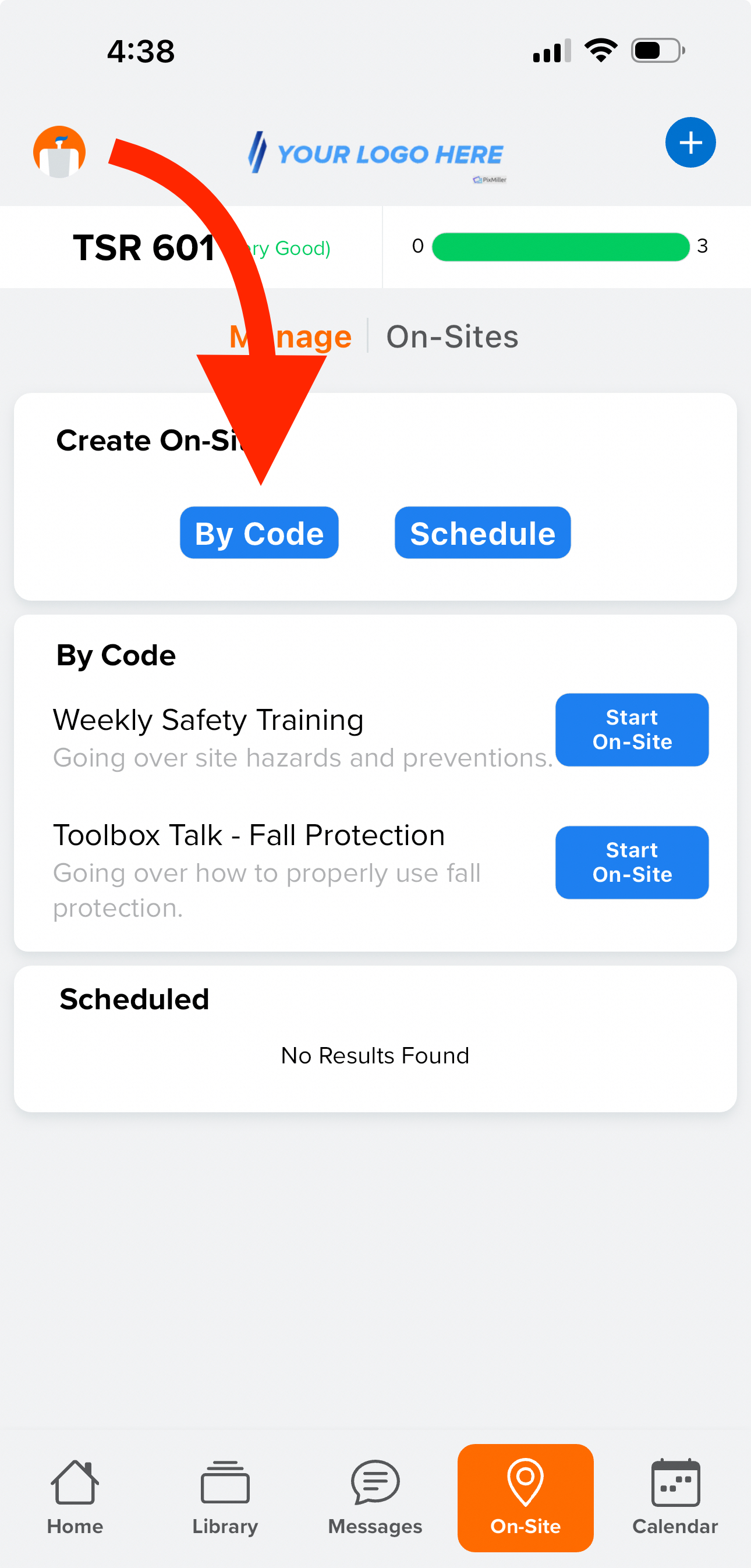
3. Enter in the details about the On-Site. You'll need to enter a Name, Description, and then choose if you want the meeting to include quiz. The last detail you'll add is how others can join the meeting, using a 6 Digit Code, a QR Code, or Both. Once done tap "Next".
4. Add your quiz question, if you've added one. Remove any unused answer fields.
5. Mark the correct answer. Then tap "Generate Code"
6. Your meeting has been created, but hasn't started. Once ready, tap "Start Now".
7. Confirm you're ready to start the meeting.
8. View a list of all employees that have joined the meeting. Once done, tap "End On-Site".
9. If a quiz was added, it will be sent once the meeting has ended.
If you have any questions on how to use the On-Site tool, please contact us at customercare@tyfoom.com.
Related Articles
Employee QR Codes Overview
This guide will show you how to create a QR code tied to your employee. Go to app.tyfoom.com 1. Log into Tyfoom 2. Employees Tab To get started. Click on employees. 3. Go to Employee List This will show you a list of all your employees. 4. Select ...How to Schedule a Send Now Form
How to Schedule a Send Now Form <br> In this video, we walk you through creating a send now form schedule. This feature is used to get specific forms out to your employees as quickly as possible. Go to app.tyfoom.com 1. Select ...Forms: How to Schedule a One Time Form
How to schedule a One Time Form <br> In this video, we're going to go over how to schedule one one-time form. With this form schedule, you can have a form assigned to your employees once on the day and time of ...Quick Guide for using Events in Tyfoom
This guide covers using Events in Tyfoom from an admin’s perspective from both the web and our mobile app. Creating a New Event Creating an event (Web) Step 1: Access the Events Feature Open Tyfoom. Under “Management” click on “Events”. Step 2: ...Division Priority Playlist
This guide will walk you through the process of creating Division Priority Playlists in Tyfoom. A priority playlist is a playlist that employees see, before they see any other assigned playlists. 1. Log into Tyfoom 2. Open Management Tab 3. Navigate ...