How to Add a Single User in Tyfoom
In this video, we'll walk you through how to add a single user in Tyfoom. When adding a single user they will be sent an invitation to join Tyfoom immediately.
Go to app.tyfoom.com
1. Click "Employees"
Click "Employees".
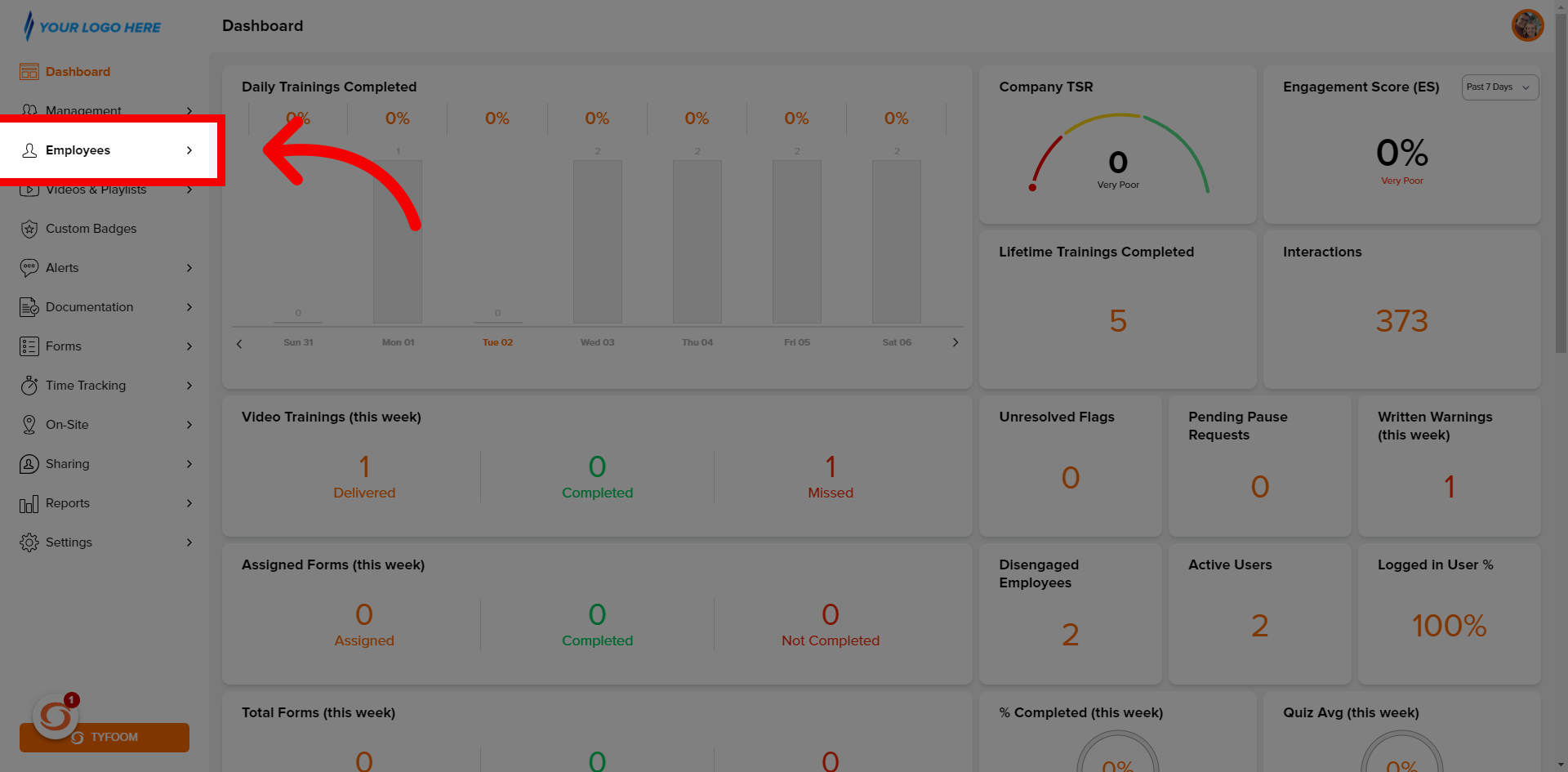
2. Click "List"
Select "List" from the sub-menu.
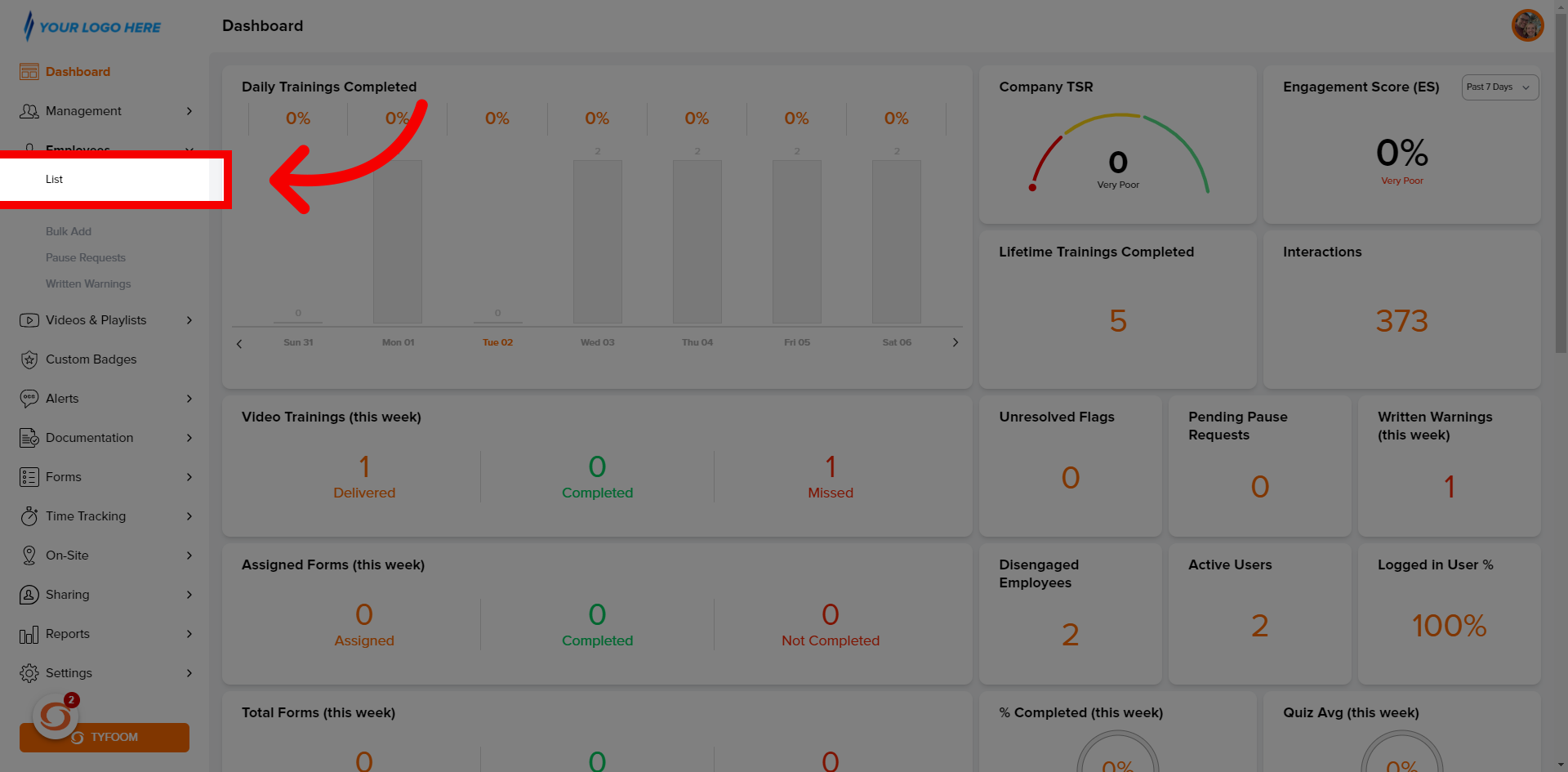
3. Employee List
Employee list will appear.
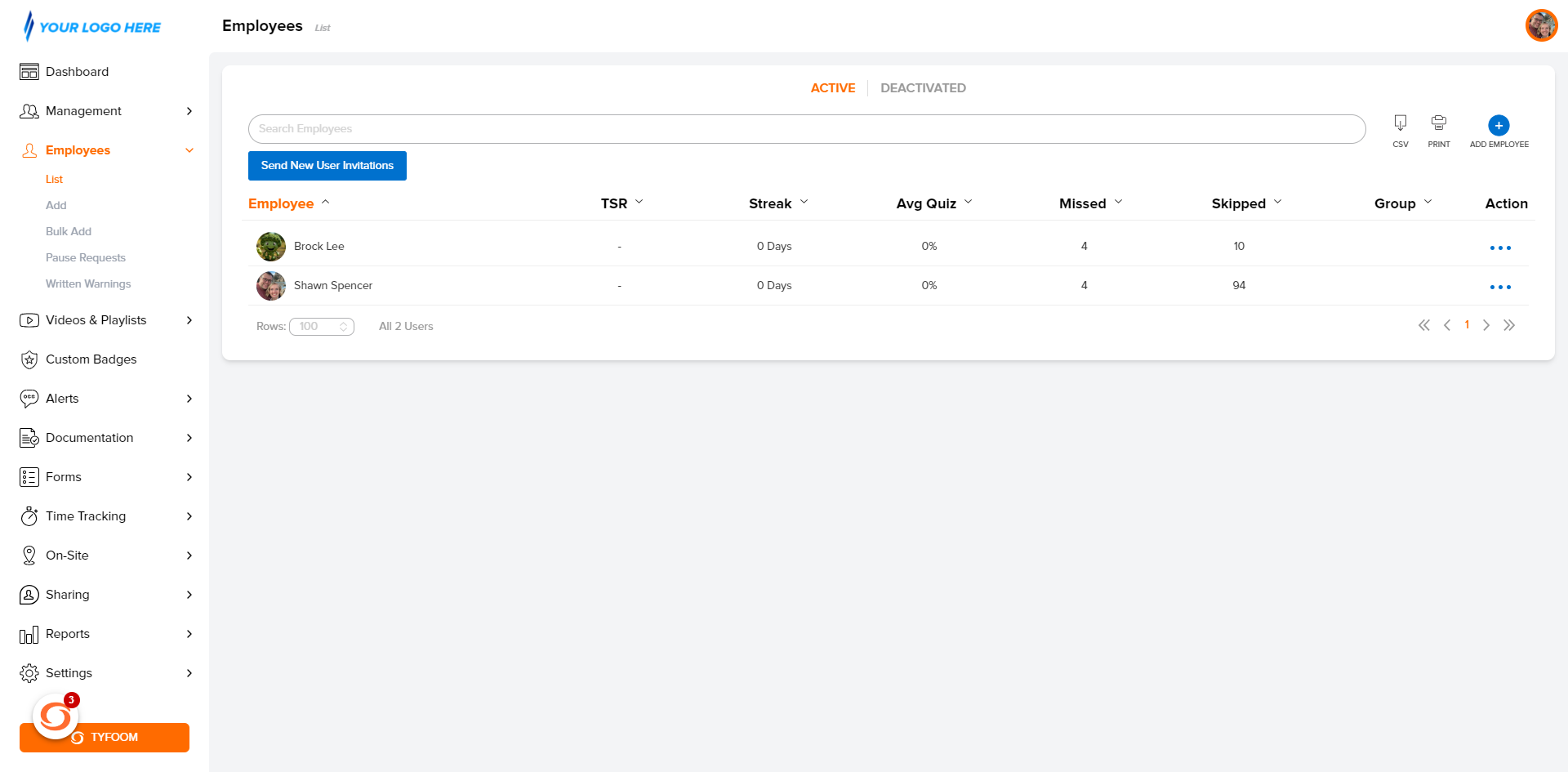
4. Click "Add Employee"
Click "+" button in the top right corner.
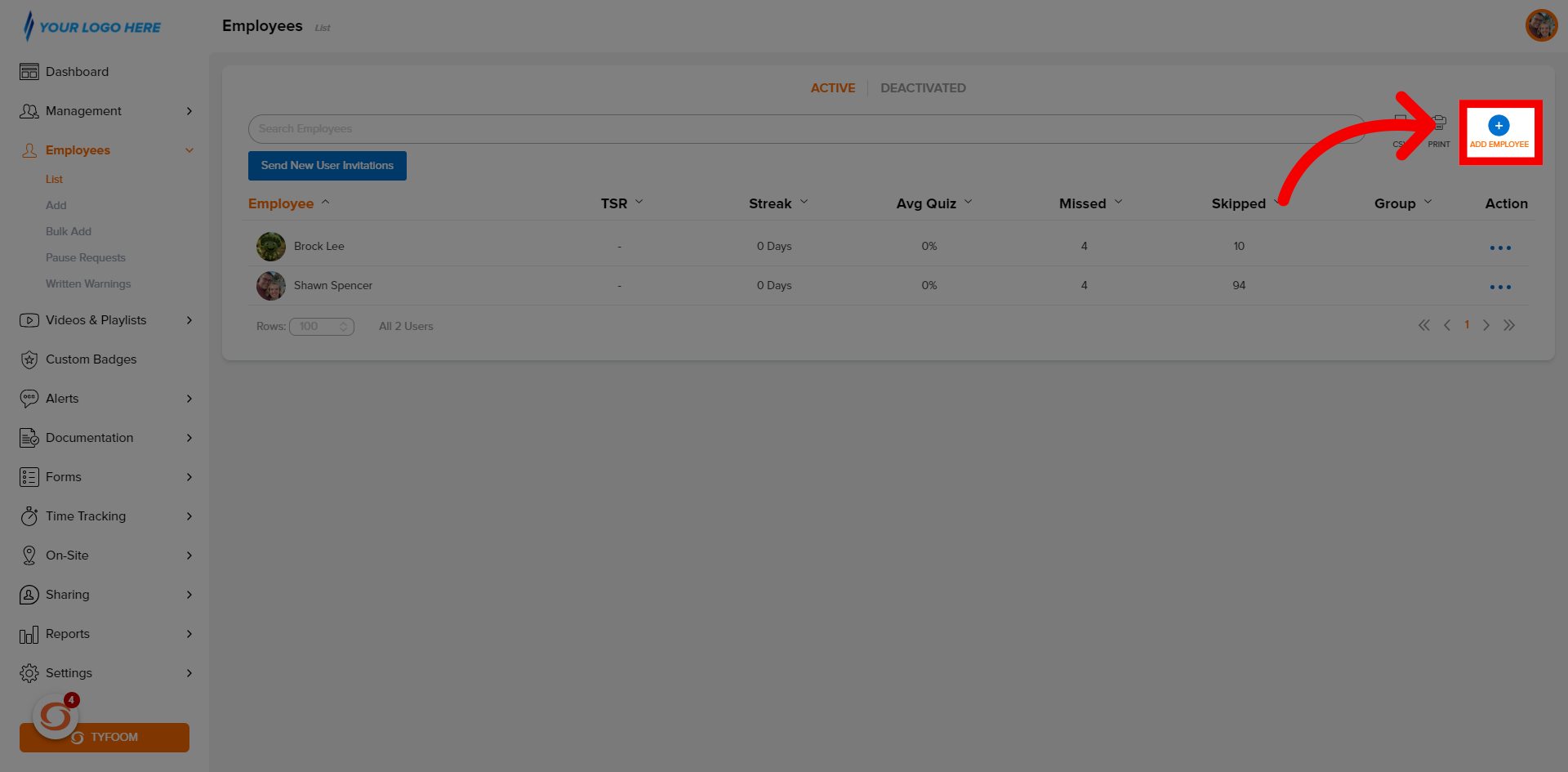
5. New User Information
The personal information page will appear.
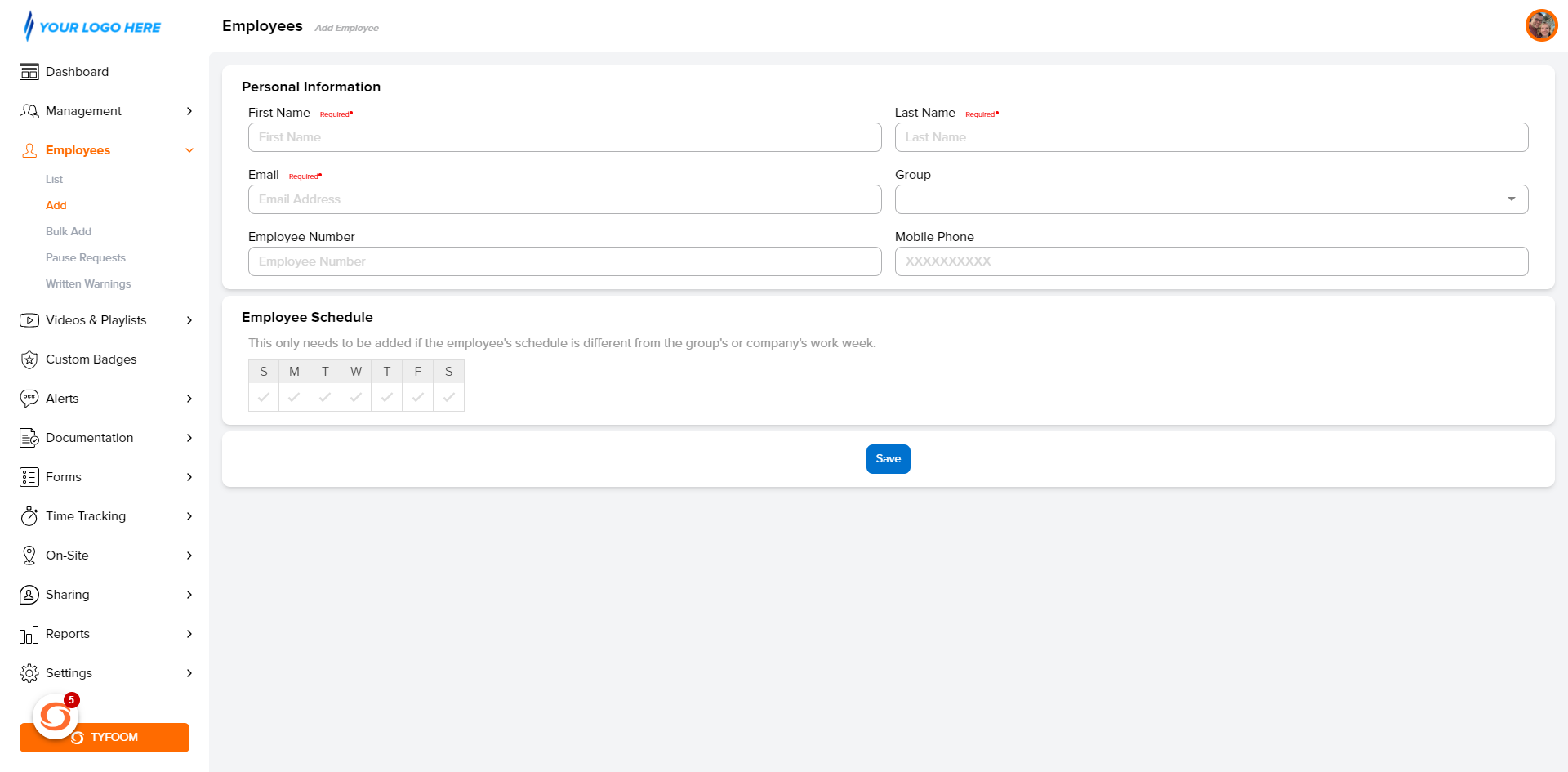
6. Add "First Name"
Add user "First Name".
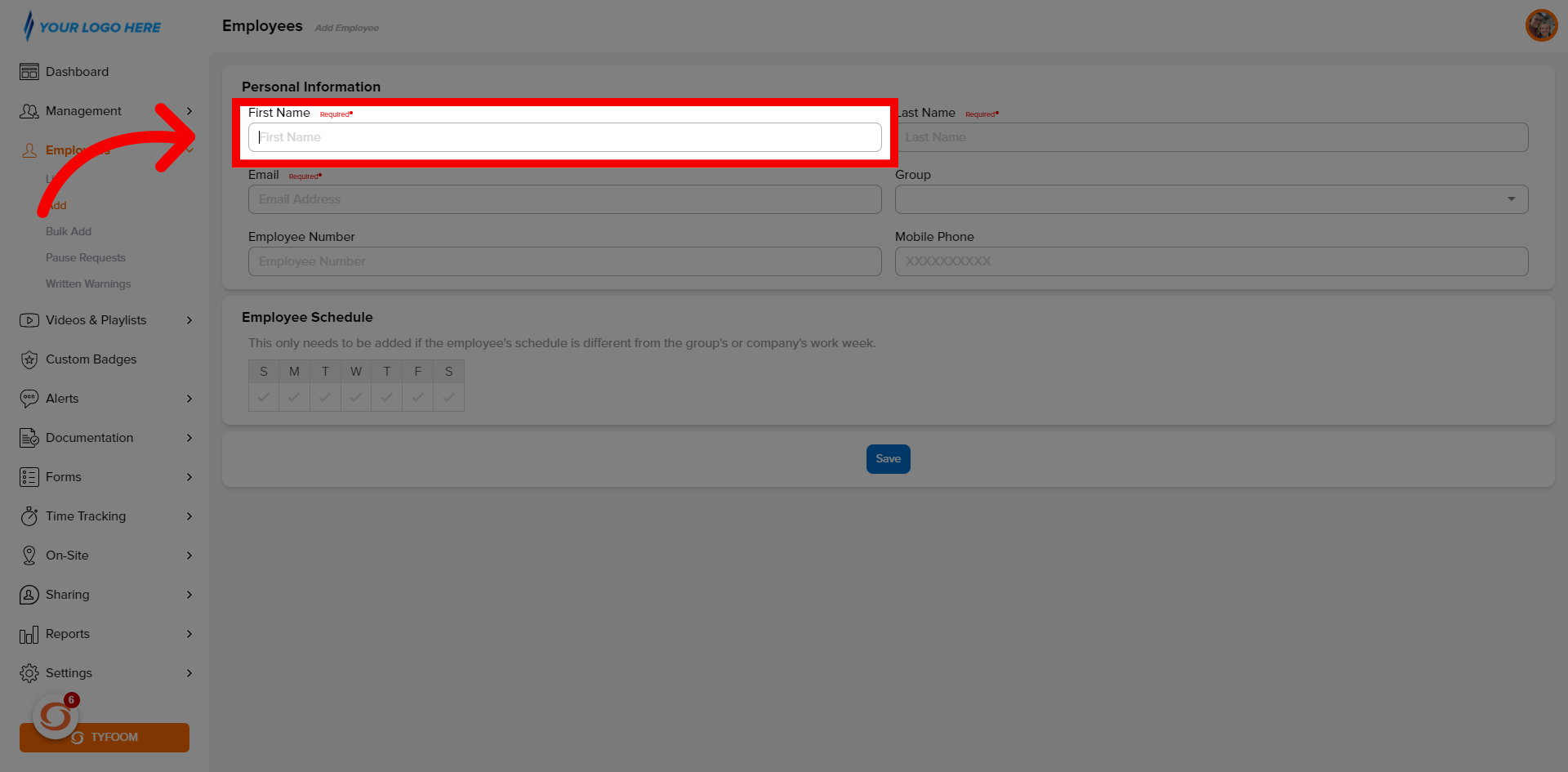
7. Add "Last Name"
Add user "Last Name".
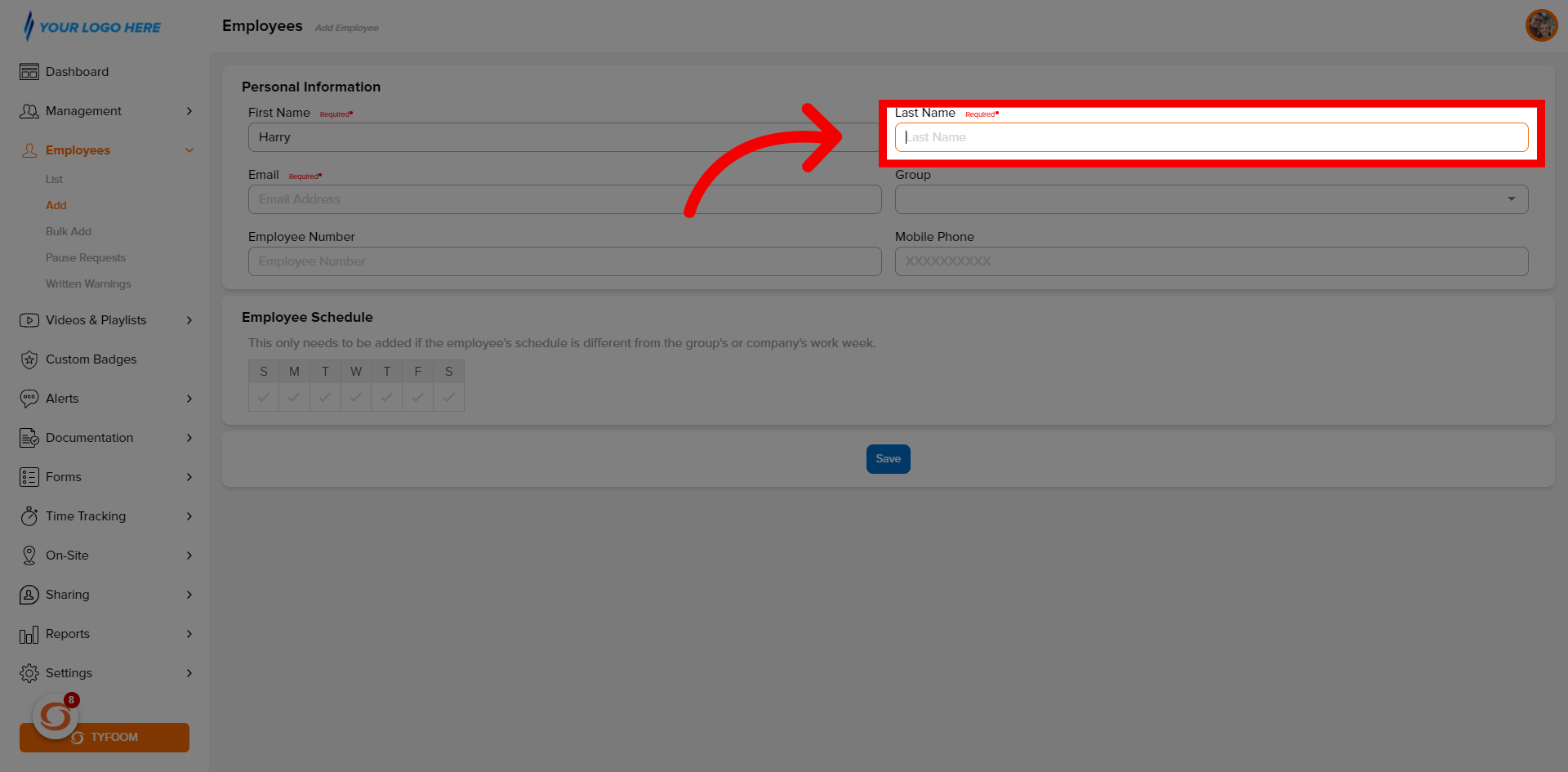
8. Add "Email"
Add user "Email".
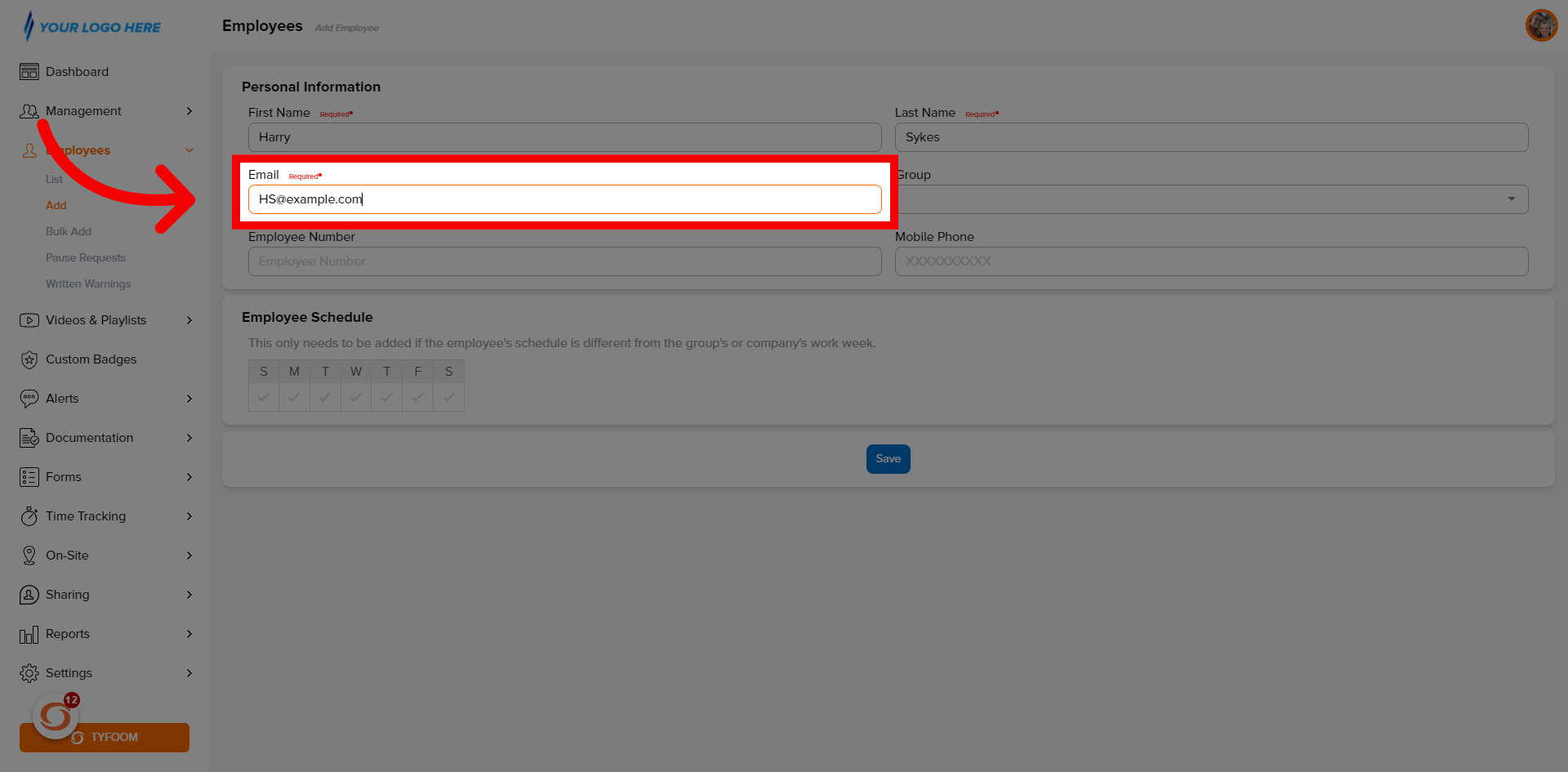
9. Assign "Group"
Assign user to a "Group".

10. Add "Employee Number"
Input "Employee Number".

11. Add "Phone Number"
Add User "Mobile Phone".
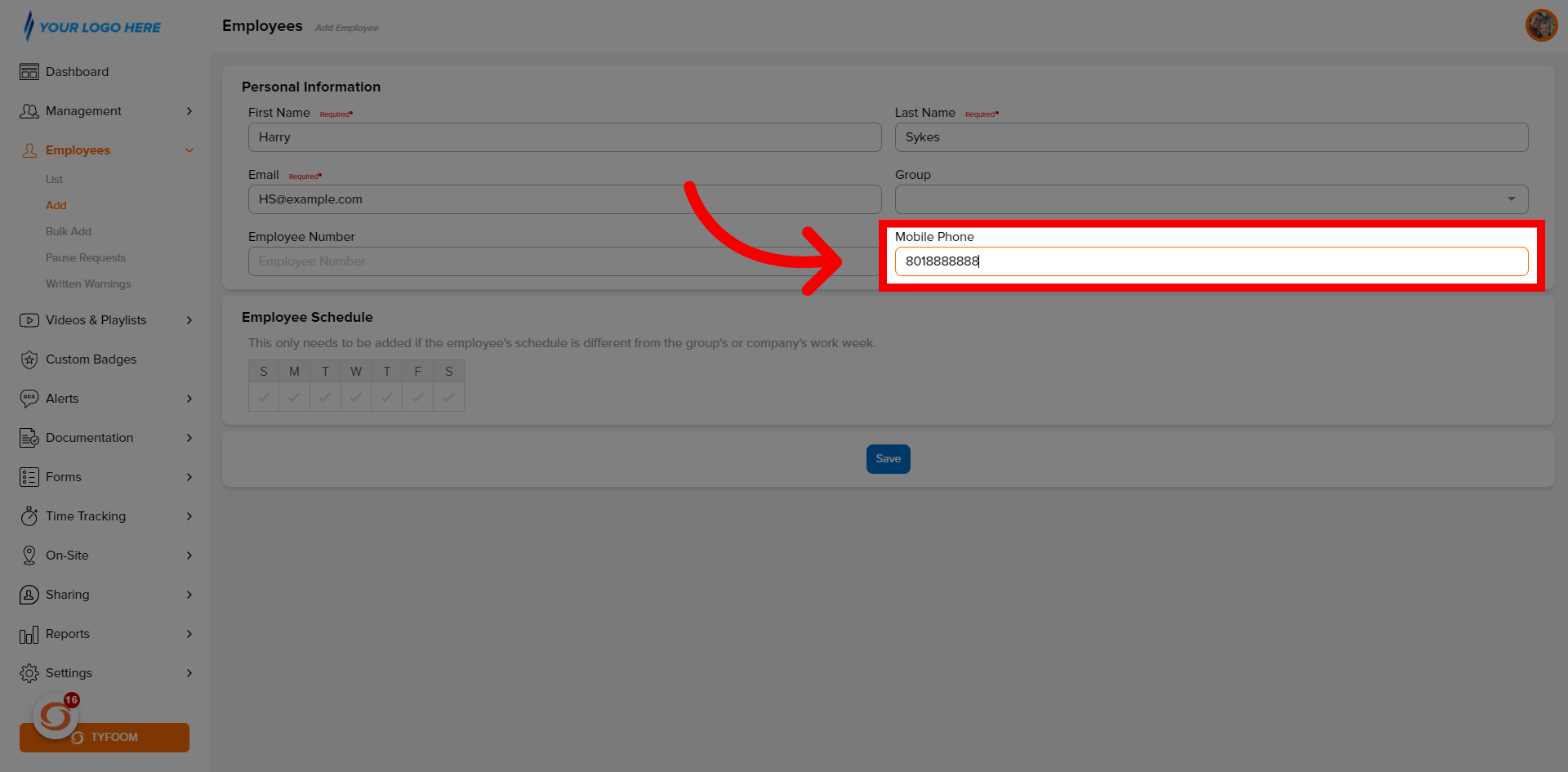
12. Click "Save"
Click "Save".
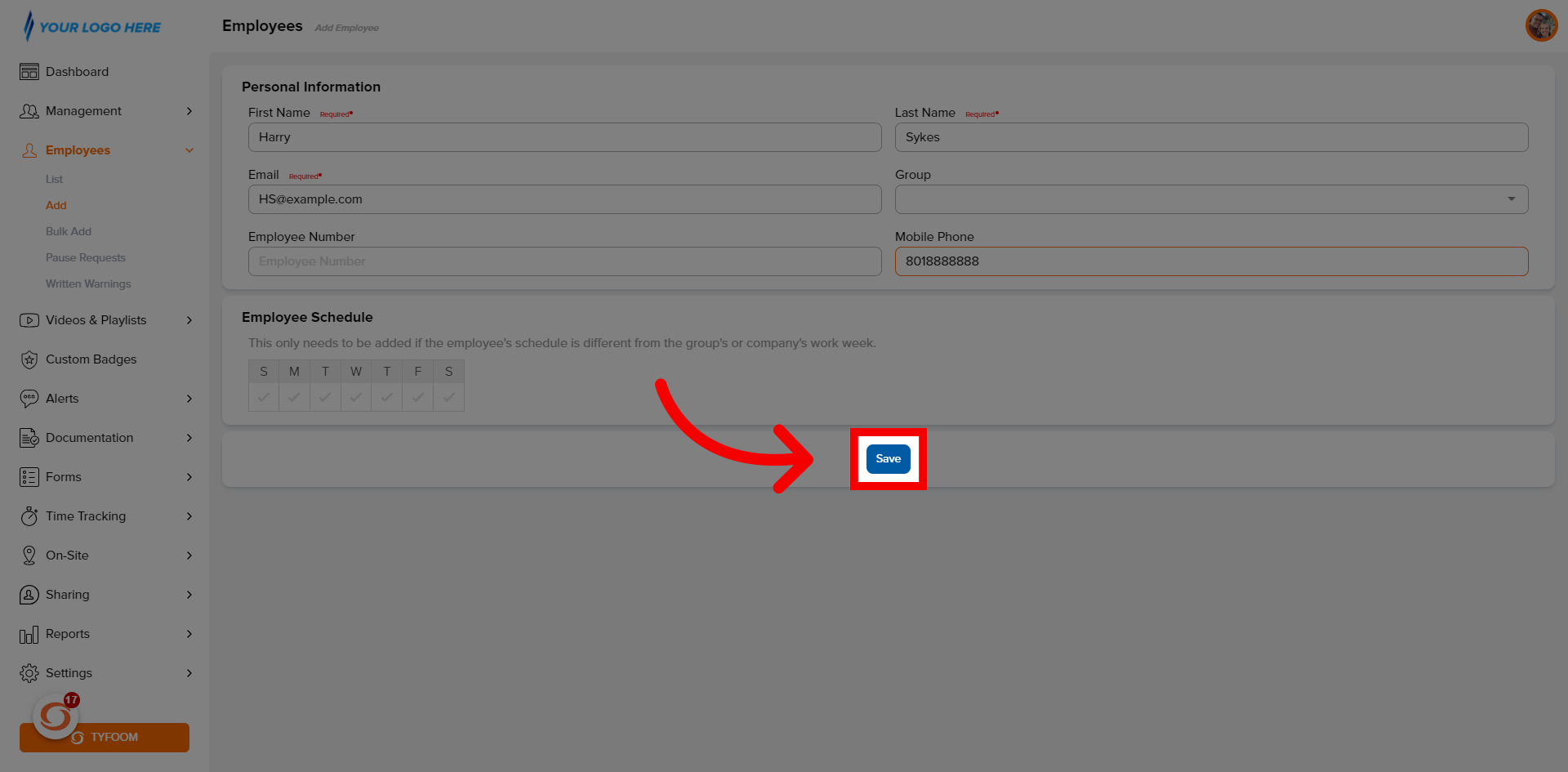
13. Active User
User will be added into Tyfoom, and will be sent an invite immediatly.
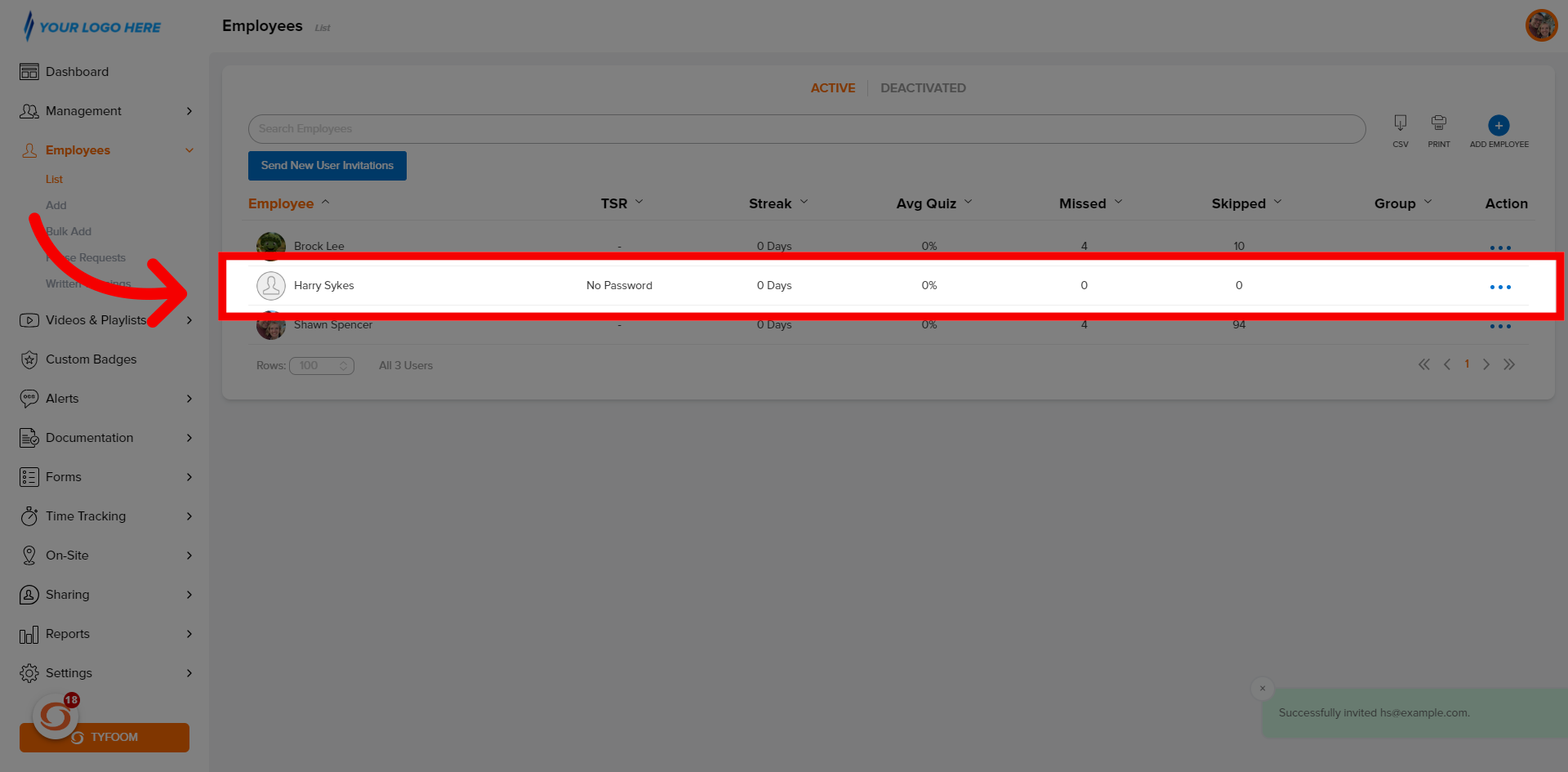
Contact us at customercare@tyfoom.com
Related Articles
How to Add a Single Certificate into Tyfoom
Overview: Certifications are a way to track any type of training that expires. Certificates are all the employees that have earned "Certifications". Go to app.tyfoom.com 1. Click "Documentation" Click the "Documentations" tab. 2. Click ...How to Bulk Add Employees to Tyfoom
Overview: Bulk adding employee's a quick and easy way you can upload multiple users into Tyfoom at once. Go to app.tyfoom.com 1. Click "Employees" Click "Employees". 2. Click "Bulk Add" Click "Bulk Add" from the sub-menu. 3. Download "Template" ...How to Add a Company Admin
How to add a comany admin into Tyfoom. Go to app.tyfoom.com 1. Log in at app.tyfoom.com Open Tyfoom. 2. Click "Settings" Click "Settings". 3. Click "Company Admins" Select "Company Admins". 4. Company Admin List Company admin list will appear. 5. ...Tyfoom Forms: Conditional Questions
This guide will walk you through the steps to Conditional Questions using Tyfoom. <br> 1. Existing and New Forms You can add conditional questions to an already existing form or a brand new form. You need to be editing the draft version ...How to Add Certifications and Certificates
Adding a New Certification Certifications are a way to track any type of training that expires. Follow these steps to set up a new Certification. Go to the Documents Tab Click on Certifications Click on the blue "Add Certification" button In the ...