How to Add a Company Admin
How to add a comany admin into Tyfoom.
Go to app.tyfoom.com
1. Log in at app.tyfoom.com
Open Tyfoom.
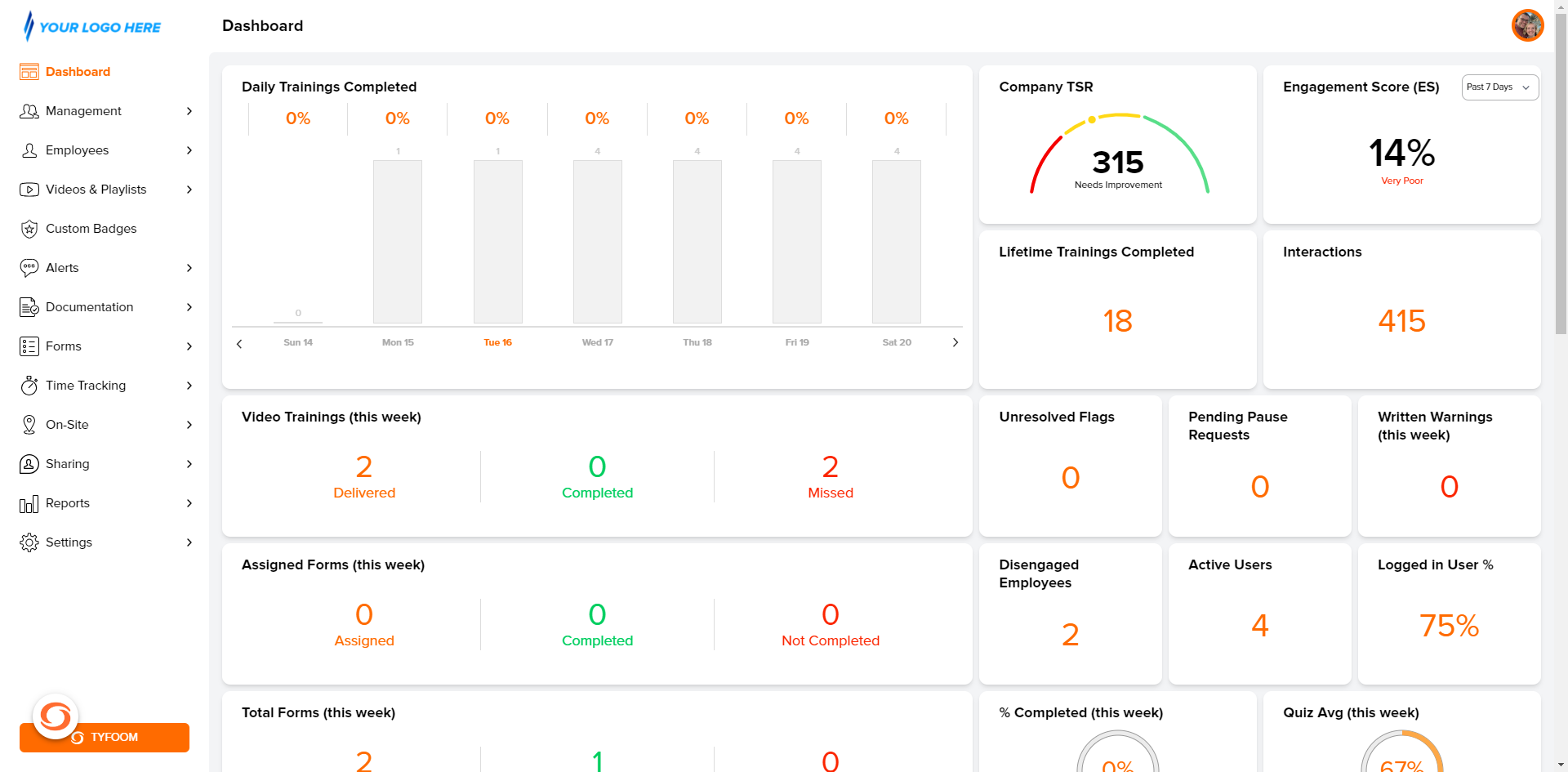
2. Click "Settings"
Click "Settings".
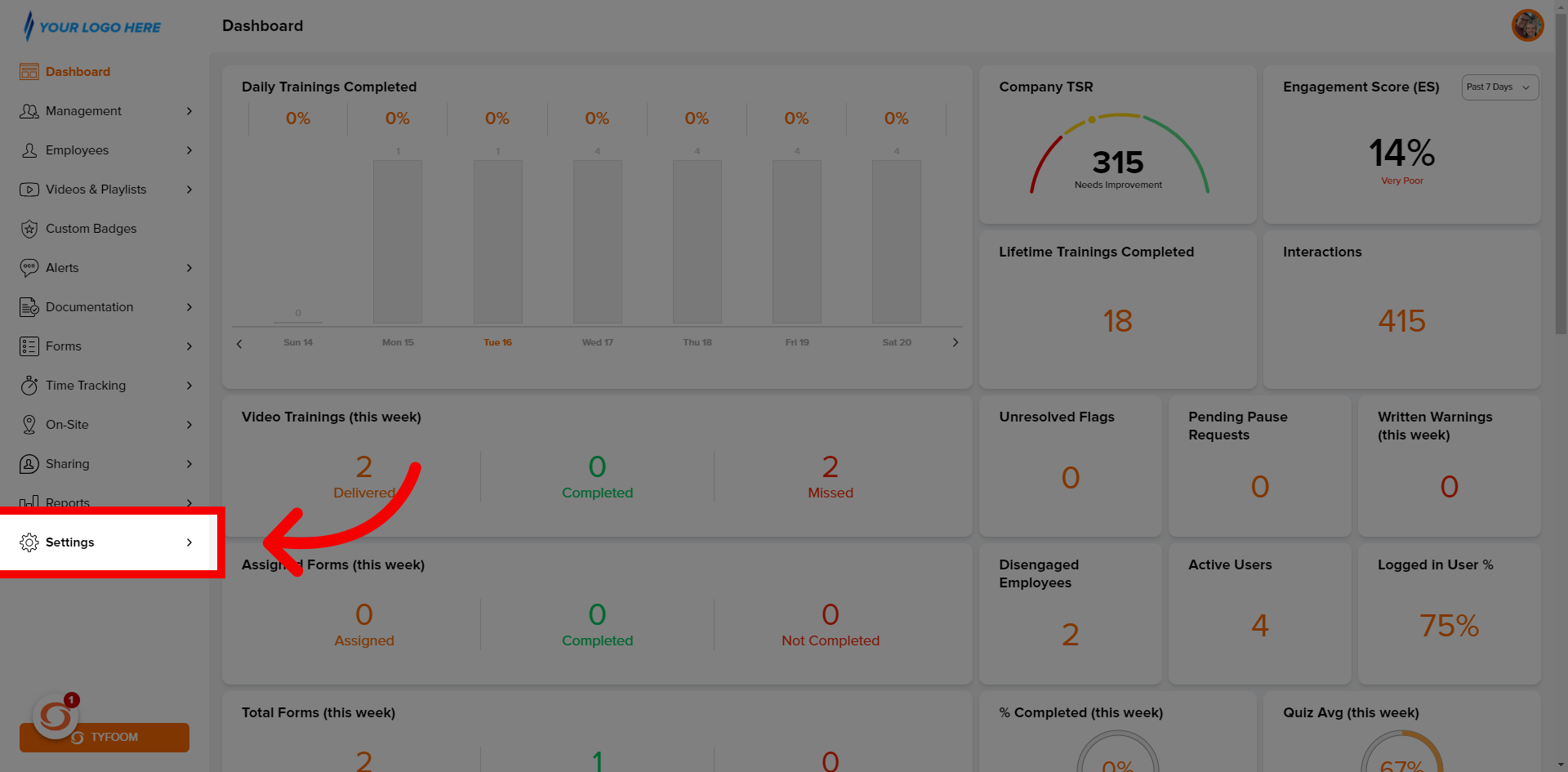
3. Click "Company Admins"
Select "Company Admins".

4. Company Admin List
Company admin list will appear.
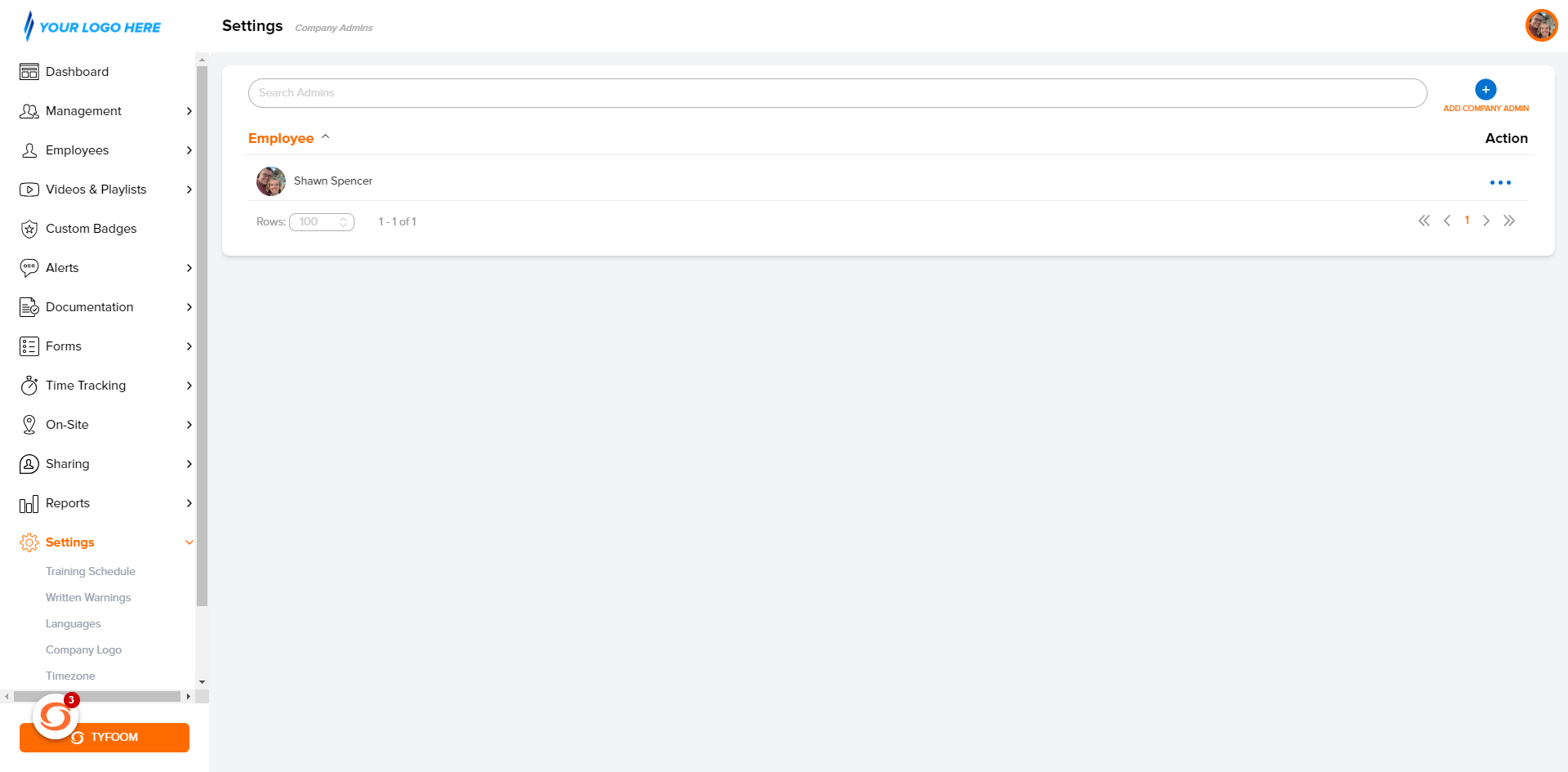
5. Click "Button"
Click "Add Company Admin" button in the top right corner.
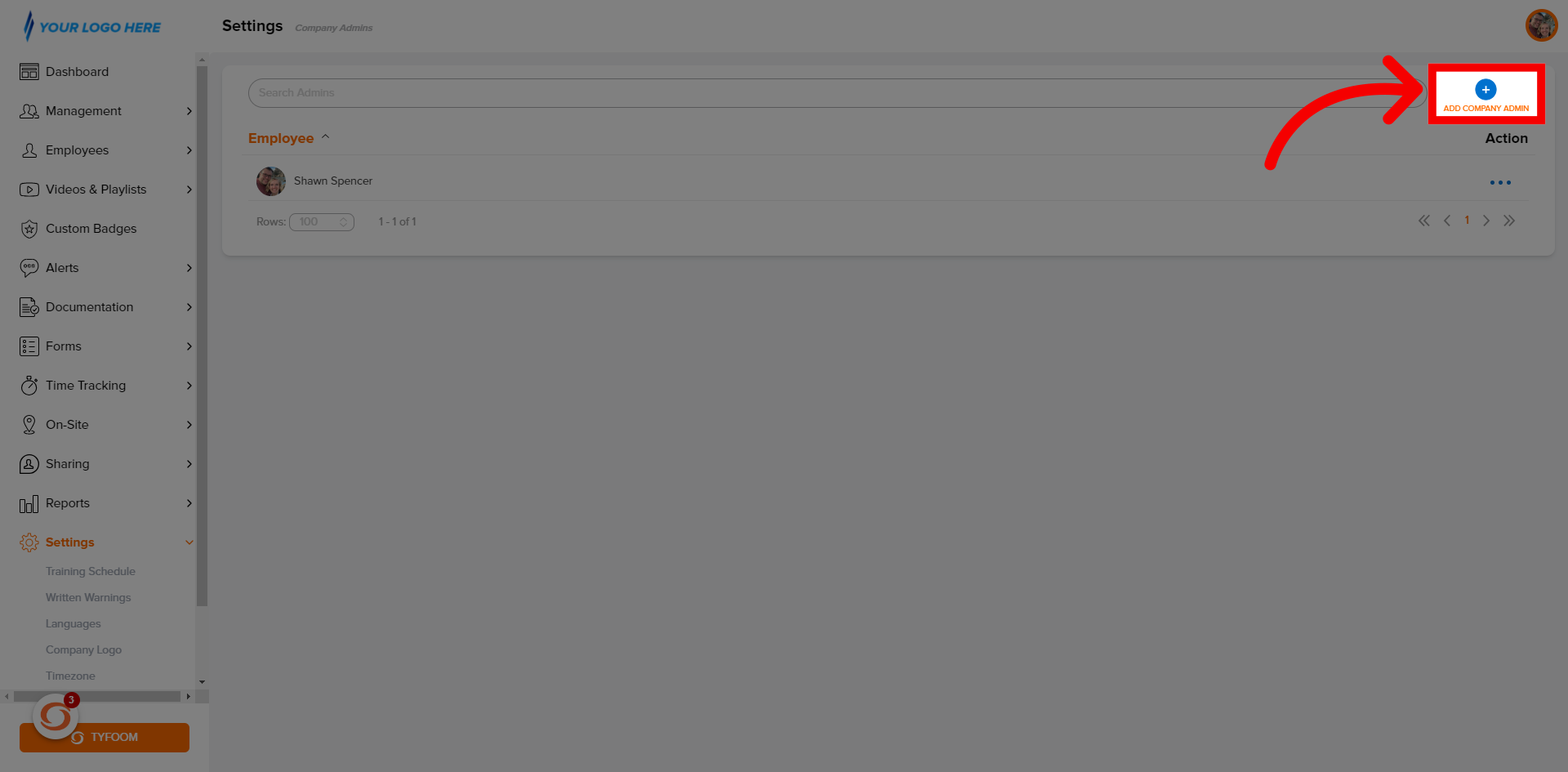
6. Select "User"
Then select who you want to give admin access to.
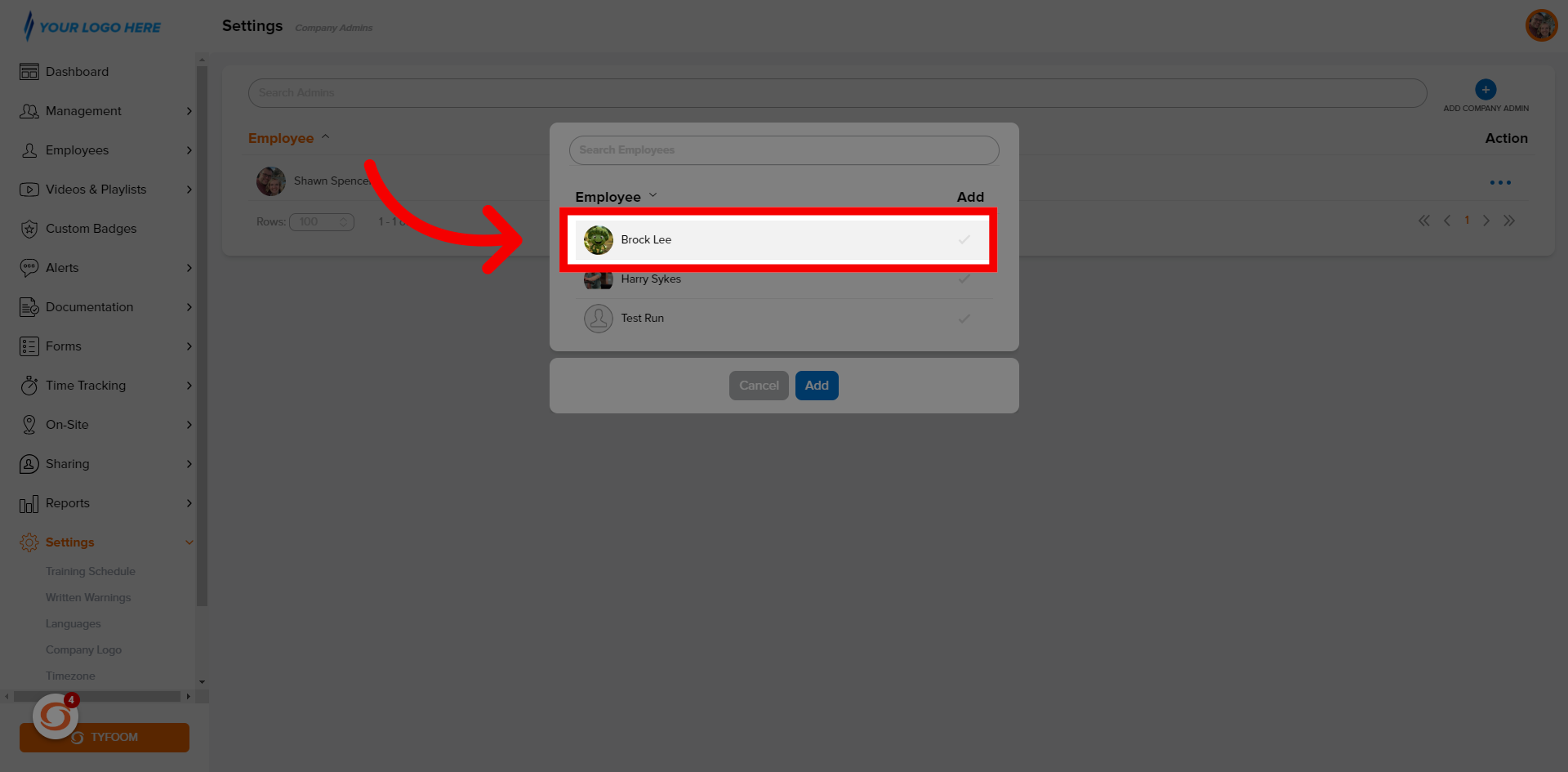
7. Click "Add"
Once they're selected click add.
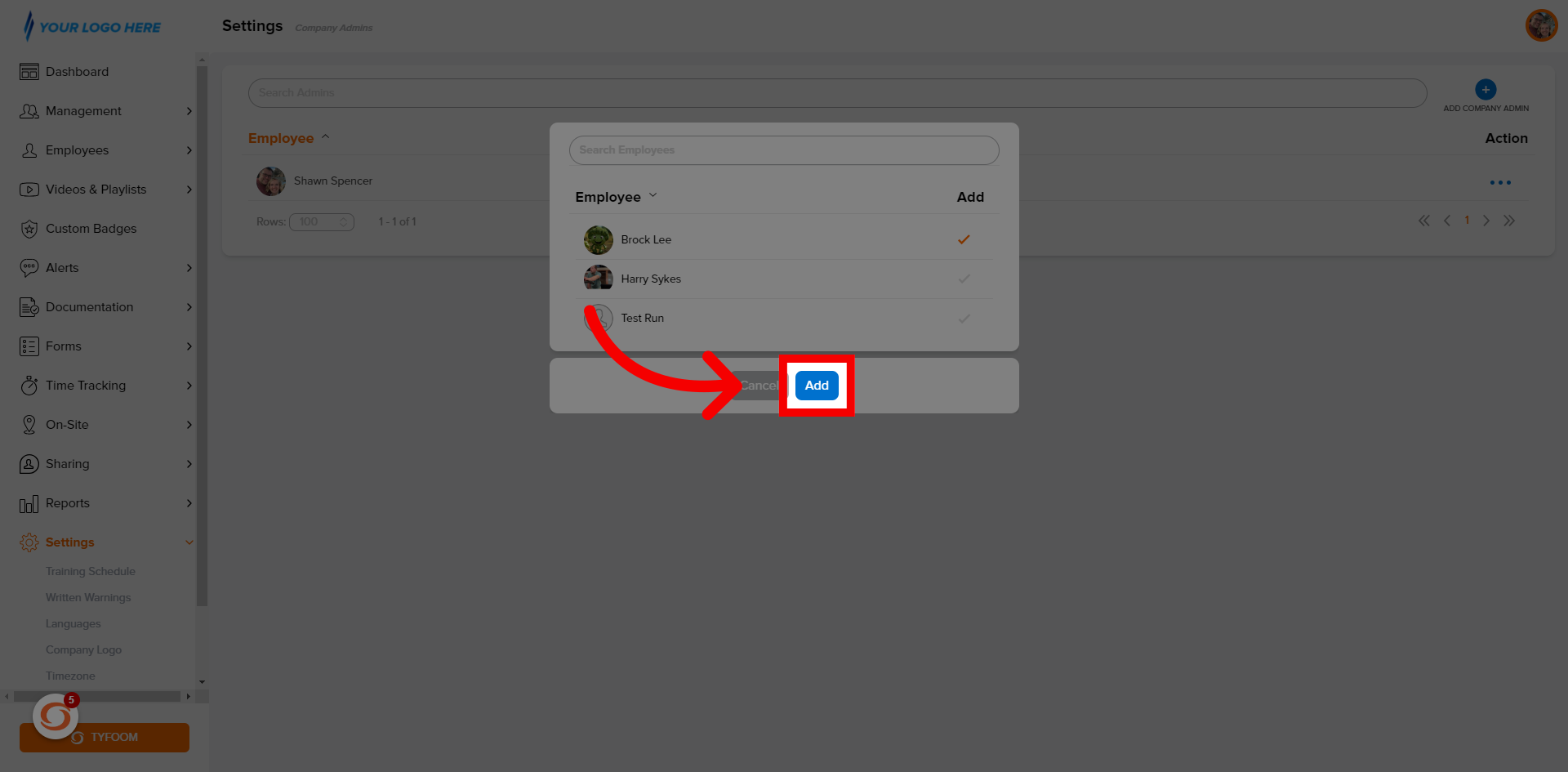
8. Admin Access
It will now be assigned as an admin.
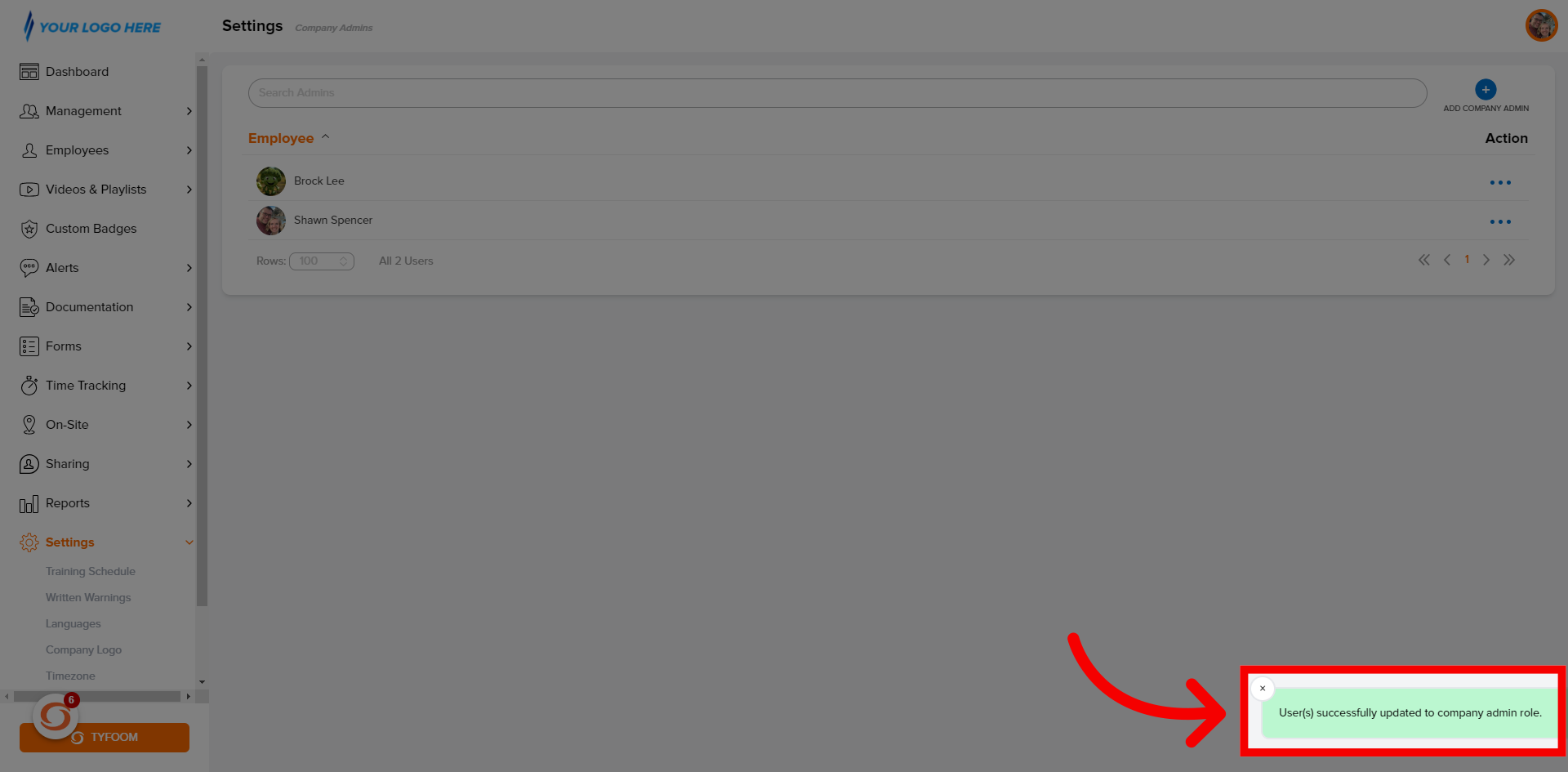
If you have any questions contact us at customercare@tyfoom.com.
Related Articles
FAQs - Admin
General Questions What is the TSR score? The TSR Score (Tyfoom Success Rating), is a performance indicator that offers a quick snapshot of a user's success and progress in Tyfoom. It includes watching assigned videos, getting good scores on quizzes, ...Company Policy Overview and How To
Company Policies A company policy in Tyfoom is any document that you want an employee to read and acknowledge that they've read and will abide by it. Company Policies are found on the Management Tab, and then clicking "Policies" from the sub-menu. ...Company Documents Overview and How To
A company document in Tyfoom is any document that you give access to your employees. It does not require that they sign or read it, gives them mobile access to it. Company Documents are found on the Management Tab, and then clicking "Documents" from ...How to Add your Company Logo
How to add your Company Logo <br> In this video, we'll go over how to add your Company Logo into Tyfoom. Go to app.tyfoom.com 1. Go to "Settings" To get started, click on the settings tab. 2. Click "Company Logo" Then select "Company ...How to Add Certifications and Certificates
Adding a New Certification Certifications are a way to track any type of training that expires. Follow these steps to set up a new Certification. Go to the Documents Tab Click on Certifications Click on the blue "Add Certification" button In the ...