How to Assign a Priority Video
Overview: A priority video lets managers send out a training-specific video for a future date. The priority video will override the previously scheduled video and push it back to the following day. Note: Priority videos cannot be scheduled on the same day they are created.
Go to app.tyfoom.com
1. Click "Videos & Playlists"
A priority video Lets manager send out a training specific video for a future date. It cannot be scheduled on the same day hey are created.
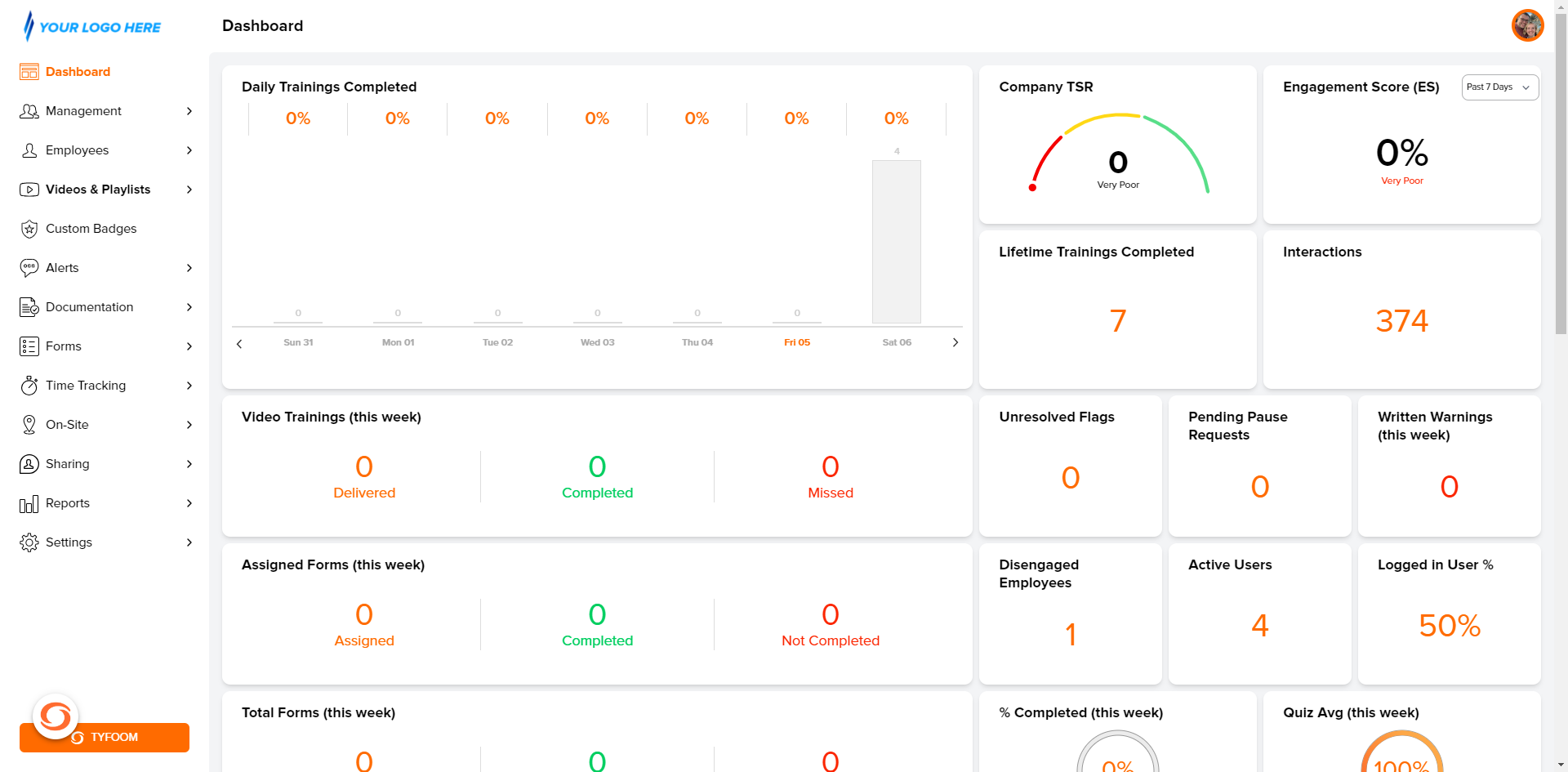
2. Click "Videos & Playlists"
Click "Videos & Playlists" tab.
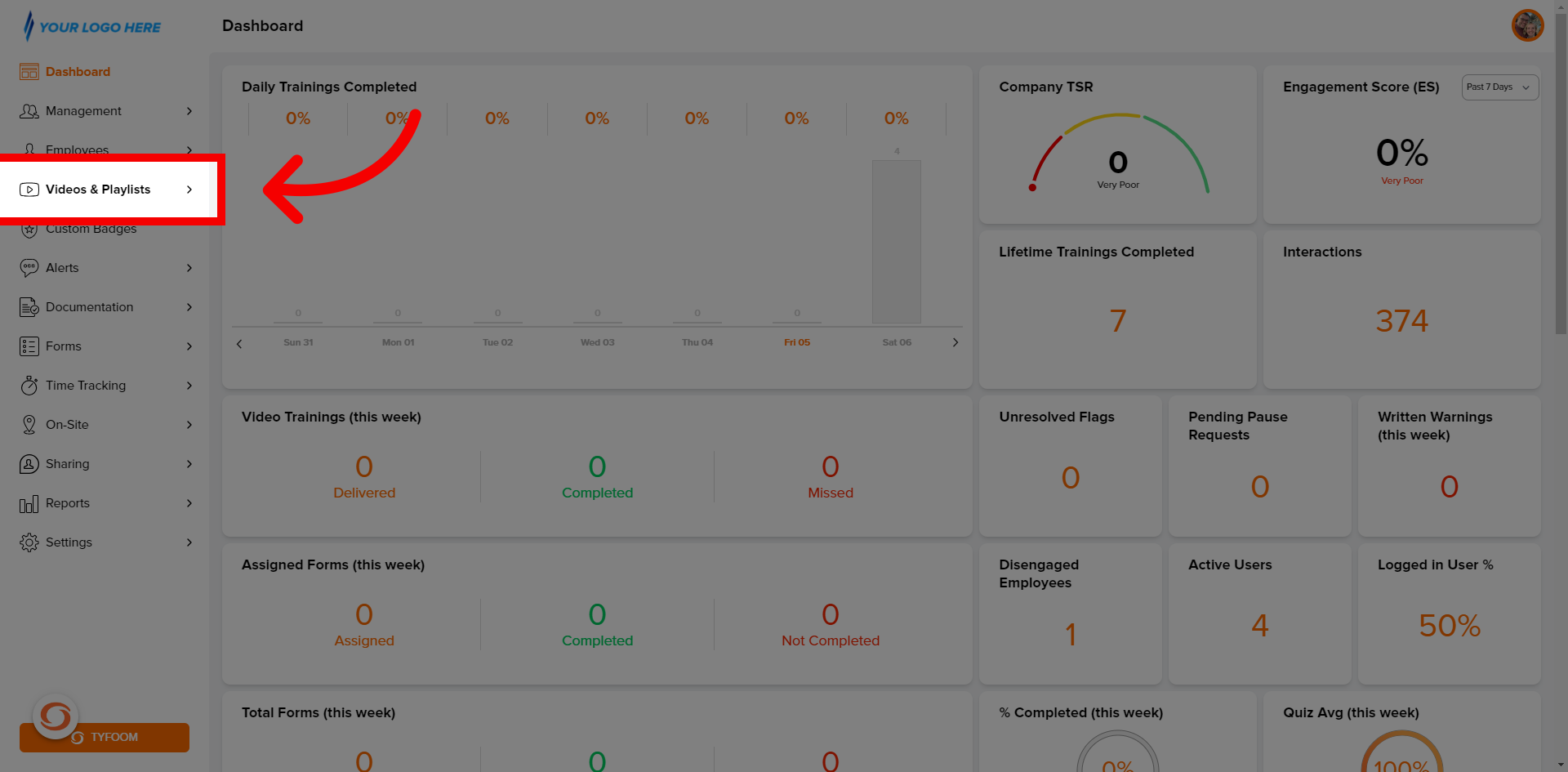
3. Click "Libraries"
Click "Libraries" from the sub-menu.

4. Click "Video Library"
Locate the desired video in either the "Tyfoom Videos" or "Company Videos" library.
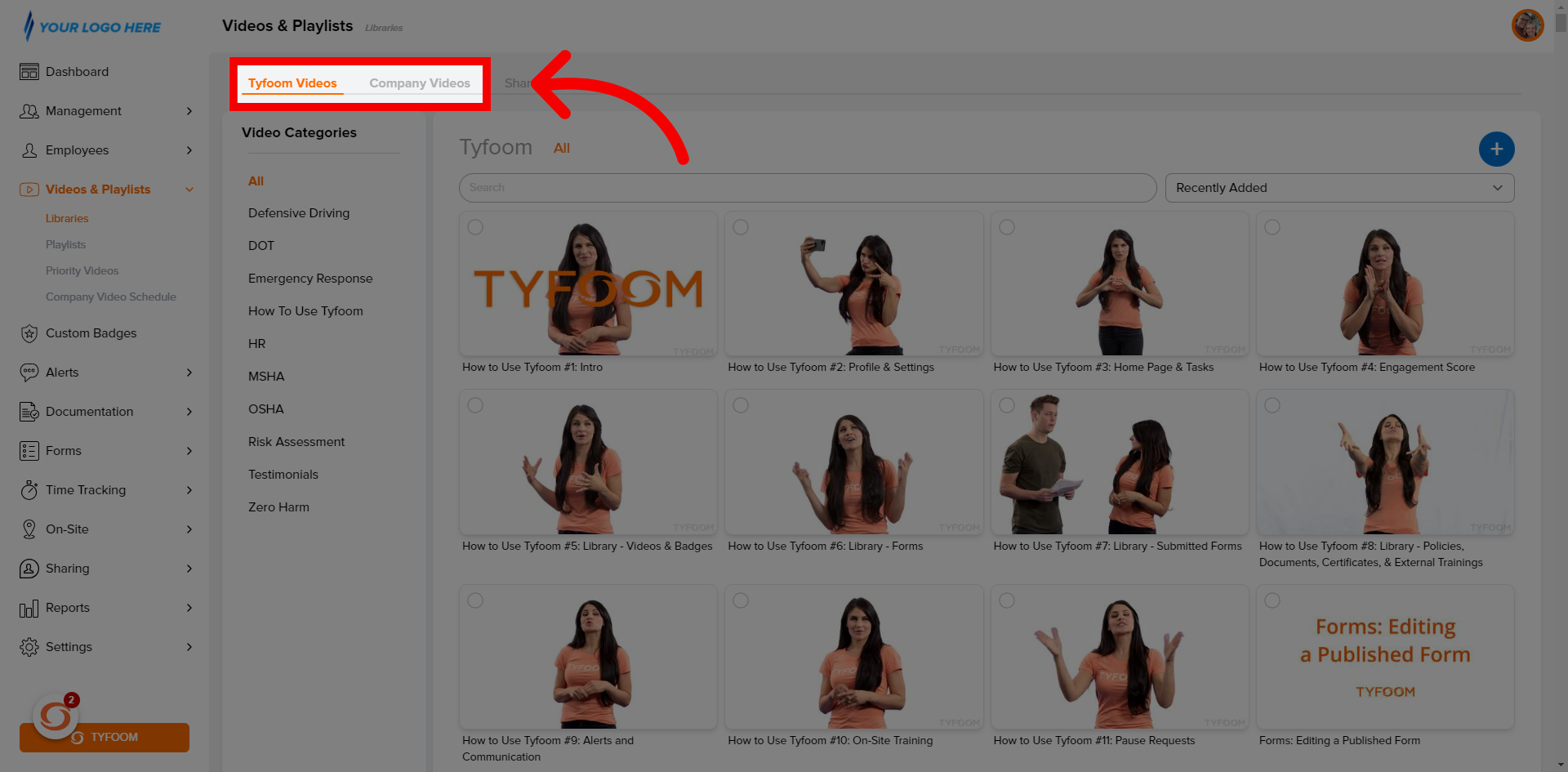
5. Select "Video"
Scroll down until you find the video you wish to assign.
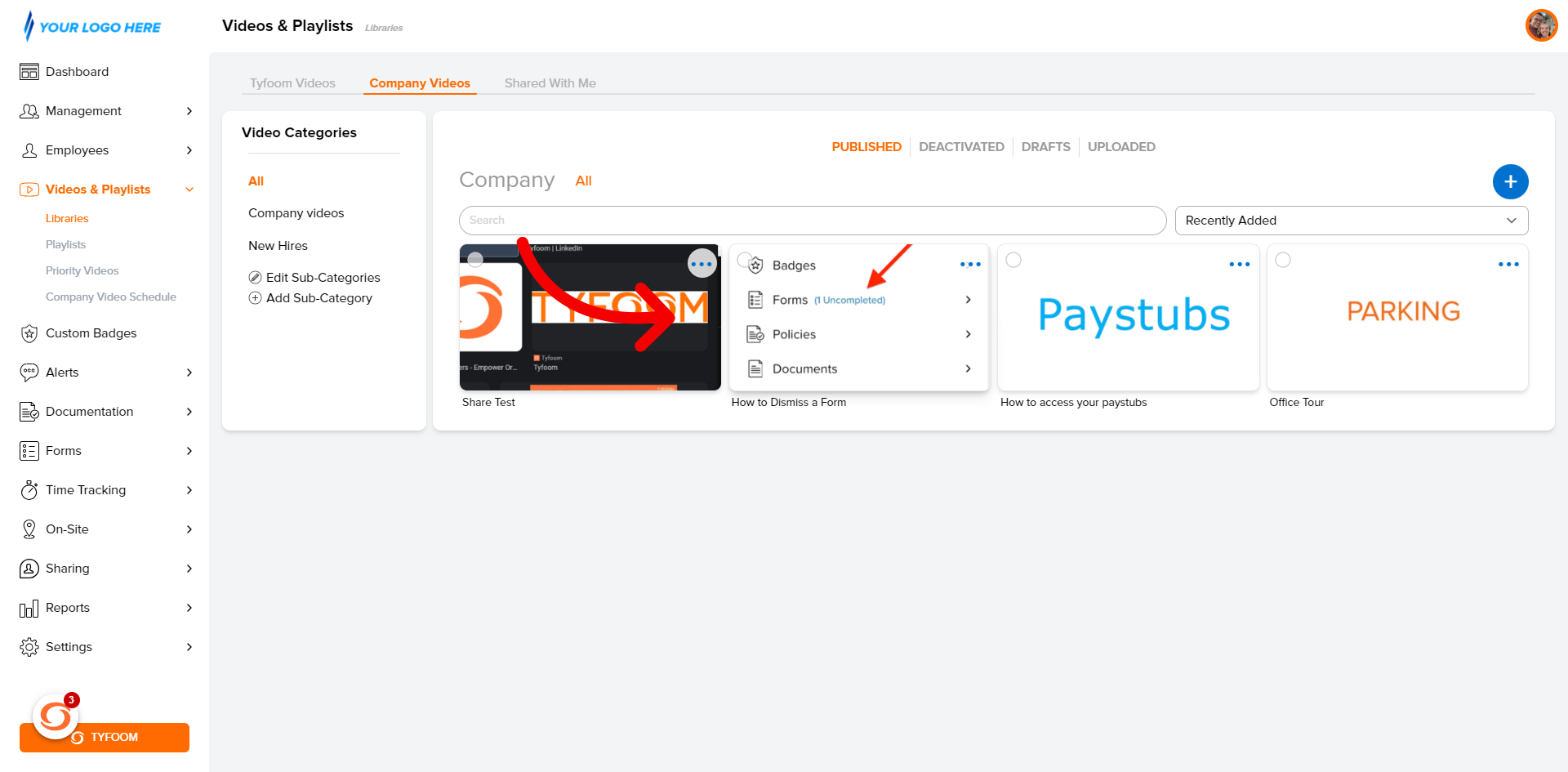
6. Select "Video"
Select the correct video to be assigned.
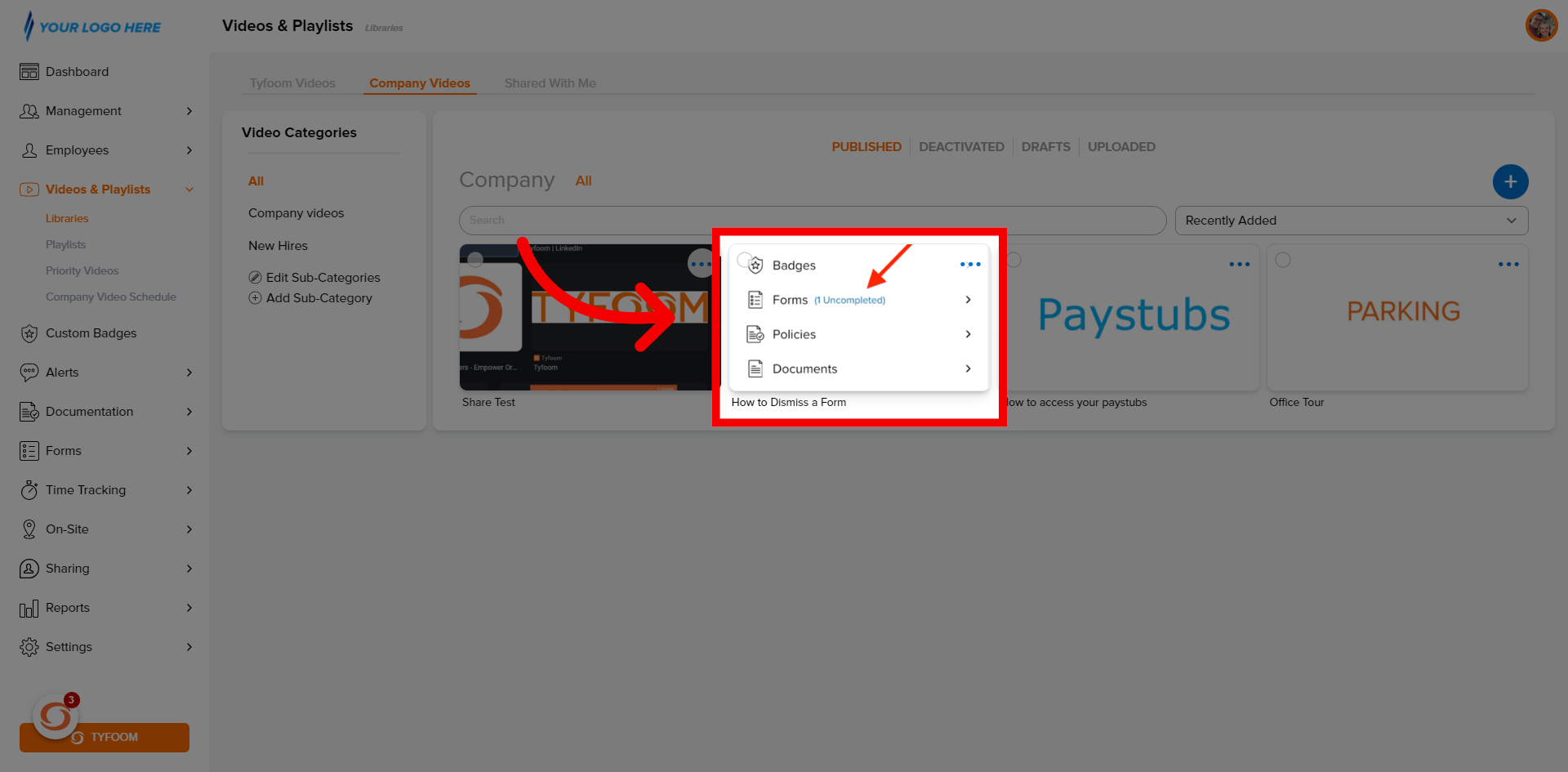
7. Click "Assign as Priority"
Click "Assign as Priority".
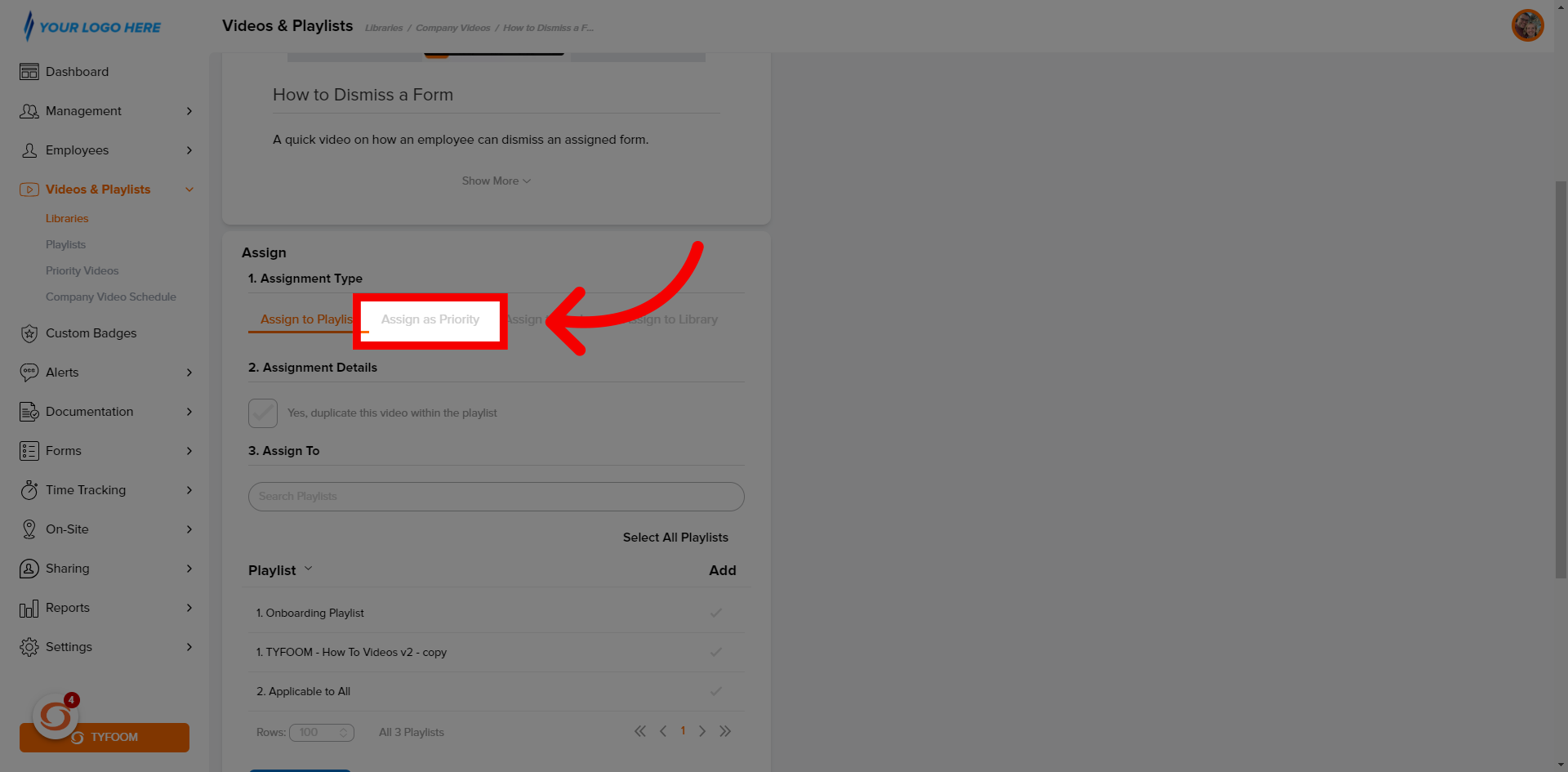
8. Assign "Date"
Assign the date that the video will be assigned.
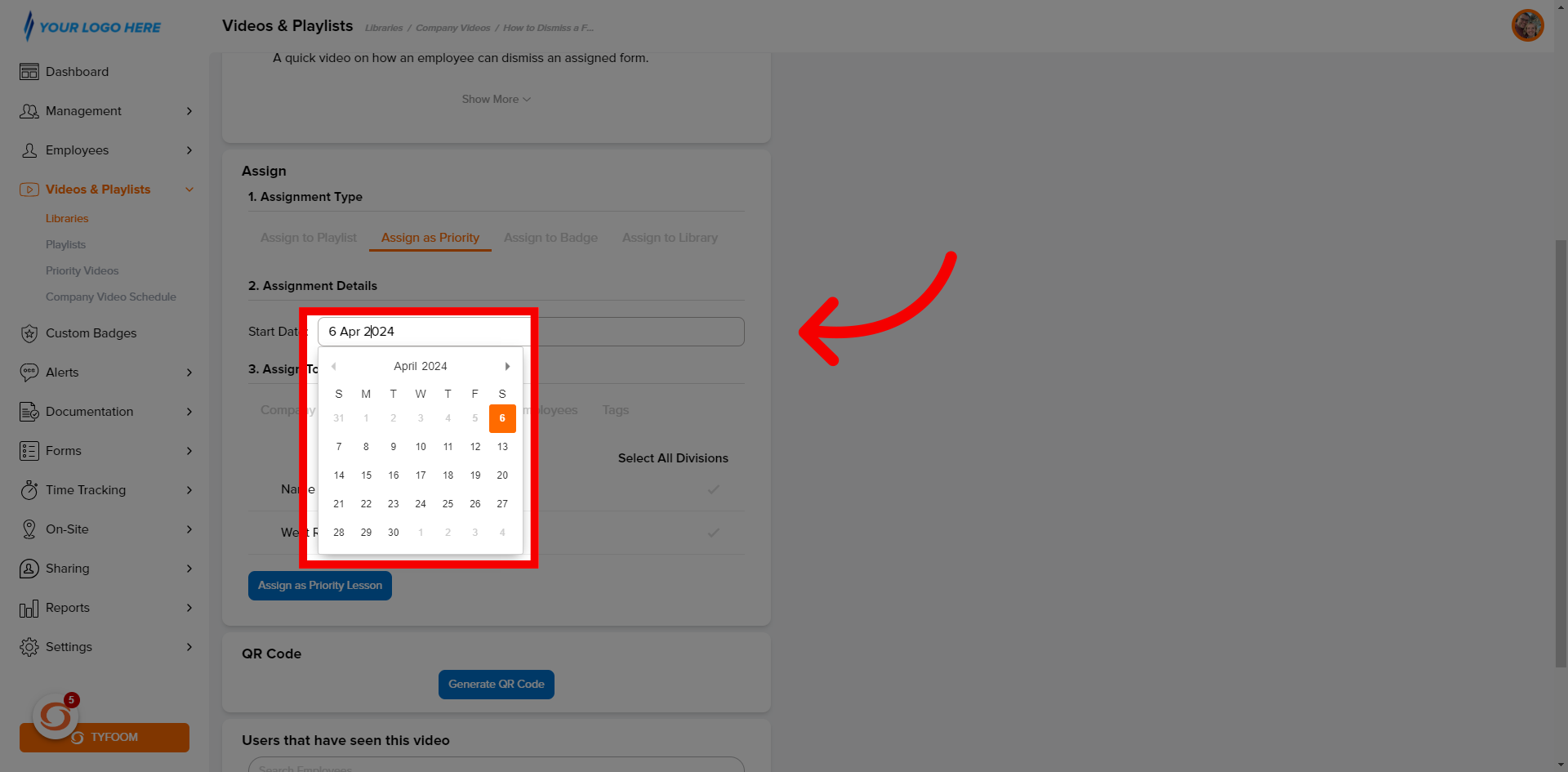
9. Assign To
Select who it will be "Assign To".
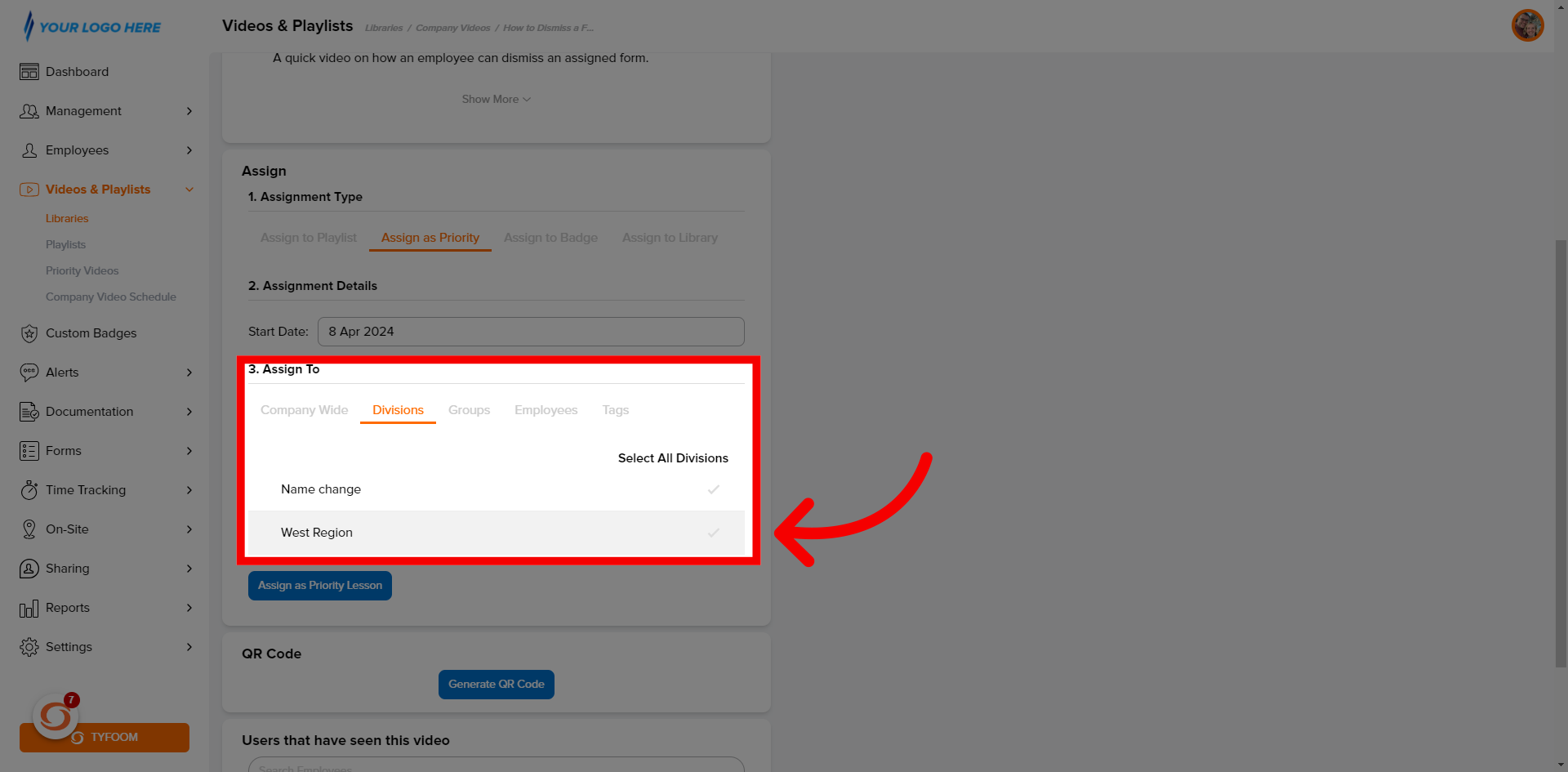
10. Click "Assign"
Click "Assign as Priority Lesson".
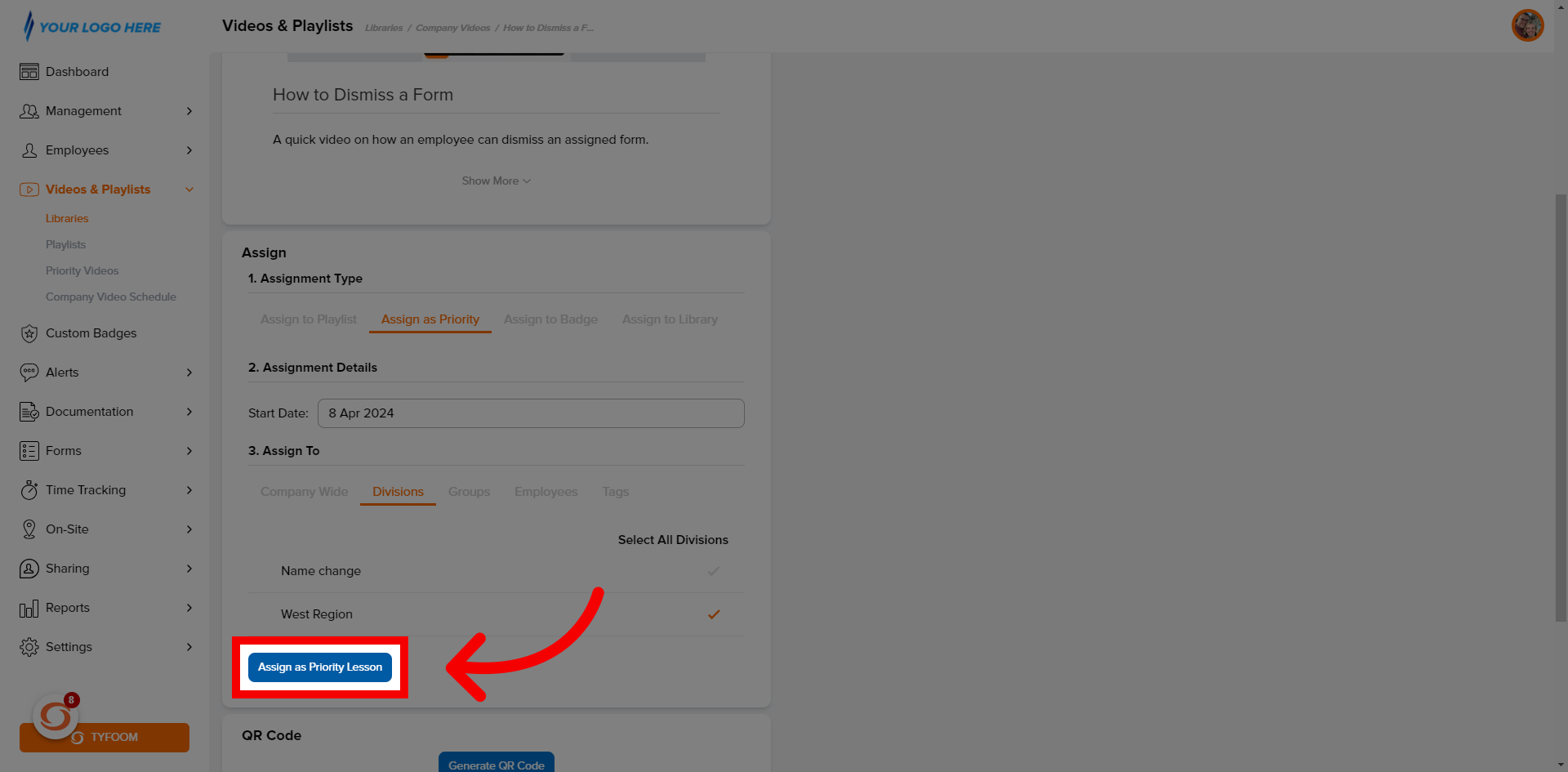
11. Scheduled
The priority video will be scheduled.
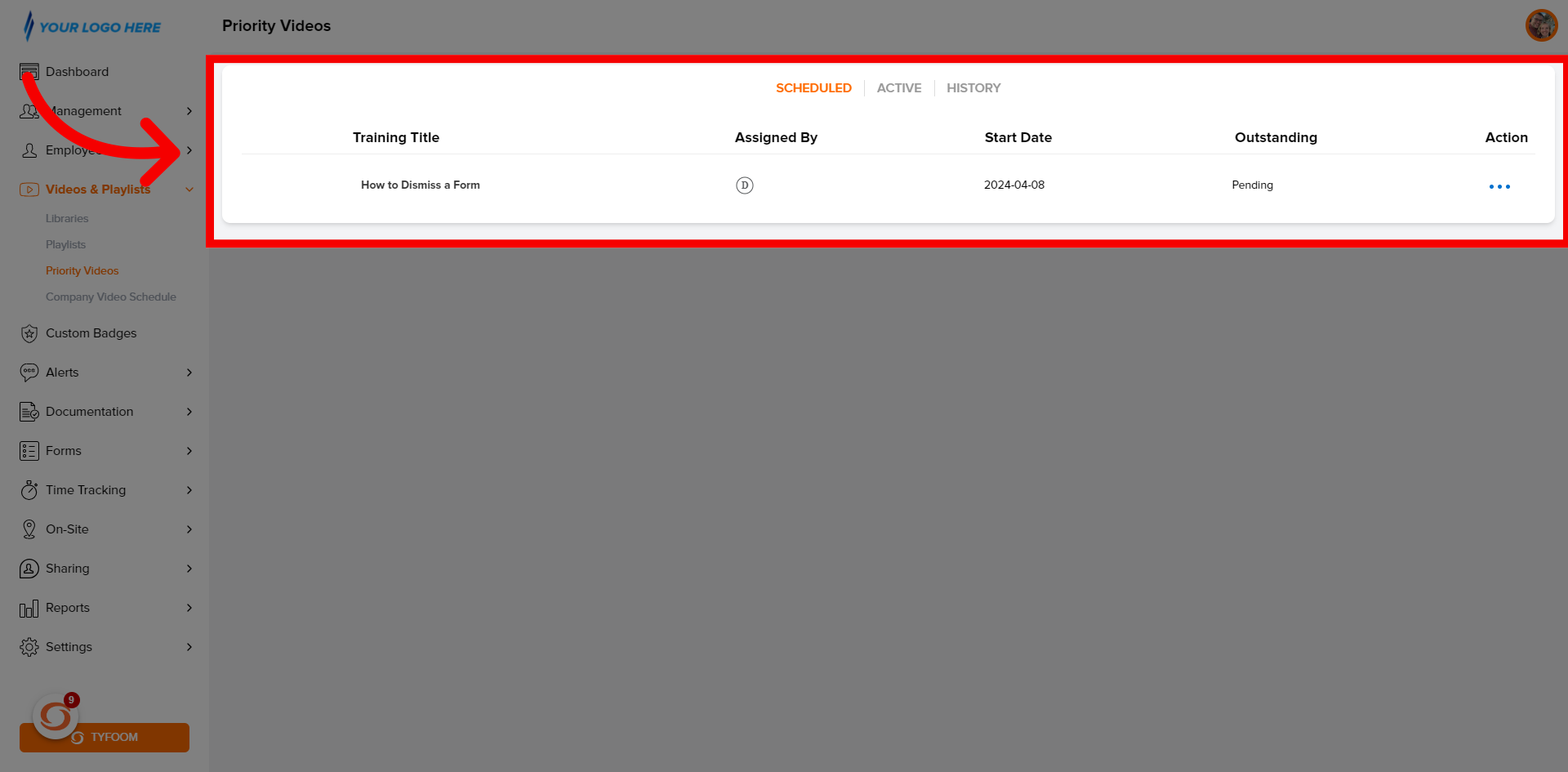
If you have any questions contact us at customercare@tyfoom.com.
Related Articles
Division Priority Playlist
This guide will walk you through the process of creating Division Priority Playlists in Tyfoom. A priority playlist is a playlist that employees see, before they see any other assigned playlists. 1. Log into Tyfoom 2. Open Management Tab 3. Navigate ...Report Video in Tyfoom
In this guide we will go over how to report a video in the Tyfoom app. 1. Open the Library Tab in the Tyfoom app. 2. Then open your Video Library. 3. Select the video you want to report. 4. Tap "Report Video". 5. Choose the appropriate reason for the ...Replace a Video File
In this guide, we will show you how to replace a video file in Tyfoom. Go to app.tyfoom.com 1. Go to Videos & Playlists First, go to the Video & Playlists Tab in Tyfoom. 2. Click "Libraries" Click "Libraries" from the sub-menu. 3. Choose "Company ...Assign Job / Location to Employees
This guide will show you how to assign a job / location to your employees. This is used when they are submitting a form or clocking in, they only see the jobs or locations that you've assigned to them. Go to app.tyfoom.com 1. Jobs & Locations Start ...How to upload a video into Tyfoom
In this video, we'll be teaching you how to upload a video into typhoon. Go to app.tyfoom.com 1. Go to Videos & Playlists To get started click on the videos and playlists tab in Tyfoom. 2. Click "Libraries" Click "Libraries" from the sub-menu. 3. ...