App Customization
When using the app customization, it allows you to change the color displayed in the mobile app to match your company's, and well as the splash screen when logging in.
Go to app.tyfoom.com
1. Open Tyfoom
Open Tyfoom.
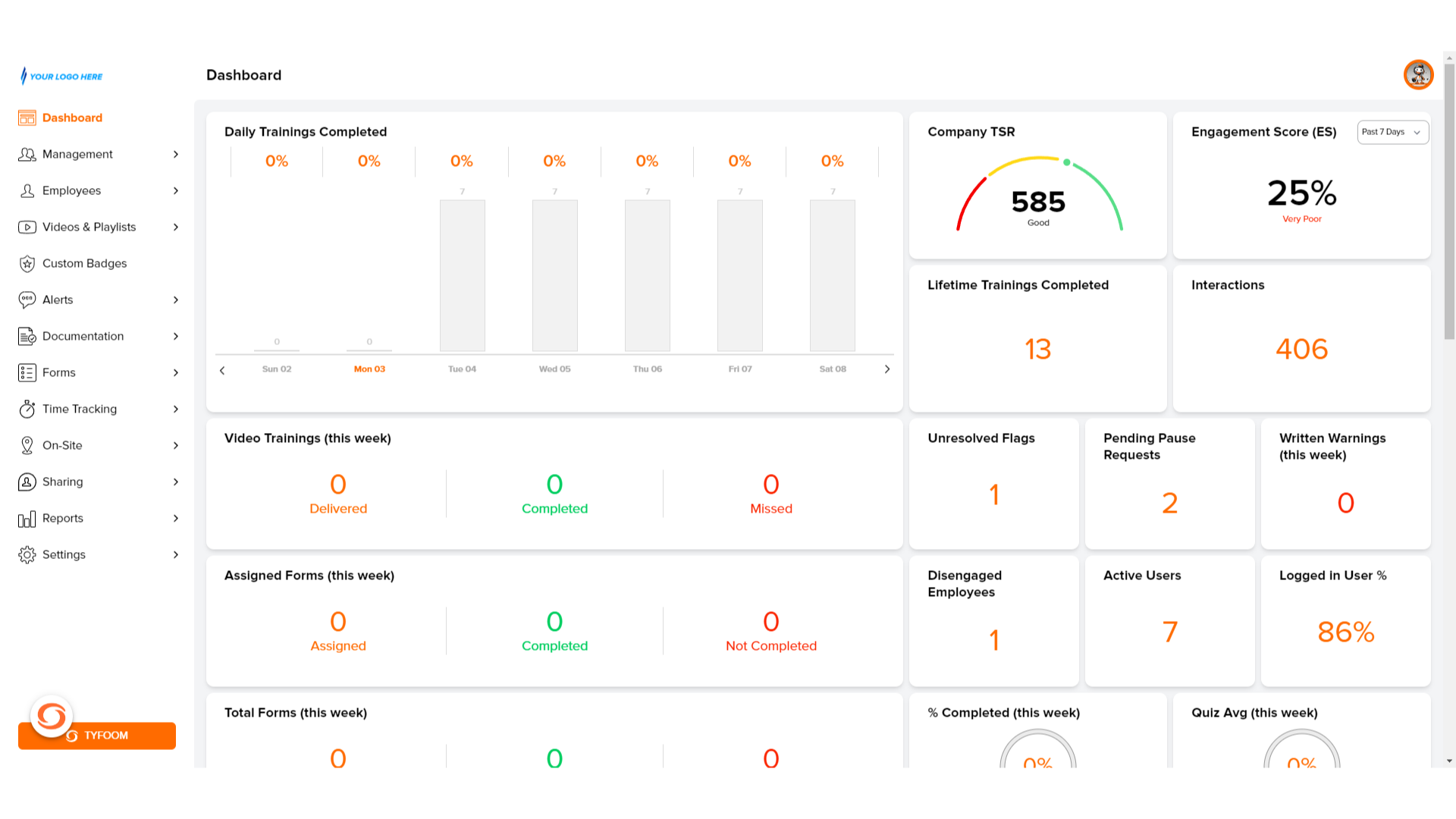
2. Click "Settings"
Click "Settings"
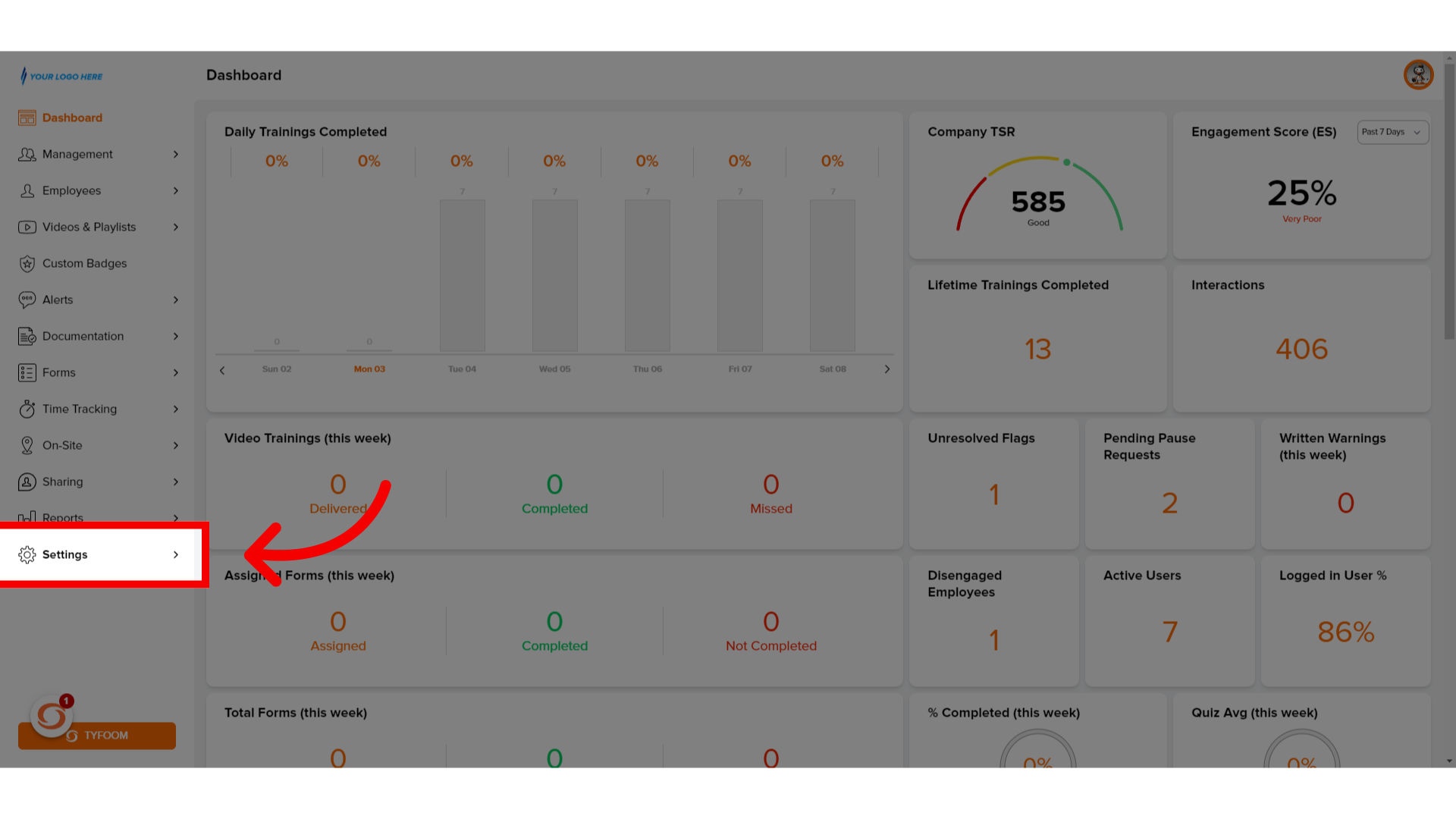
3. Click "App Customization"
Click "App Customization" tab.
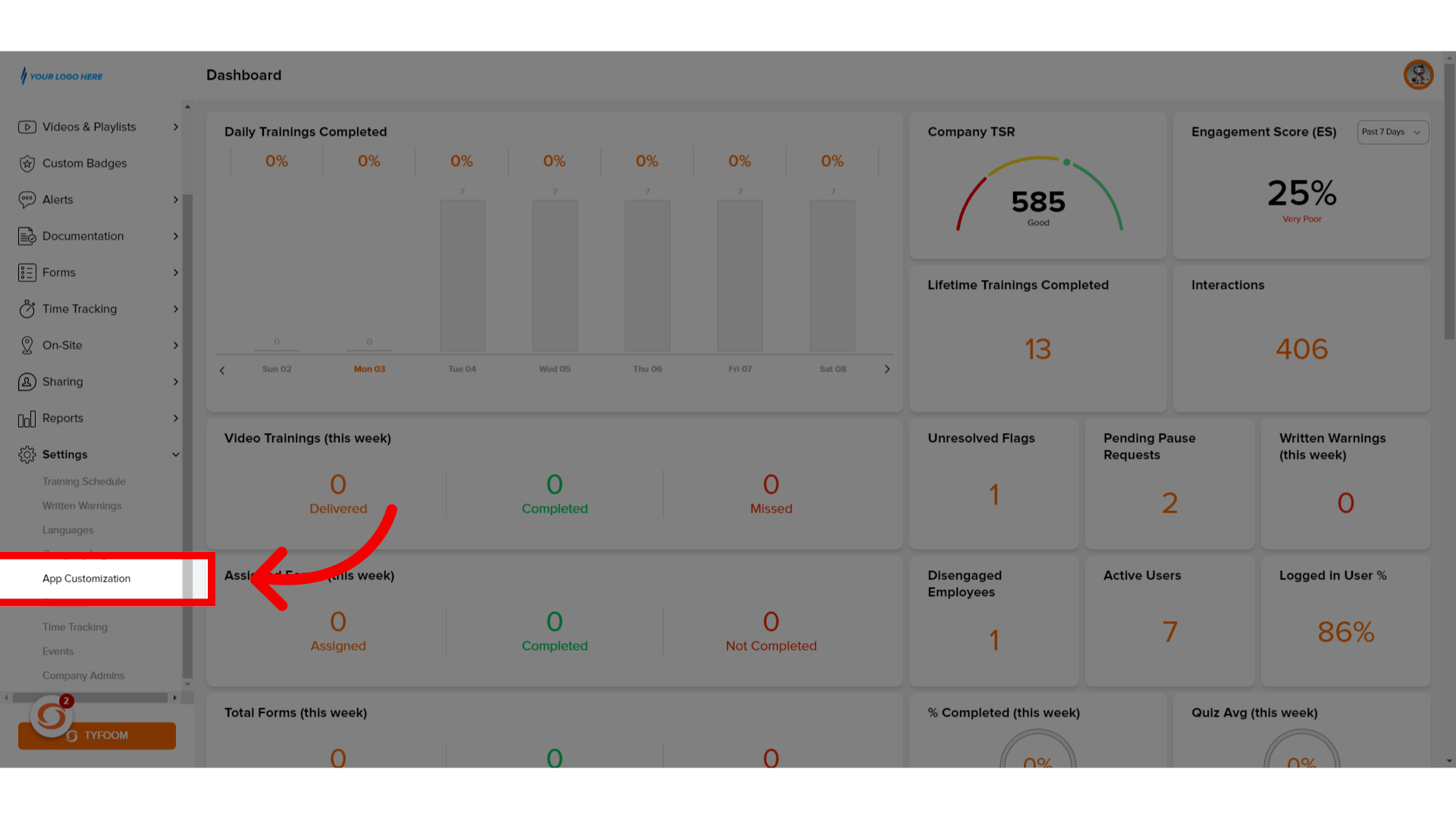
4. Click "Company Color Customization"
You'll set the color that will show over the tabs as you navigate in the app.
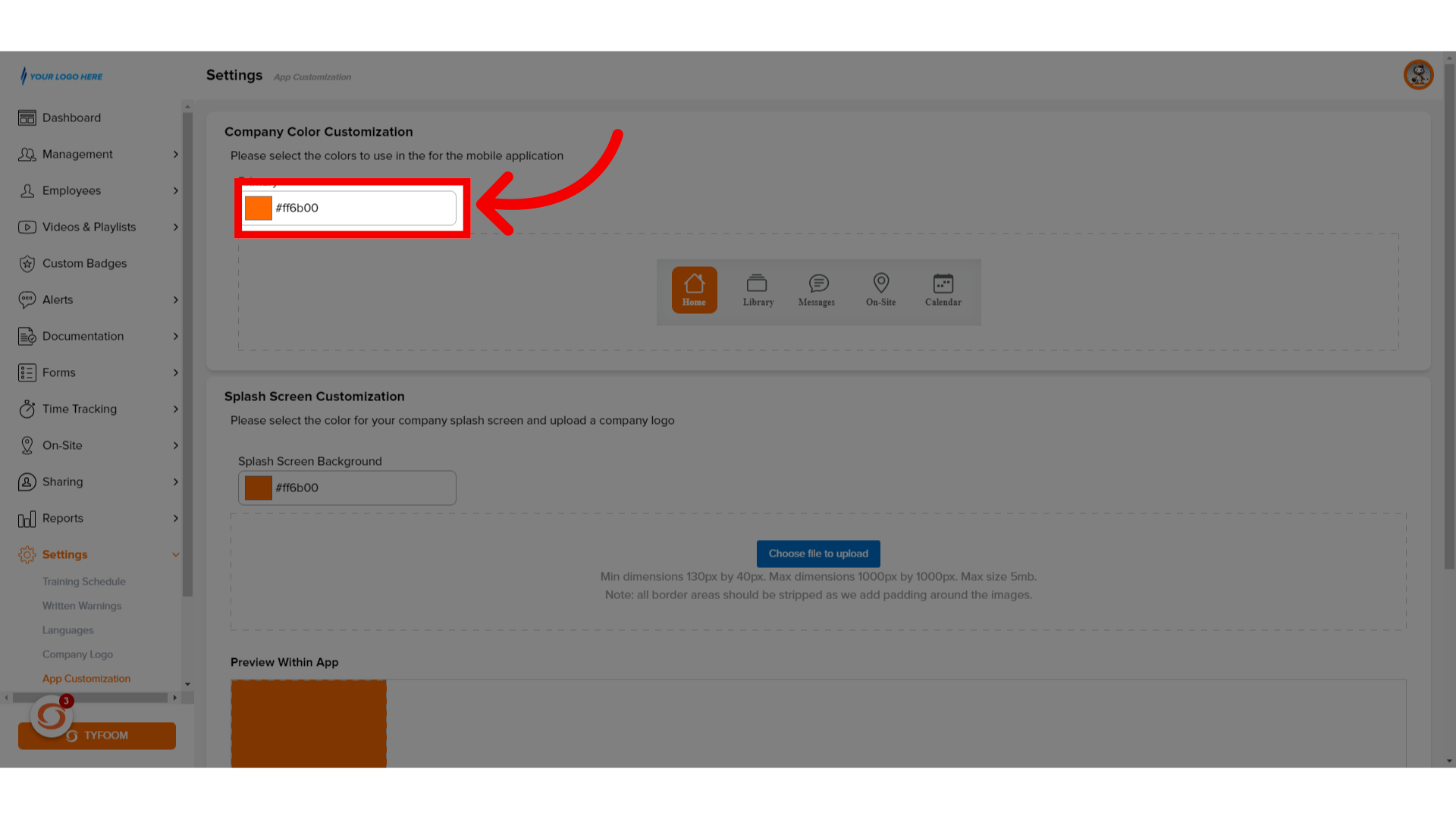
5. Choose "Color"
Choose the "Display" color.
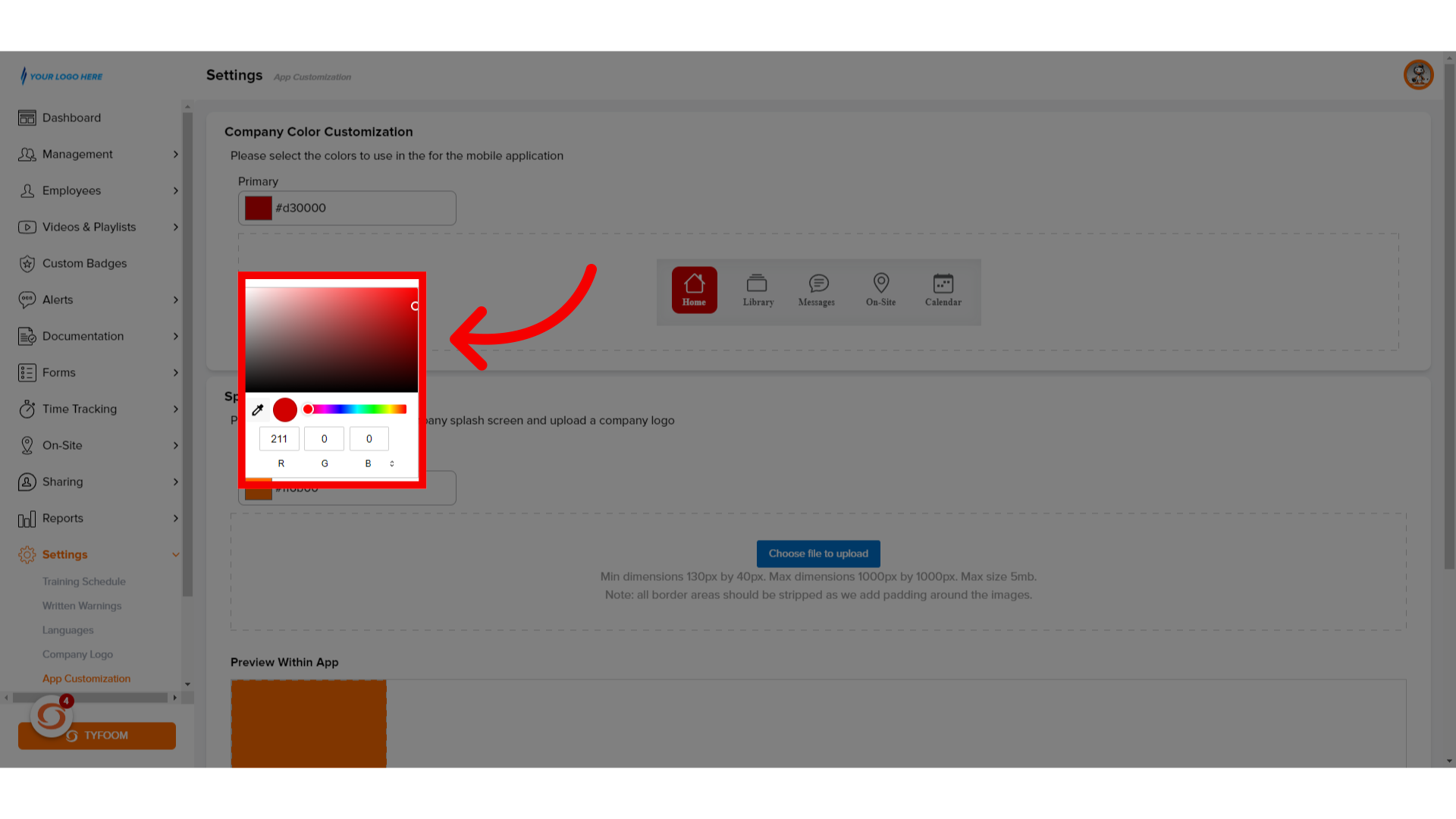
6. Click "Splash Screen Background"
Click "Splash Screen Customization" square.
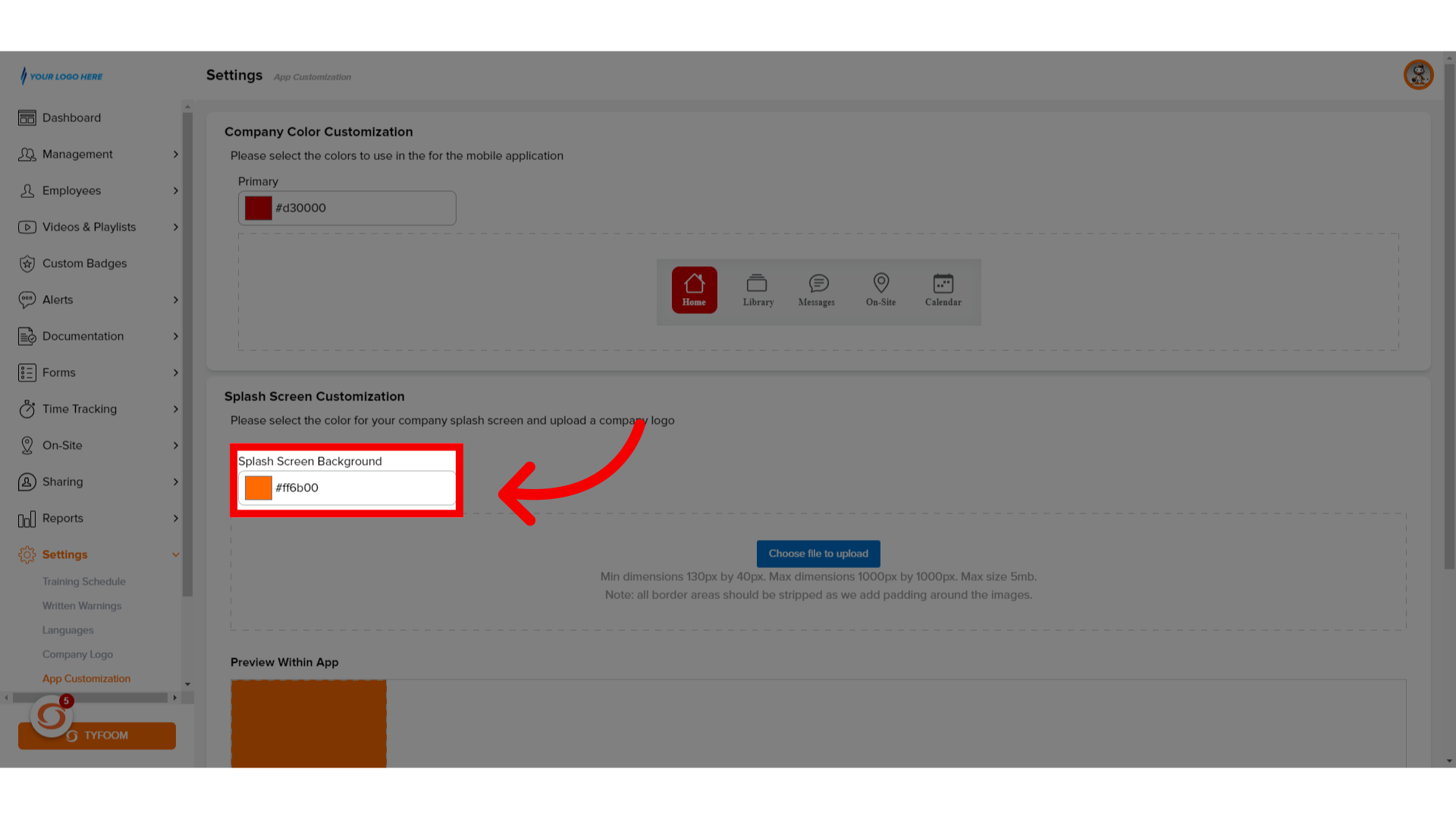
7. Choose "Color"
Choose the "Display" color.
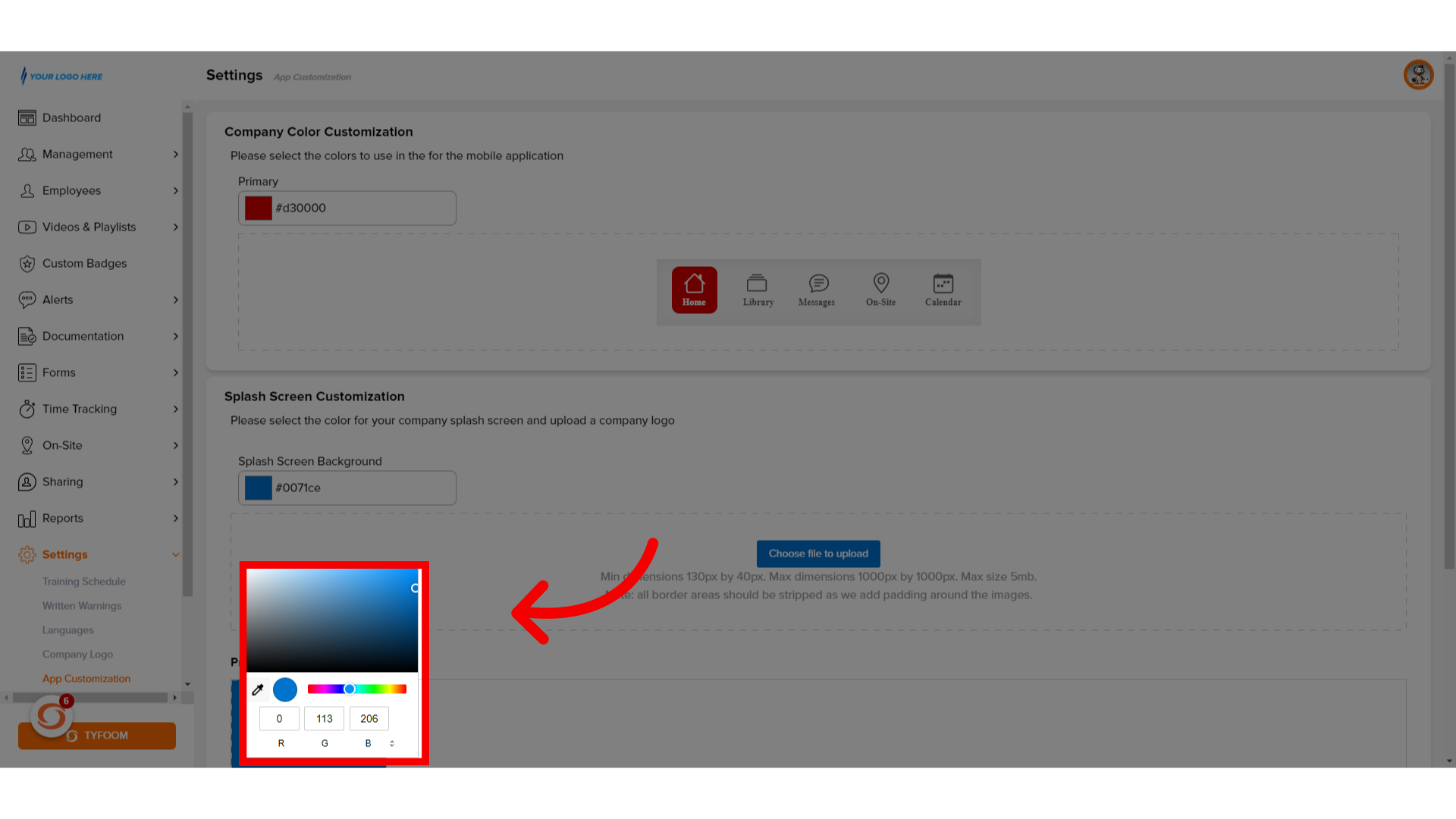
8. Add "Logo"
Add the company logo to the splash screen by uploading the image.
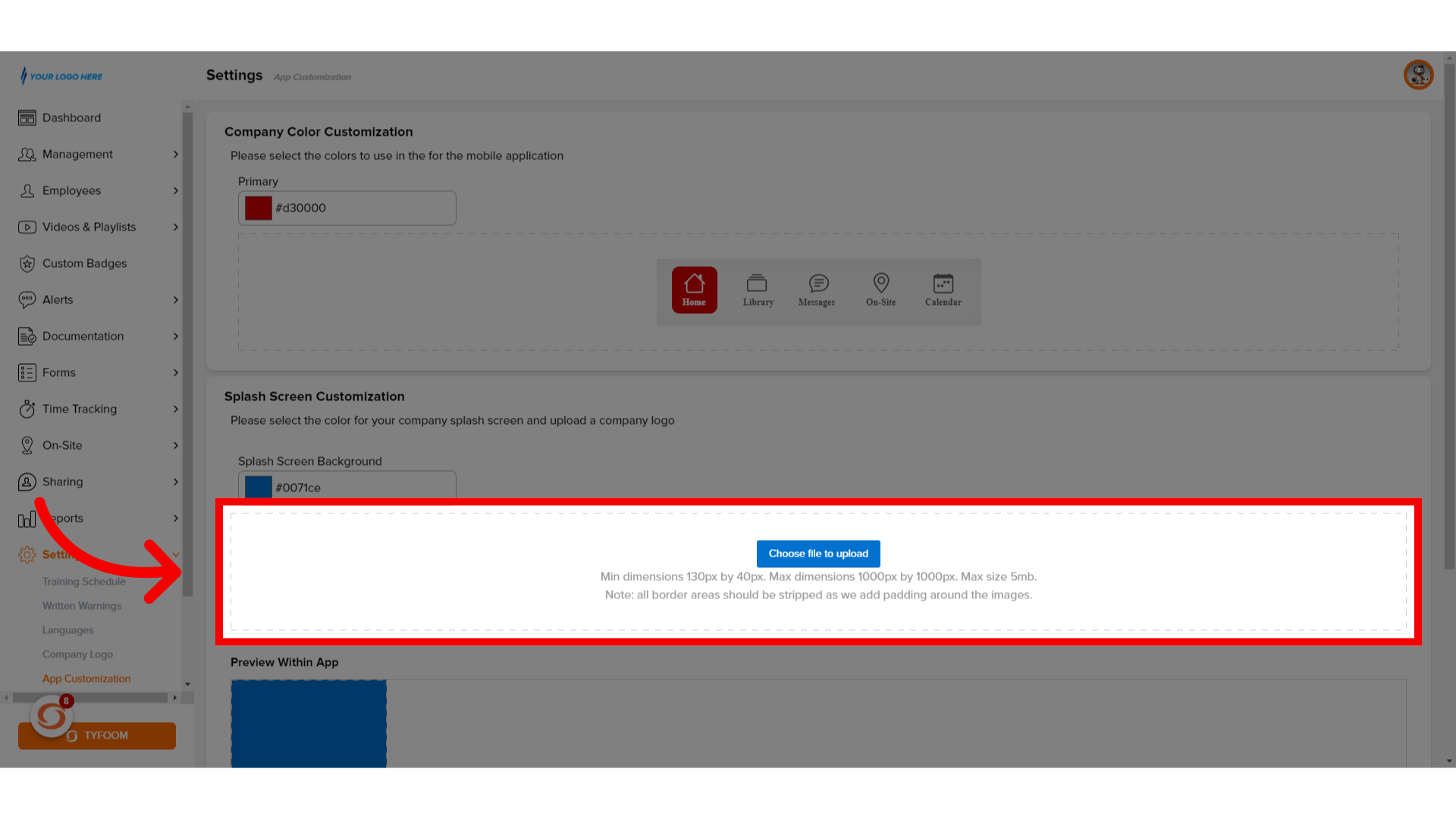
9. Click "Save"
Click "Save".
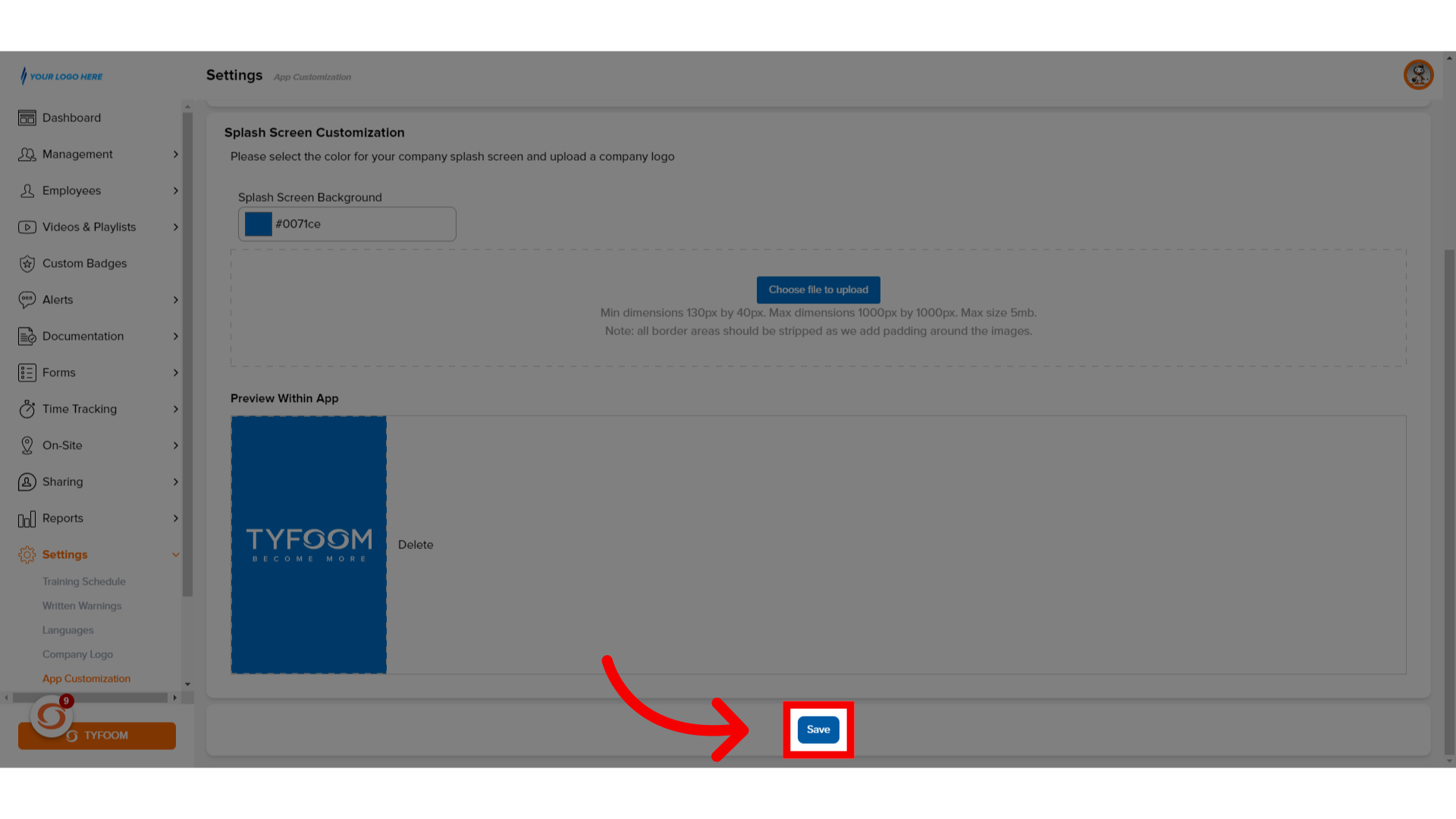
10. Changes Saved
The app customizations will be saved.
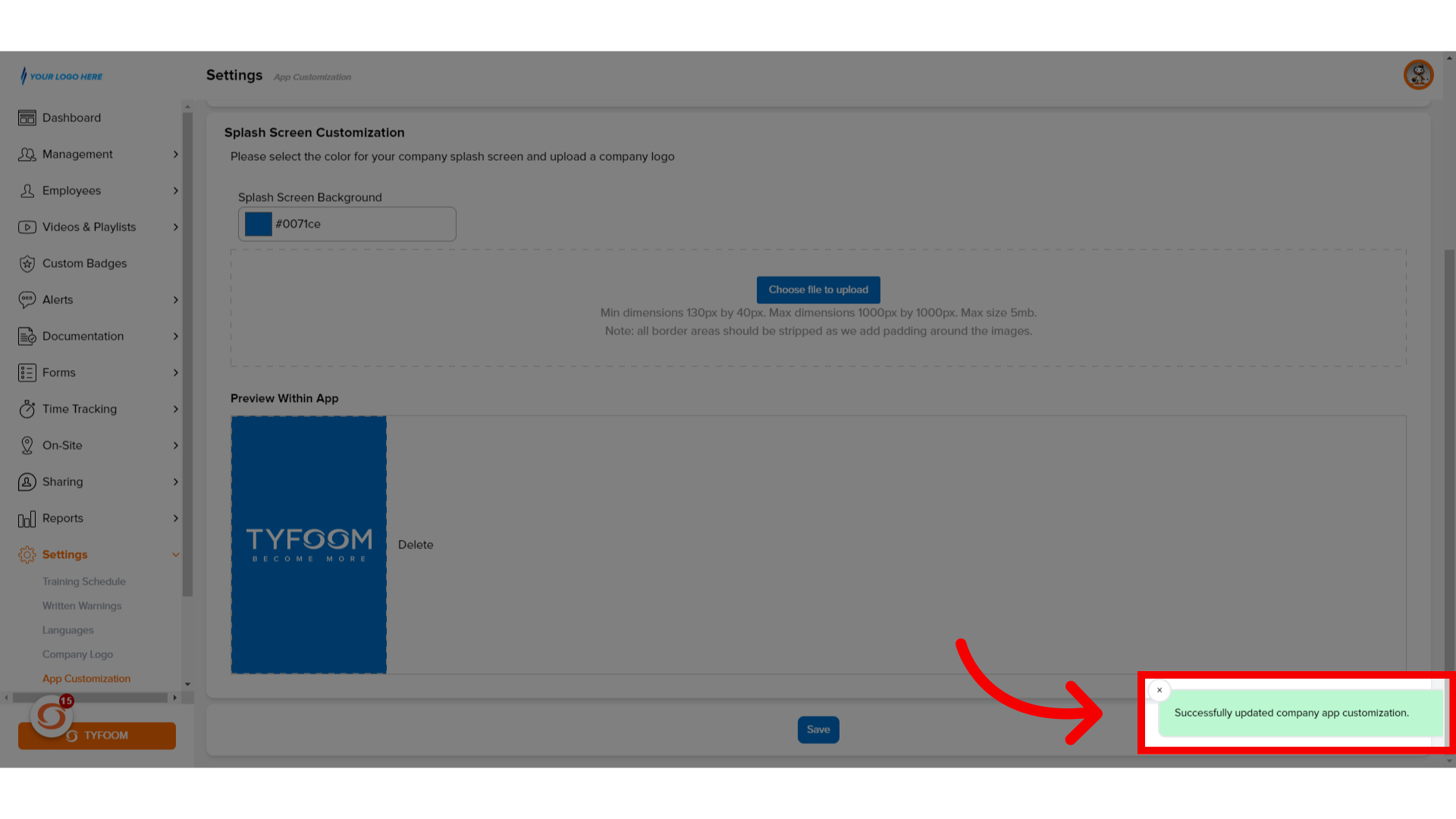
Send questions to customercare@tyfoom.com.
Related Articles
Enabling App Notifications for Tyfoom
These steps may vary slightly depending on your phone model and software version. For Android Users Step 1: Open Settings Unlock your phone and go to the Home screen. Find and tap the Settings icon (usually looks like a gear). Step 2: Select the App ...How to Check for App Updates
In this guide, we will walk you through how to check for updates on the App Store and the Play Store. On iOS (iPhone or iPad): Open the App Store: Locate and tap the App Store icon on your device’s home screen. Search for Tyfoom: In the search bar at ...Tyfoom Microsoft OAuth Setup Guide
Tyfoom supports OAuth2 and OpenID Connect. To enable Microsoft SSO for your organization, please complete the steps below and provide the required credentials. 1. Create an Azure App for Authentication Set up an Azure application that Tyfoom will use ...How to Add your Company Logo
How to add your Company Logo <br> In this video, we'll go over how to add your Company Logo into Tyfoom. Go to app.tyfoom.com 1. Go to "Settings" To get started, click on the settings tab. 2. Click "Company Logo" Then select "Company ...Tyfoom Alerts: Employee Reactions & Easier Navigation
Tyfoom Alerts: Employee Reactions & Easier Navigation Tyfoom Alerts now include two enhancements to improve communication and usability: Employee Reactions and Easier Navigation. These updates make Alerts more interactive and efficient for both ...