Manually Awarded Badges
This guide will go over how to manually award custom badges to employees.
Go to app.tyfoom.com
1. Go to "Custom Badges"
To get started. Go to the custom badges tab.
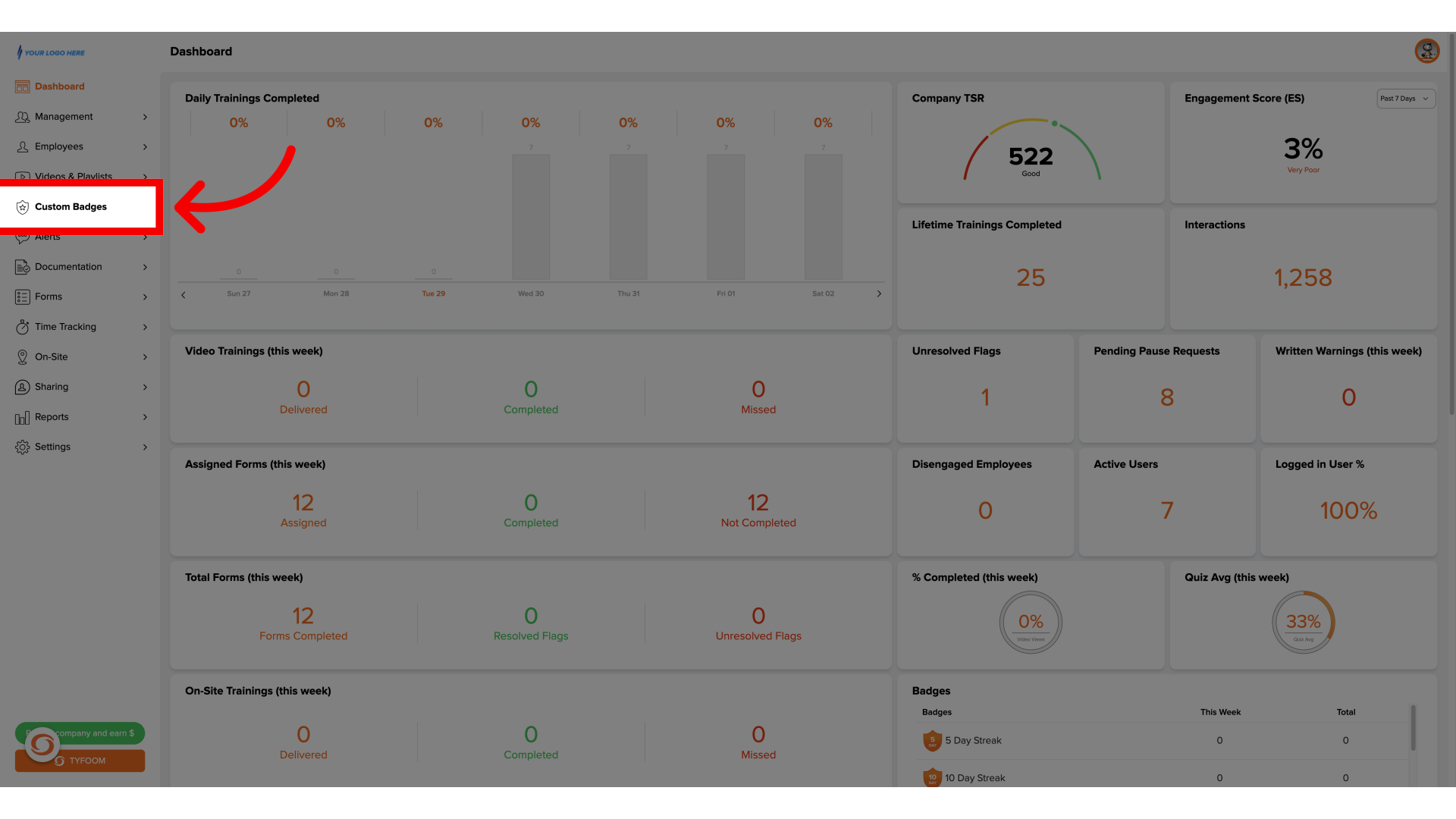
2. Click "Add Custom Badge"
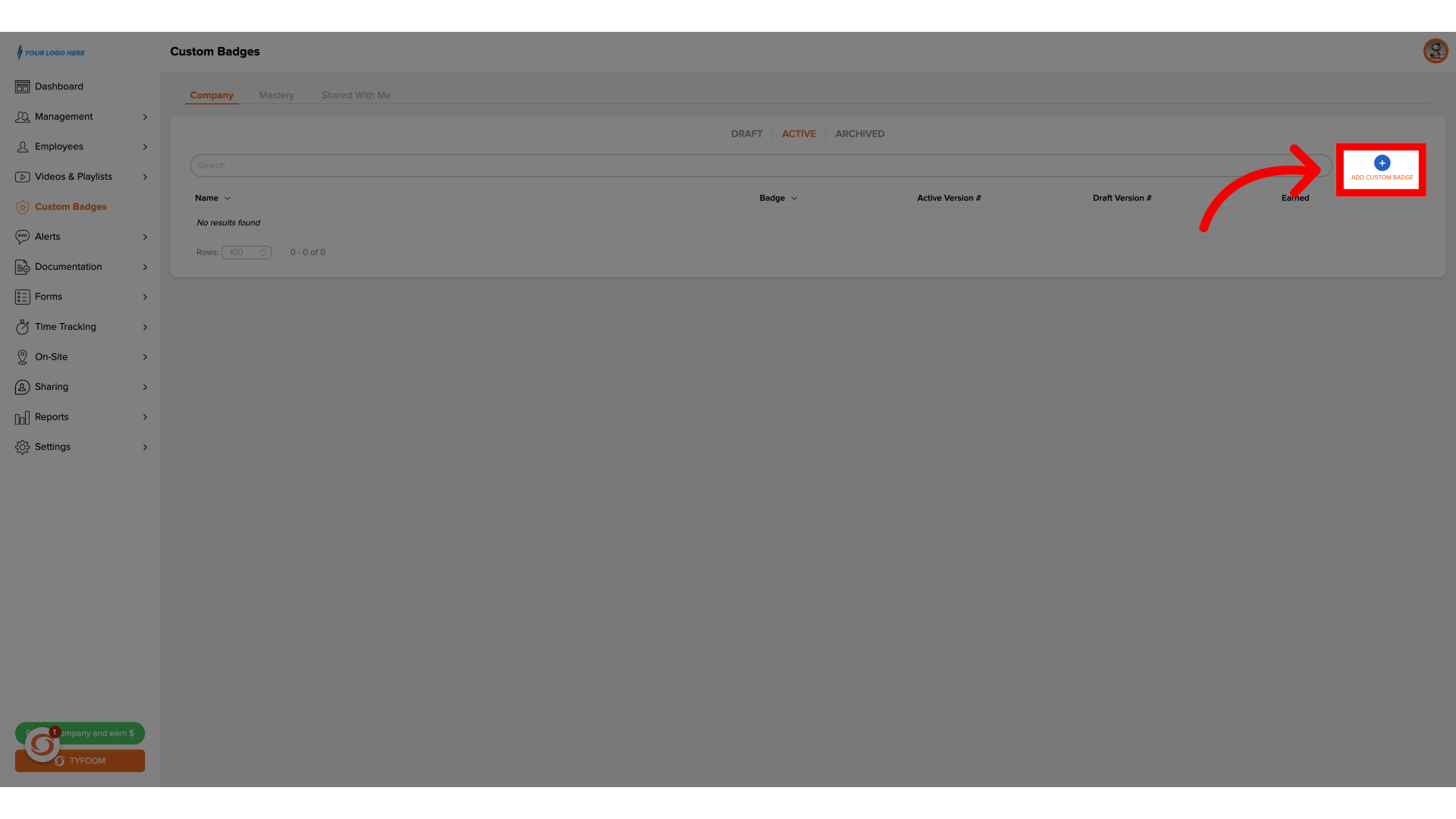
3. Enter Badge Details
Give the badge name and description. Once complete, click save,
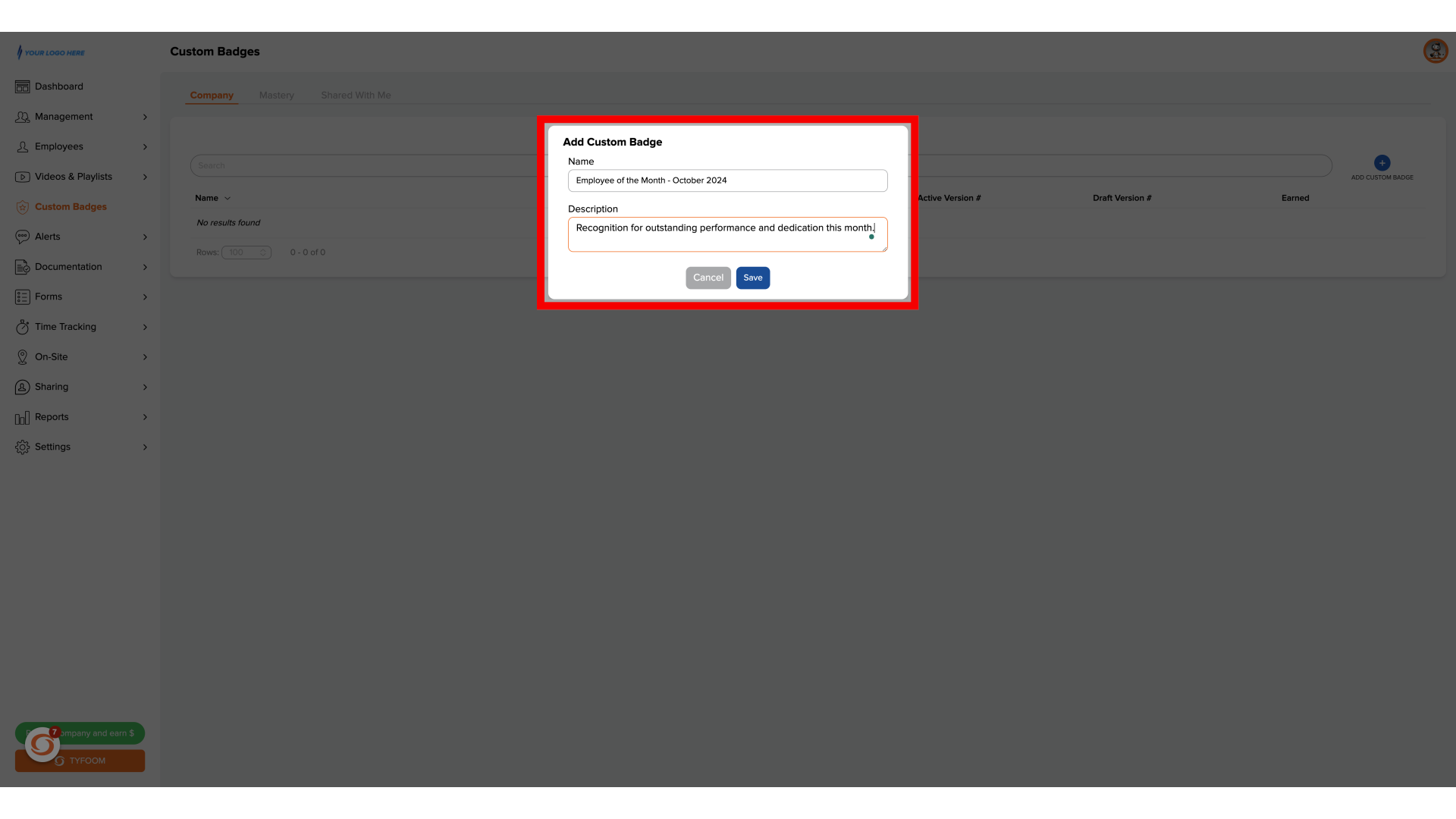
4. Create Badge Image
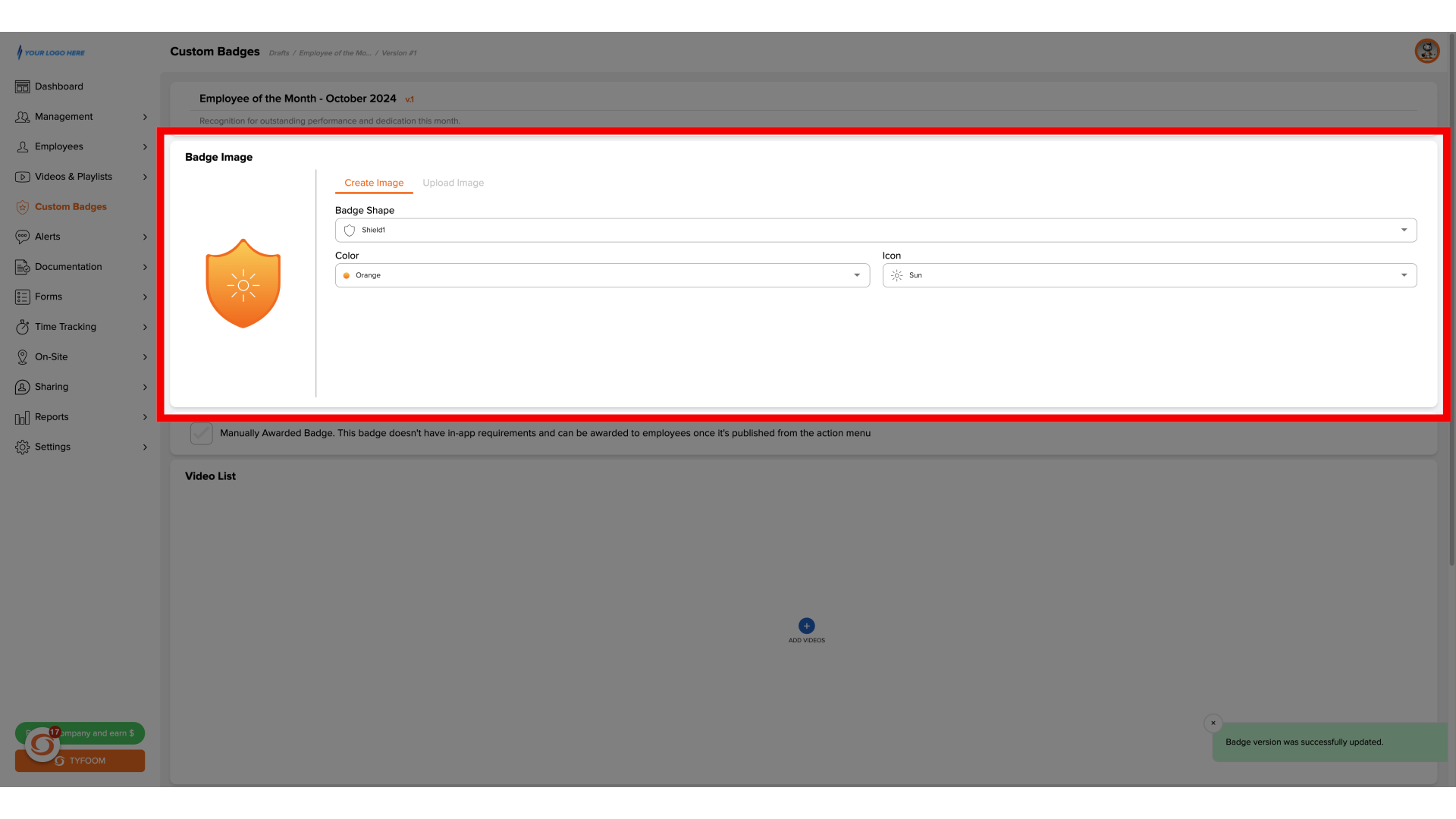
5. Select "Manually Awarded Badge"
Once you've created the badge image, check the box next to "Manually Awarded Badge". This removes any additional requirements to earn this badge.
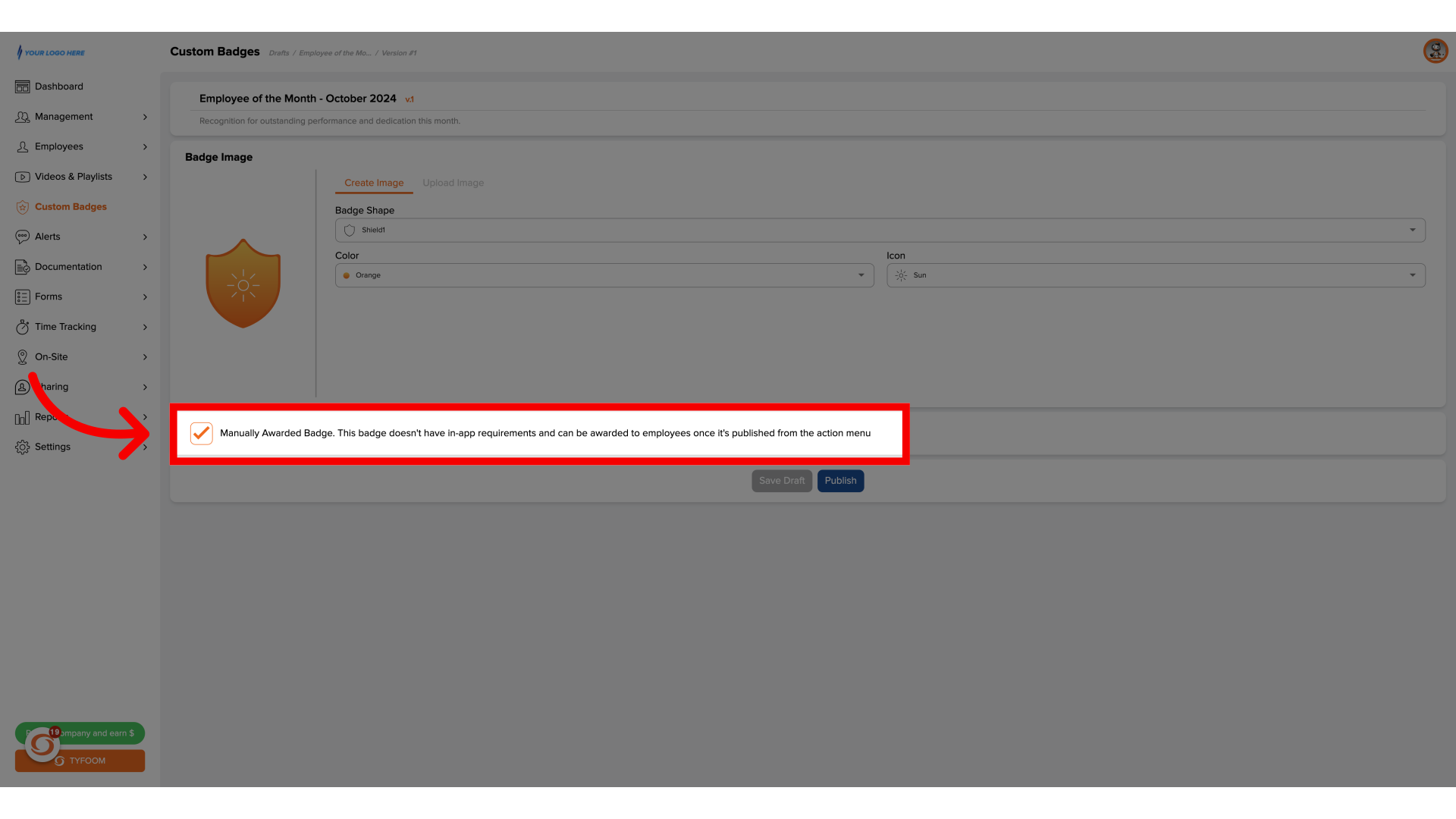
6. Publish Badge
Once the badge is ready to be awarded, click publish.
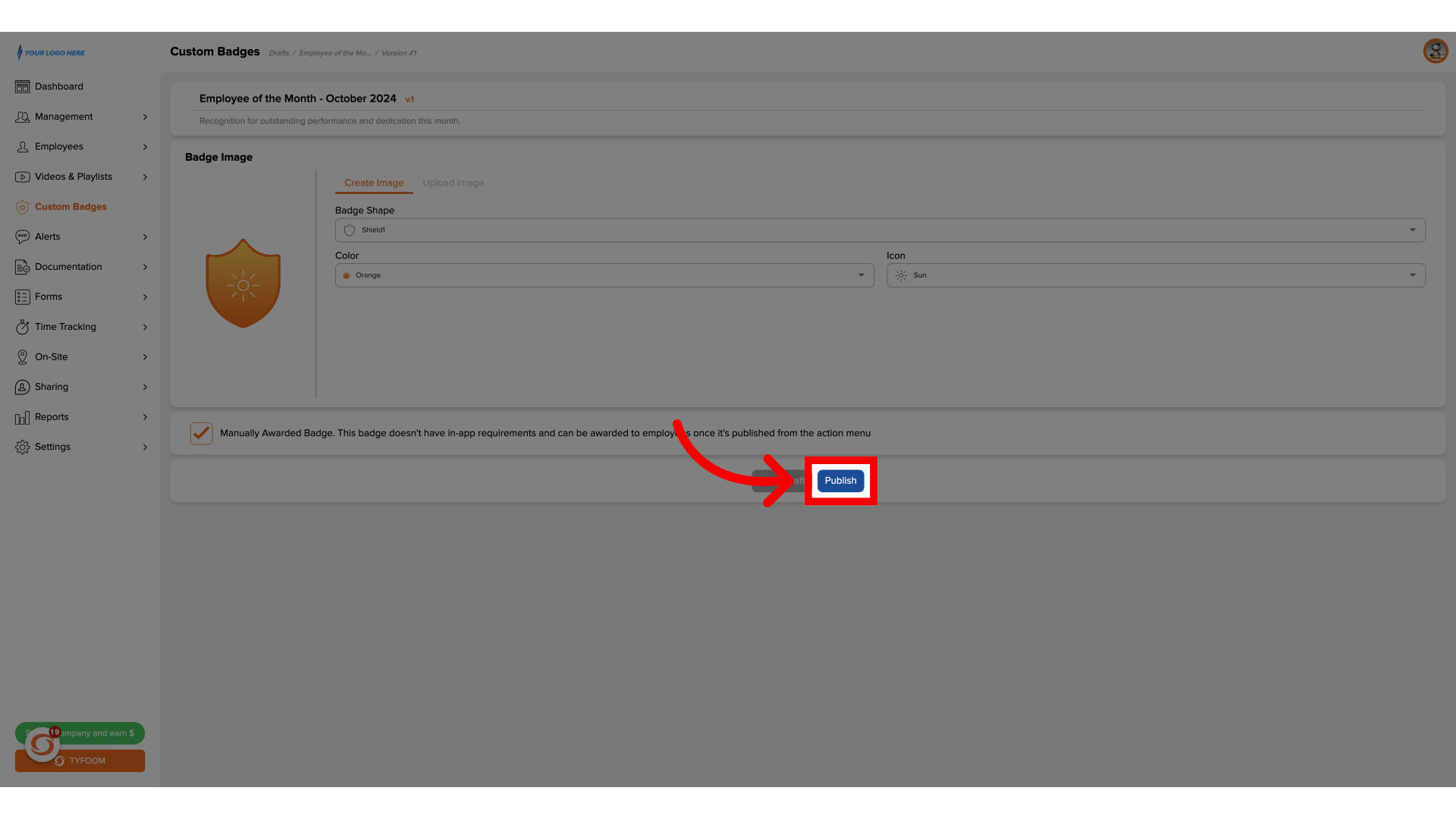
7. View Active Badges
To award this badge, to your employees, go back to the main custom badges page.
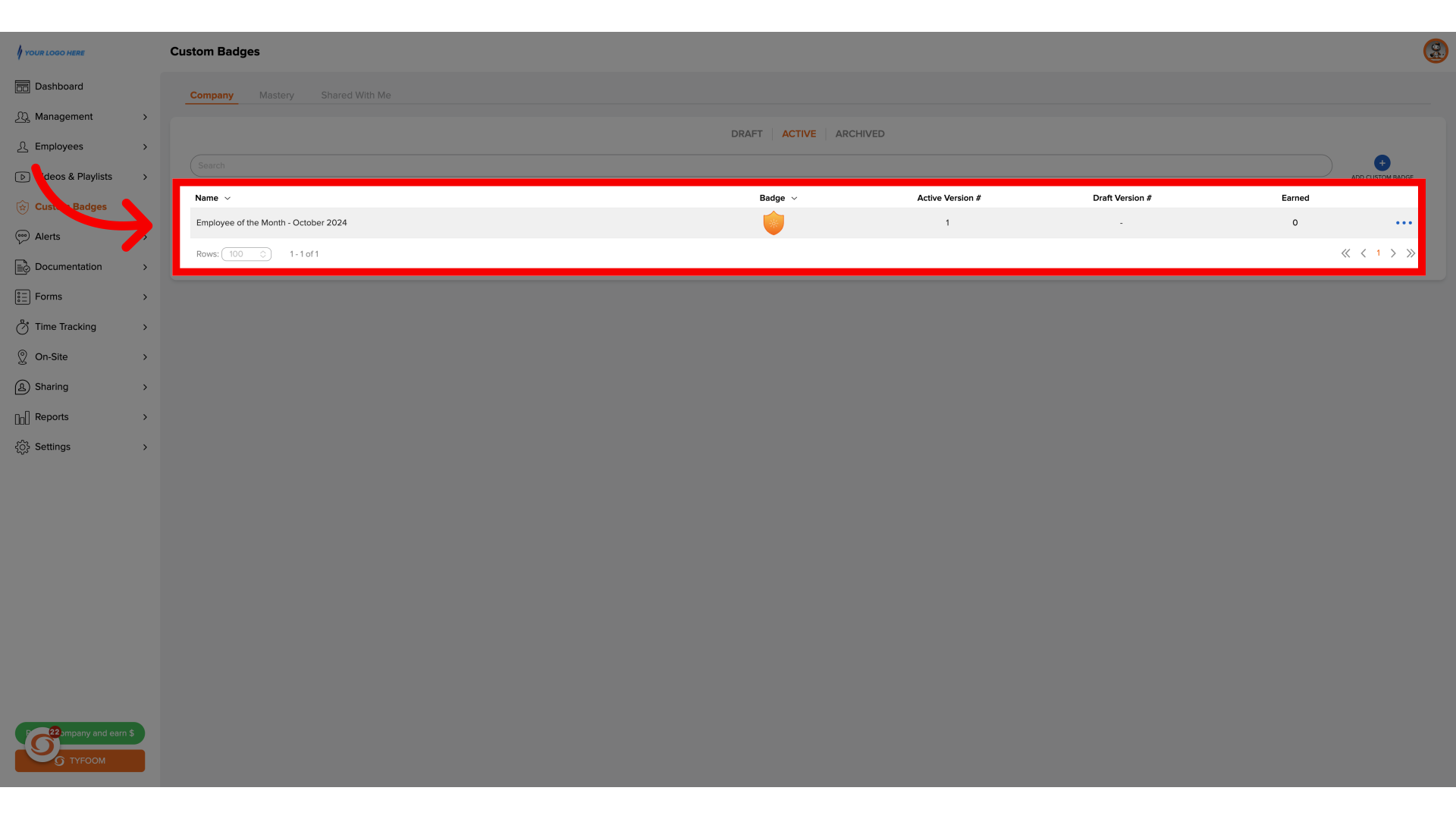
8. Click "Manually Award"
Click on the action button on the far right, then click "Manually Award".
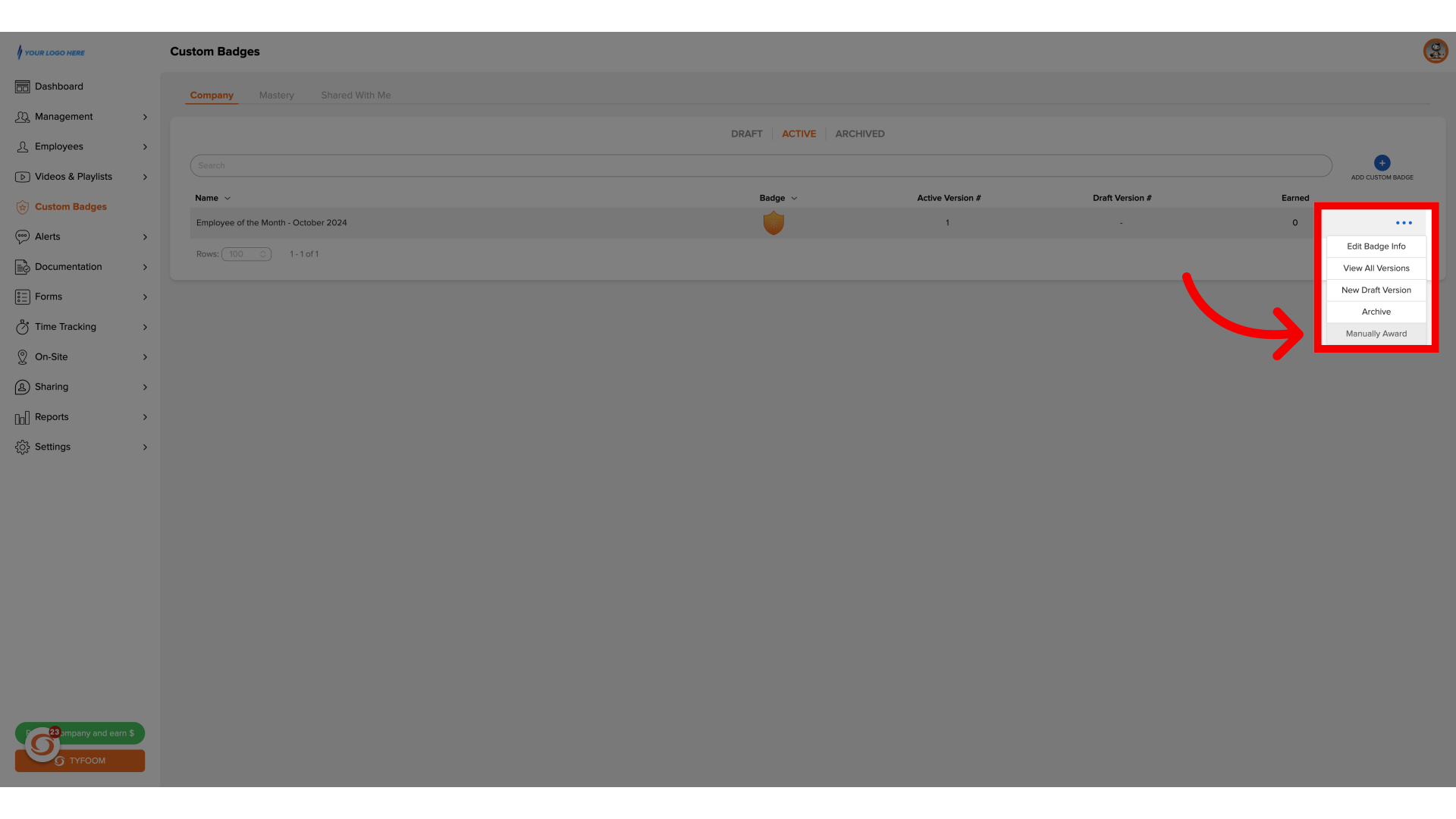
9. Select Employees
Select the employee, or employees, that you want to award this badge to.
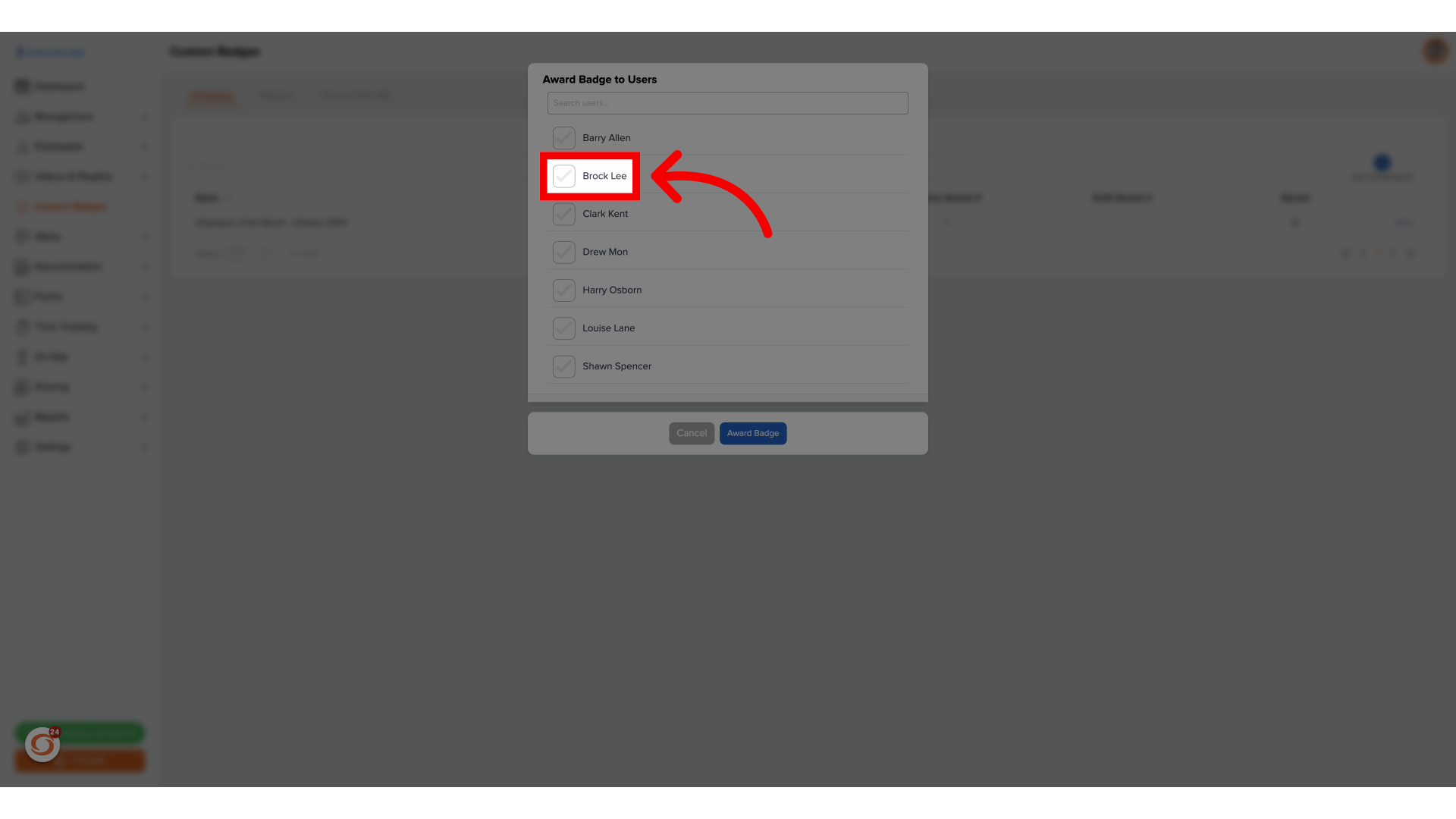
10. Click "Award Badge"
Once ready, click "Award Badge". This will automatically award that badge to all selected employees.
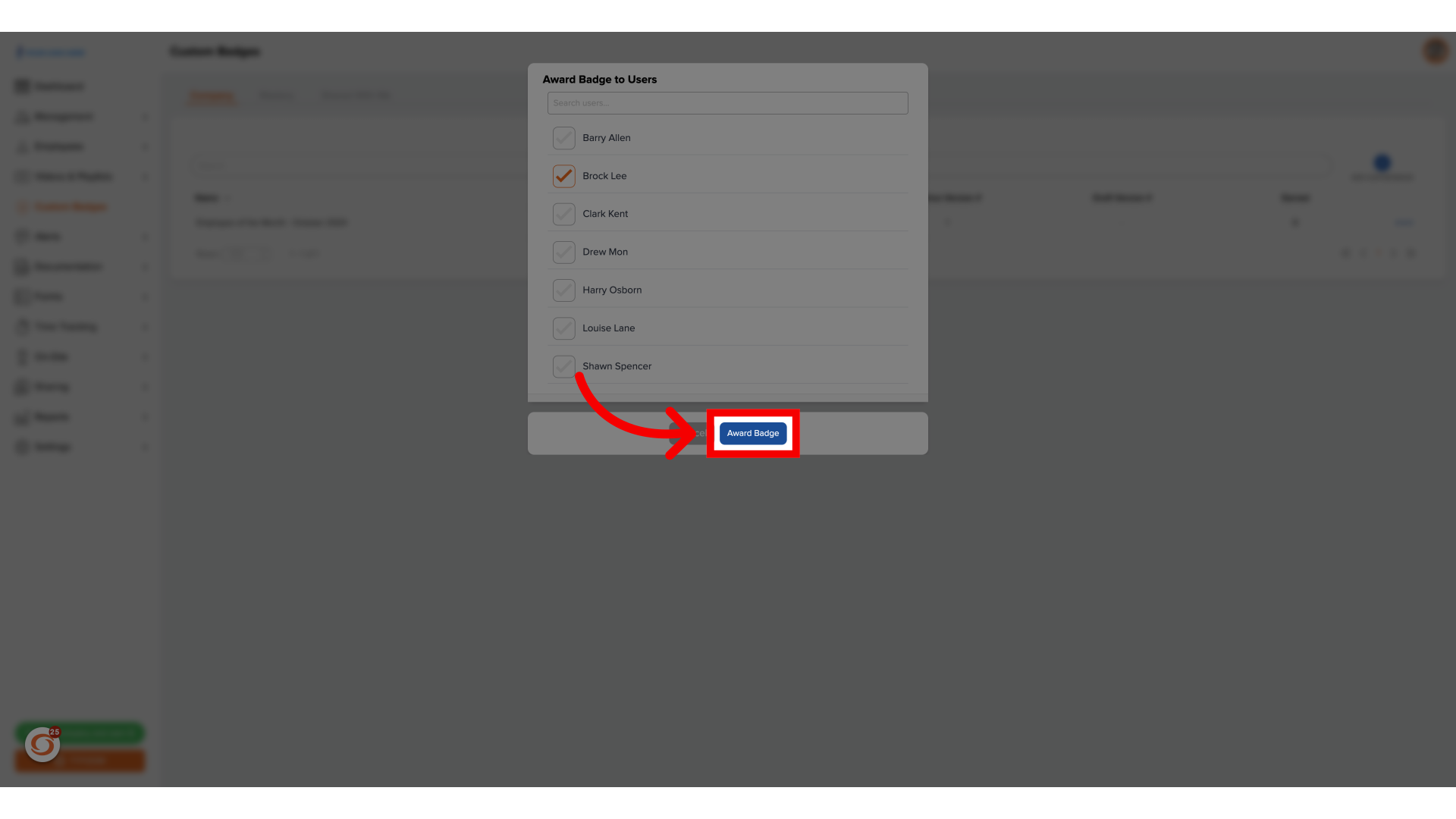
If you have any additional questions about how to manually award a badge, please reach out to us at customercare@tyfoom.com.
Related Articles
Generating a Badge Report
Badges Report You can use the Badges report to know which employees have earned Custom and Mastery Badges. This information can also be exported and downloaded as a CSV. Generating Report Step 1: Access Report Go to the Reports tab Click on Badges ...New Admin Navigation
We're improving the experience for admin users on Tyfoom. The first step of this is updating our main navigation menu. As part of this update, we've made the following updates on the navigation page: Management: This is now dedicated to managing the ...Create a Custom Badge
This guide will go over how to create a Custom Badge in Tyfoom. Go to app.tyfoom.com 1. Click "Custom Badges" To get started go to custom badges 2. Click "Add Custom Badge" Then click on add custom badge 3. Name the Badge Give your badge a name 4. ...