How to Reset your Password through Tyfoom Website
Overview: How to reset your Tyfoom password on the Tyfoom website.
Go to www.tyfoom.com
1. Click "LOGIN"
Go to www.tyfoom.com and click "Login".
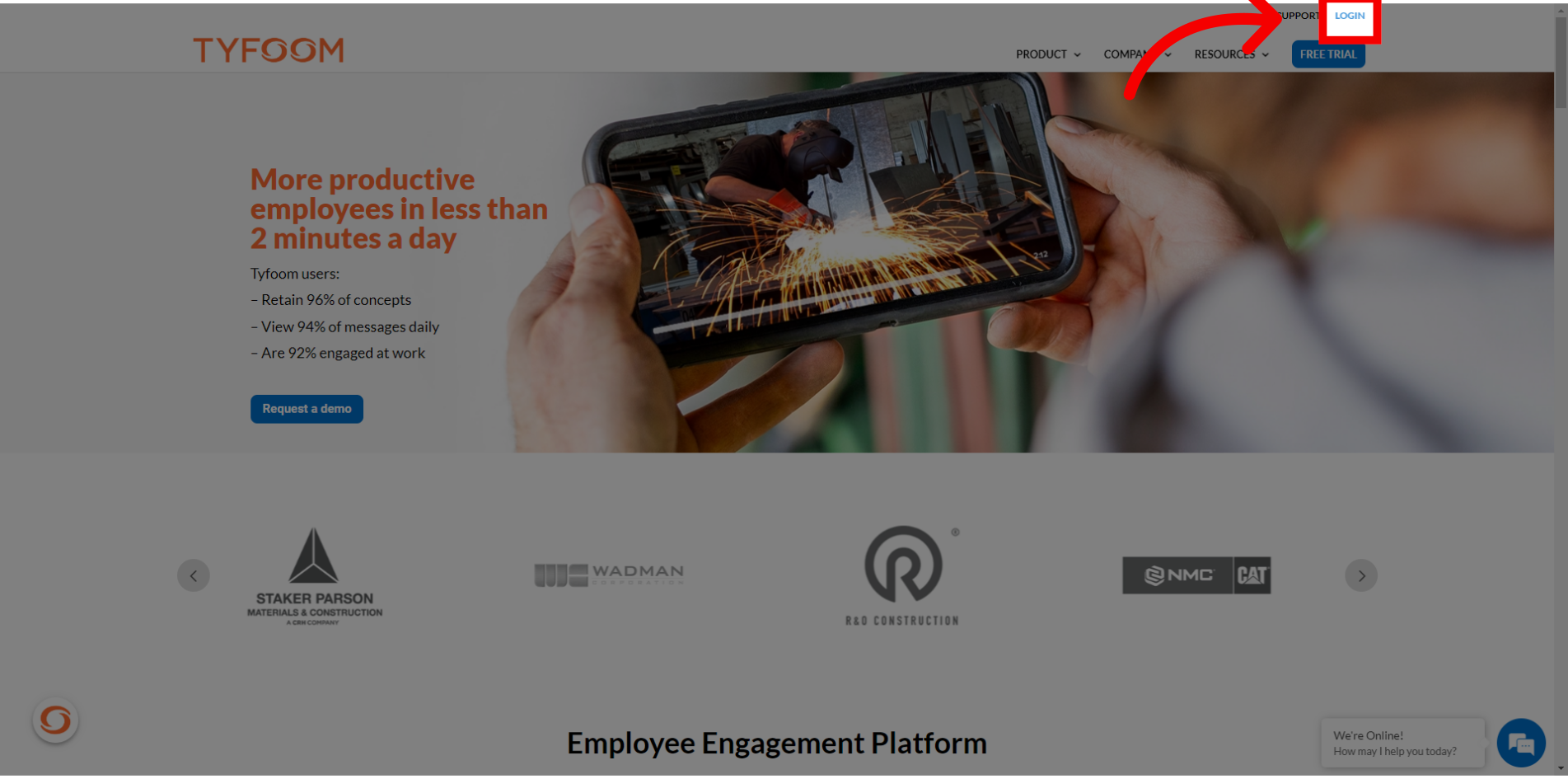
2. Enter "Email"
Enter correct email address.
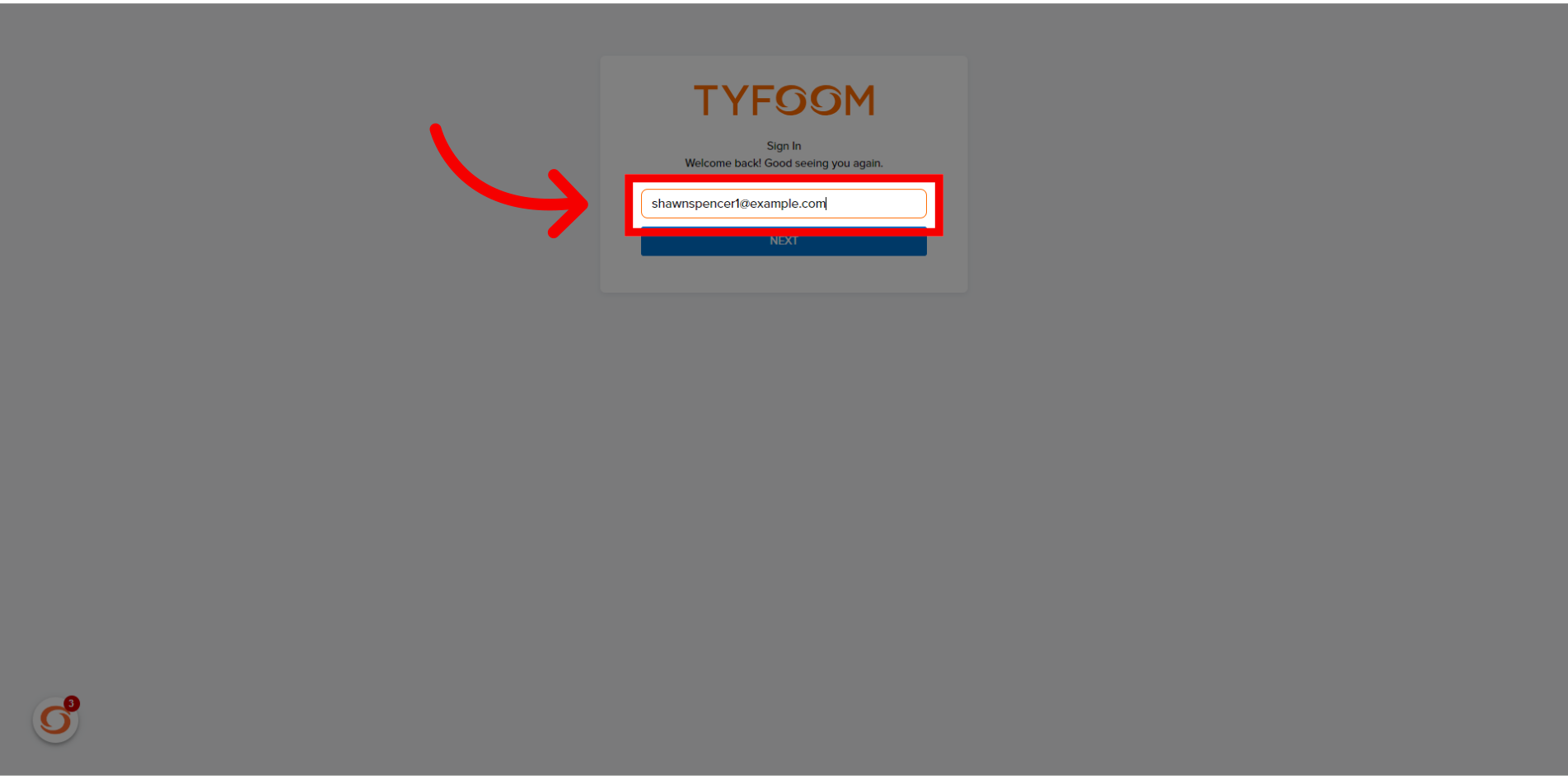
3. Click "NEXT"
Click "Next".
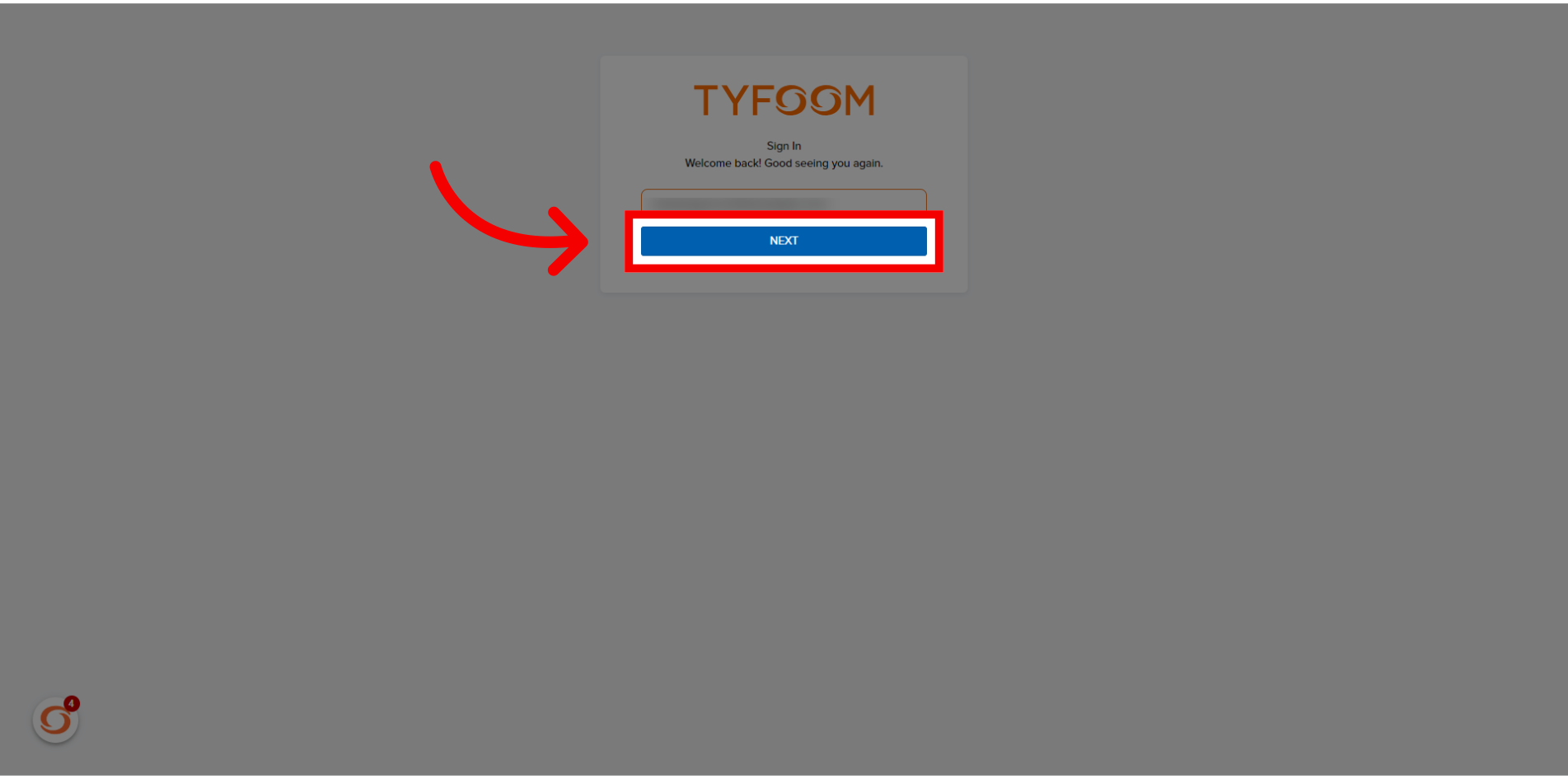
4. Click "Forgot?"
To the right of Password click "Forgot?".
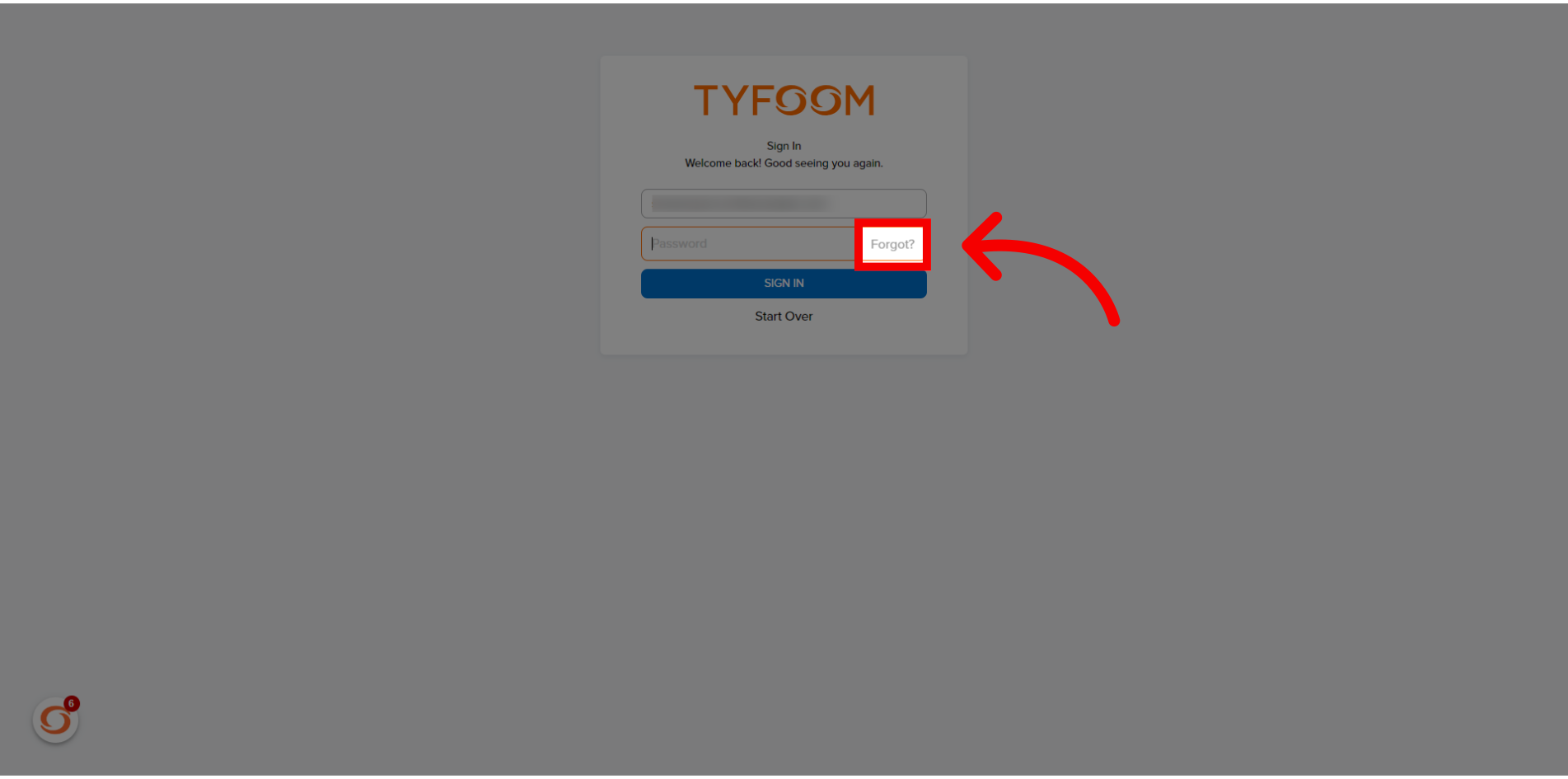
5. Re-Enter "Email Address"
Re-enter email addess.
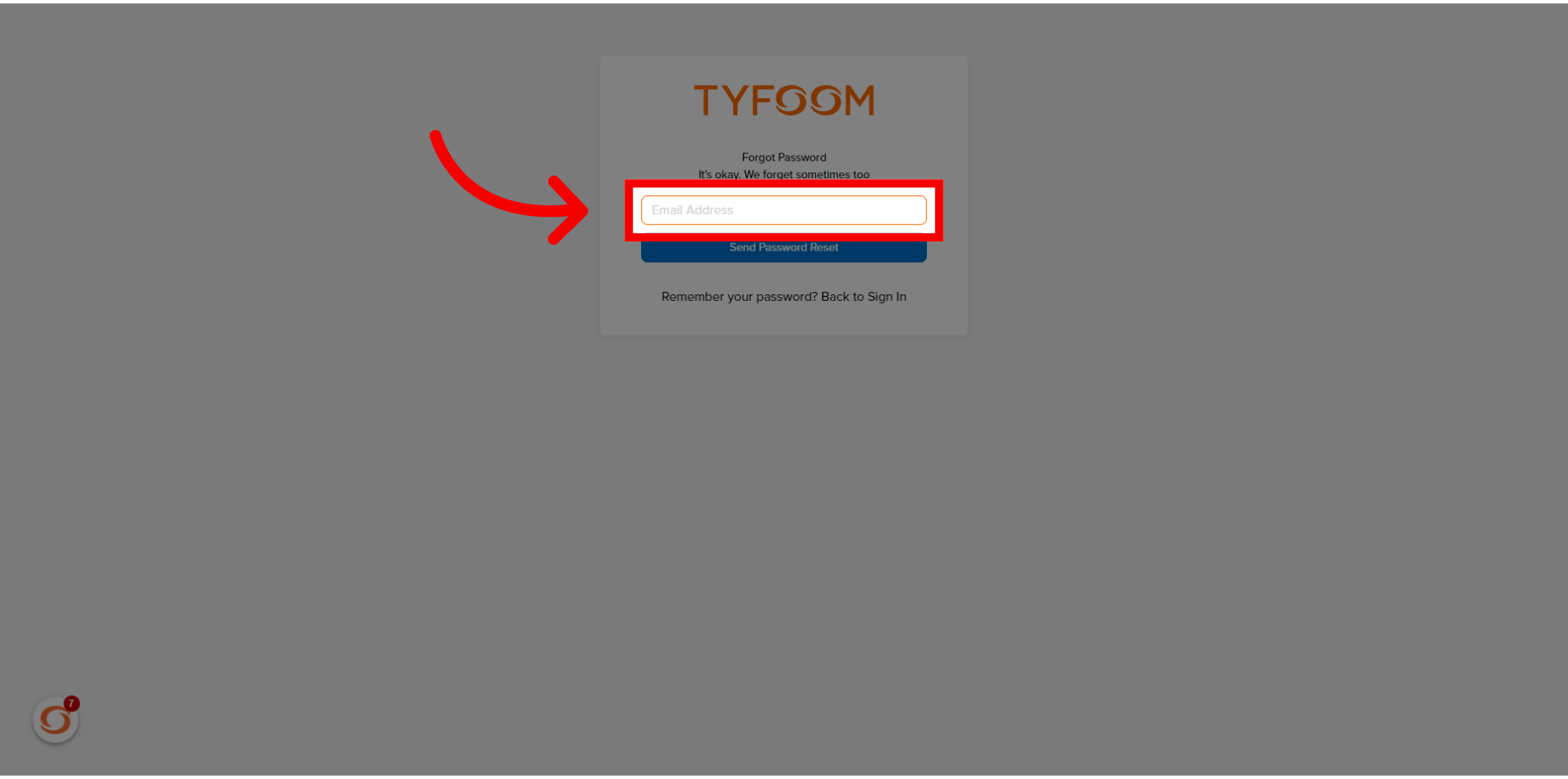
6. Click "Send Password Reset"
Click "Send Password Reset".
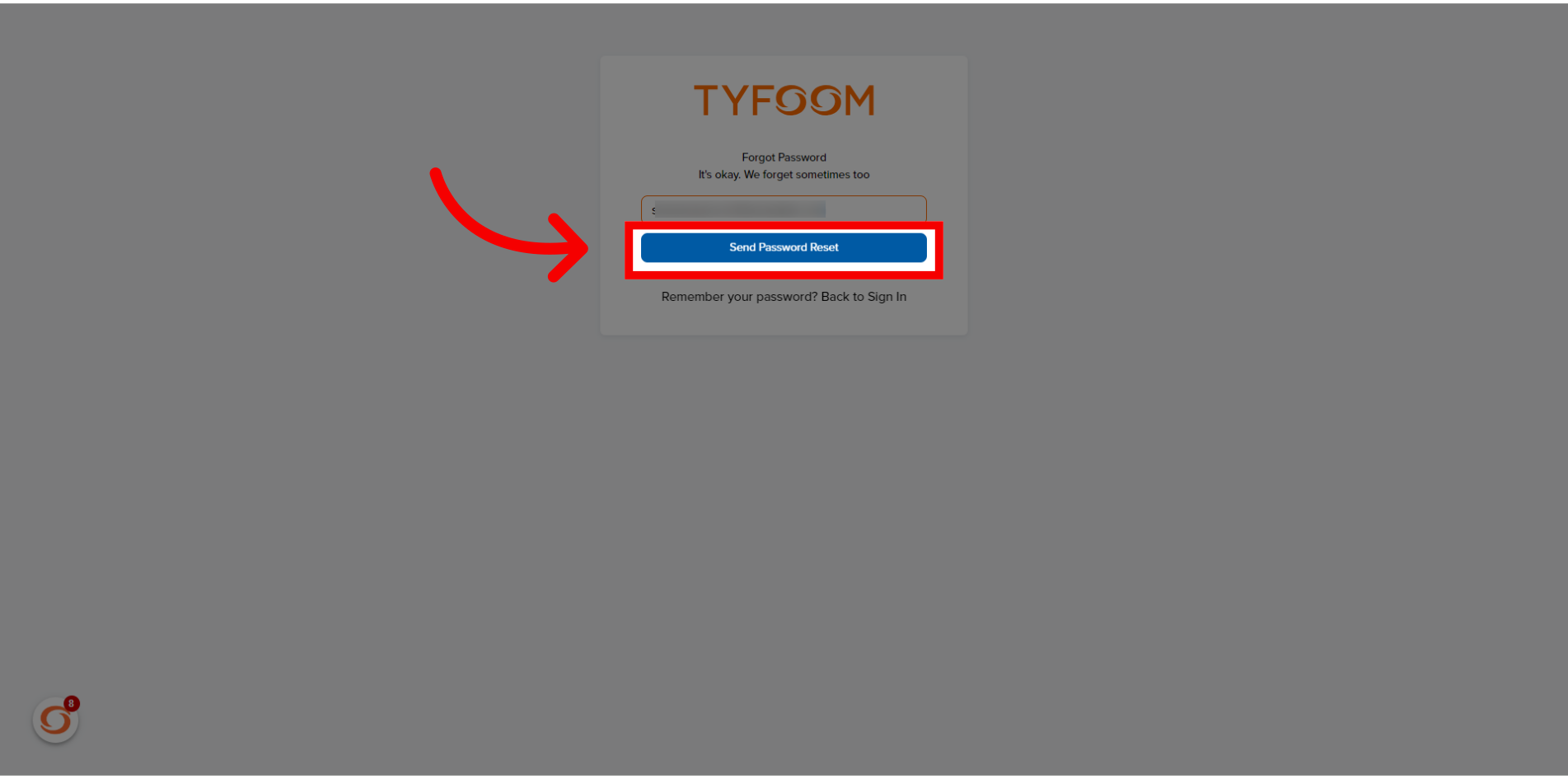
7. Message sent
Email or text message will be sent with steps to reset password.
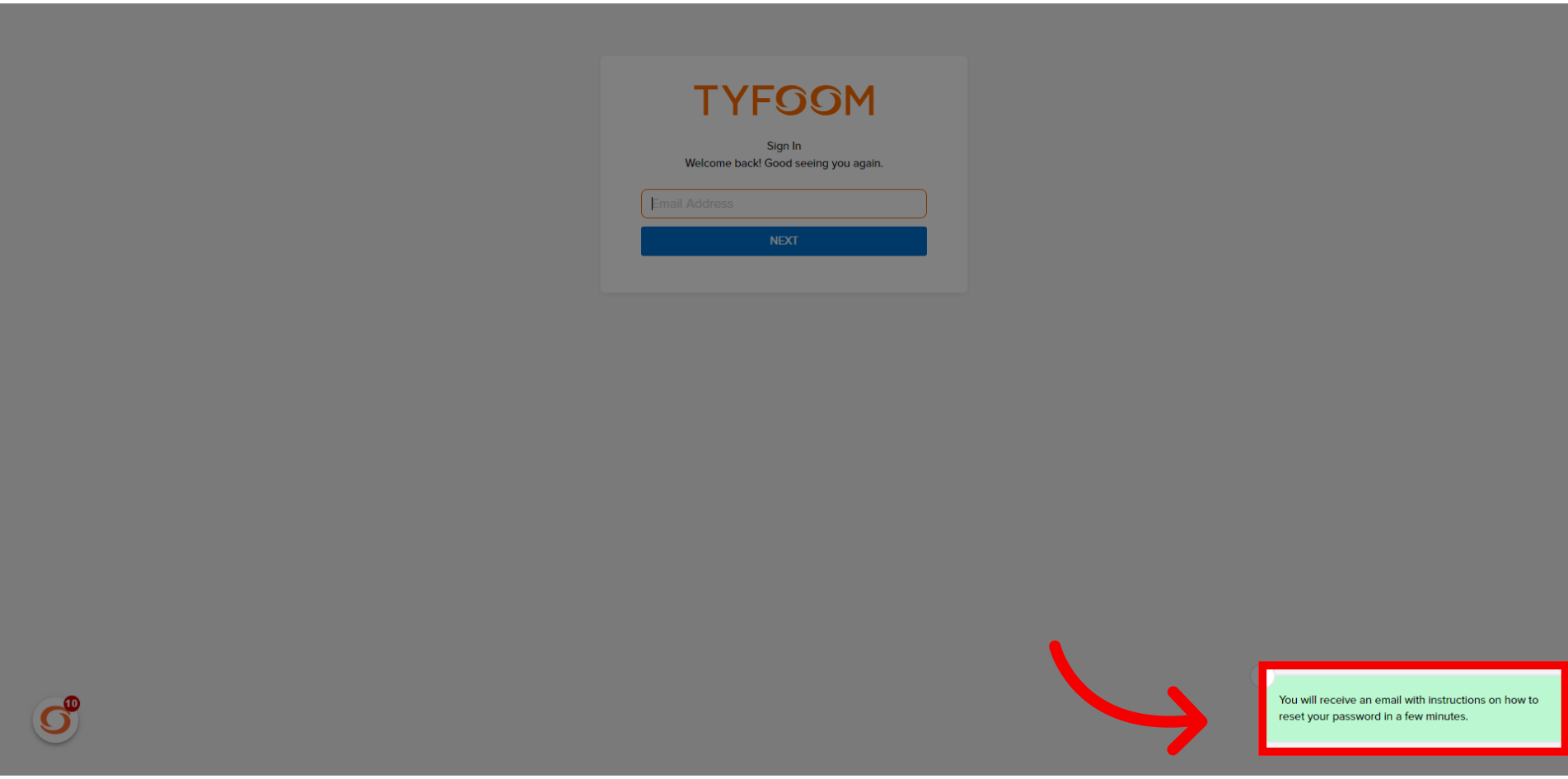
Contact us at customercare@tyfoom.com
Related Articles
Uploading Users to Tyfoom
Watch the short tutorial on how to upload your users into Tyfoom. Note: When you upload the users into Tyfoom, it will automatically send them an invite to join Tyfoom.Report Video in Tyfoom
In this guide we will go over how to report a video in the Tyfoom app. 1. Open the Library Tab in the Tyfoom app. 2. Then open your Video Library. 3. Select the video you want to report. 4. Tap "Report Video". 5. Choose the appropriate reason for the ...Tyfoom Forms: Conditional Questions
This guide will walk you through the steps to Conditional Questions using Tyfoom. <br> 1. Existing and New Forms You can add conditional questions to an already existing form or a brand new form. You need to be editing the draft version ...Tyfoom + Procore Integration
Integration Overview This integration allows you to automatically upload form responses as PDF files to a Procore project. Adding Tyfoom to Procore In this guide, we’re going to go over how to add Tyfoom to your Procore account. Go to procore.com 1. ...Tyfoom Microsoft OAuth Setup Guide
Tyfoom supports OAuth2 and OpenID Connect. To enable Microsoft SSO for your organization, please complete the steps below and provide the required credentials. 1. Create an Azure App for Authentication Set up an Azure application that Tyfoom will use ...