Allow Employees to Edit Submitted Forms
In this guide, we’re going to go over how you can, on a per-form basis, allow your employees to make edits to an already submitted form.
Go to app.tyfoom.com
1. Go to "Manage Forms"
To get started. Go to the manage forms page.
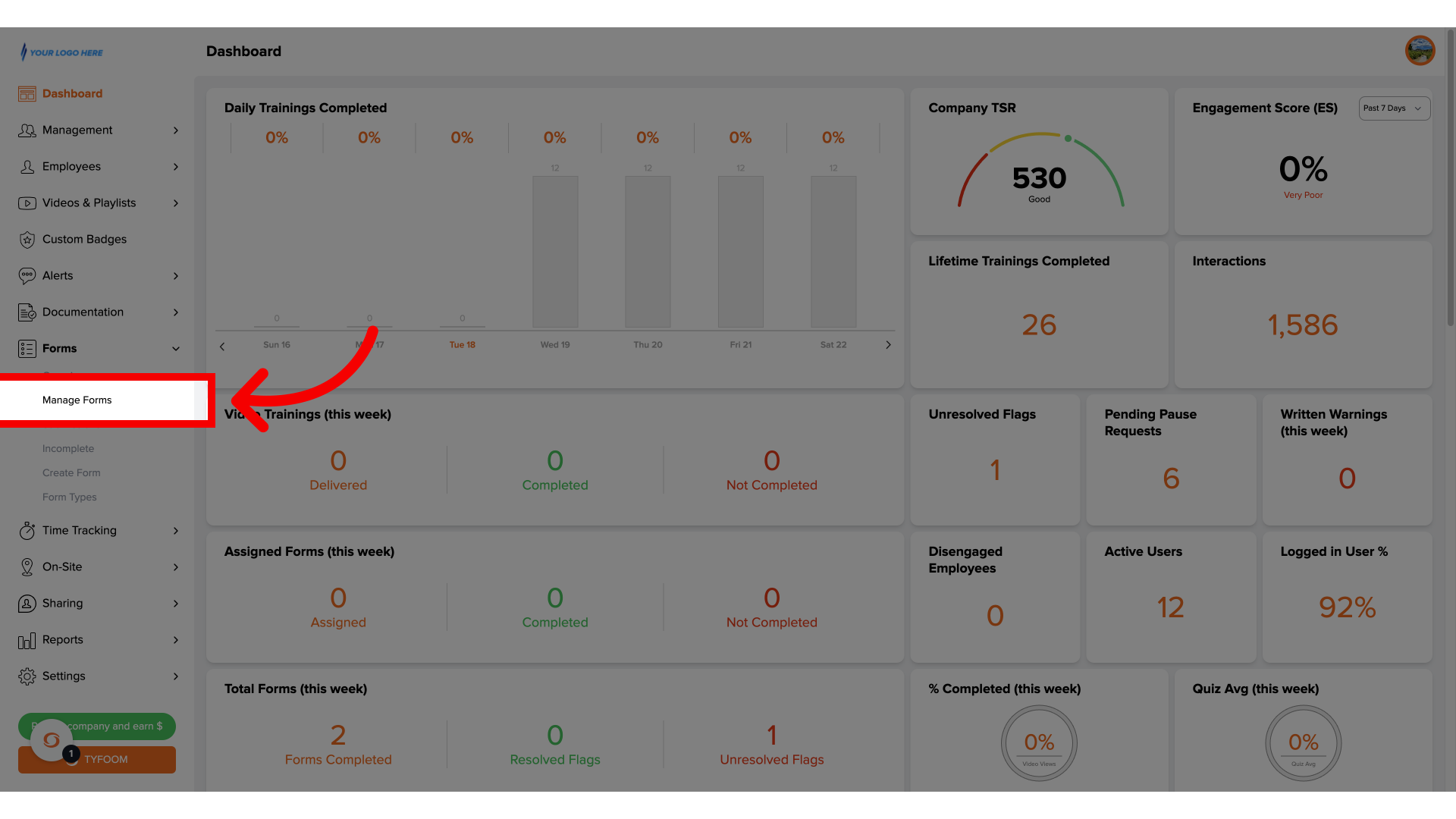
2. Choose Form
Once you're on this page, click on the form that you want to allow your employees, to make edits to after they submit it.

3. Click "Edit"
This will take you to the page where you can view all the questions of the form. At the top, click on the small edit button next to the form title.
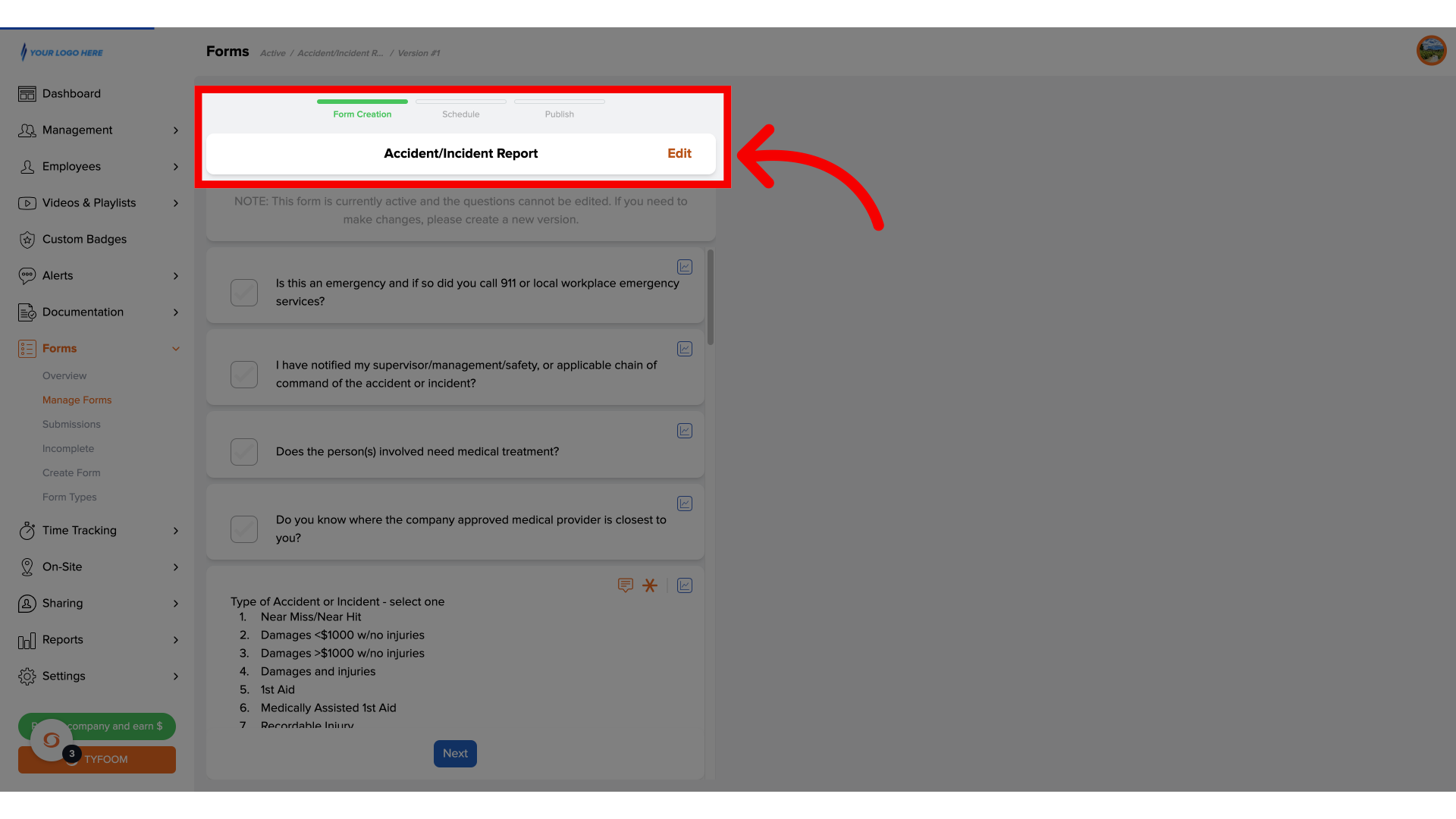
4. View Form Details
This page will show you some form specific settings.
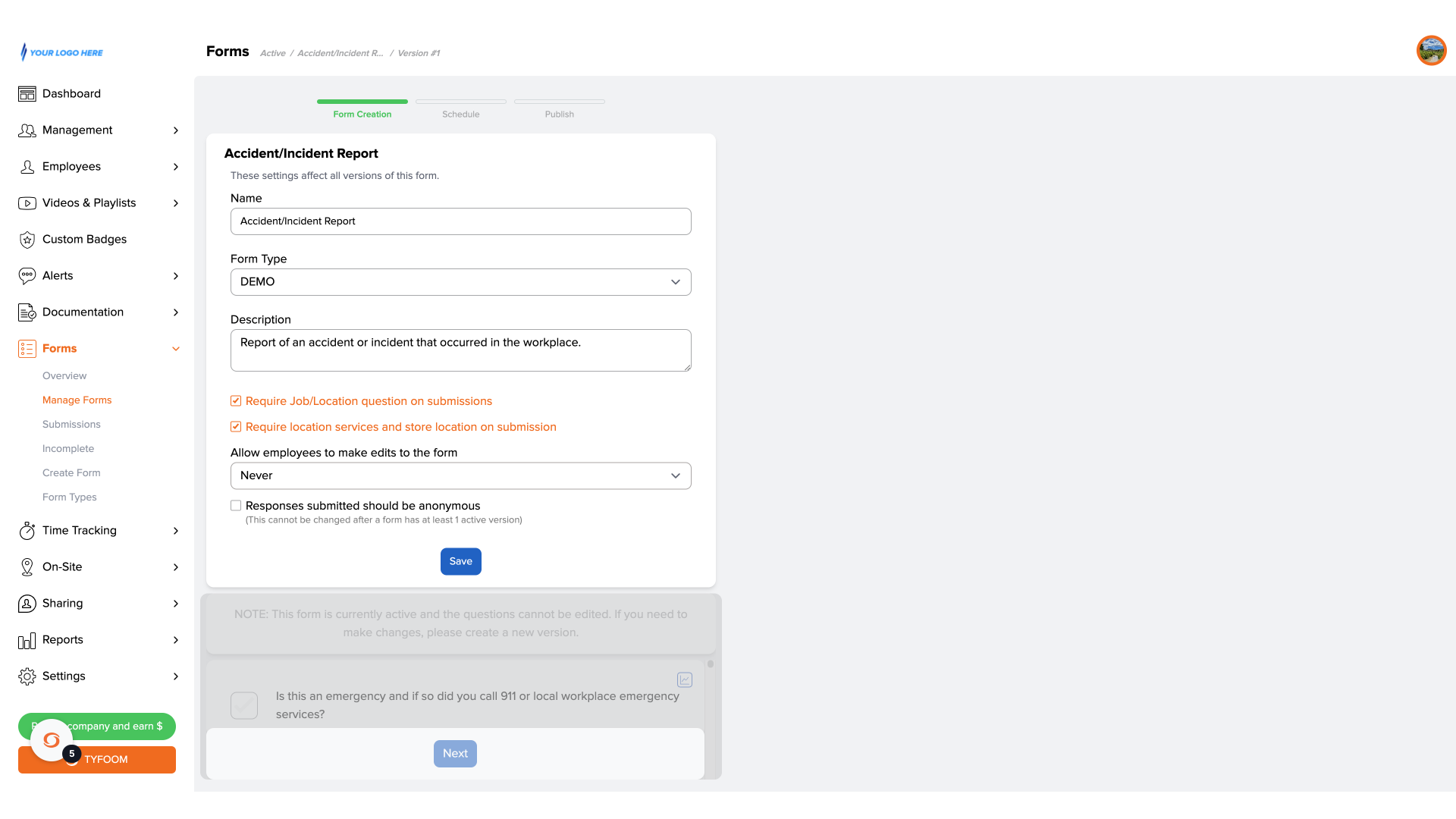
5. Change Form Settings
Go to the setting "Allow employees to make edits to the form." You can click on drop-down to select from various options.
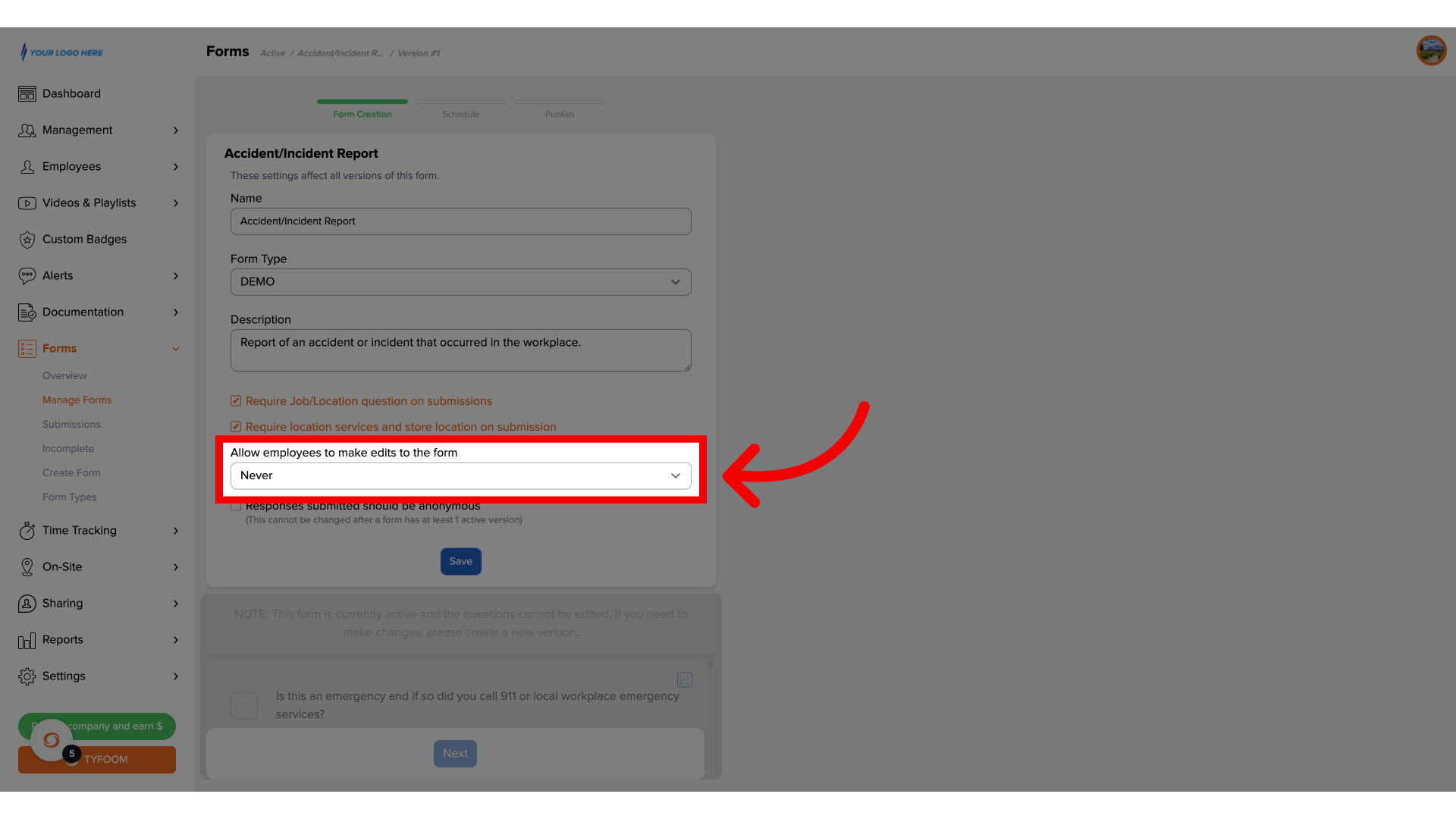
6. Choose Preferred Option
On this form, we changed it from "Never" to "One day", meaning employees can make edits to their submitted form for up to 24 hours after it was submitted.
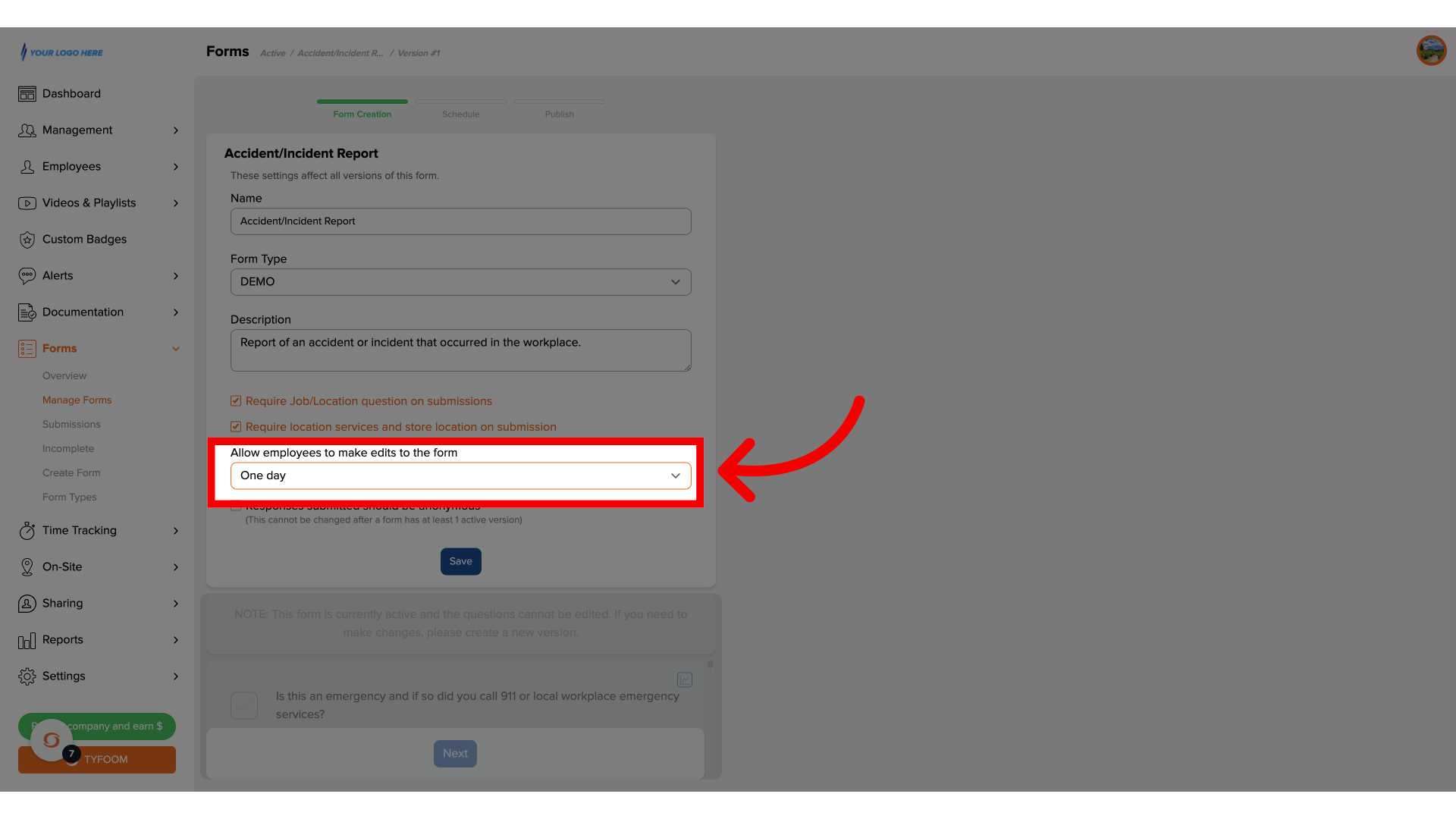
7. Click "Save"
Once you've made the needed changes, go ahead and click save.
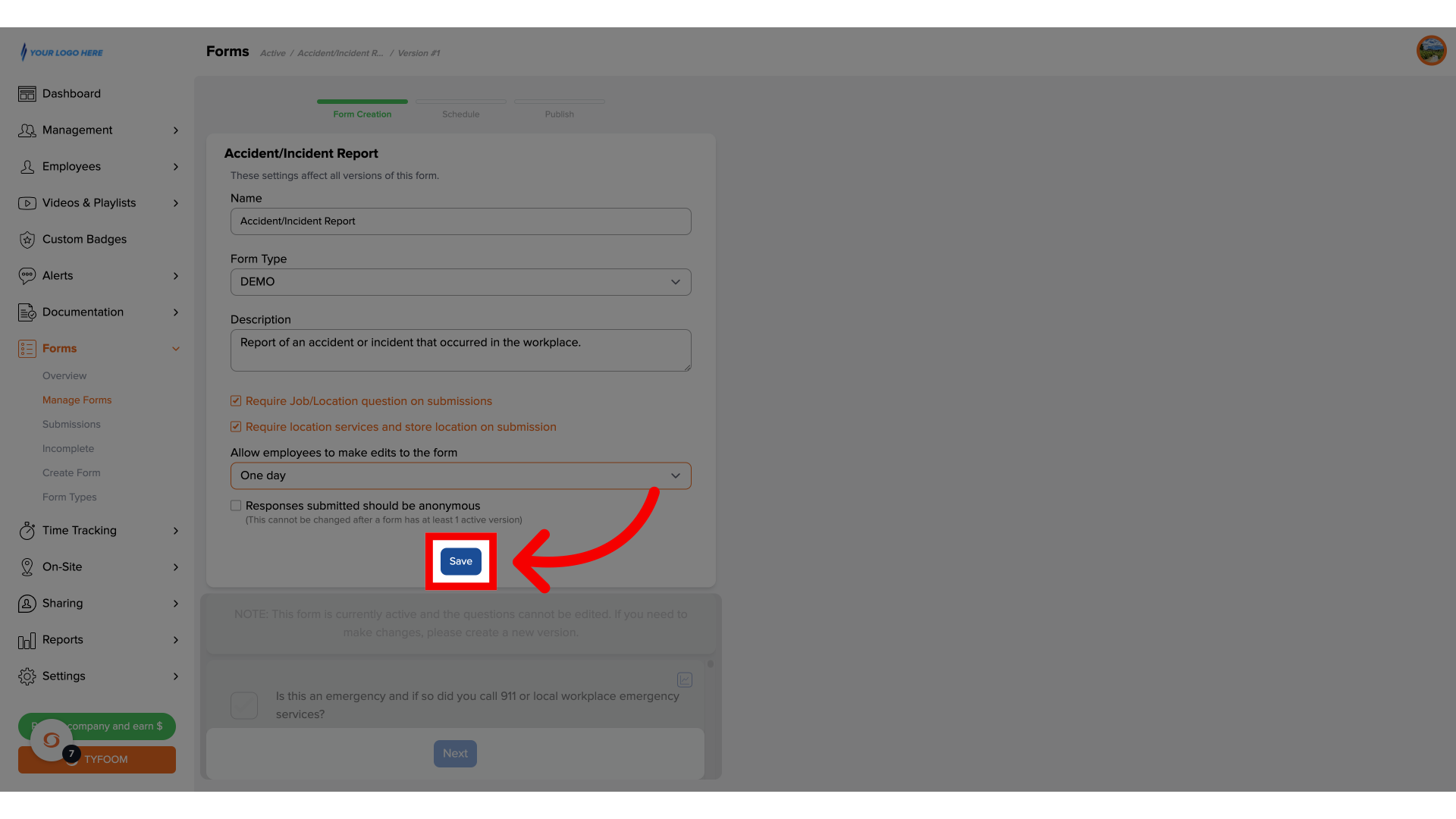
To see how an employee can make changes to their submitted form, please view our other article. If you have any questions, please contact us at customercare@tyfoom.com.
Related Articles
Tyfoom Forms: Employee Picker Question Type
Overview The new Employee Picker option in Tyfoom Forms allows admins to add dropdown questions that list all employees in your system. This makes it easy for users filling out forms to select one or more employees, streamlining processes like ...Anonymous Forms
Anonymous Forms An anonymous form is one your employees can fill out that doesn't capture any of their personal information. Once a form has been chosen to be anonymous, and is published, it cannot be changed. 1. Start on the Manage Forms page To get ...How to Edit Form Responses
This guide will go over how to edit an employee's responses to a form. 1. Getting Started To get started go to the forms tab. 2. Click "Submissions" 3. View all Submissions This page will show all form submissions. 4. Choose the Submission Click on ...Managing Incomplete Forms
<br> In this guide, we're going to walk you through where, and how an admin can manage forms that have been assigned to employees but not yet completed. 1. Go to the Forms Tab To get started, open the Forms tab in Tyfoom. 2. Click "Incomplete" ...Tyfoom Forms: Setting Expiration Periods for Assigned Forms
Overview The Form Expiration Period feature in Tyfoom allows admins to define how long an assigned form remains active. This ensures tasks stay relevant and don’t linger indefinitely in the app. How It Works For Admins: Navigate to the Forms section ...