Anonymous Forms
Anonymous Forms
An anonymous form is one your employees can fill out that doesn't capture any of their personal information. Once a form has been chosen to be anonymous, and is published, it cannot be changed.
1. Start on the Manage Forms page
To get started go to the Forms Tab, and then go to the manage forms section.
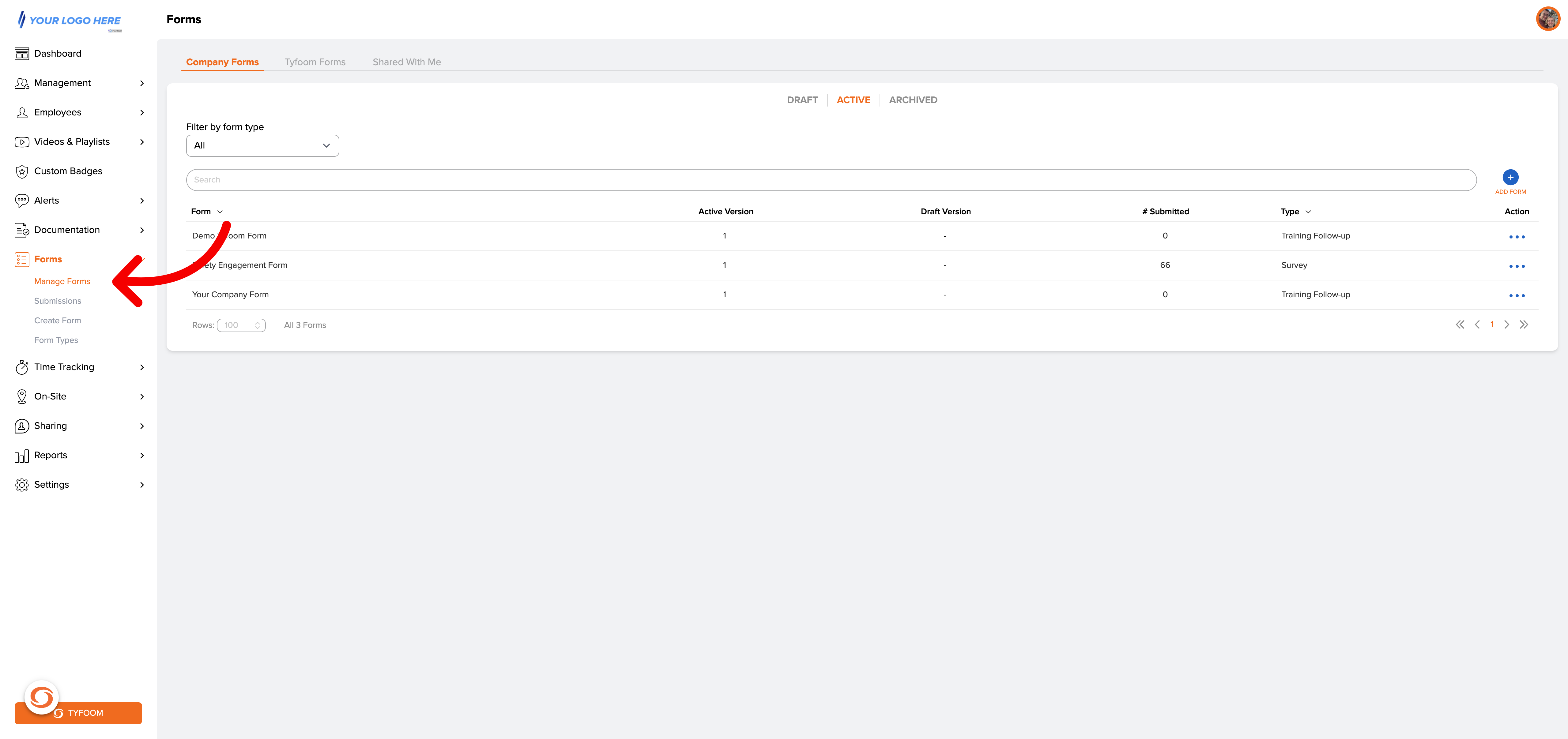
2. Click "Add Form"
Once on this page, click on the add form button in the top right corner.
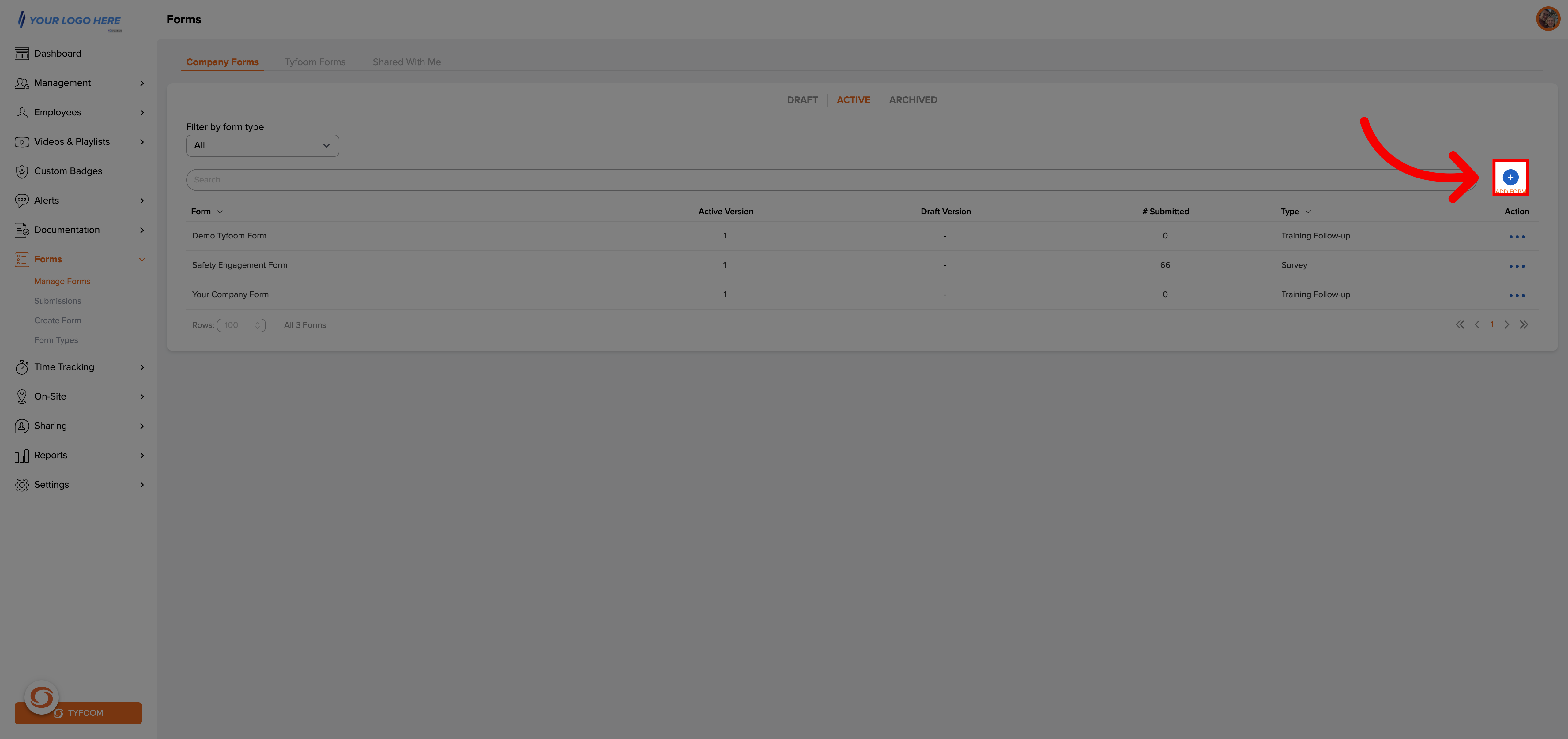
3. Form Details page
From there you'll be taken to the forms Details page.
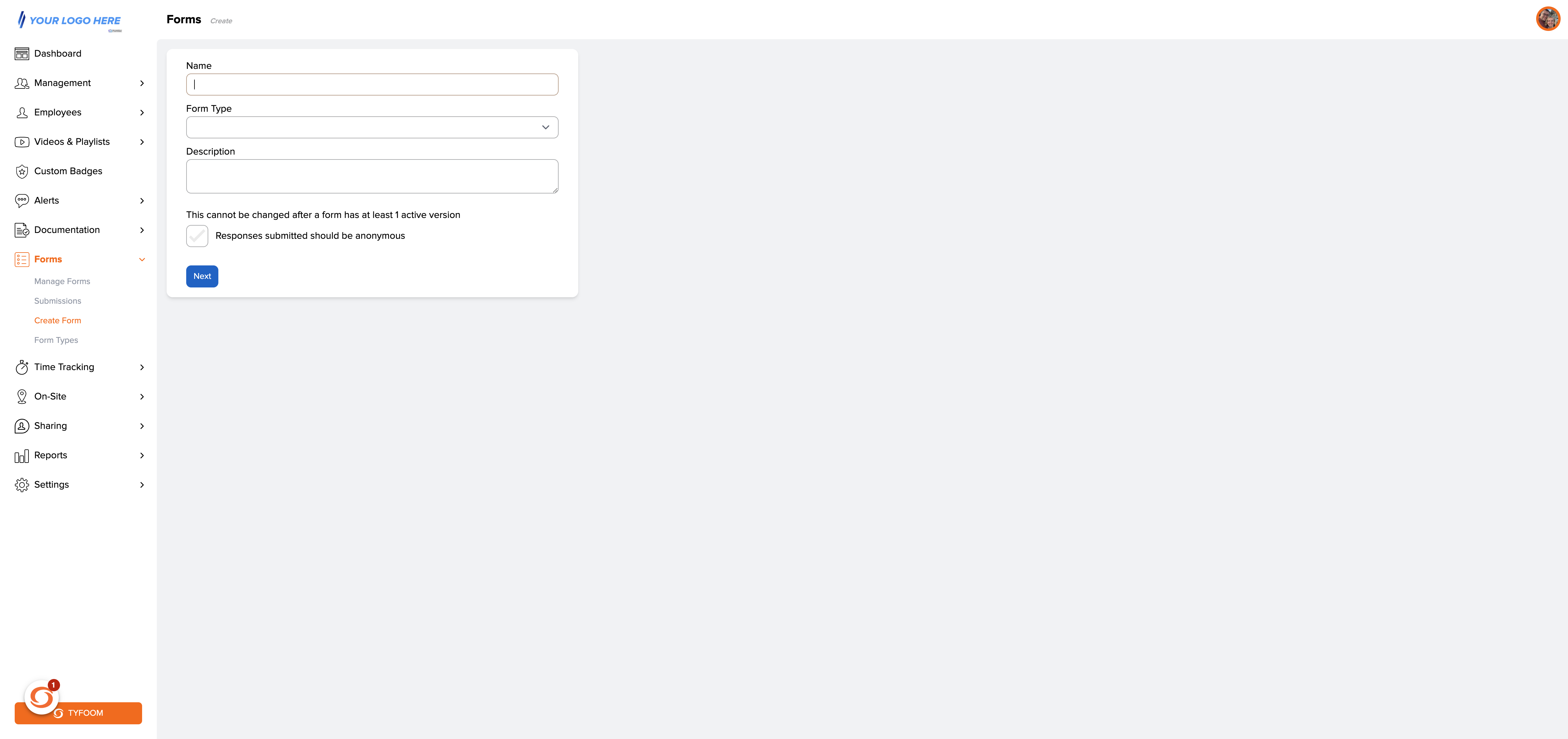
4. Name the Form
On this page you'll give the form a name.
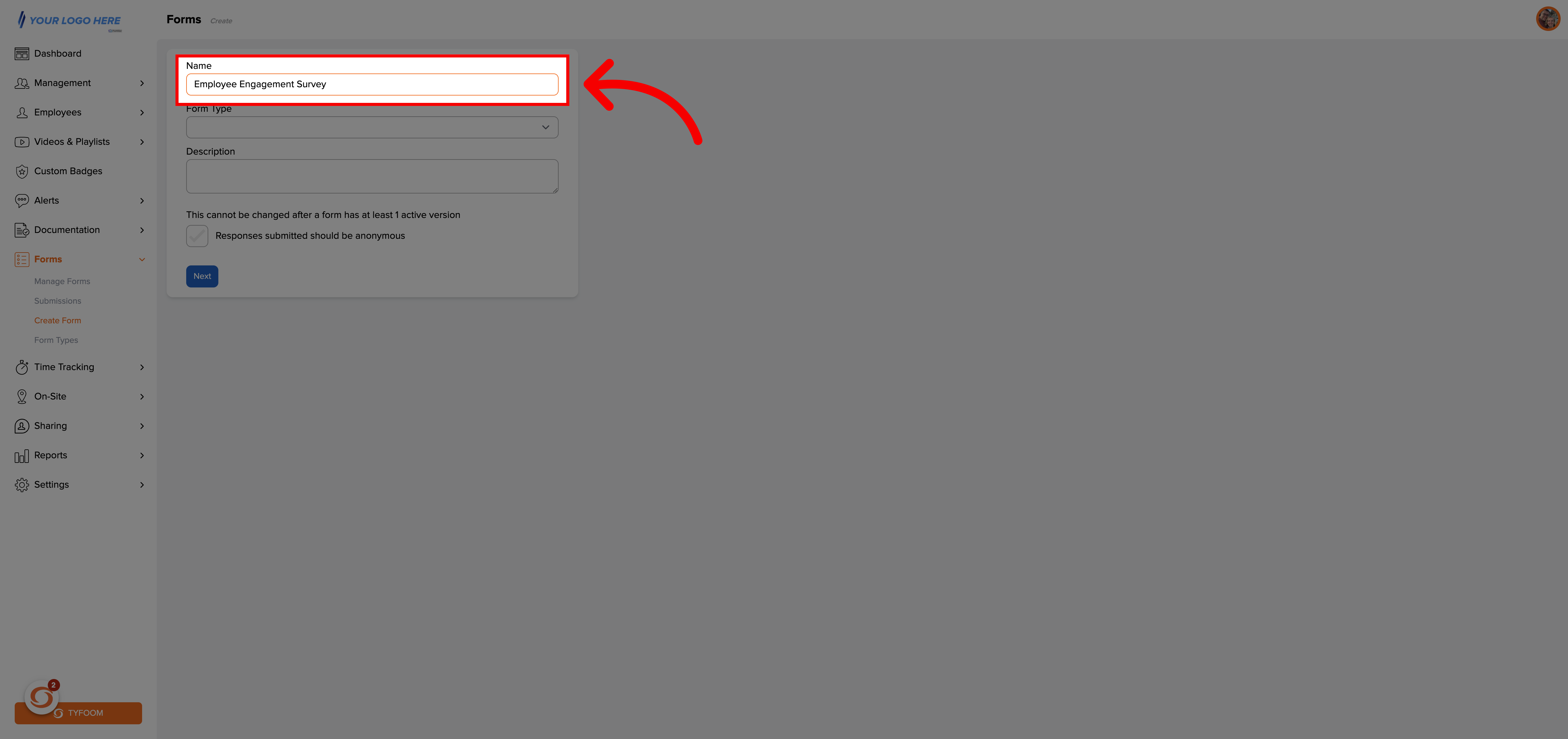
5. Form Type
Select the form type.
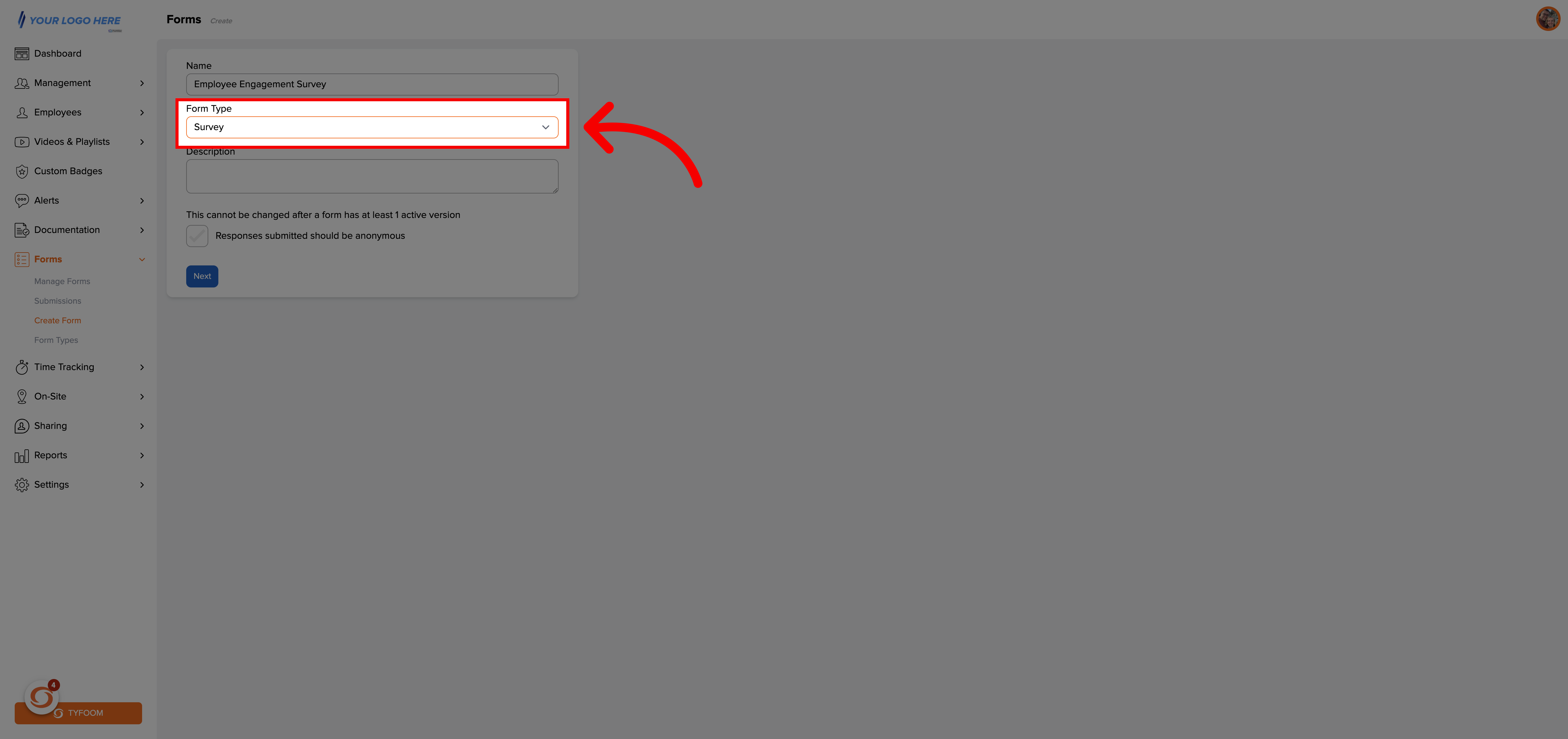
6. Form Description
Give the form a description.
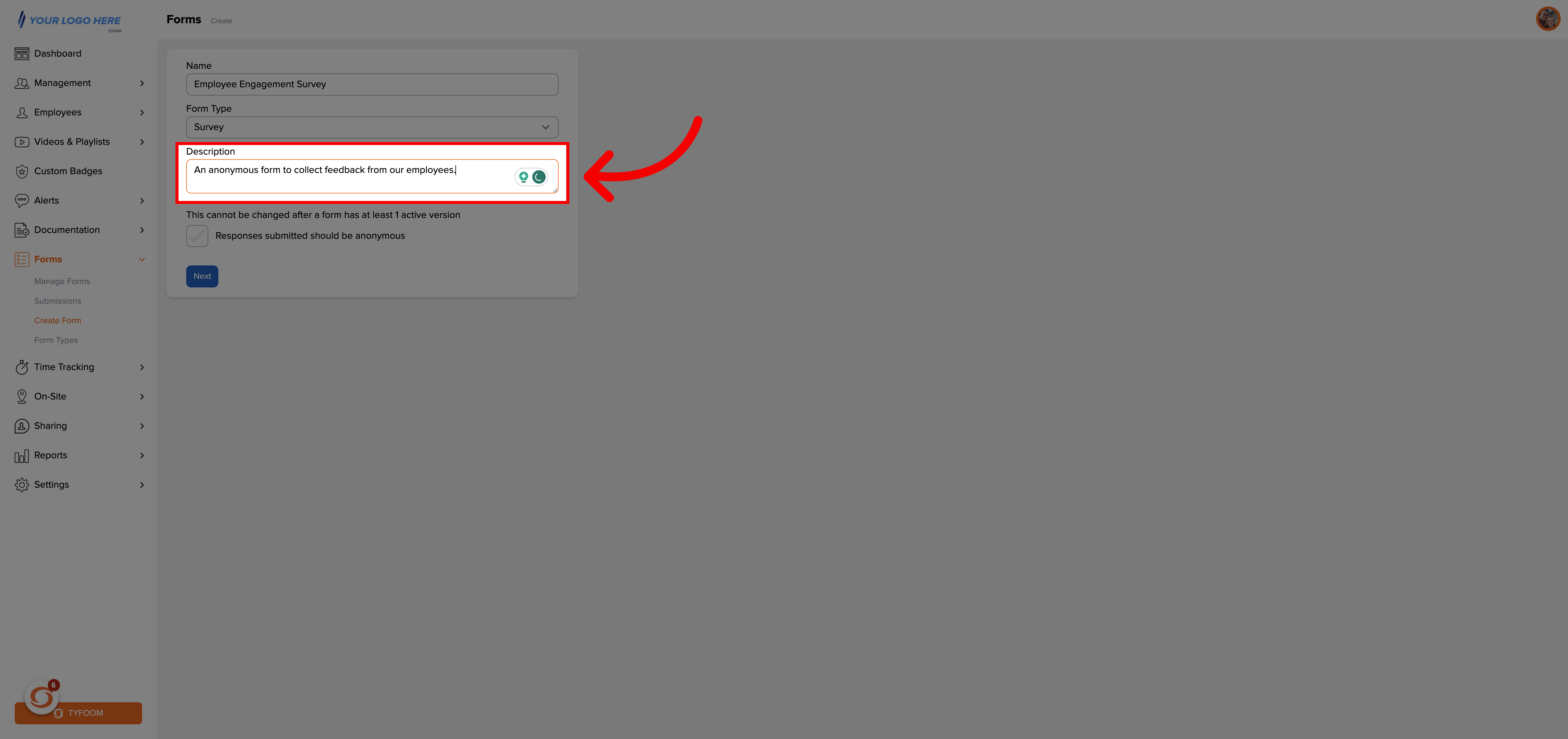
7. Make it Anonymous
Check this box to make it an anonymous form.
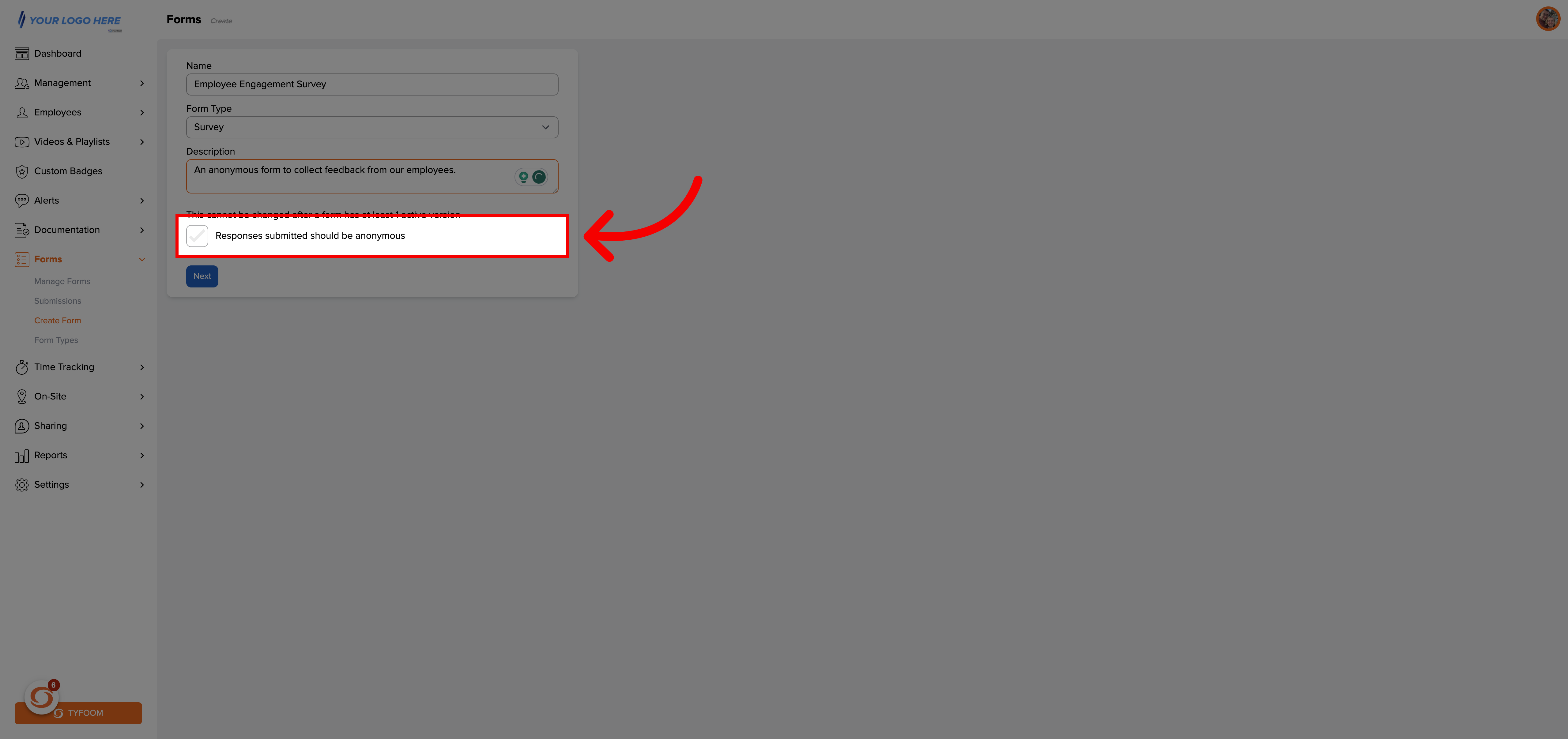
8. Go to the Form Creation page
When you're ready click the next button, then you'll create the form just like normal.
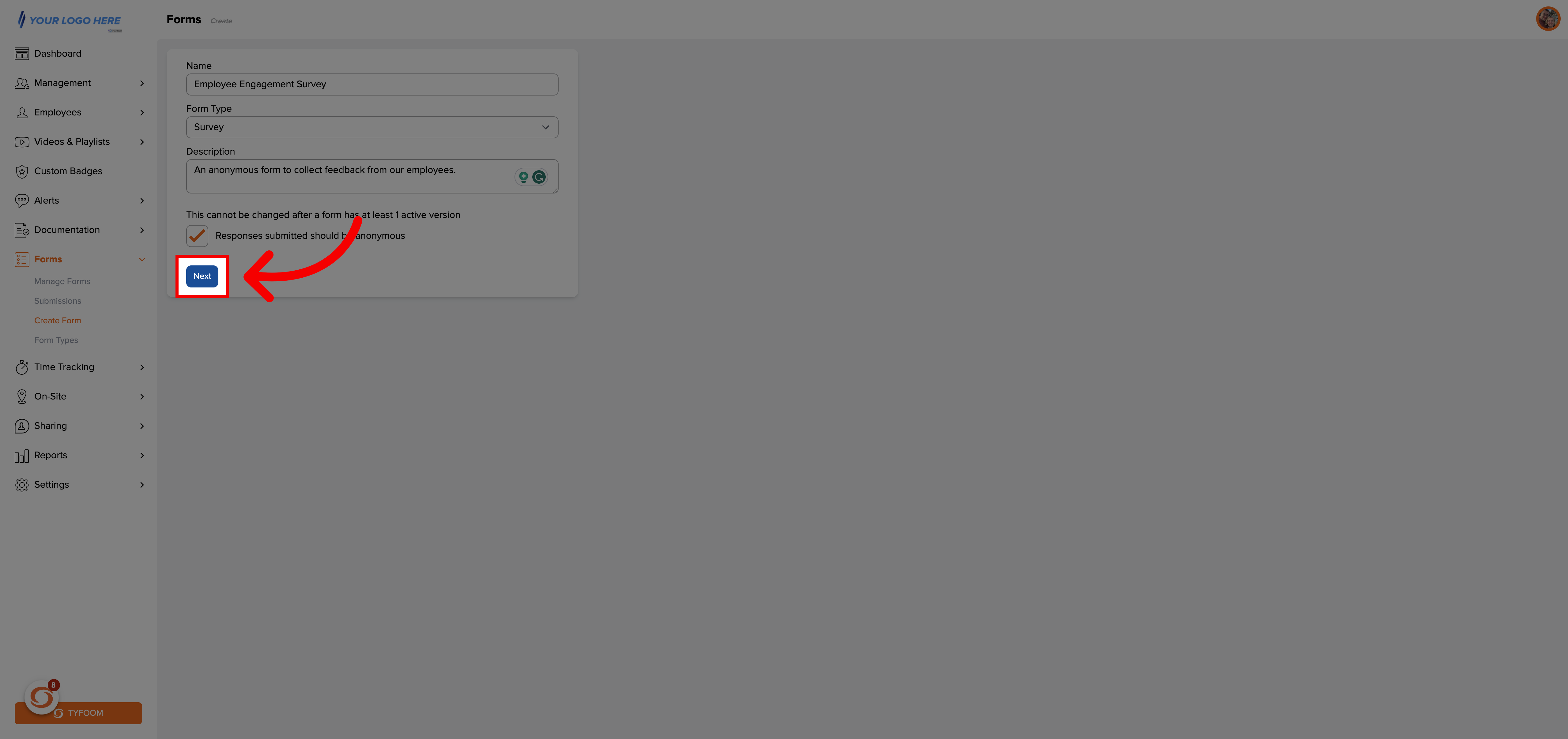
Contact us at customercare@tyfoom.com if you have any questions.
Related Articles
Forms Overview Page
In this guide, we'll go over the forms overview page. Go to app.tyfoom.com 1. Overview The forms overview page, allows you to track key data shown, as graphs from various form questions. For example, it could be used to display the number of ...Managing Incomplete Forms
<br> In this guide, we're going to walk you through where, and how an admin can manage forms that have been assigned to employees but not yet completed. 1. Go to the Forms Tab To get started, open the Forms tab in Tyfoom. 2. Click "Incomplete" ...Tyfoom Forms: Conditional Questions
This guide will walk you through the steps to Conditional Questions using Tyfoom. &lt;br&gt; 1. Existing and New Forms You can add conditional questions to an already existing form or a brand new form. You need to be editing the draft version ...Tyfoom Forms: Setting Expiration Periods for Assigned Forms
Overview The Form Expiration Period feature in Tyfoom allows admins to define how long an assigned form remains active. This ensures tasks stay relevant and don’t linger indefinitely in the app. How It Works For Admins: Navigate to the Forms section ...Flagged Forms: Notifying Group and Division Managers
This guide will go over how to set group and division manager(s) to receive notifications for flagged items on any form. Go to app.tyfoom.com 1. Click "Forms" To get started go to the Forms tab. 2. Click "Manage Forms" Click on "Manage Forms" to view ...