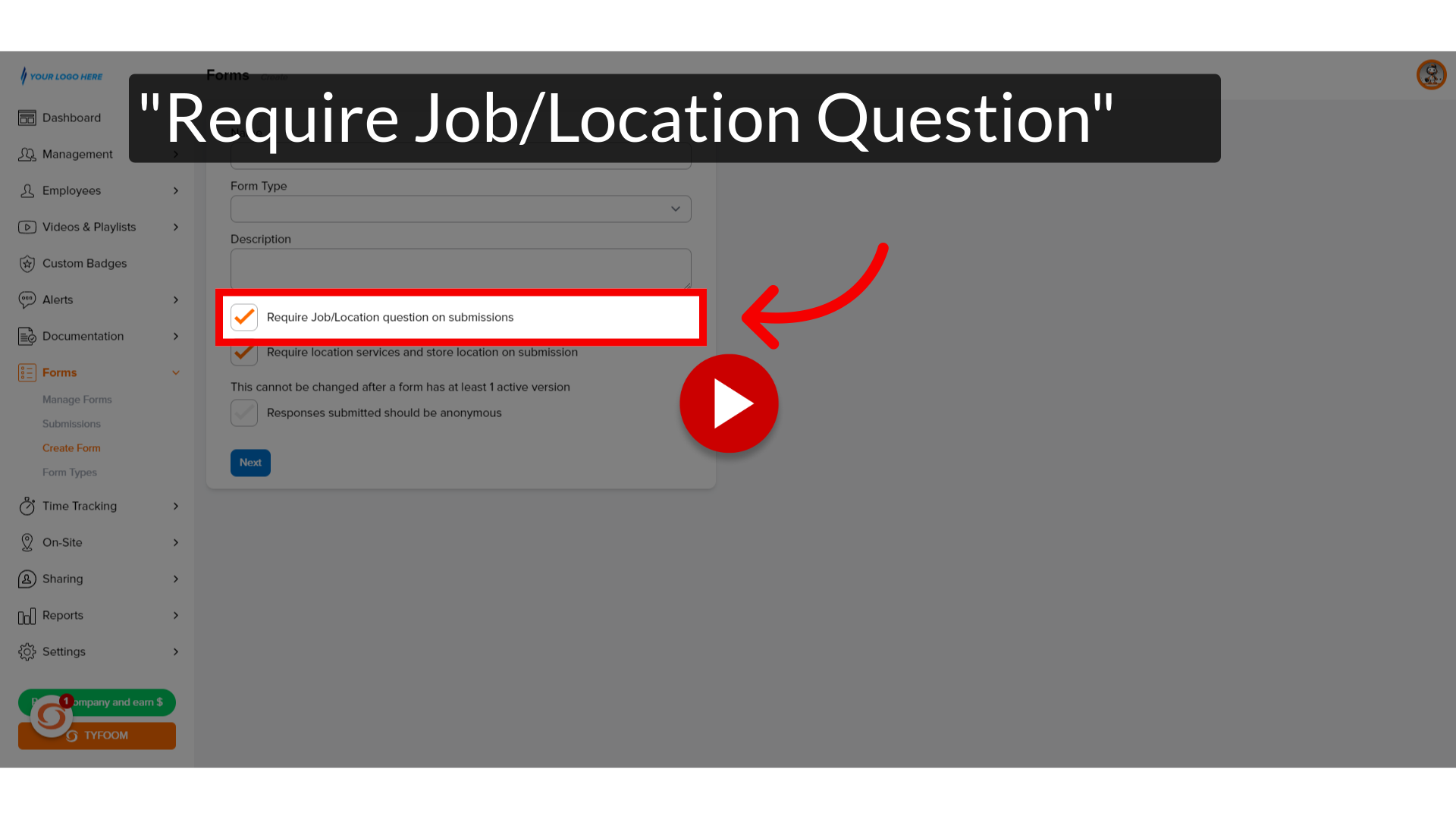Form Job/Location Setting
Go to app.tyfoom.com
1. "Require Job/Location Question"
Enable the "Job/Location question requirement for submissions"
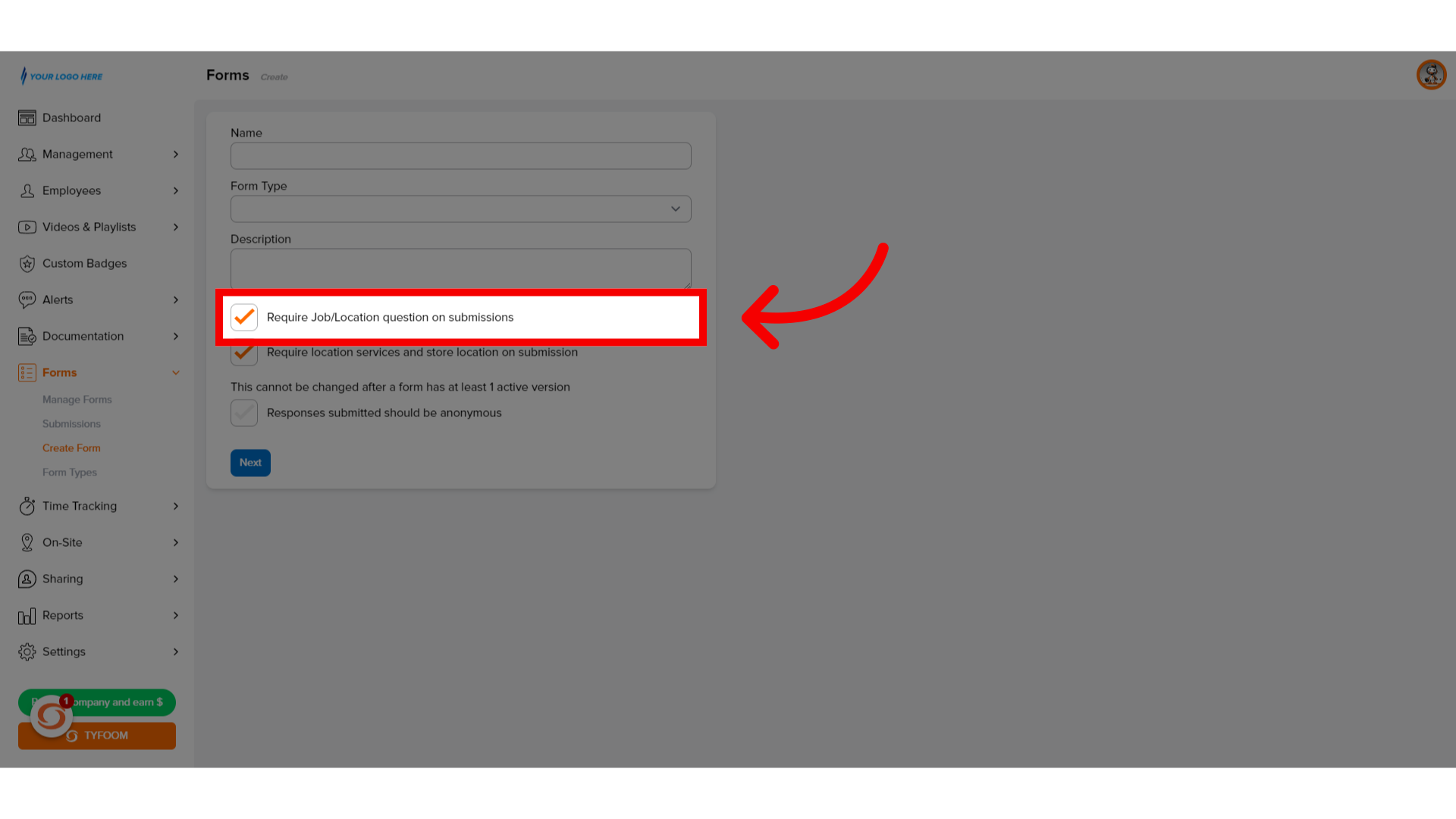
2. Require "Location Services"
Enable "location services and store location requirement for submissions"
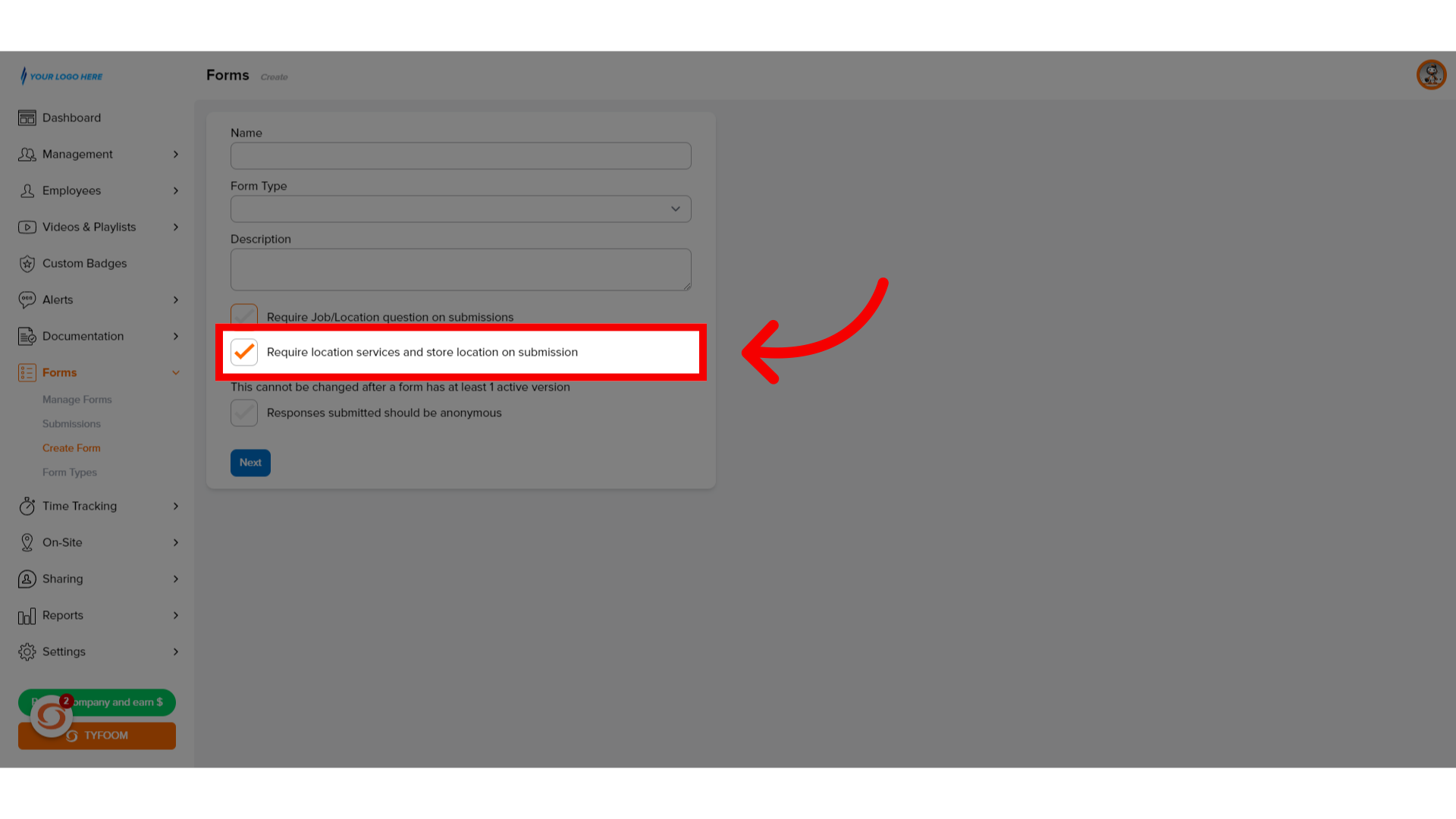
This guide covered configuring job/location settings in Tyfoom forms.
Related Articles
Assign Job / Location to Employees
This guide will show you how to assign a job / location to your employees. This is used when they are submitting a form or clocking in, they only see the jobs or locations that you've assigned to them. Go to app.tyfoom.com 1. Jobs & Locations Start ...Auto Email Form Submissions
Auto Email Form Submissions If you need to have all form submissions automatically emailed to someone each time they are submitted, you can set that up on a per form basis. This guide will walk you through how to set it up. Go to app.tyfoom.com 1. ...Form Collaborators
Adding Collaborators to form submissions Empower form fillers with the ability to add collaborators by following these straightforward instructions. Go to app.tyfoom.com 1. Click "Forms" Collaboration is needed to be turned on for each form. To get ...Form Question Types
This guide will assist you in navigating through various form question types within Tyfoom. From checkboxes to sliders, follow the precise instructions to efficiently utilize these features for employee training purposes. 1. Radio Button Gives your ...Tyfoom Forms: Setting Expiration Periods for Assigned Forms
Overview The Form Expiration Period feature in Tyfoom allows admins to define how long an assigned form remains active. This ensures tasks stay relevant and don’t linger indefinitely in the app. How It Works For Admins: Navigate to the Forms section ...