Auto Email Form Submissions
If you need to have all form submissions automatically emailed to someone each time they are submitted, you can set that up on a per form basis. This guide will walk you through how to set it up.
Go to app.tyfoom.com
1. Click "Forms"
Go to the Forms tab to get started.
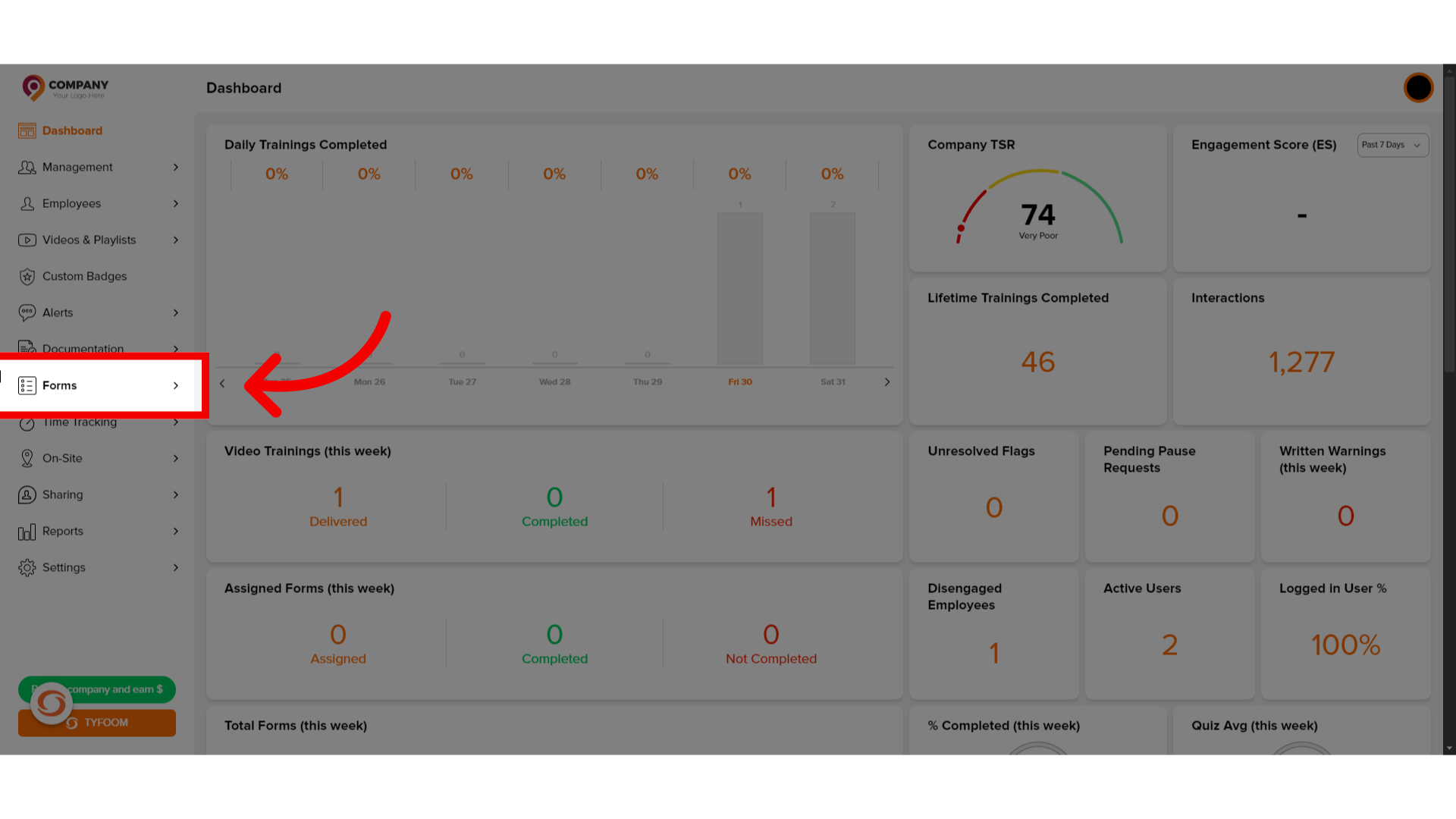
2. Click "Manage Forms"
Click manage forms to view all submissions.
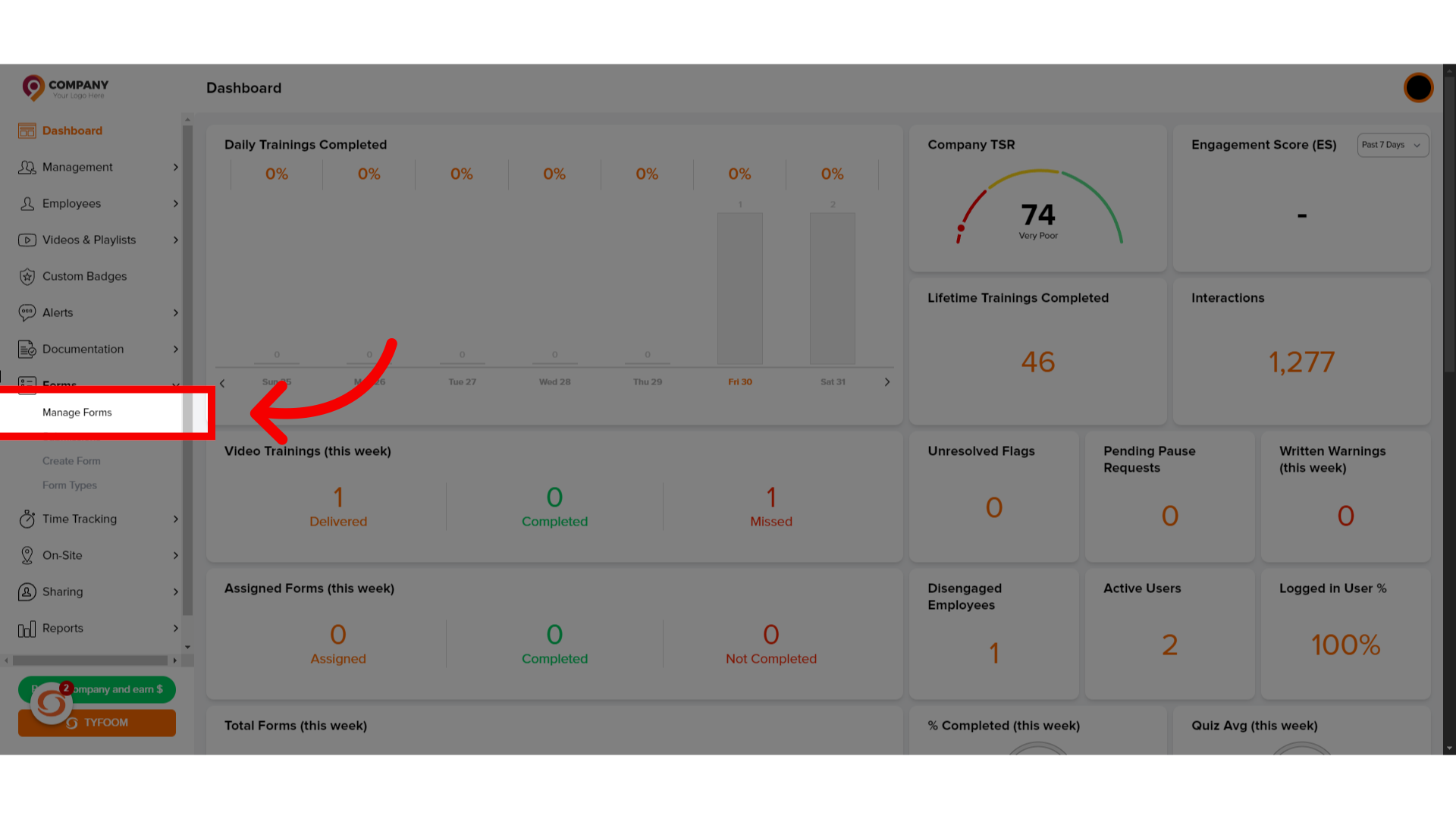
3. Click "Form"
Next, click on the form you wish to have emailed.
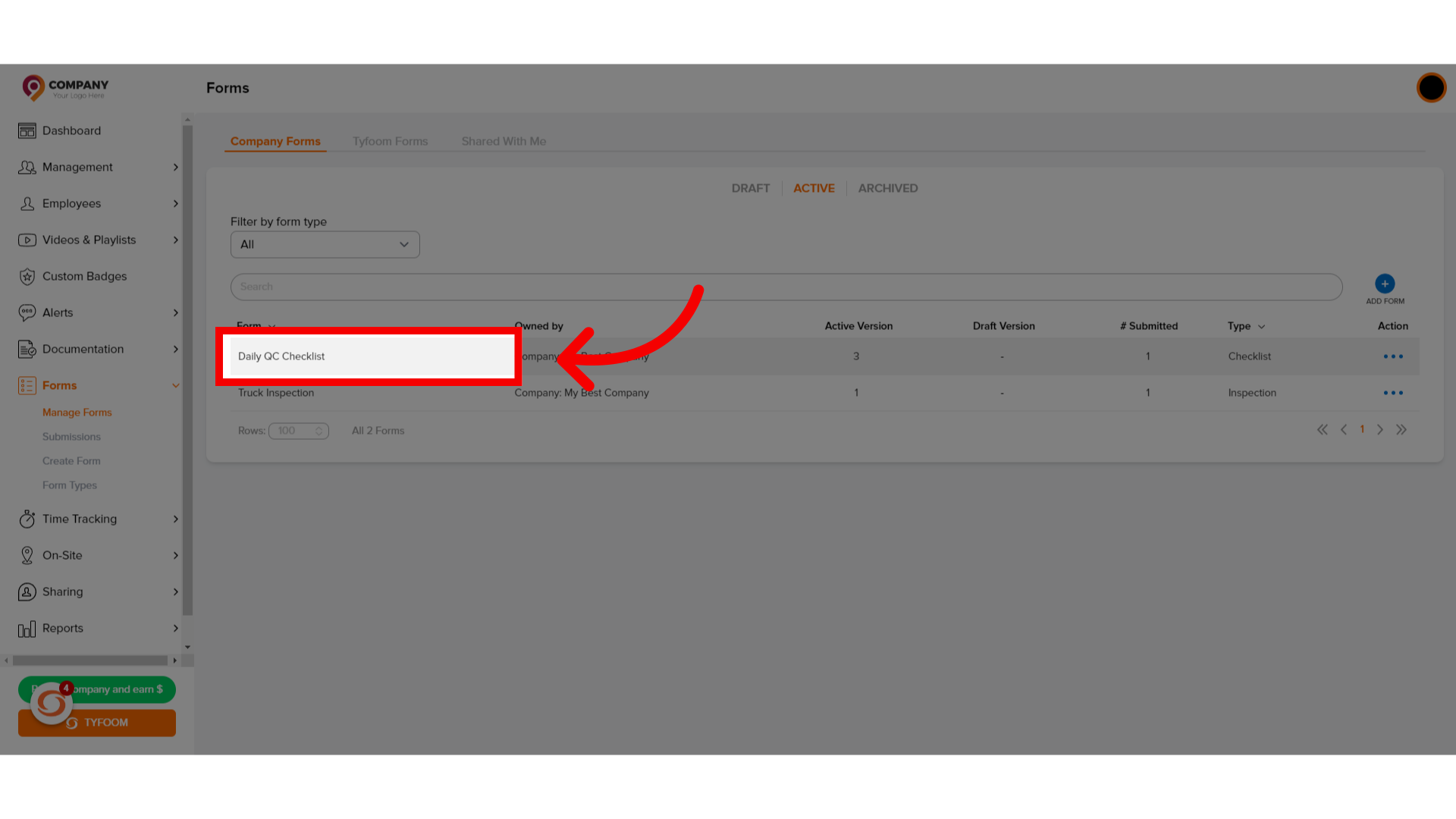
4. Auto Email Submission PDFs
Scroll down to the Auto Email Submissions section.

5. All Form Submissions
To have this form email every time it is completed, click "Auto Email From all Jobs/Locations"
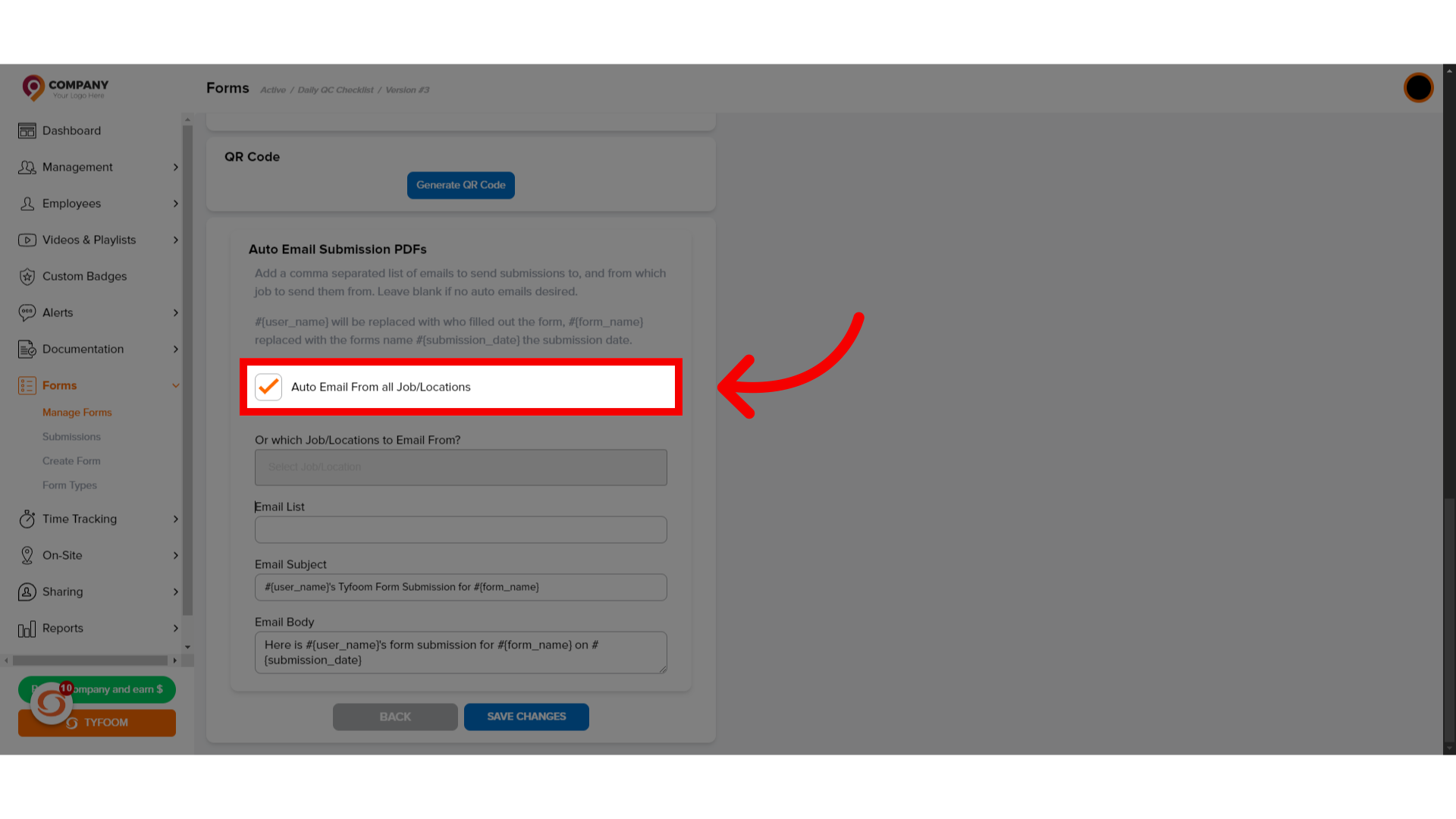
6. Choose "Job/Location(s)"
If you only want to email for certain jobs, select which locations.
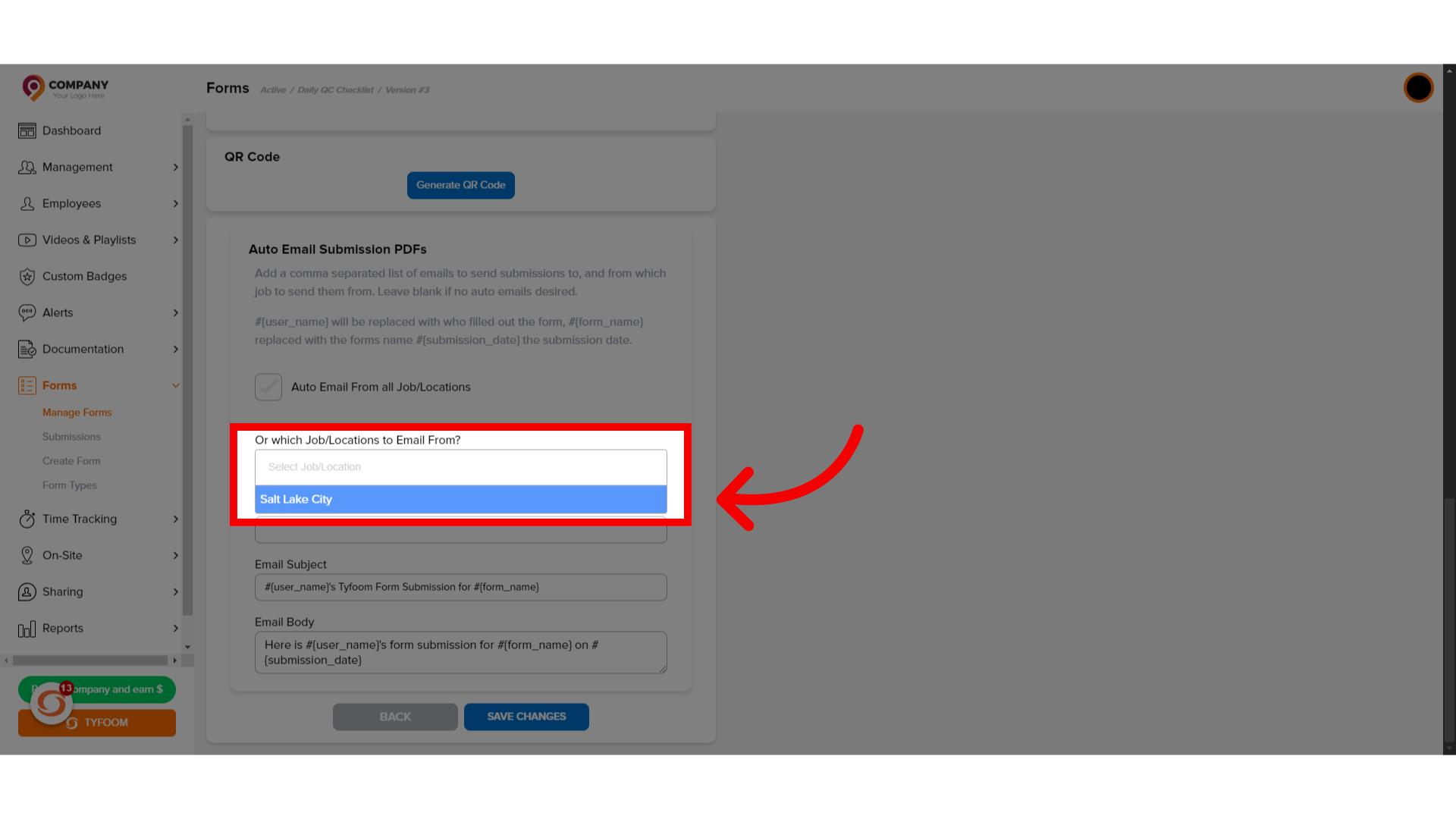
7. Input "Email(s)"
Enter the email address(es) you want these submissions sent to. If there are multiple emails, separate each by a comma.
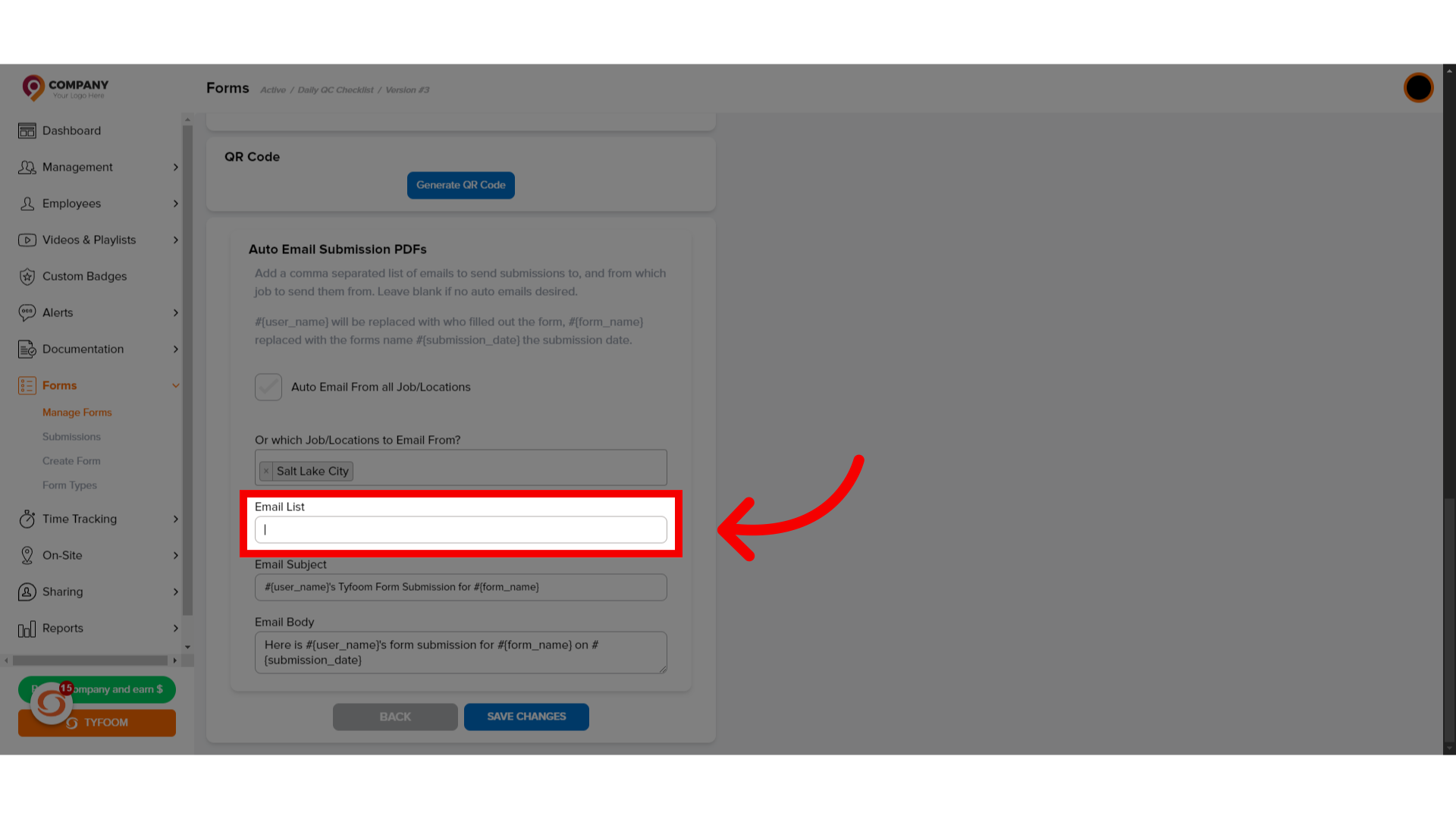
8. Customize the Email Subject
If you need to, you can customize the subject line for the email that is sent.
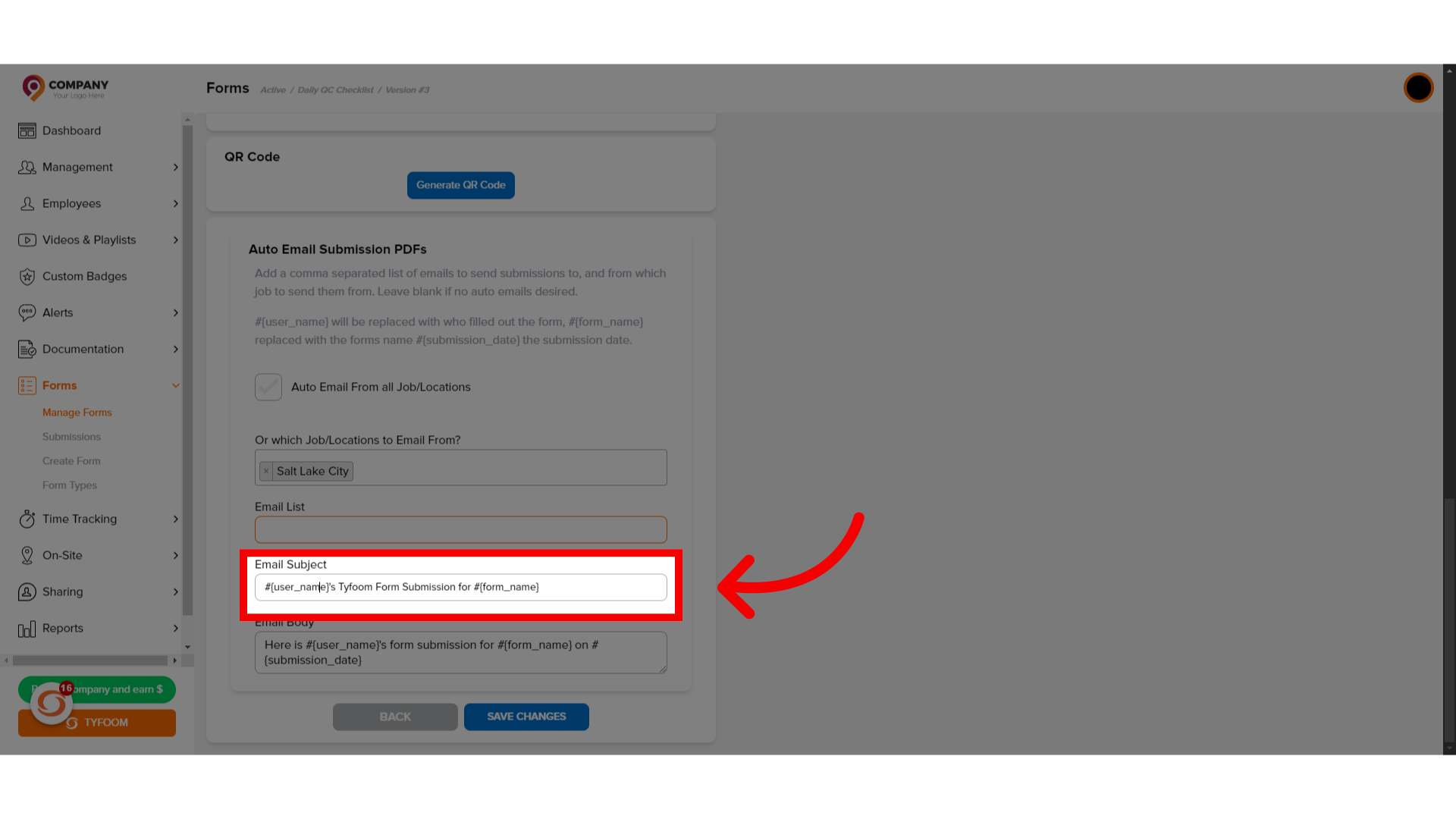
9. Customize Email Body
You can also customize the email body.
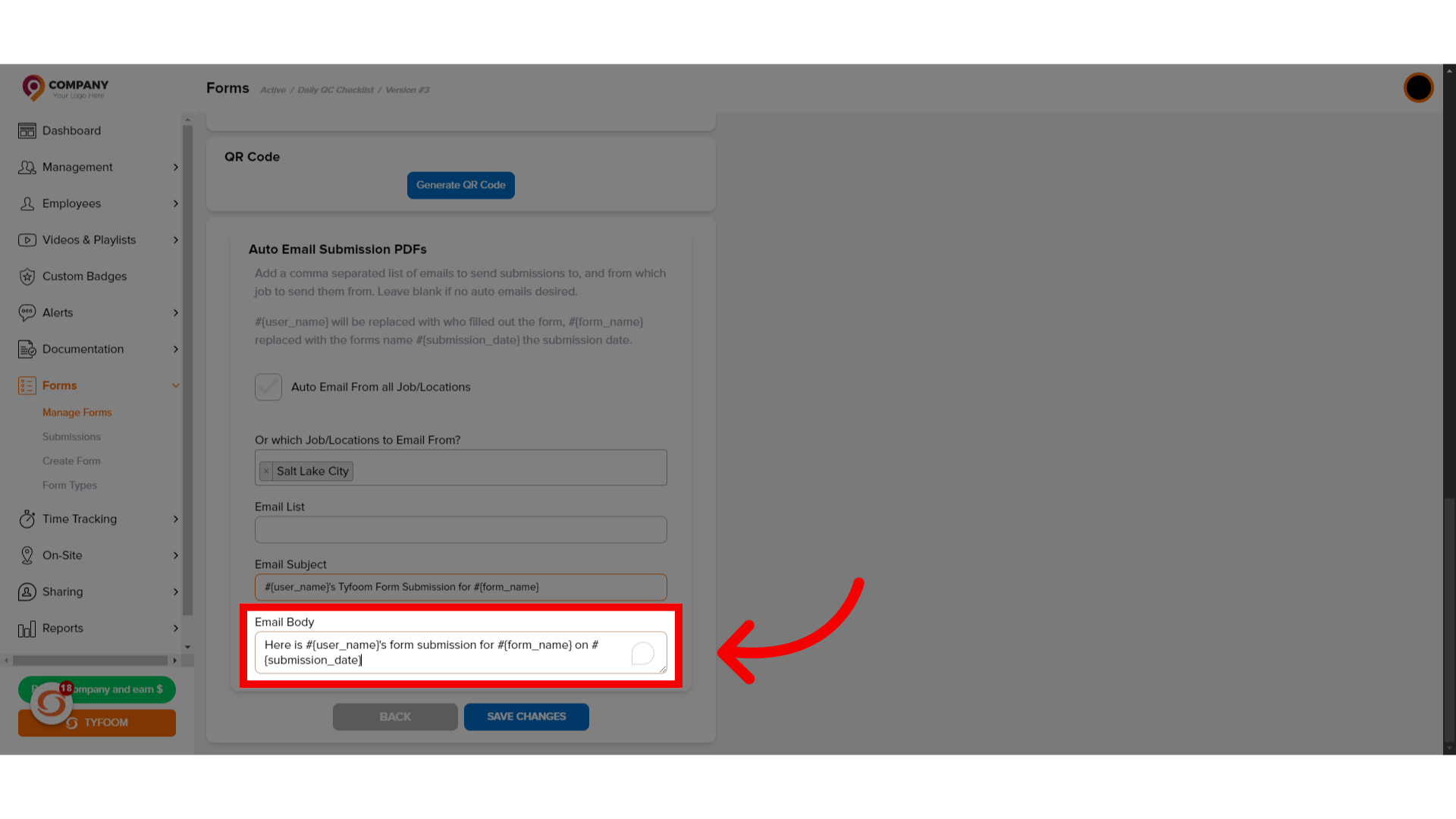
10. Click "Save Changes"
Once everything is in and looks correct. Click save changes.
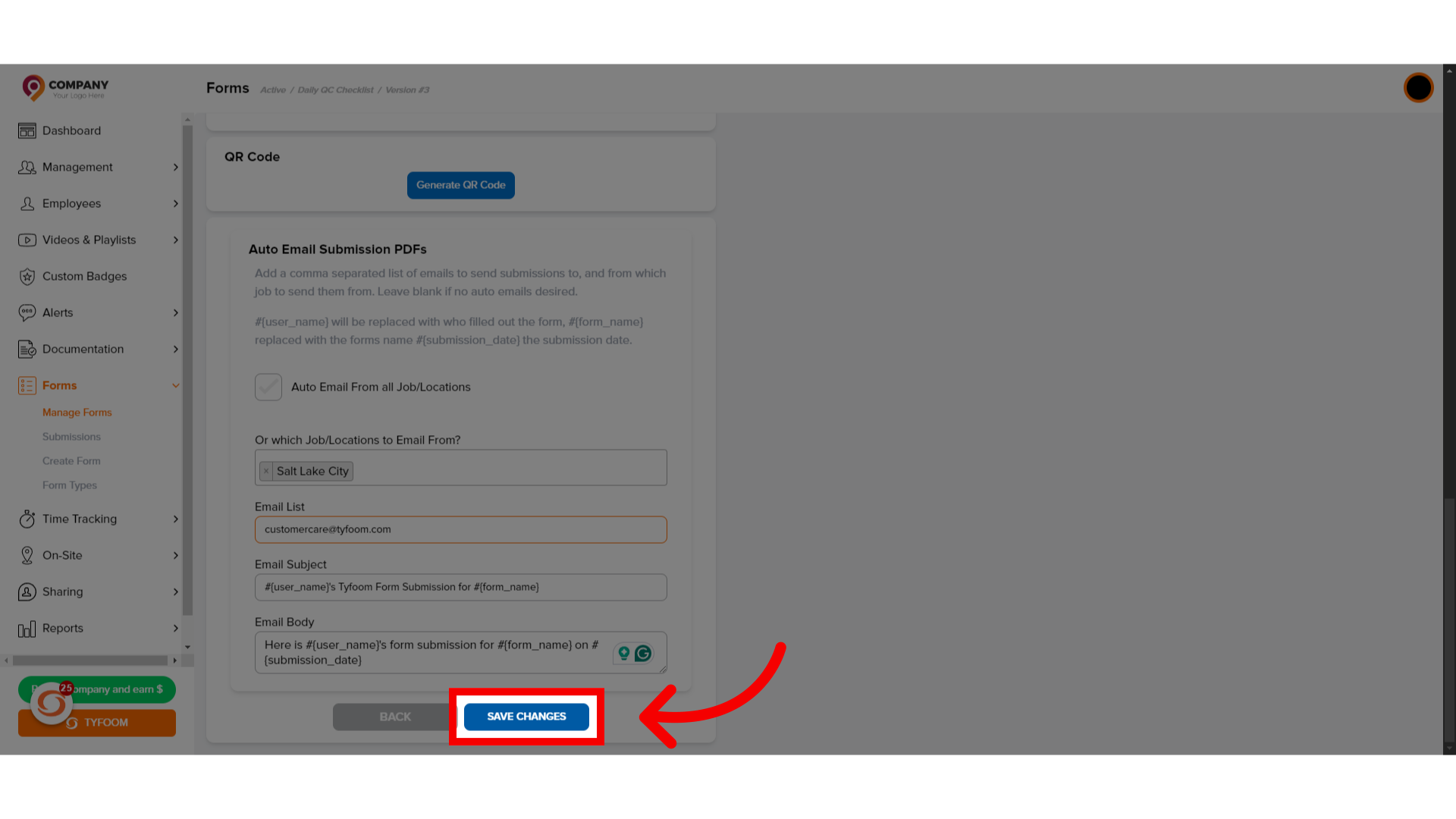
If you have any questions, contact us at customercare@tyfoom.com.
Related Articles
How to Bulk Download Form Submissions
This guide will walk you through the process of bulk downloading form submissions using Tyfoom. Go to app.tyfoom.com 1. Click "Forms" Start by going to the Form tab. 2. Click "Submissions" Then go to "Submissions" page. 3. View Submissions This page ...Emailing a Single Form Submission
Learn how to efficiently email a form submission using Tyfoom. 1. Introduction This guide will walk you through how to email an individual form submission. 2. Getting Started Go to the Forms tab 3. Click "Submissions" Access the submission section. ...Form Collaborators
Adding Collaborators to form submissions Empower form fillers with the ability to add collaborators by following these straightforward instructions. Go to app.tyfoom.com 1. Click "Forms" Collaboration is needed to be turned on for each form. To get ...Form Job/Location Setting
Form Job/Location Setting Go to app.tyfoom.com 1. "Require Job/Location Question" Enable the "Job/Location question requirement for submissions" 2. Require "Location Services" Enable "location services and store location requirement for submissions" ...How to Edit Form Responses
This guide will go over how to edit an employee's responses to a form. 1. Getting Started To get started go to the forms tab. 2. Click "Submissions" 3. View all Submissions This page will show all form submissions. 4. Choose the Submission Click on ...