How to Bulk Download Form Submissions
This guide will walk you through the process of bulk downloading form submissions using Tyfoom.
Go to app.tyfoom.com
1. Click "Forms"
Start by going to the Form tab.
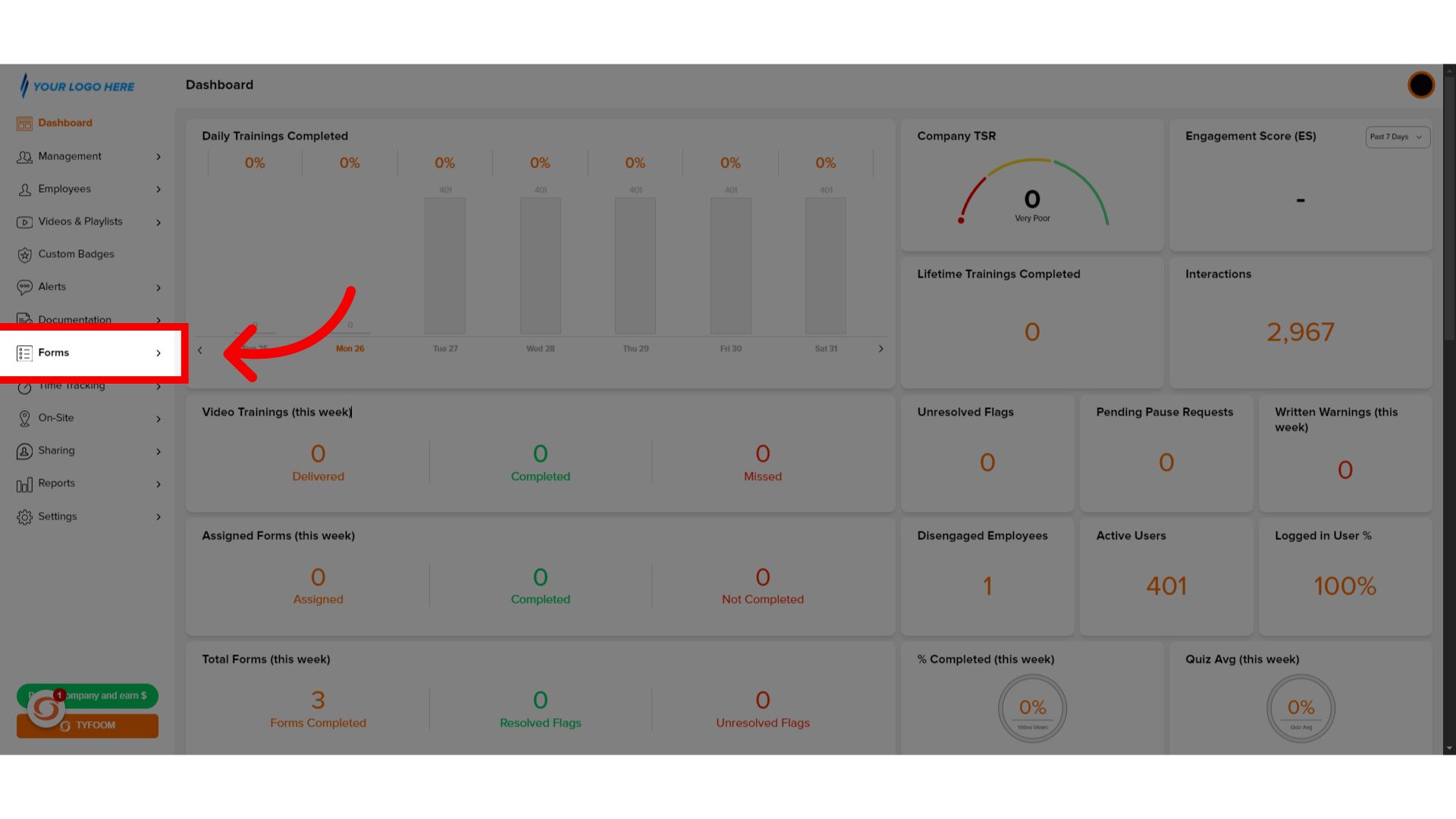
2. Click "Submissions"
Then go to "Submissions" page.
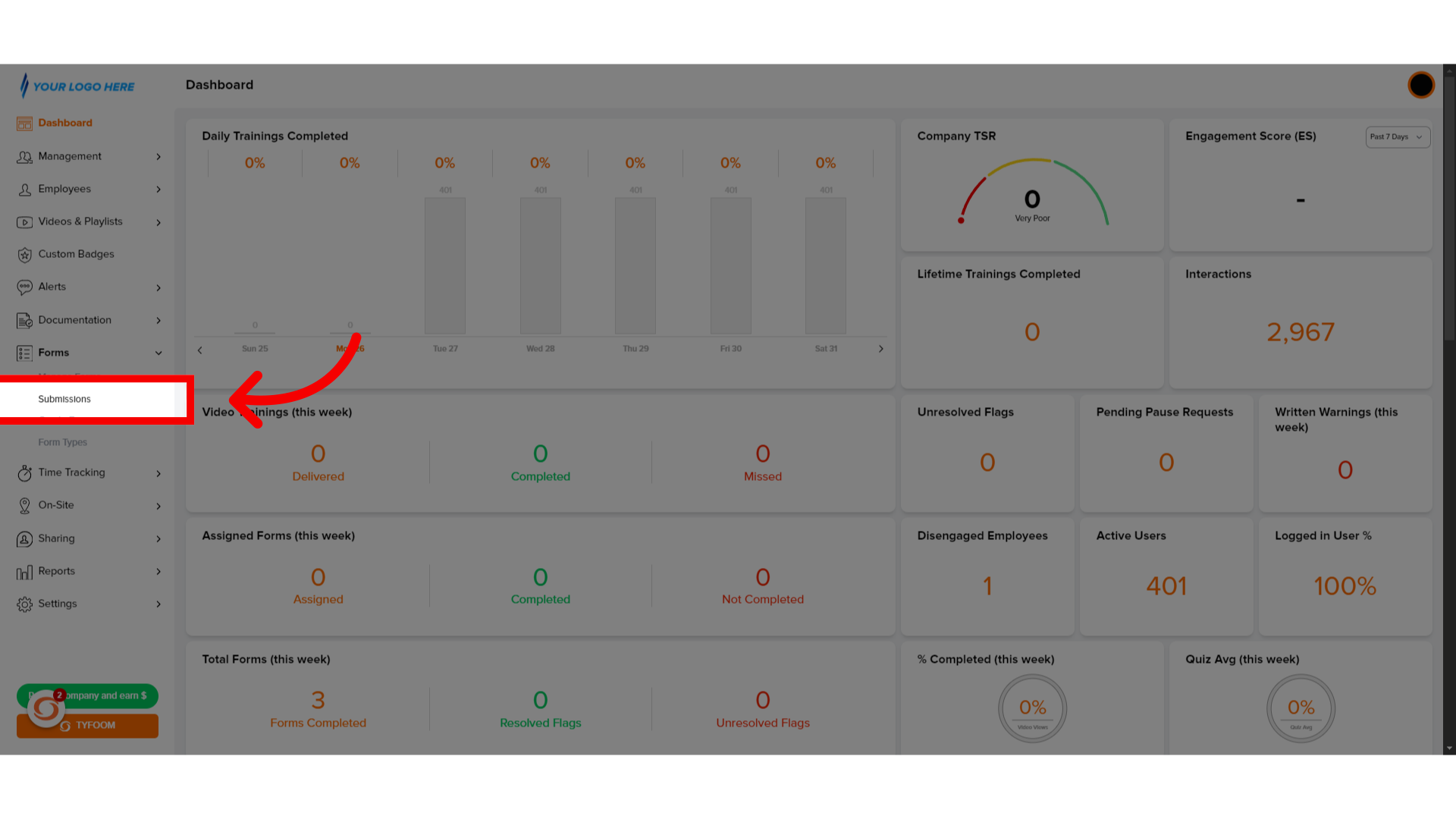
3. View Submissions
This page will show all submitted forms.
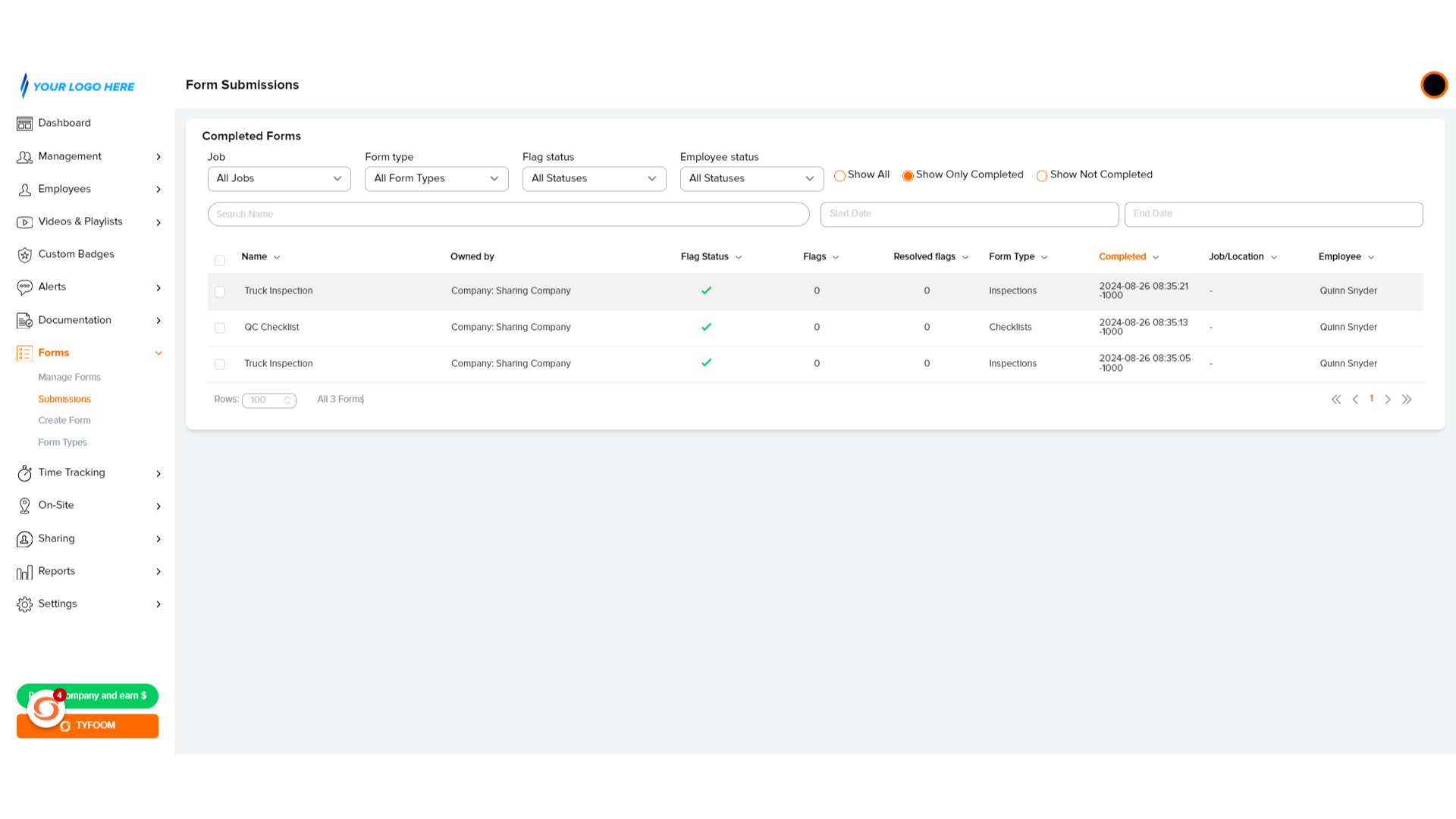
4. Select Form(s)
Select which forms you wish to download or email.
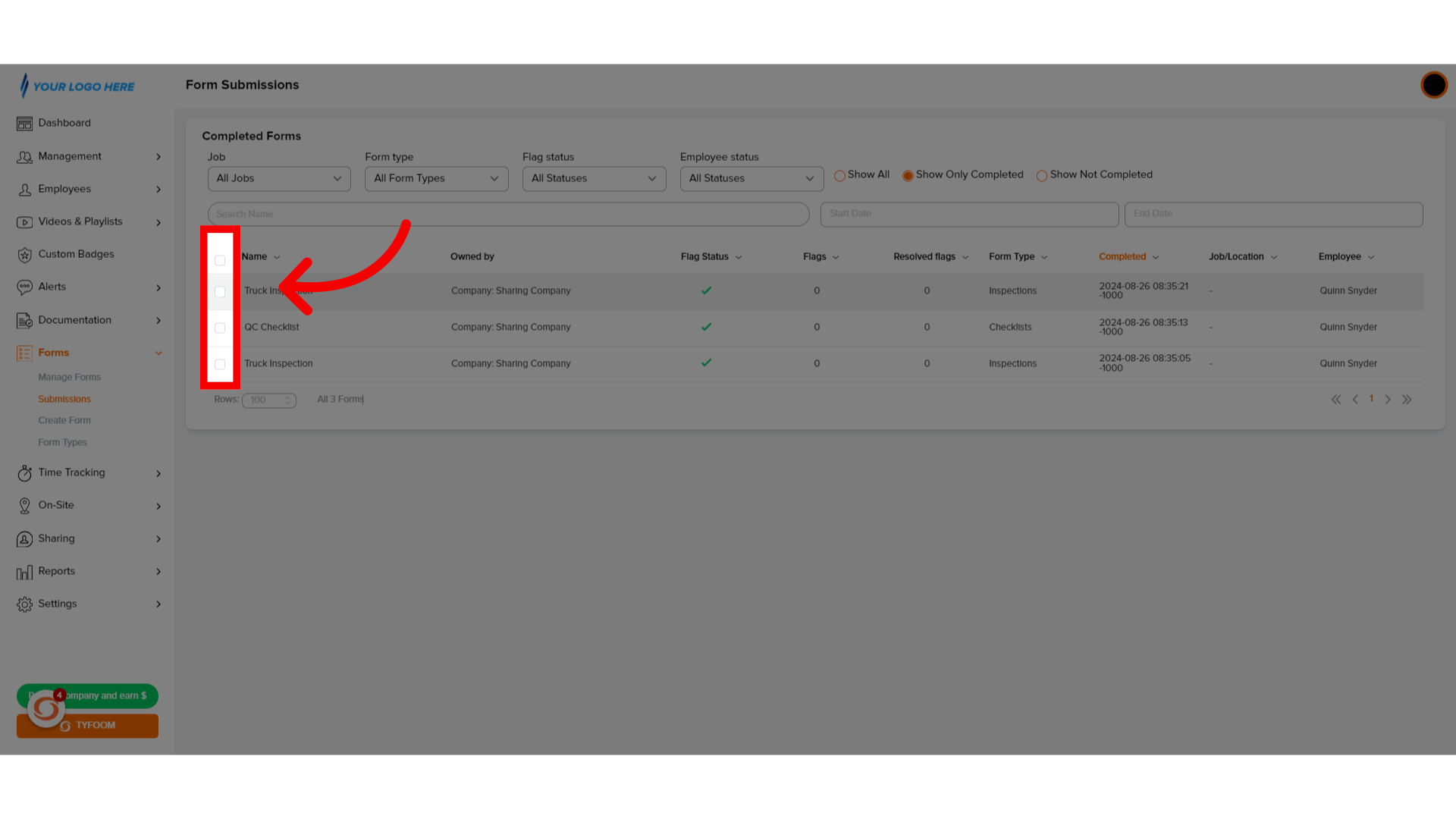
5. Download or Email
Once a form is selected, the download and email option swill appear in the top right.
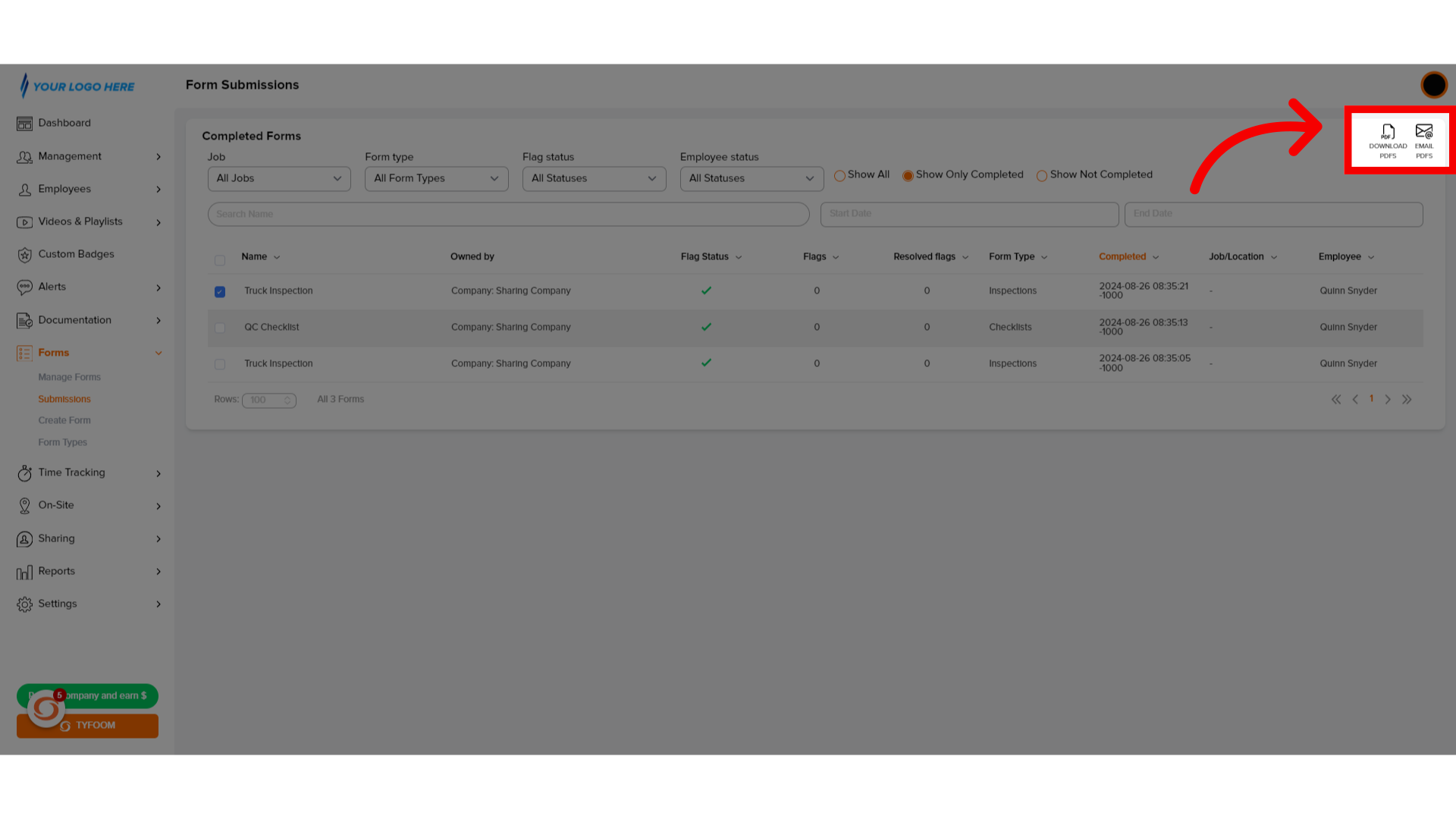
6. Download .pdfs
Click Download to get a Zip file of your selected PDFs.
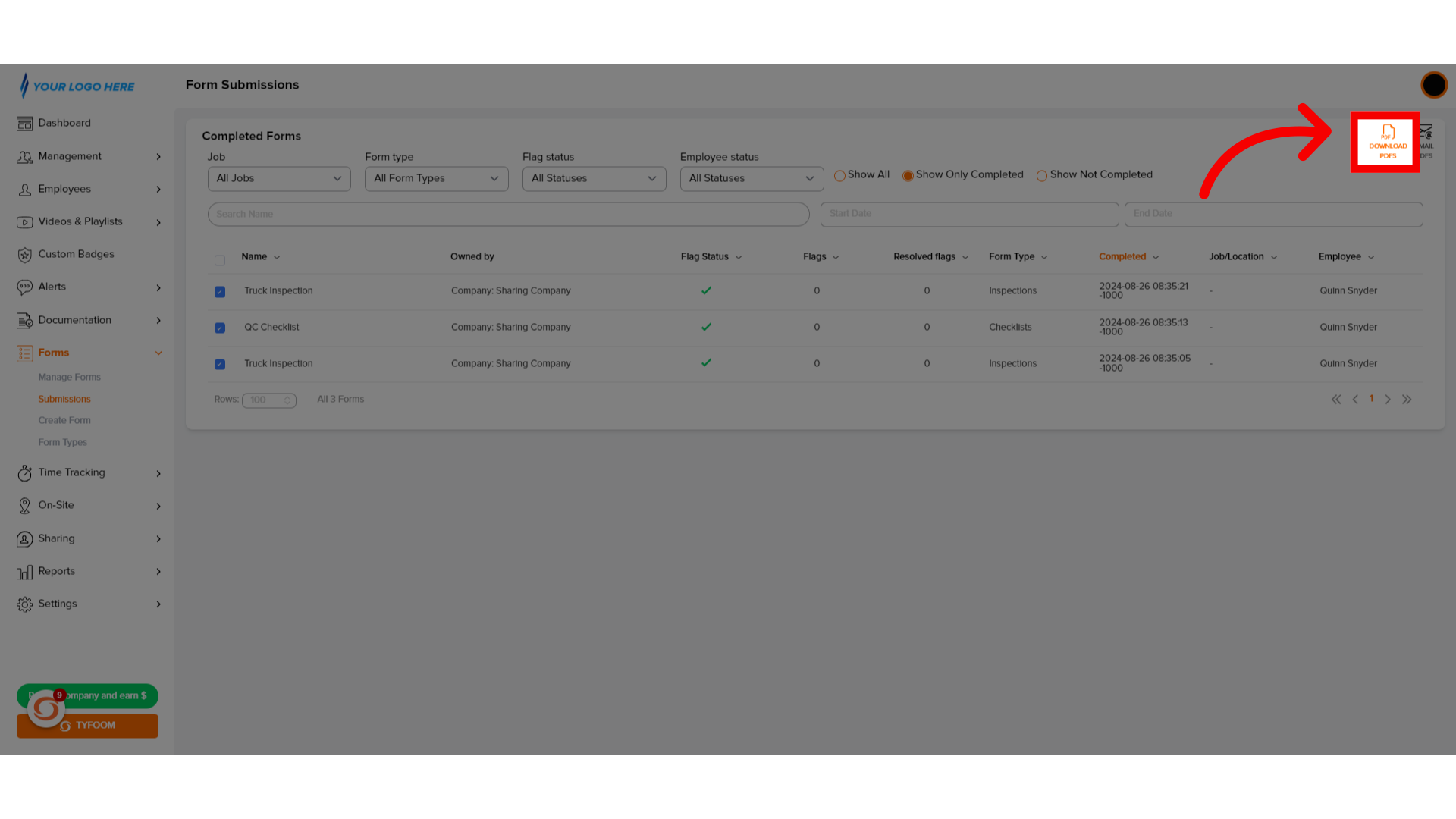
7. Email Sent
An email will be sent with a link to download a Zip folder with the selected PDFs.
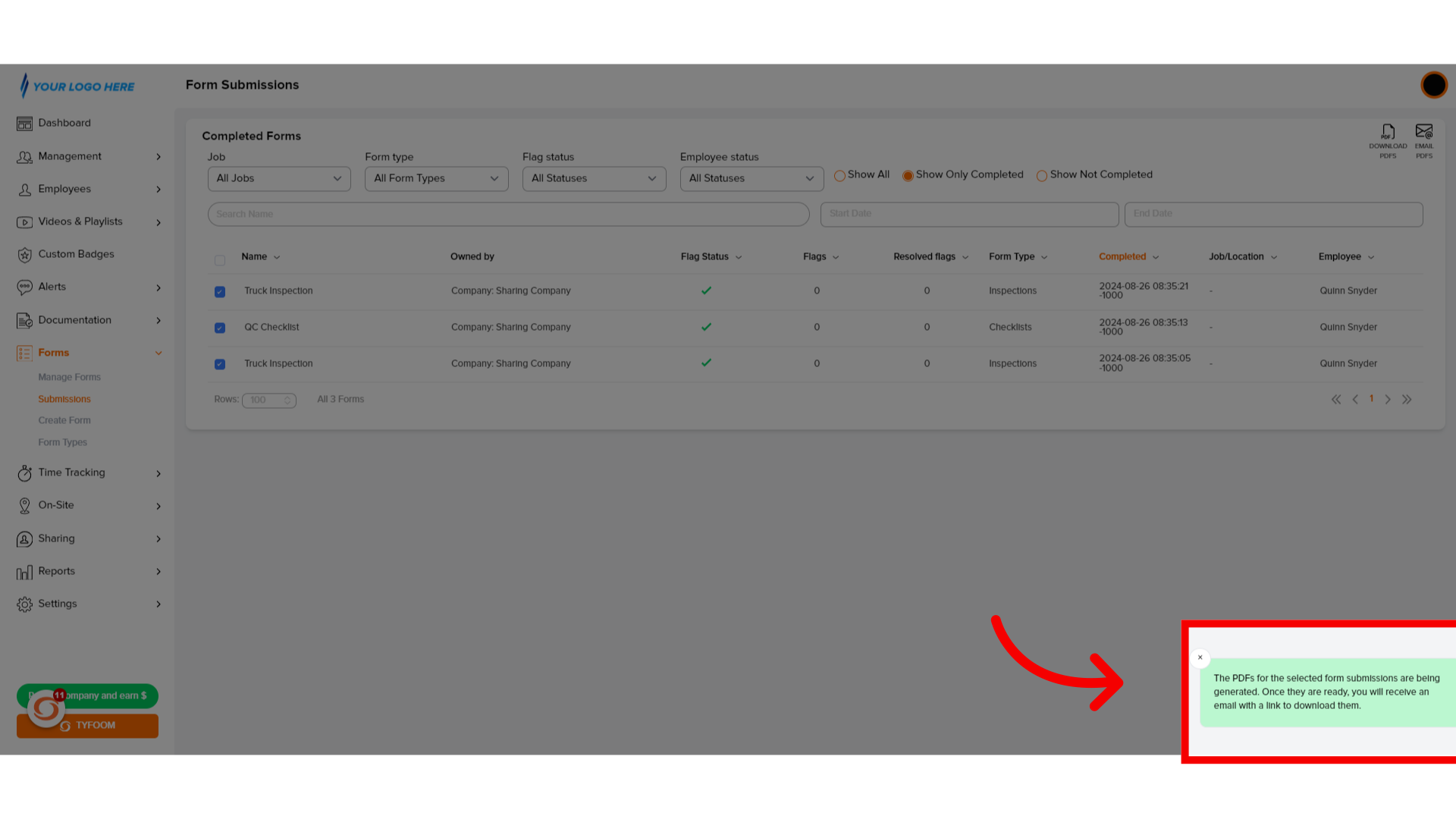
8. Email .pdfs
If you wish to email the PDFs, slick Email PDF.
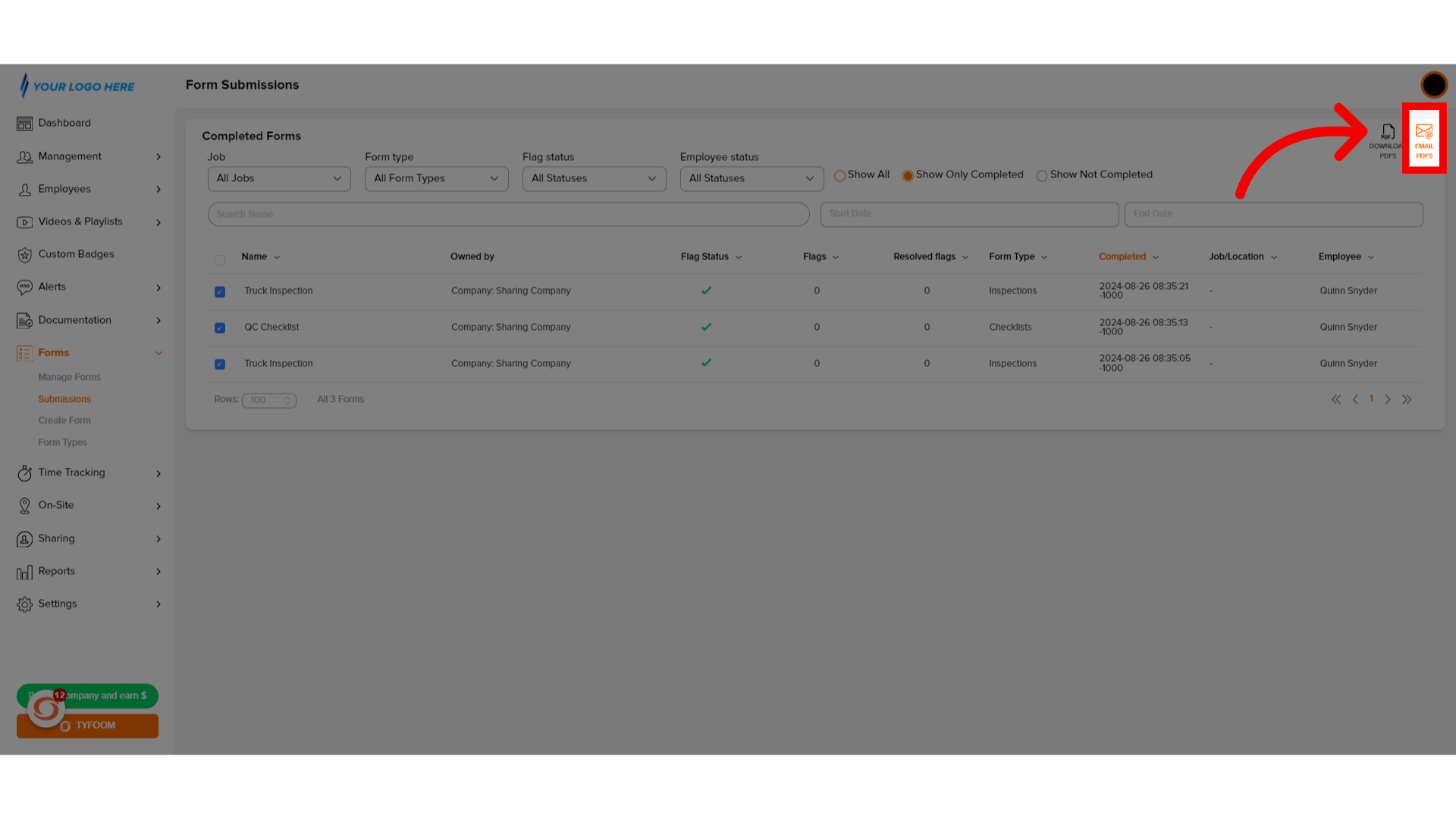
9. Fill Email Address(es)
Type in the email addresses of the people you want these forms to be sent to.
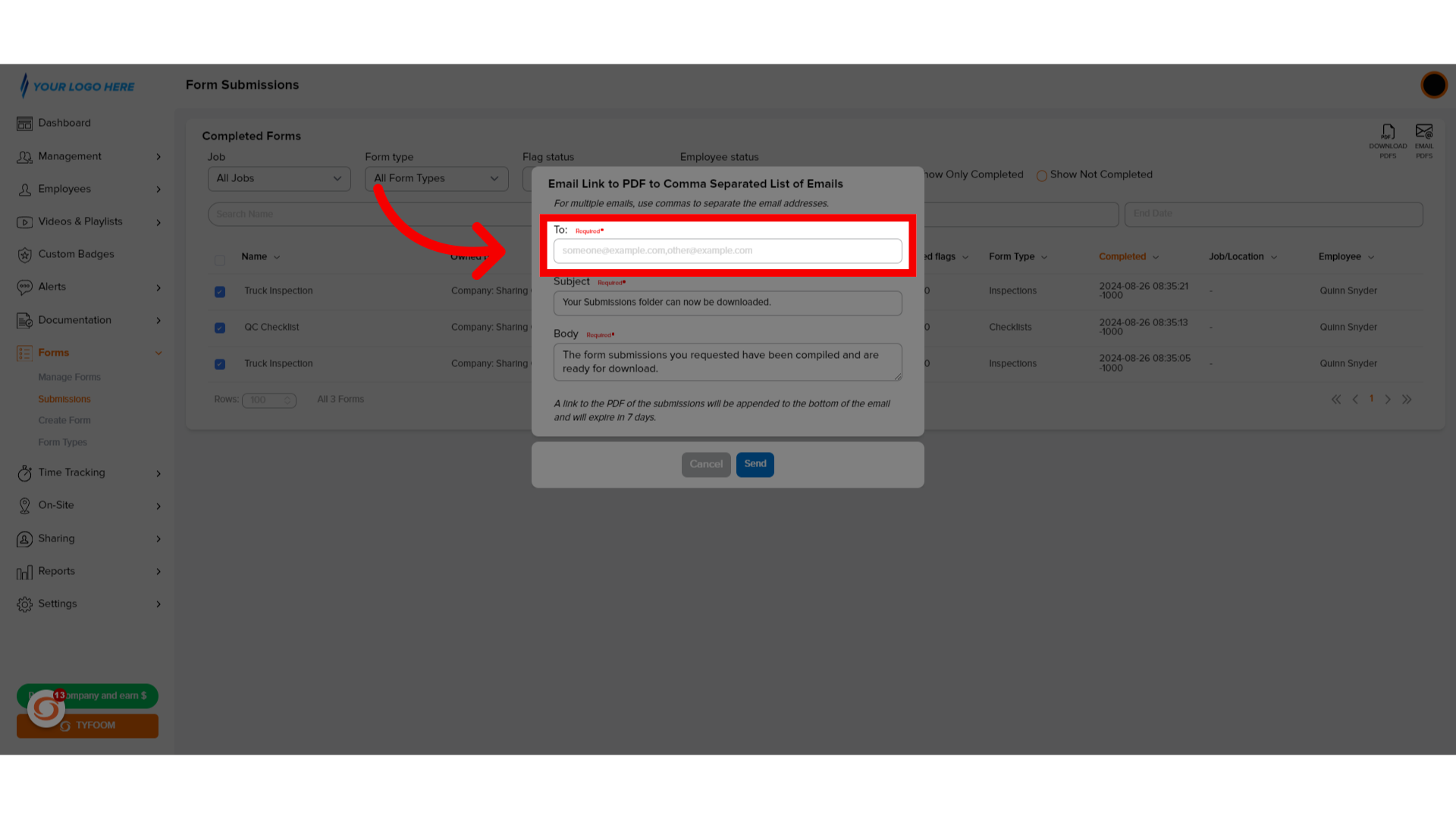
10. Edit Subject
If desired, you can edit the subject line of the email.
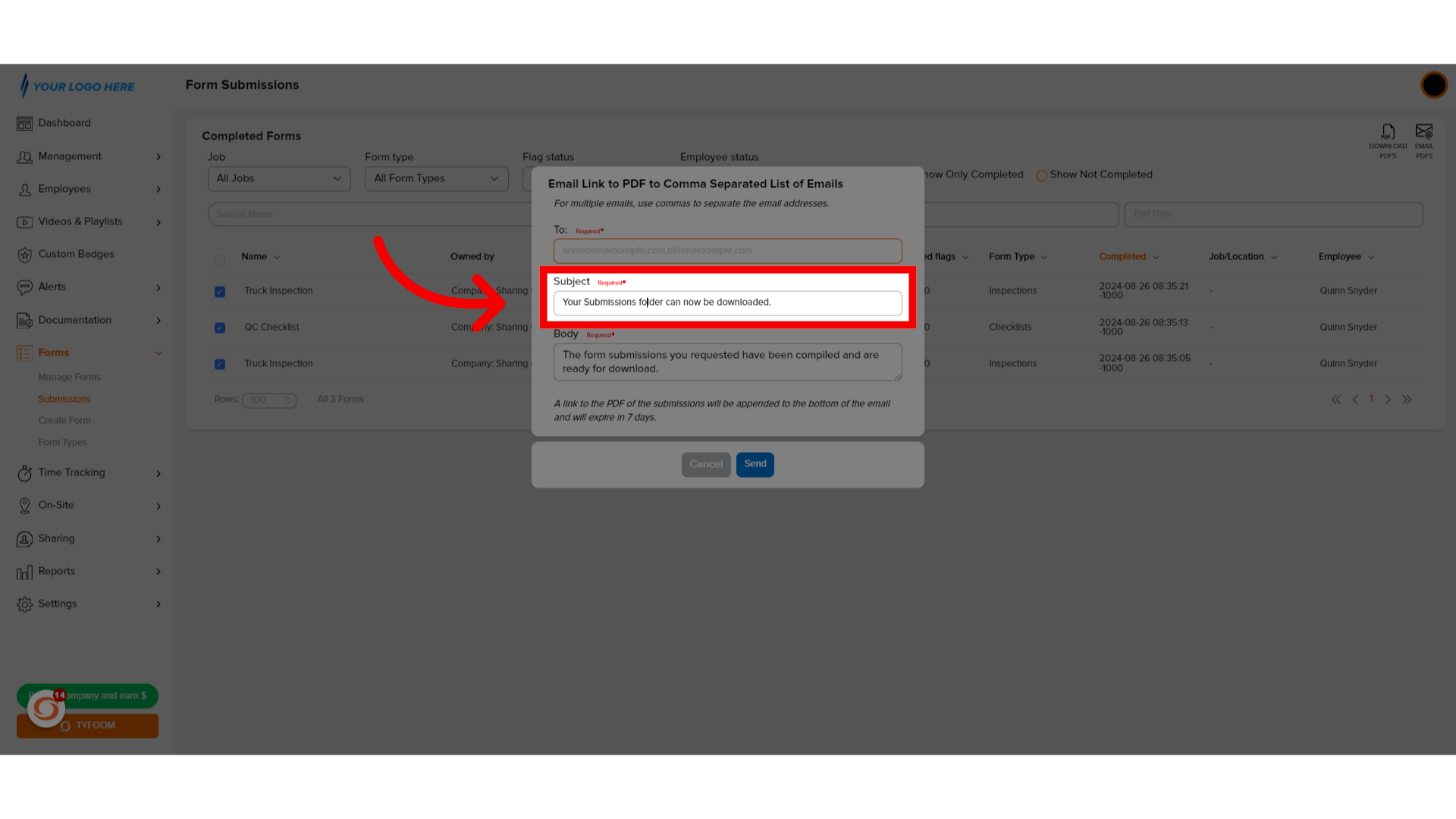
11. Edit Body
Create a custom message in the body or use the default
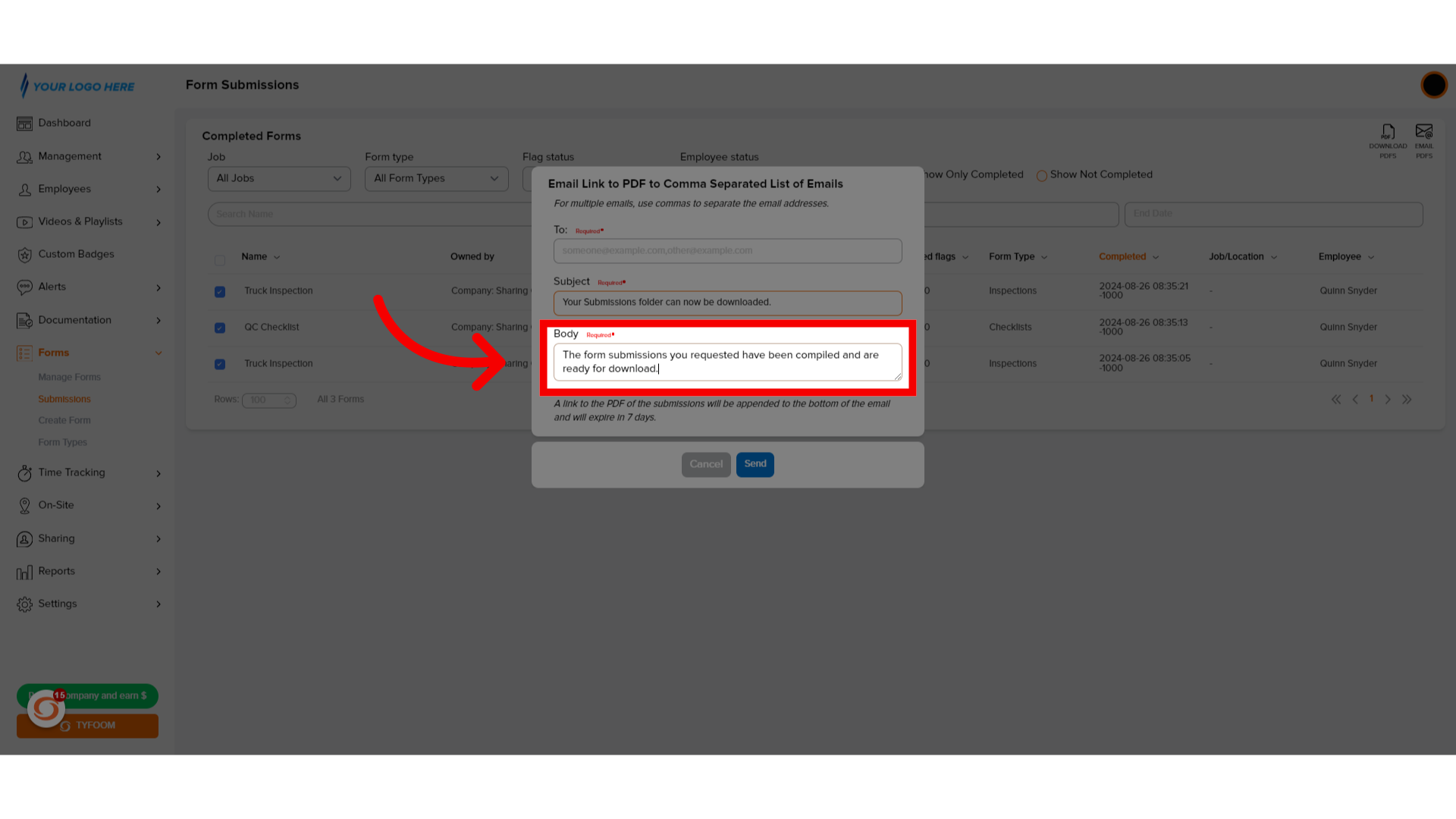
12. Click "Send"
When you are ready, click "Send"
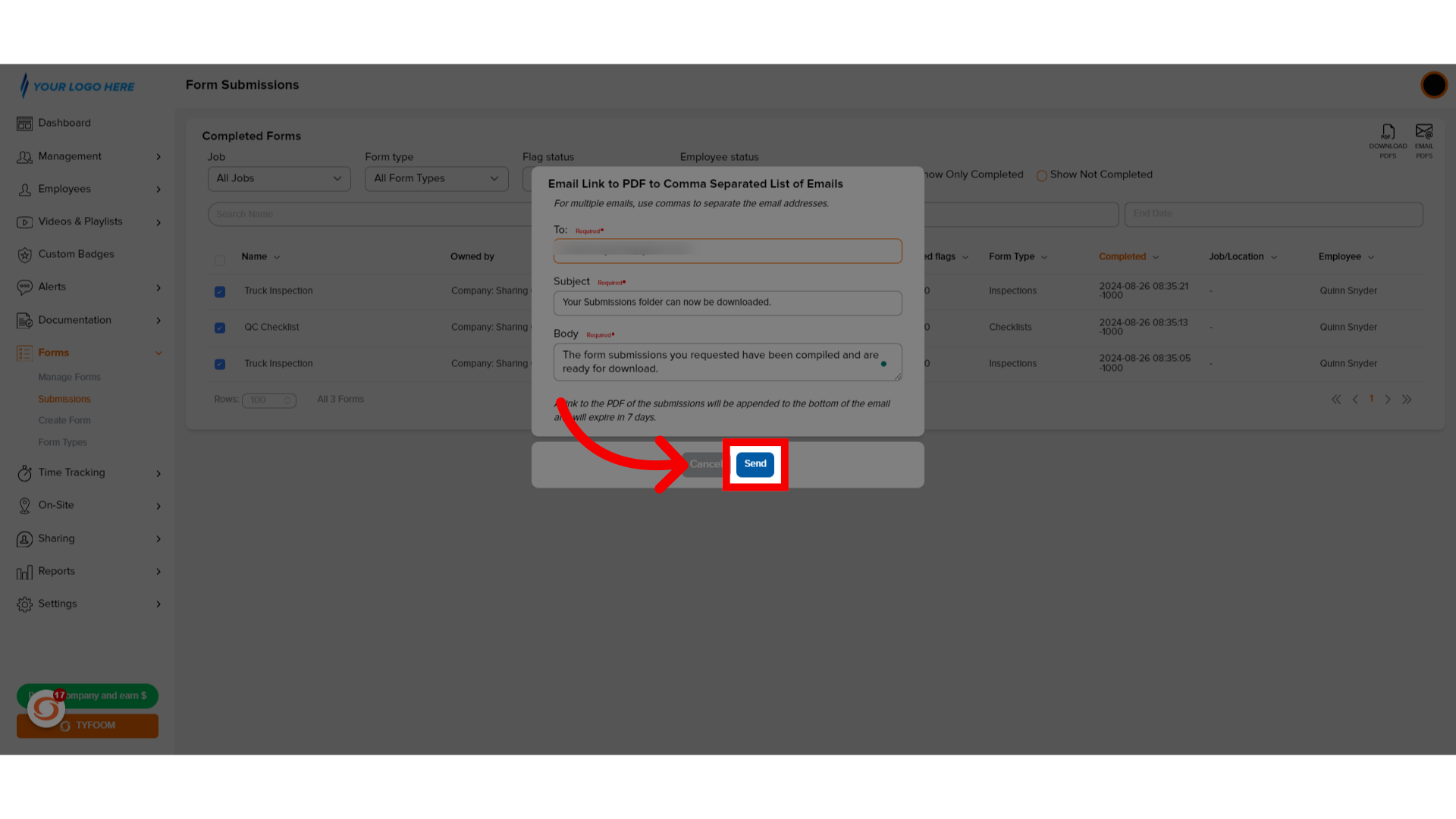
13. Email Sending
The email will then be sent out.
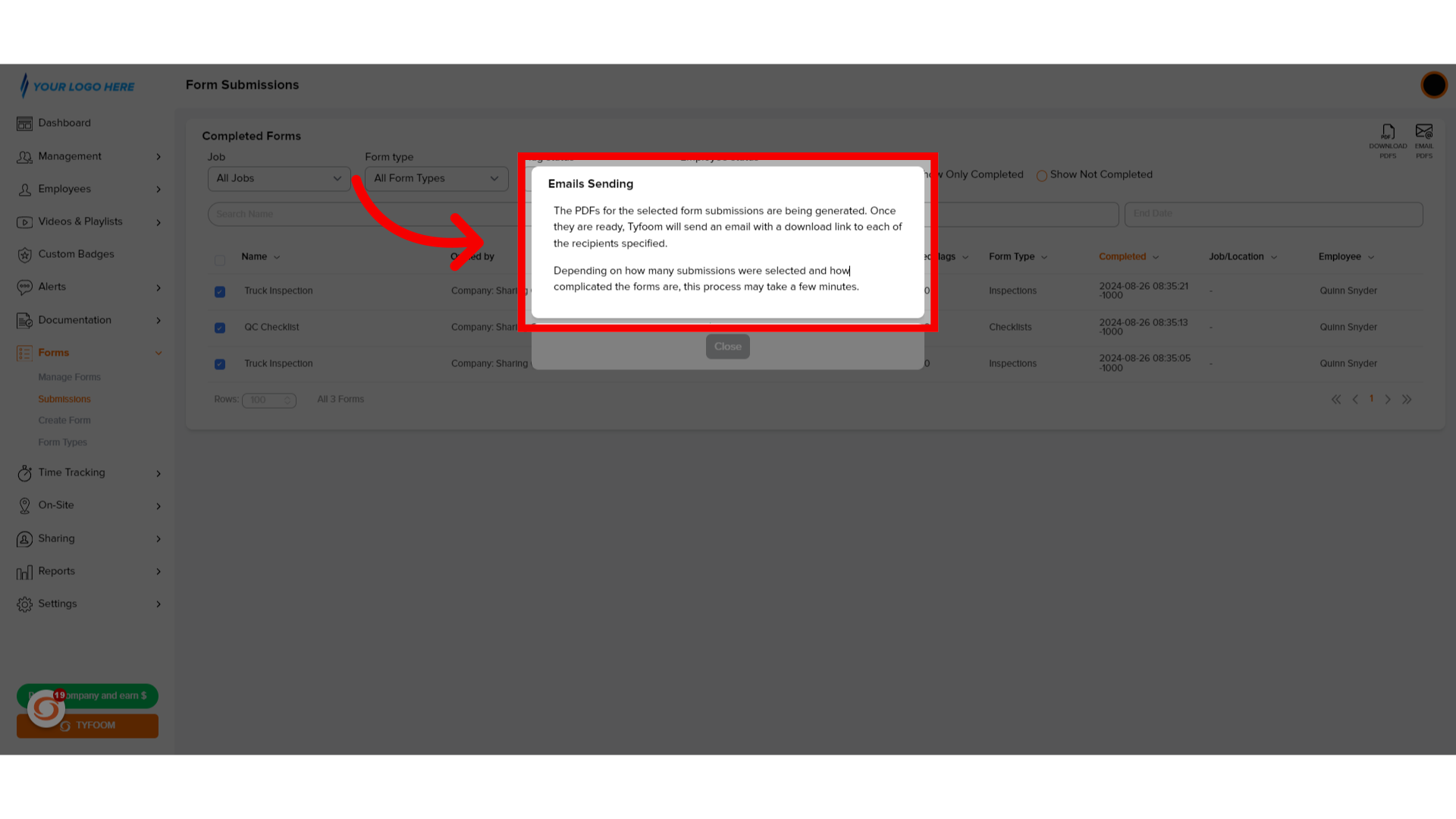
14. Click "Download File"
Once the email arrives click on "Download File". A zipped folder containing the .PDFS will then be downloaded.
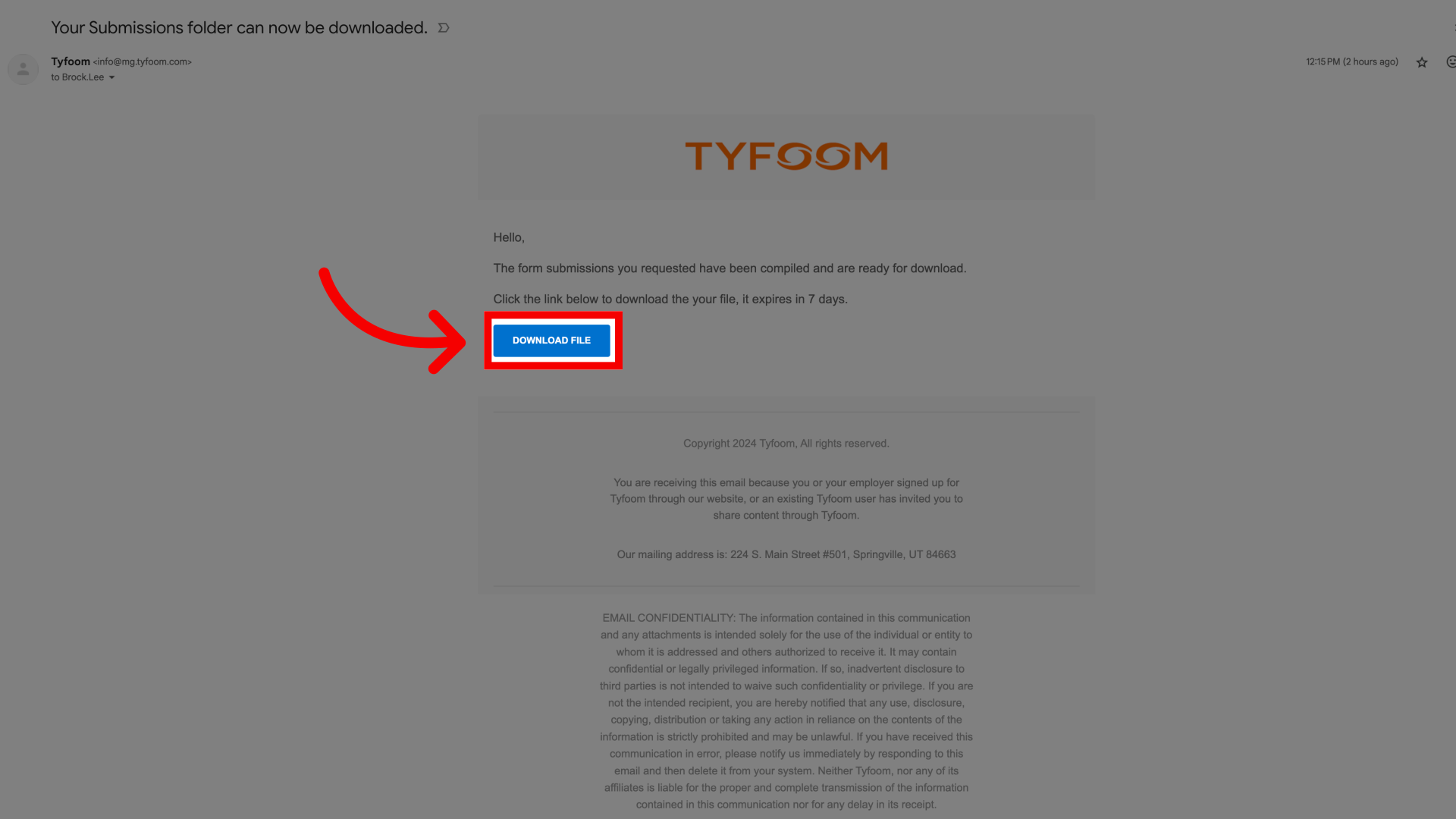
If you have any questions, contact us at customercare@tyfoom.com.
Related Articles
Auto Email Form Submissions
Auto Email Form Submissions If you need to have all form submissions automatically emailed to someone each time they are submitted, you can set that up on a per form basis. This guide will walk you through how to set it up. Go to app.tyfoom.com 1. ...Emailing a Single Form Submission
Learn how to efficiently email a form submission using Tyfoom. 1. Introduction This guide will walk you through how to email an individual form submission. 2. Getting Started Go to the Forms tab 3. Click "Submissions" Access the submission section. ...Form Collaborators
Adding Collaborators to form submissions Empower form fillers with the ability to add collaborators by following these straightforward instructions. Go to app.tyfoom.com 1. Click "Forms" Collaboration is needed to be turned on for each form. To get ...How to Bulk Add Employees to Tyfoom
Overview: Bulk adding employee's a quick and easy way you can upload multiple users into Tyfoom at once. Go to app.tyfoom.com 1. Click "Employees" Click "Employees". 2. Click "Bulk Add" Click "Bulk Add" from the sub-menu. 3. Download "Template" ...Form Job/Location Setting
Form Job/Location Setting Go to app.tyfoom.com 1. "Require Job/Location Question" Enable the "Job/Location question requirement for submissions" 2. Require "Location Services" Enable "location services and store location requirement for submissions" ...