How to Bulk Add Employees to Tyfoom
Overview: Bulk adding employee's a quick and easy way you can upload multiple users into Tyfoom at once.
Go to app.tyfoom.com
1. Click "Employees"
Click "Employees".
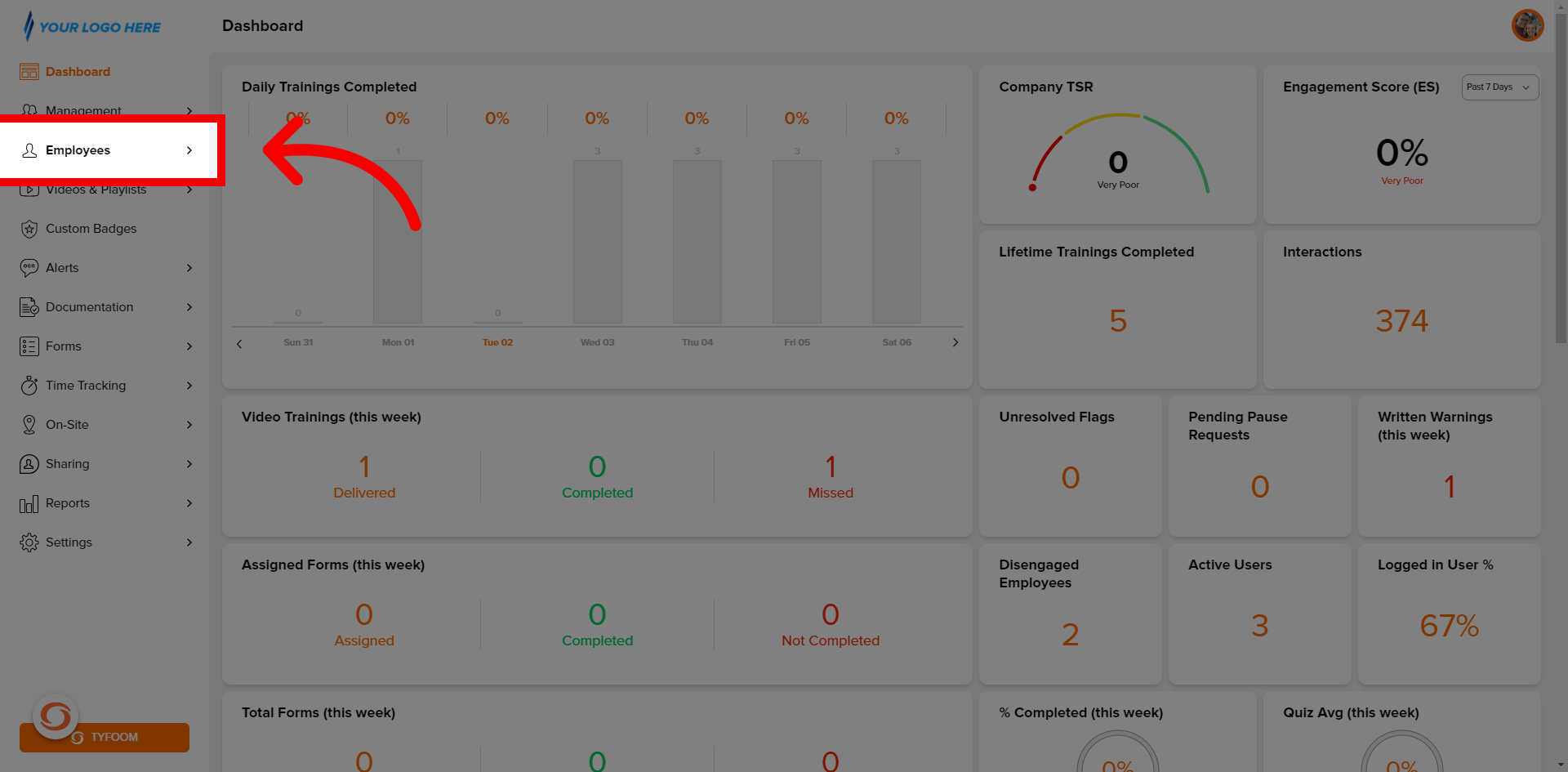
2. Click "Bulk Add"
Click "Bulk Add" from the sub-menu.
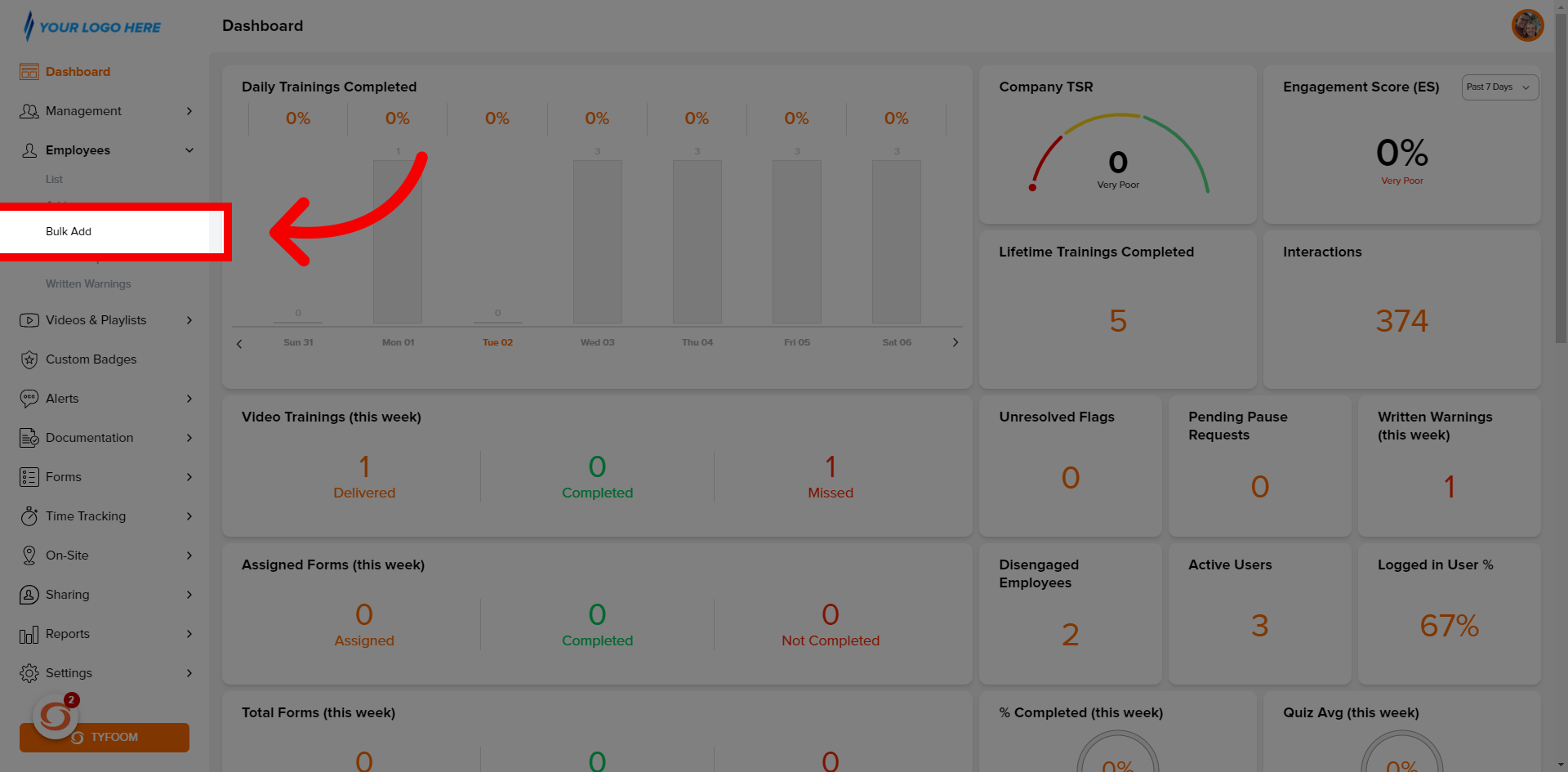
3. Download "Template"
Download the template in the top right hand corner.
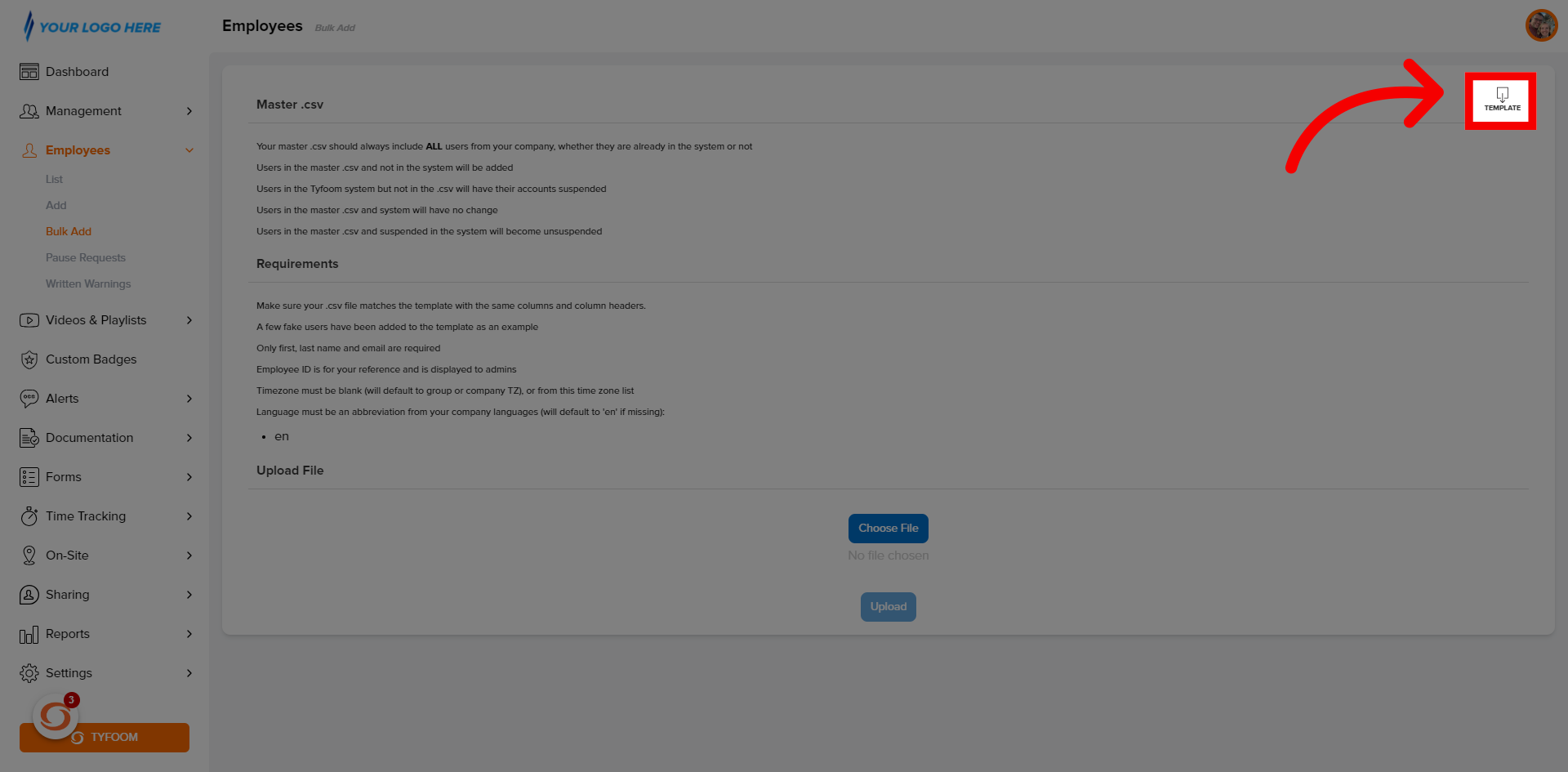
4. Open Downloaded Template
Open downloaded template.
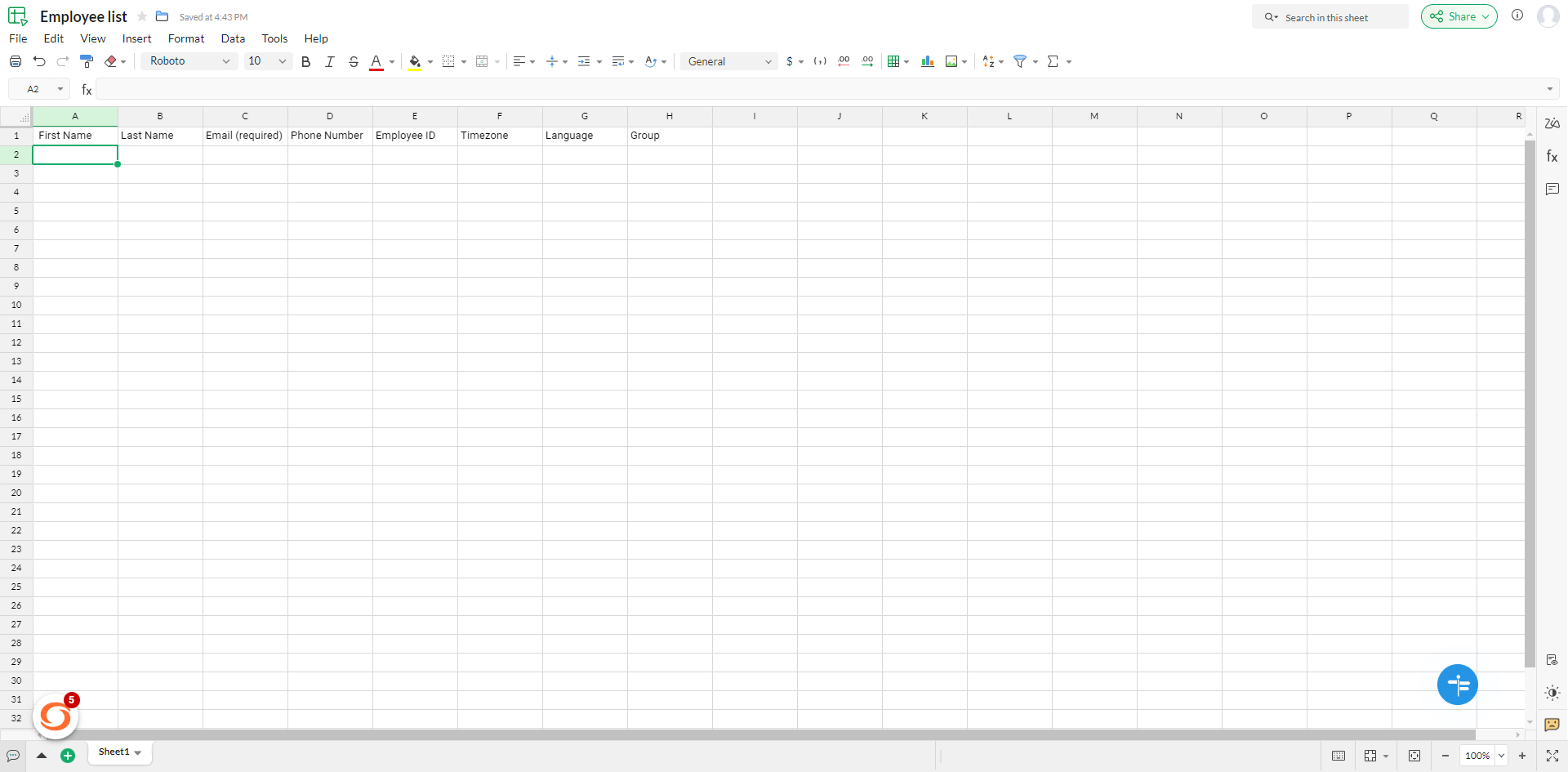
5. Insert Required Info
Insert new user information. Required (First Name, Last Name, Email Address) Optional: (Phone number, Group, Employee Number).

6. Downlad as .csv
Once all the user information is copied over. Download the template as the CSV.
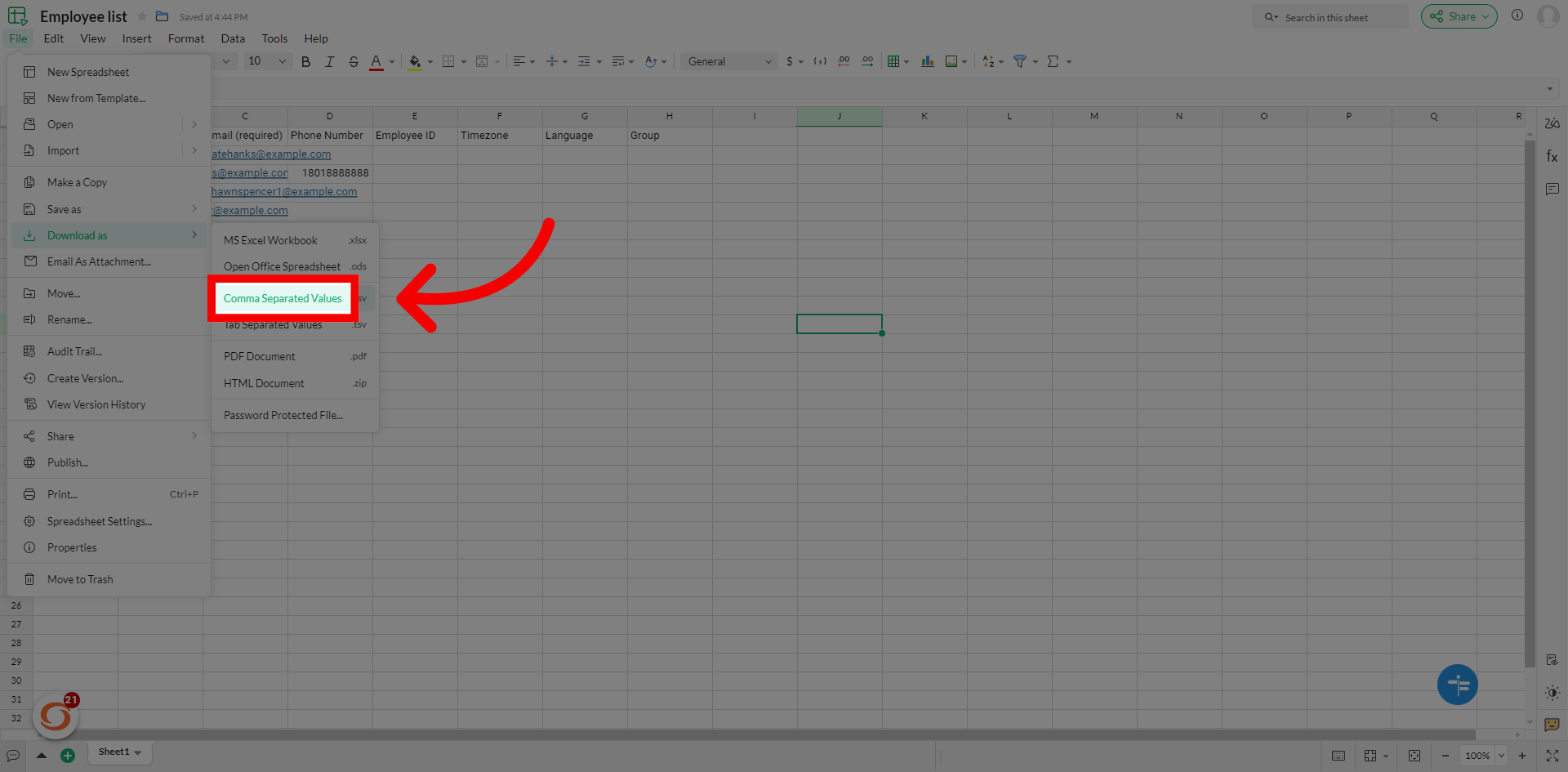
7. Return to Bulk Add Section
Return to bulk add section.
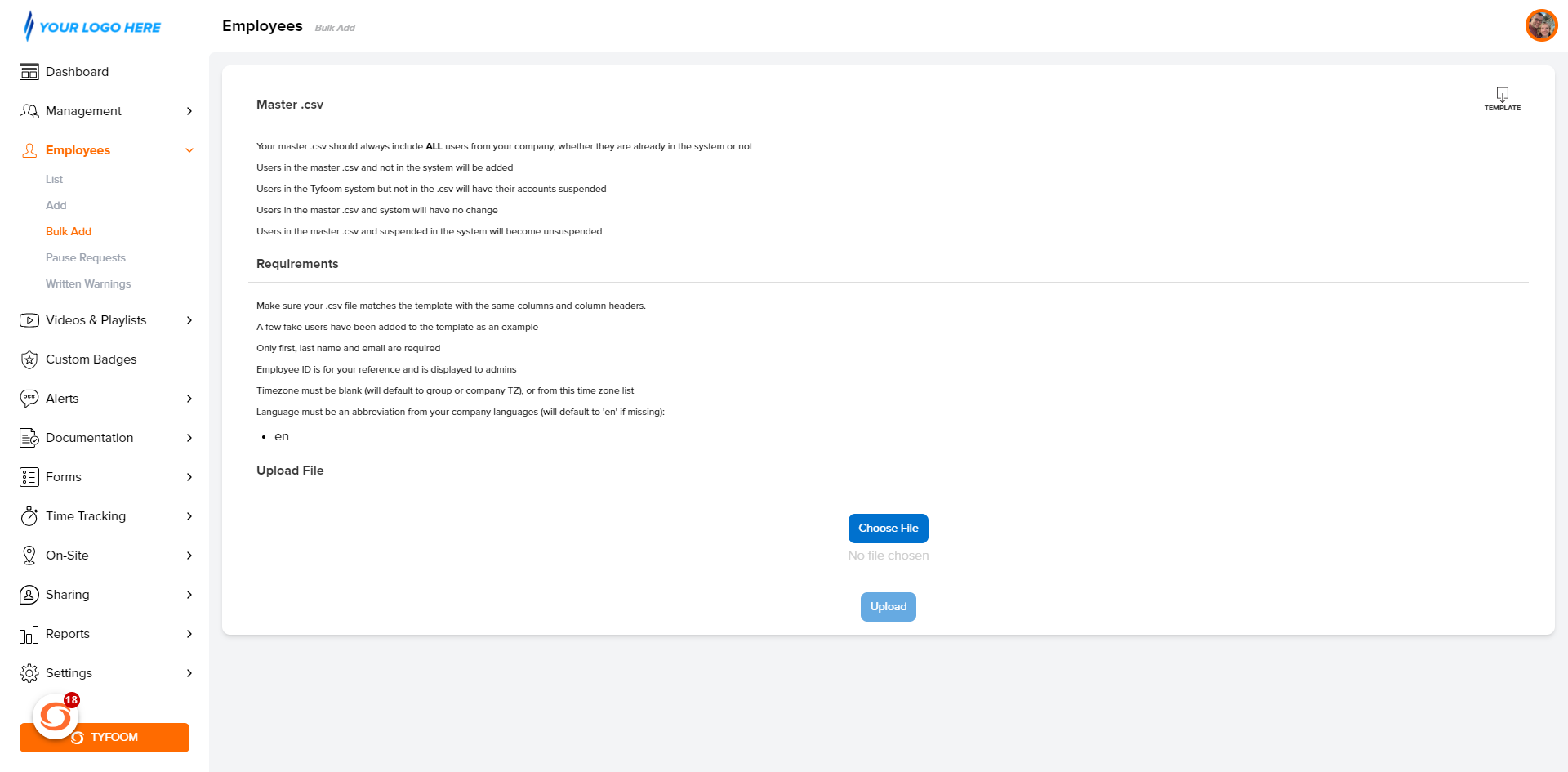
8. Choose "File"
Choose the correct "File".
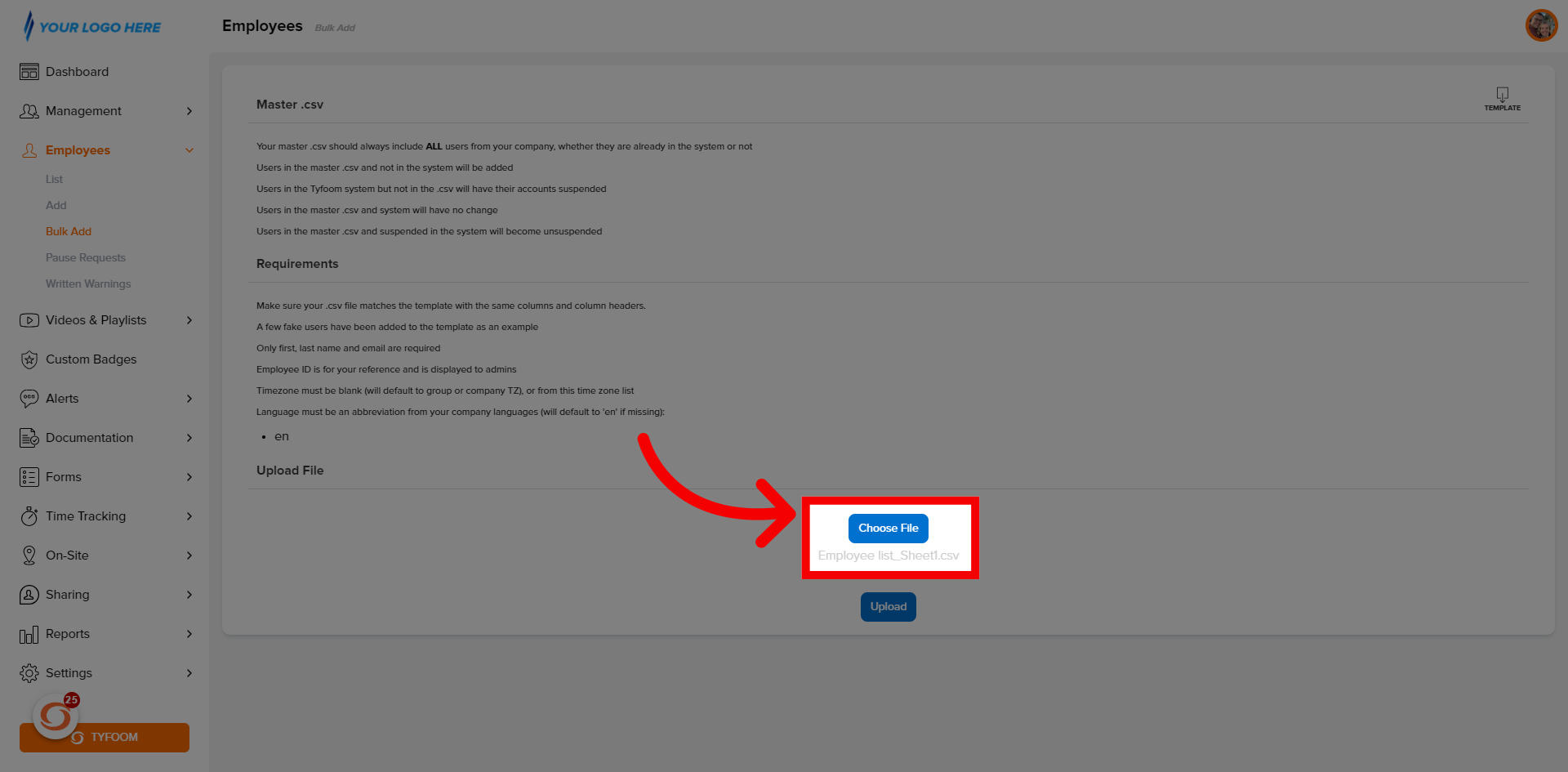
9. Click "Upload"
Click "Upload".
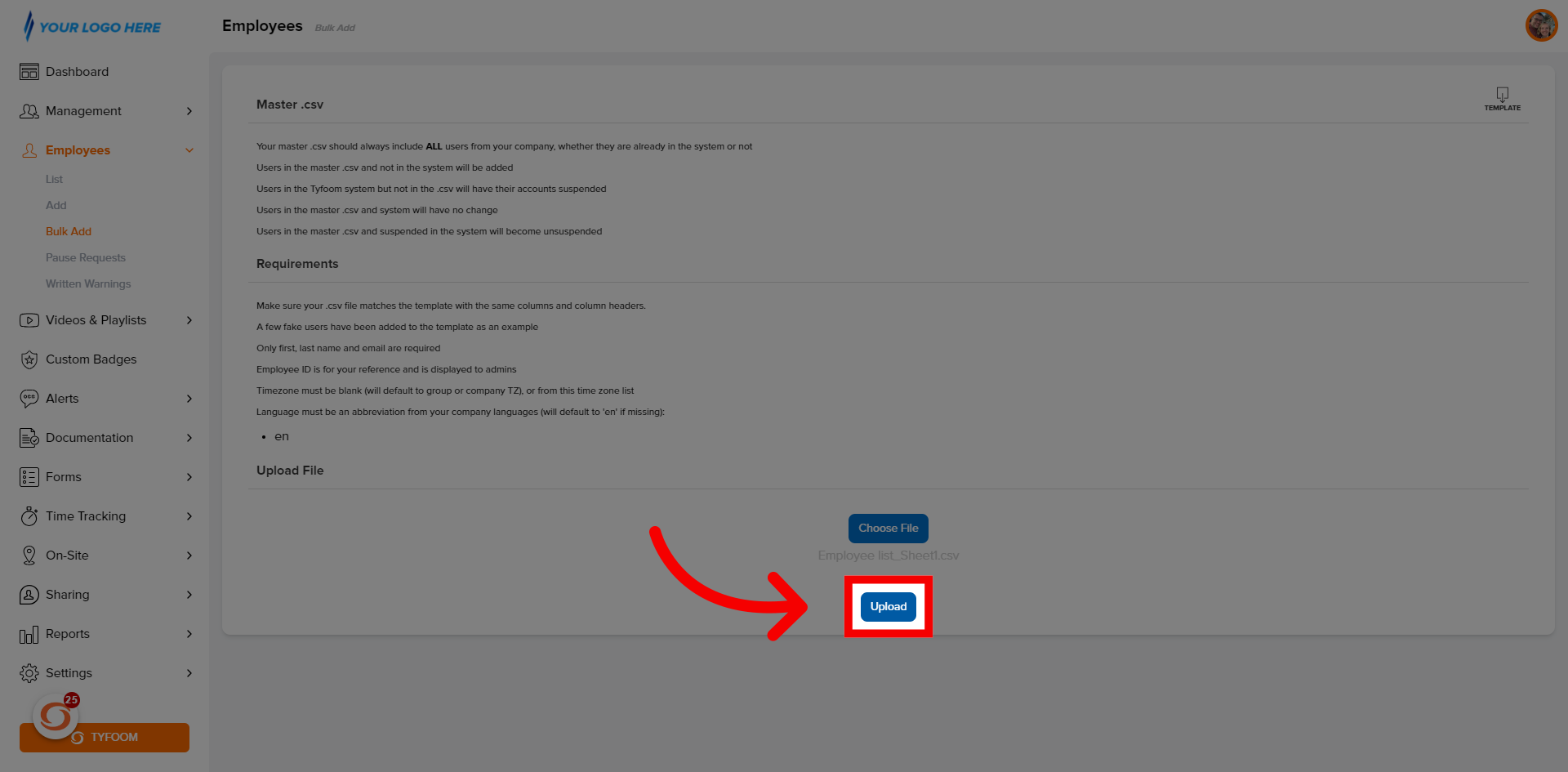
10. New Users Info will Appear
If formatted correctly, all the new user information will be displayed.
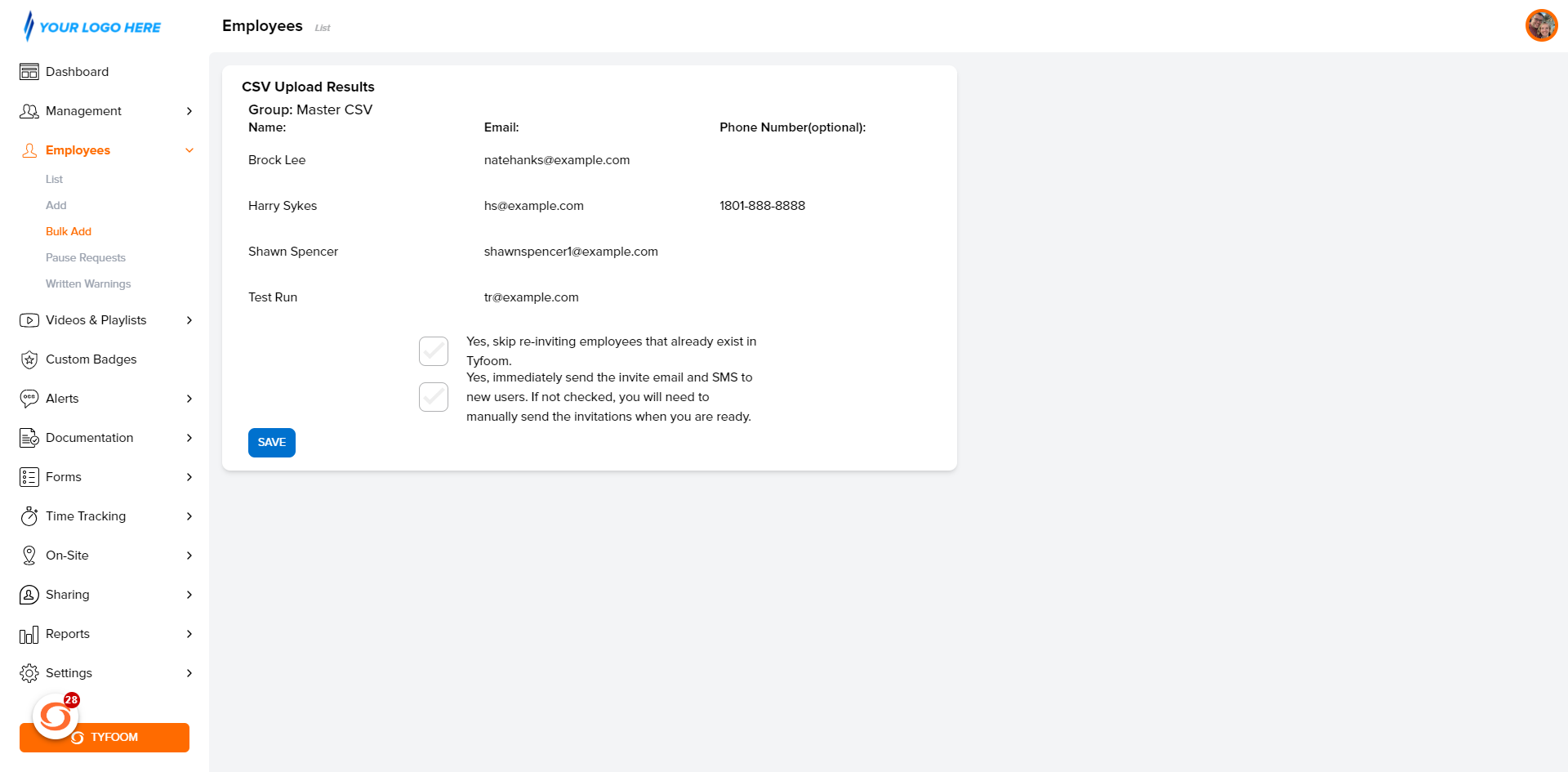
11. Select option
Choose to send out invitations immediately, or skip for a future date.
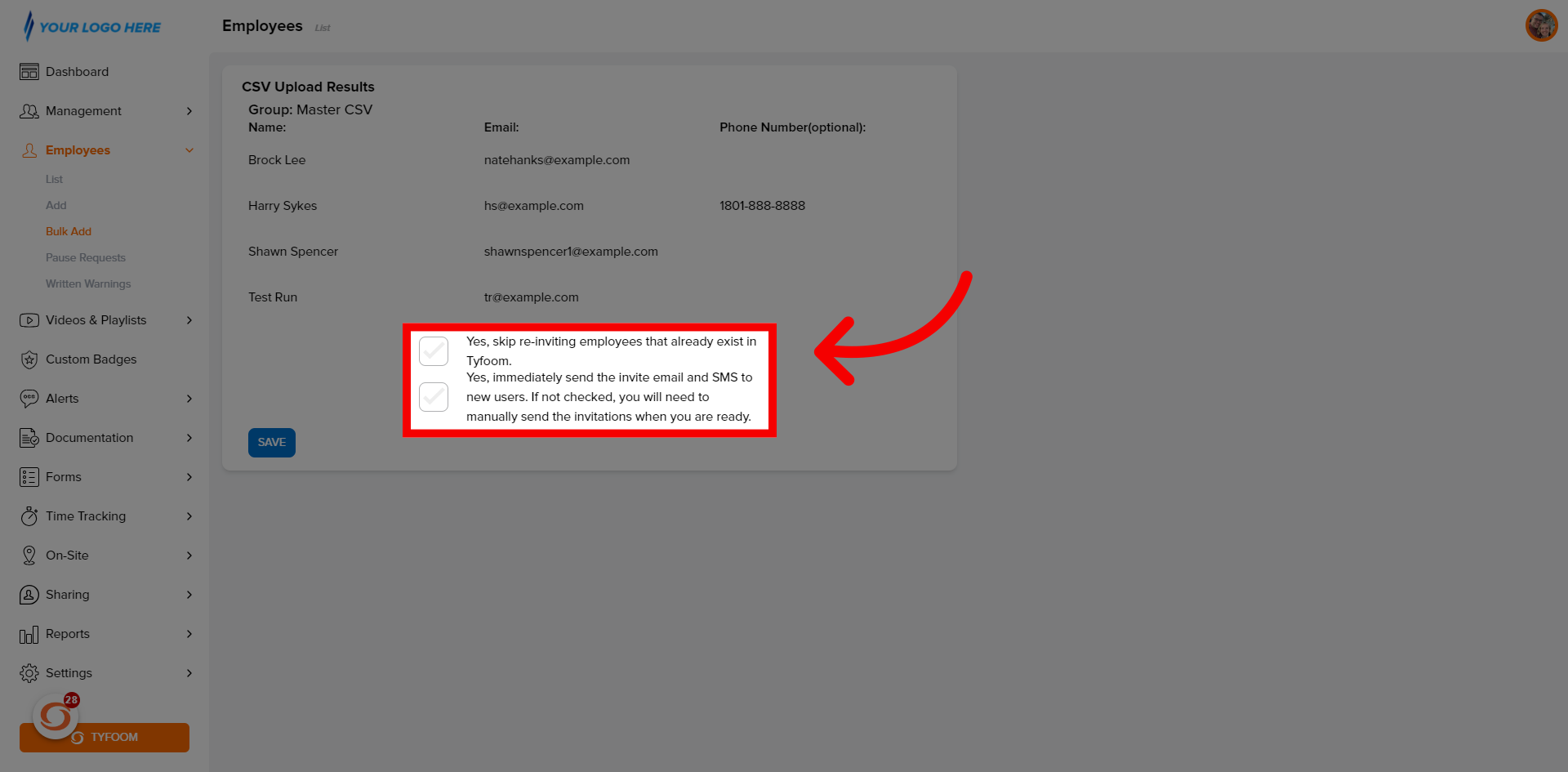
12. Click "SAVE"
Click "Save".

13. New Users Active
Users will now be active.
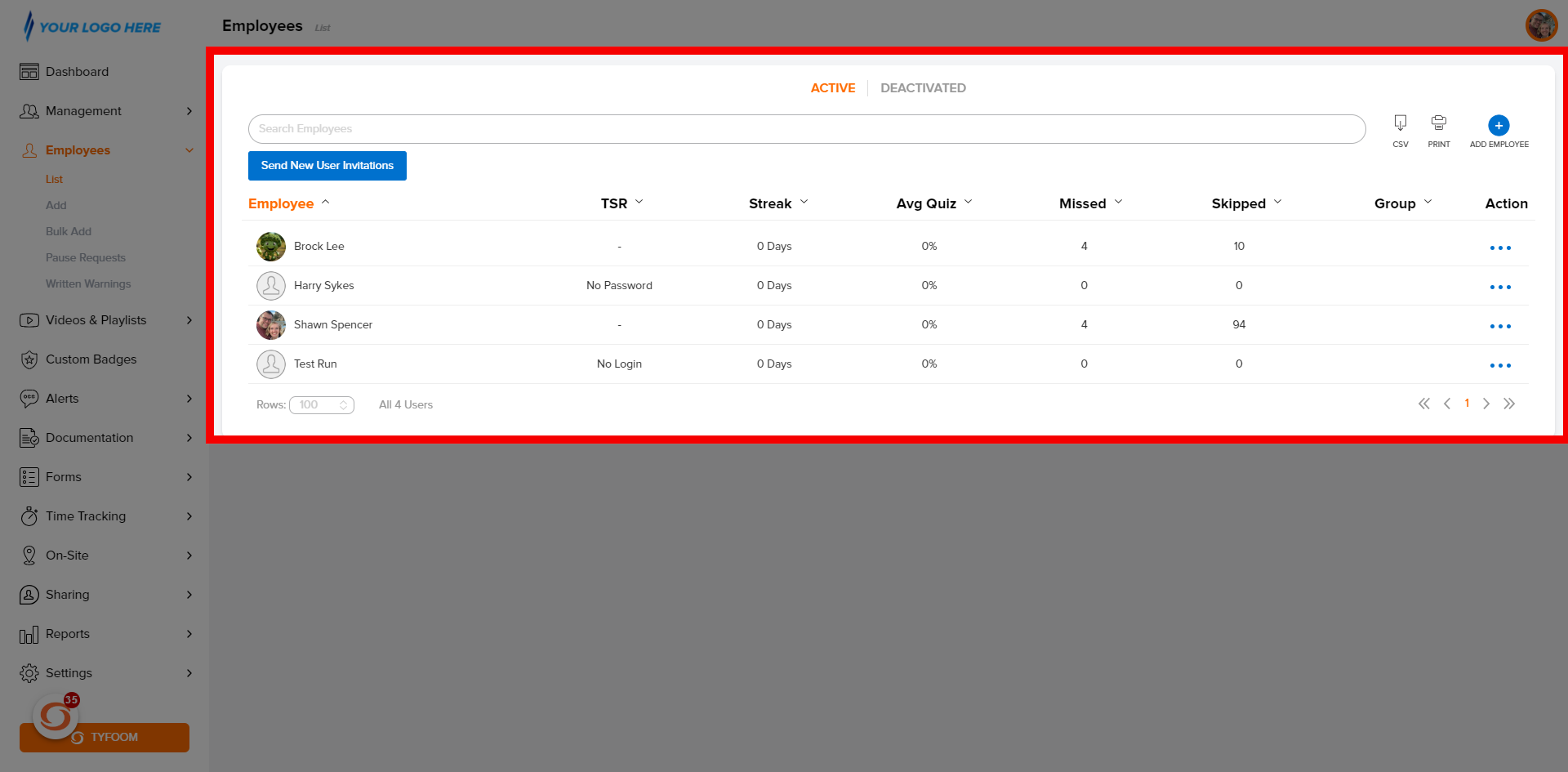
14. Click "Invite"
If invites skipped, when ready select "Send New User Invitations".
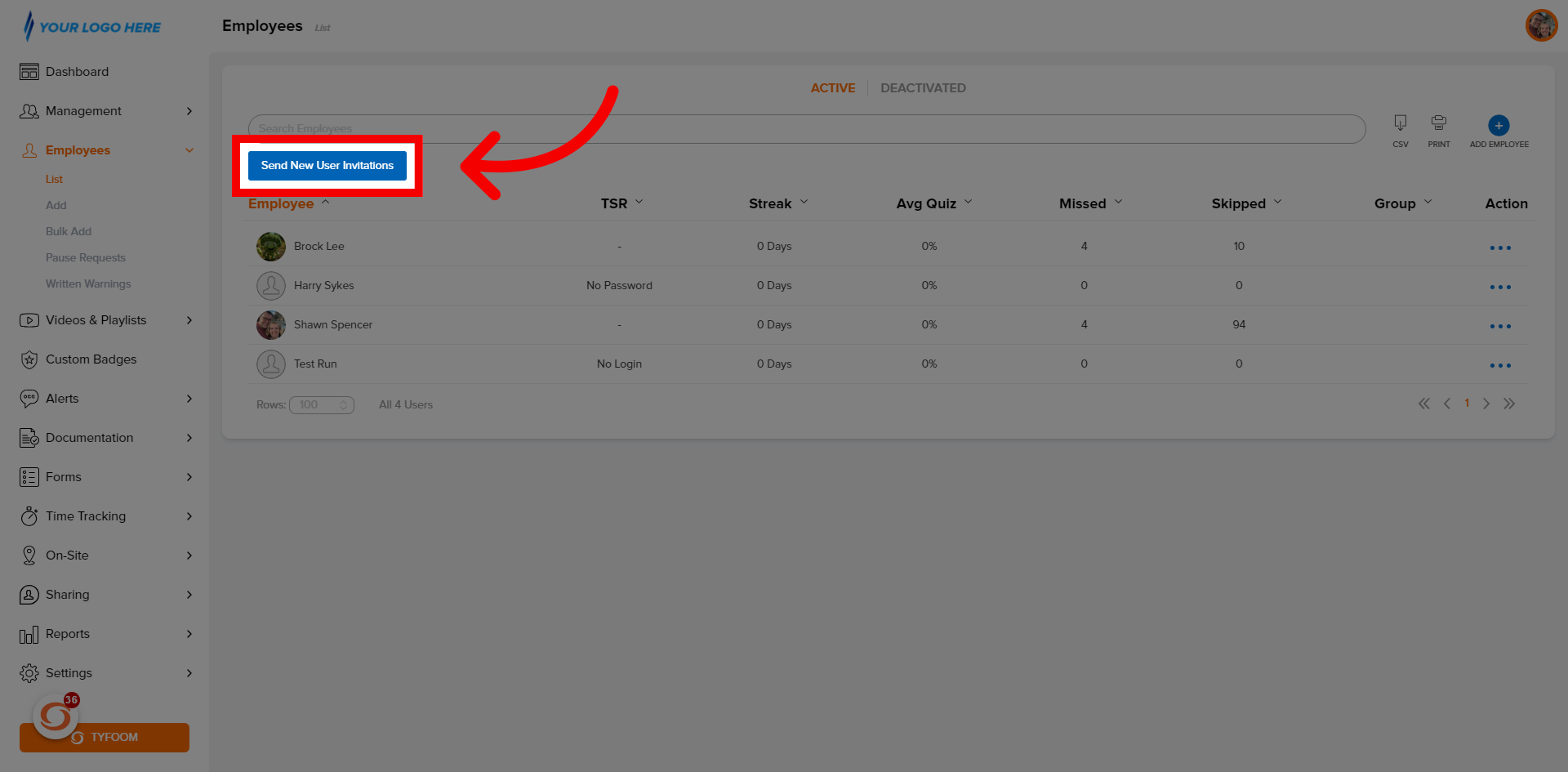
15. Click "Yes"
Click "Yes".
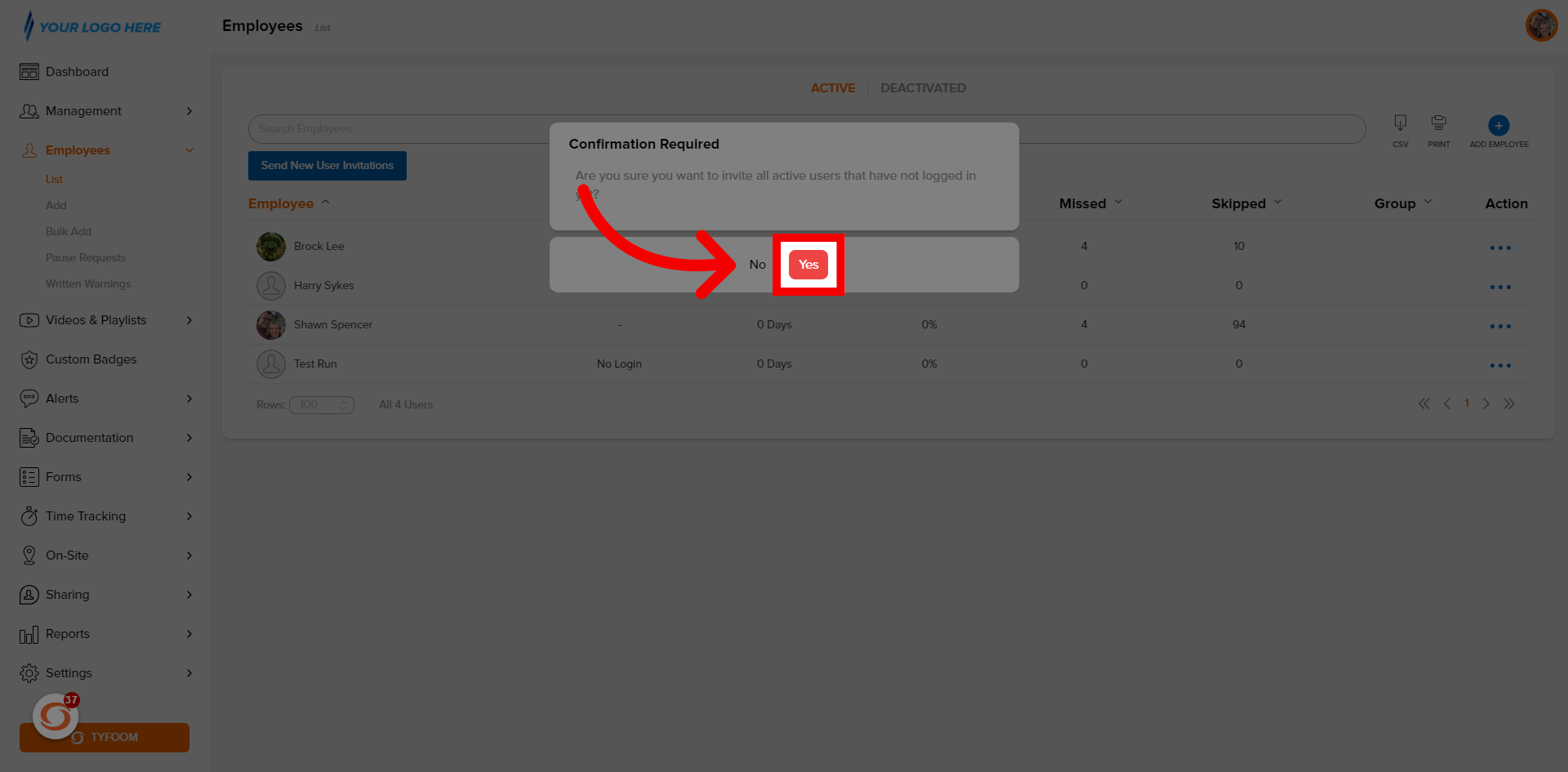
Have any questions contact us at customercare@tyfoom.com
Related Articles
How to Upload Bulk Certifications into Tyfoom
Certifications are a way to track any type of training that expires. Certificates are all the employees that have earned specific "Certifications". All certifications should be added into Tyfoom before uploading the list. Go to app.tyfoom.com 1. ...How to Add an External Training Course
Adding a New External Training Course External Training Courses are any type of training that an employee has completed outside of Tyfoom. By uploading them into Tyfoom, you can create a central training database for all training an employee has ...How to Add a Single User in Tyfoom
In this video, we'll walk you through how to add a single user in Tyfoom. When adding a single user they will be sent an invitation to join Tyfoom immediately. Go to app.tyfoom.com 1. Click "Employees" Click "Employees". 2. Click "List" Select "List" ...How to Add a Single Certificate into Tyfoom
Overview: Certifications are a way to track any type of training that expires. Certificates are all the employees that have earned "Certifications". Go to app.tyfoom.com 1. Click "Documentation" Click the "Documentations" tab. 2. Click ...Assign Job / Location to Employees
This guide will show you how to assign a job / location to your employees. This is used when they are submitting a form or clocking in, they only see the jobs or locations that you've assigned to them. Go to app.tyfoom.com 1. Jobs & Locations Start ...