Assign Job / Location to Employees
This guide will show you how to assign a job / location to your employees. This is used when they are submitting a form or clocking in, they only see the jobs or locations that you've assigned to them.
Go to app.tyfoom.com
1. Jobs & Locations
Start by going to the management tab.
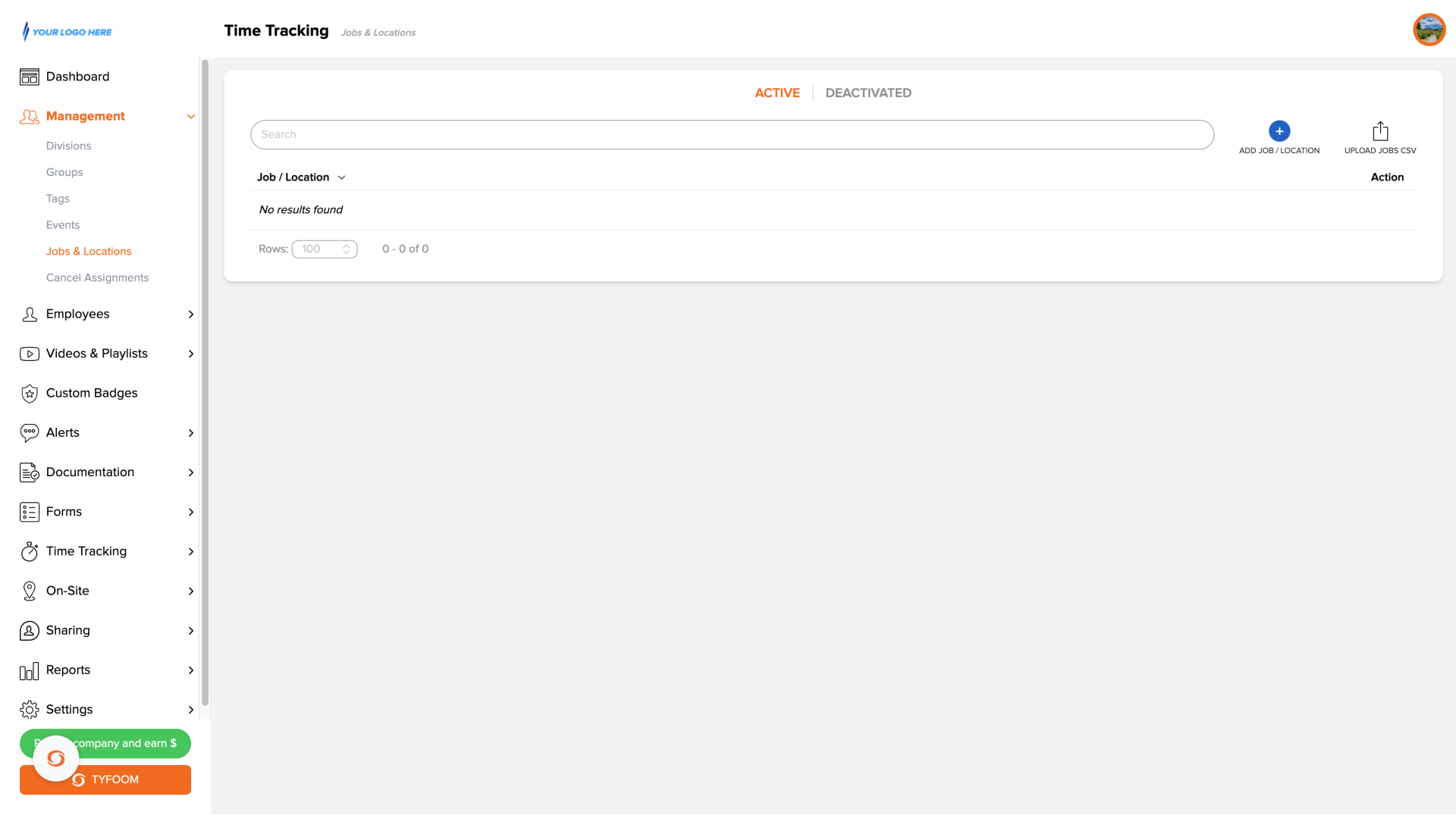
2. Jobs & Locations
Then click on jobs and locations.
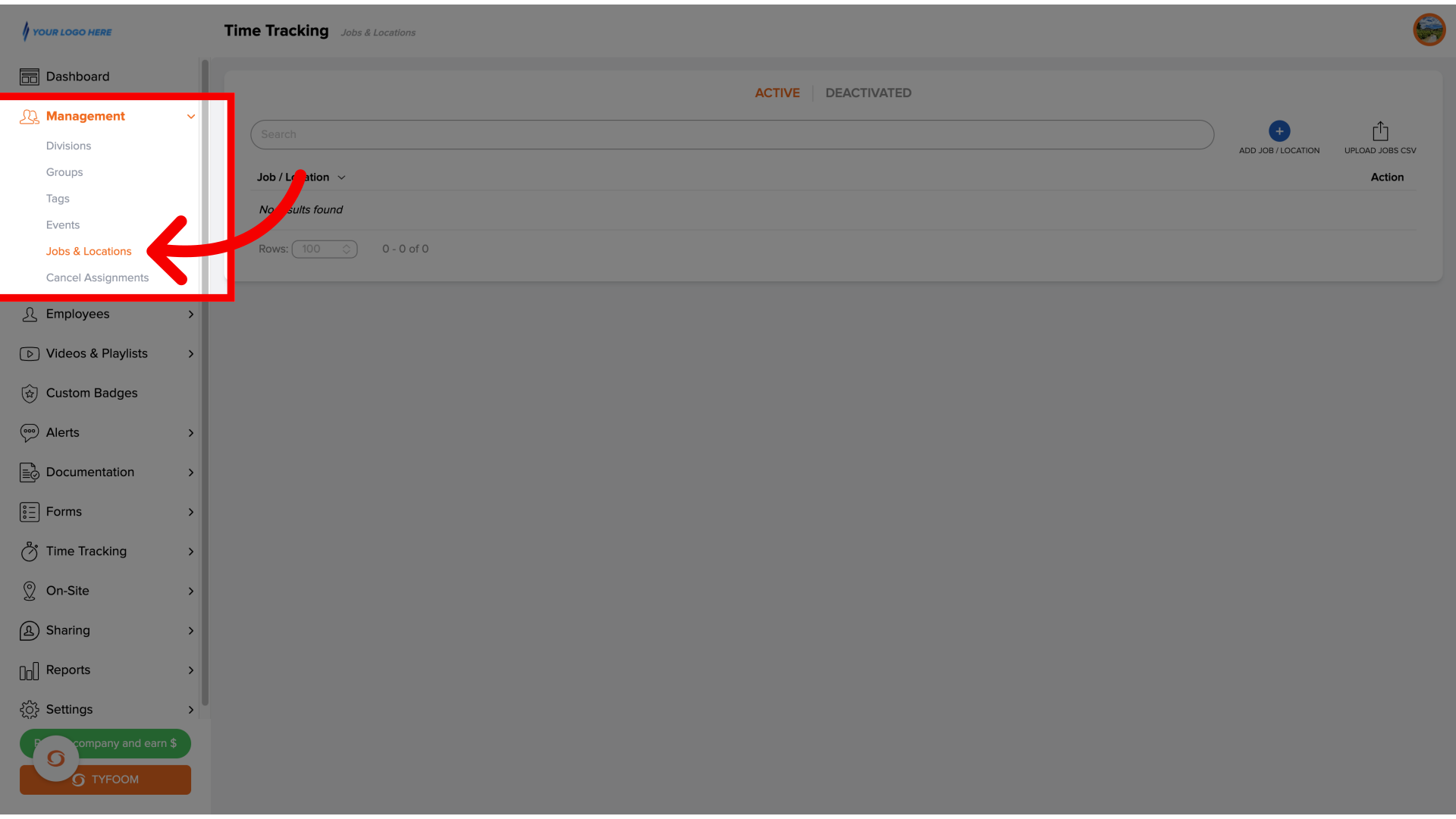
3. Add Job/Location
To create a new one. Click on the blue plus button that says add job slash location.
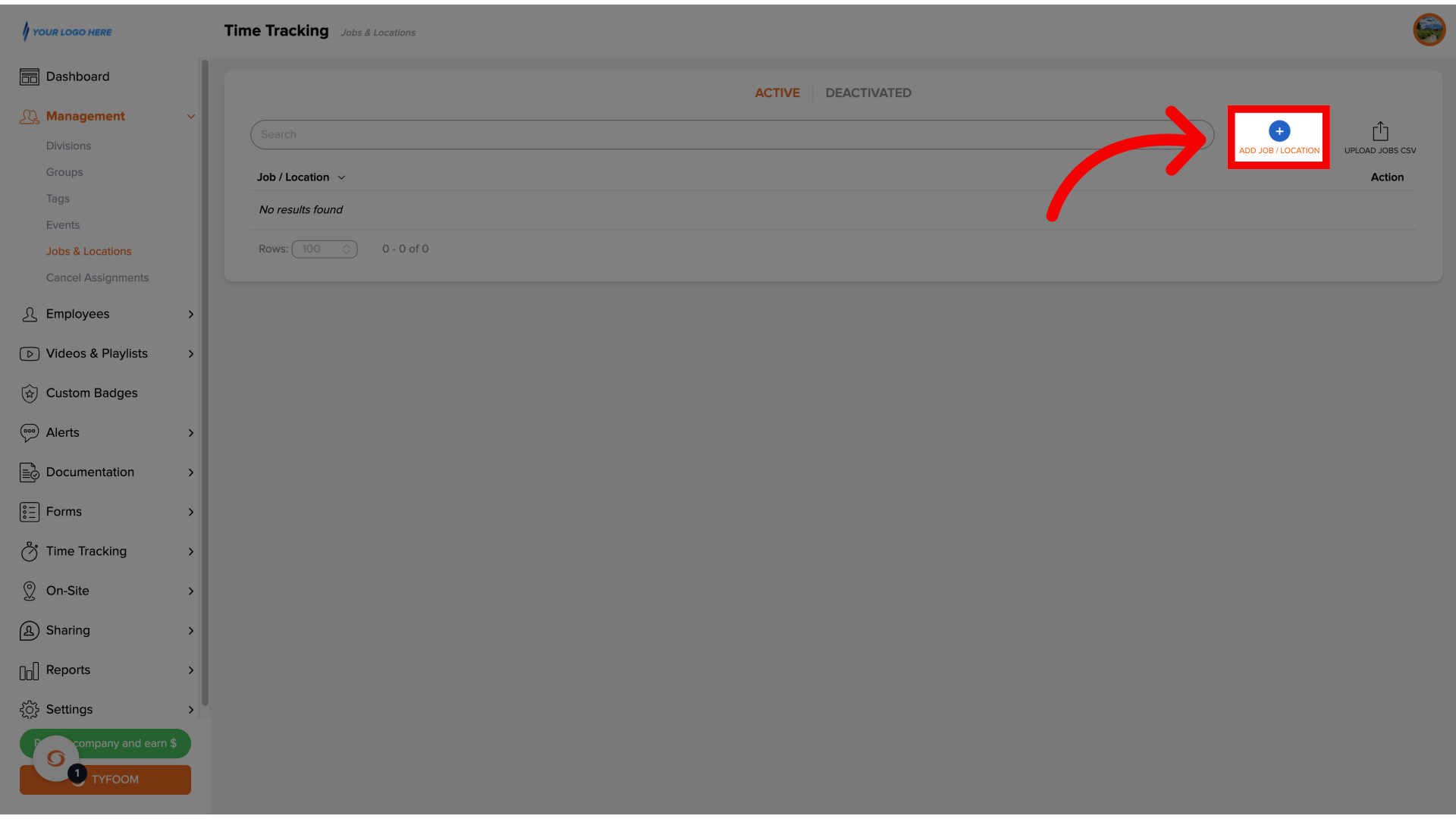
4. Name your job
Give the new job or location a name.
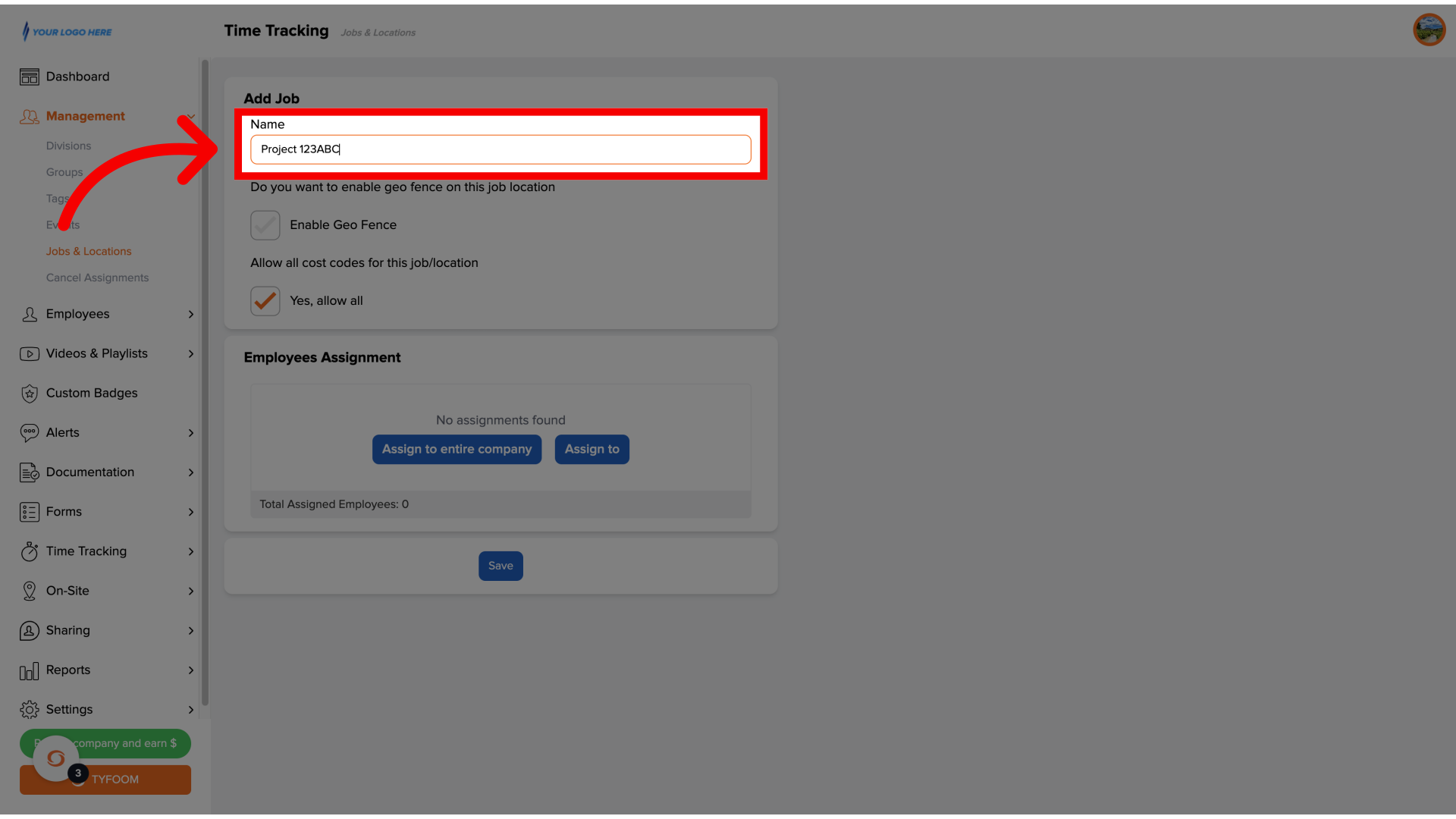
5. Time Tracking options
If it will be used with time tracking, apply additional settings here,
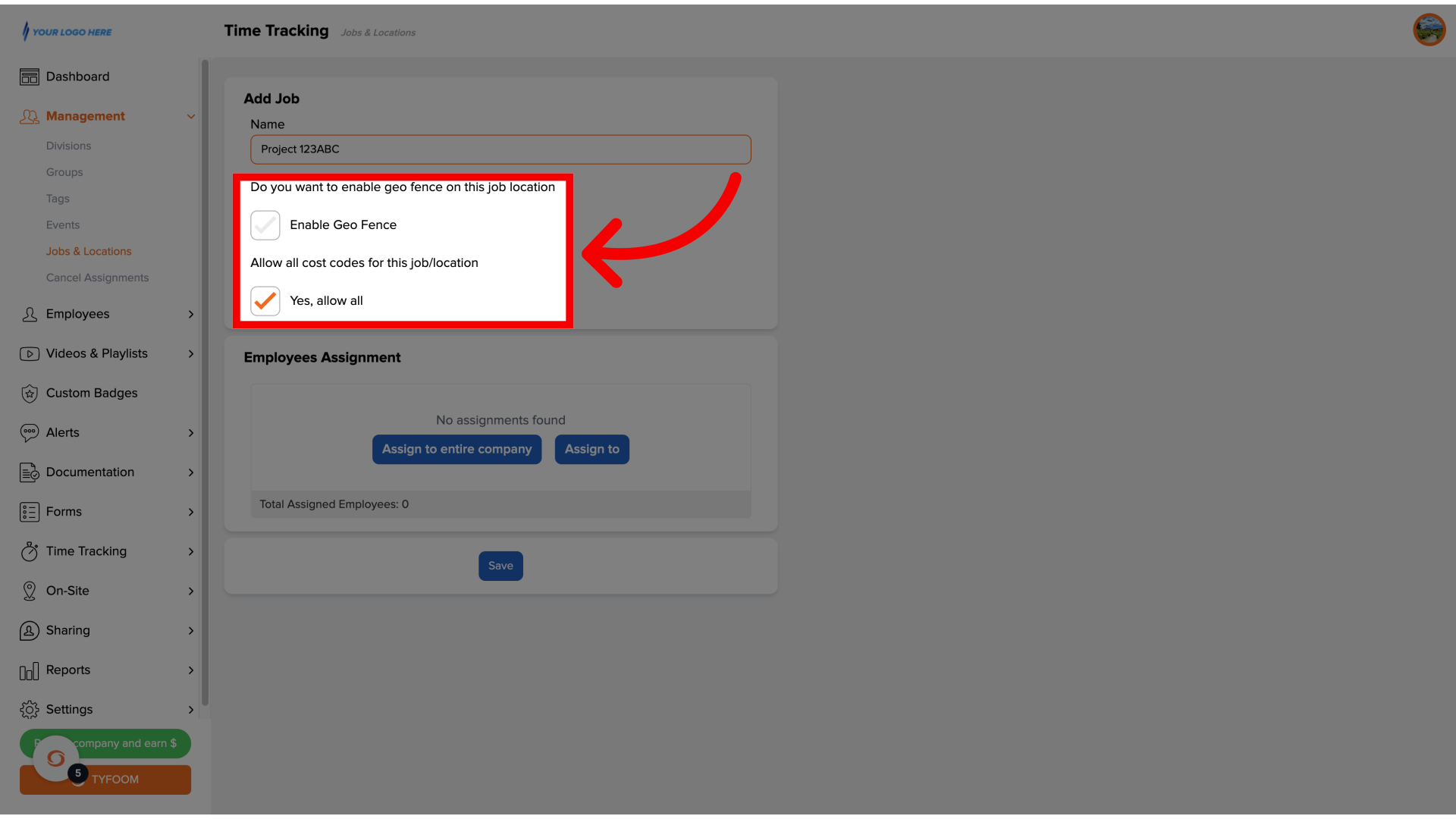
6. Make Assignment
Assign the job or location using our employee selector.

7. Click "Save" to finalize
Once done click save.
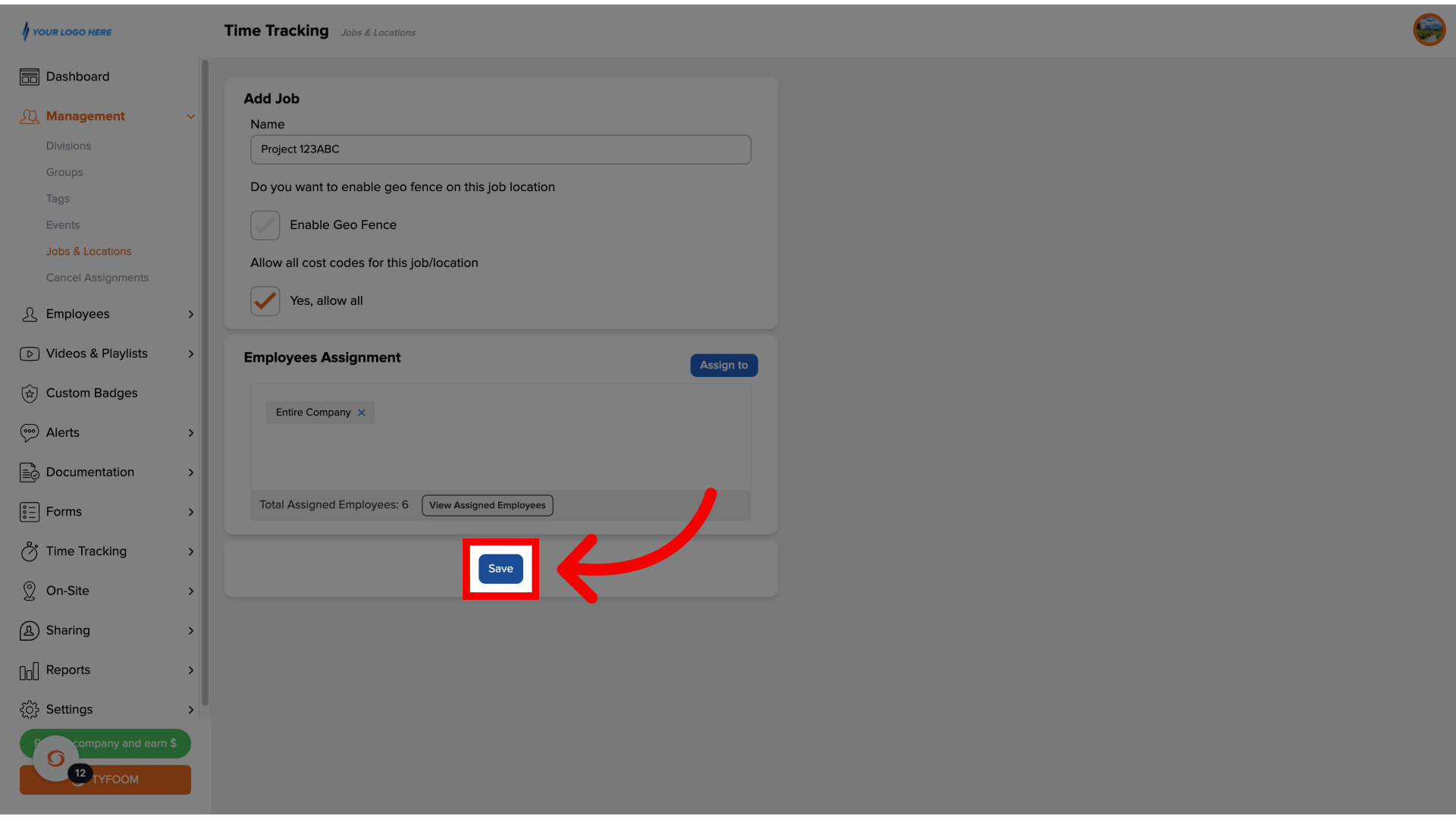
If you have any questions, please contact us at customercare@tyfoom.com.
Related Articles
Form Job/Location Setting
Form Job/Location Setting Go to app.tyfoom.com 1. "Require Job/Location Question" Enable the "Job/Location question requirement for submissions" 2. Require "Location Services" Enable "location services and store location requirement for submissions" ...Disengaged Employees Report
Disengaged Employees Report When an employee has stopped watching their assigned video trainings, and has five uncompleted assignments, the employee is flagged and added to the "Disengaged Employees" report. This report is designed to help you ...How to Assign a Priority Video
Overview: A priority video lets managers send out a training-specific video for a future date. The priority video will override the previously scheduled video and push it back to the following day. Note: Priority videos cannot be scheduled on the ...Allow Employees to Edit Submitted Forms
<br> In this guide, we’re going to go over how you can, on a per-form basis, allow your employees to make edits to an already submitted form. Go to app.tyfoom.com 1. Go to "Manage Forms" To get started. Go to the manage forms page. 2. Choose ...How to Bulk Add Employees to Tyfoom
Overview: Bulk adding employee's a quick and easy way you can upload multiple users into Tyfoom at once. Go to app.tyfoom.com 1. Click "Employees" Click "Employees". 2. Click "Bulk Add" Click "Bulk Add" from the sub-menu. 3. Download "Template" ...