Emailing a Single Form Submission
Learn how to efficiently email a form submission using Tyfoom.
1. Introduction
This guide will walk you through how to email an individual form submission.
2. Getting Started
Go to the Forms tab
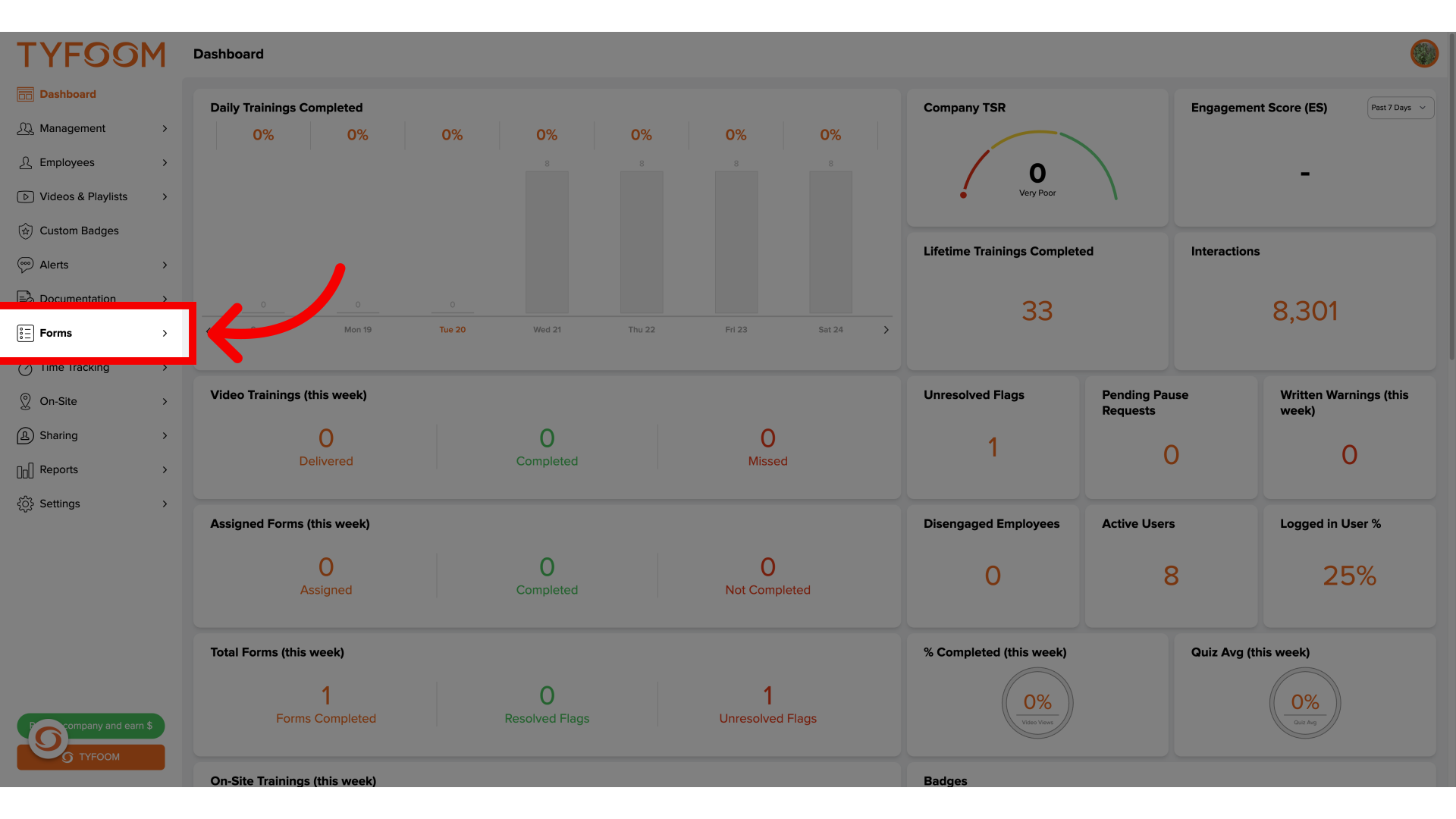
3. Click "Submissions"
Access the submission section.
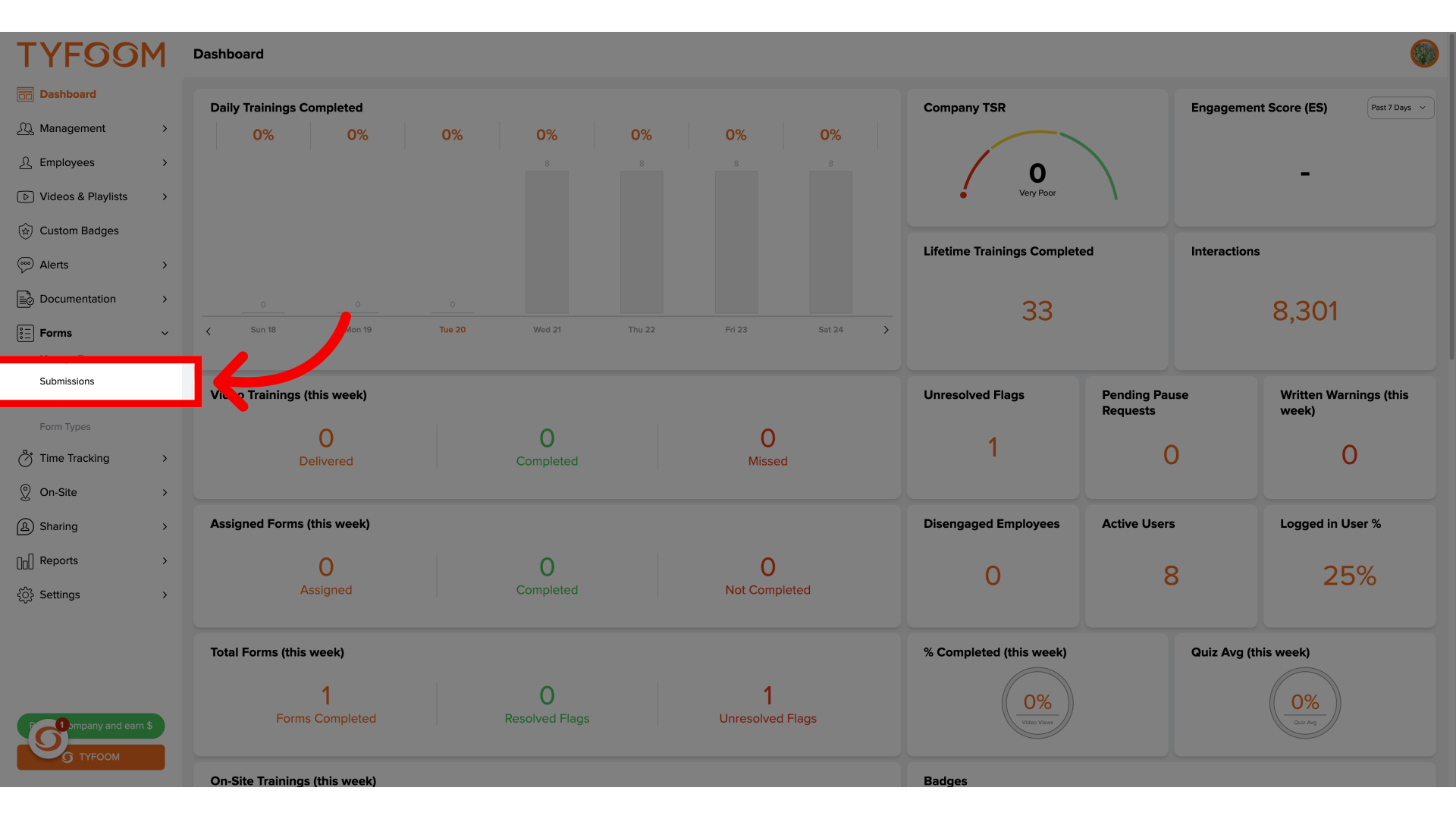
4. View Submissions
You can view all of your employee's submissions from this page.

5. Select Form
Select the submission you need to email.
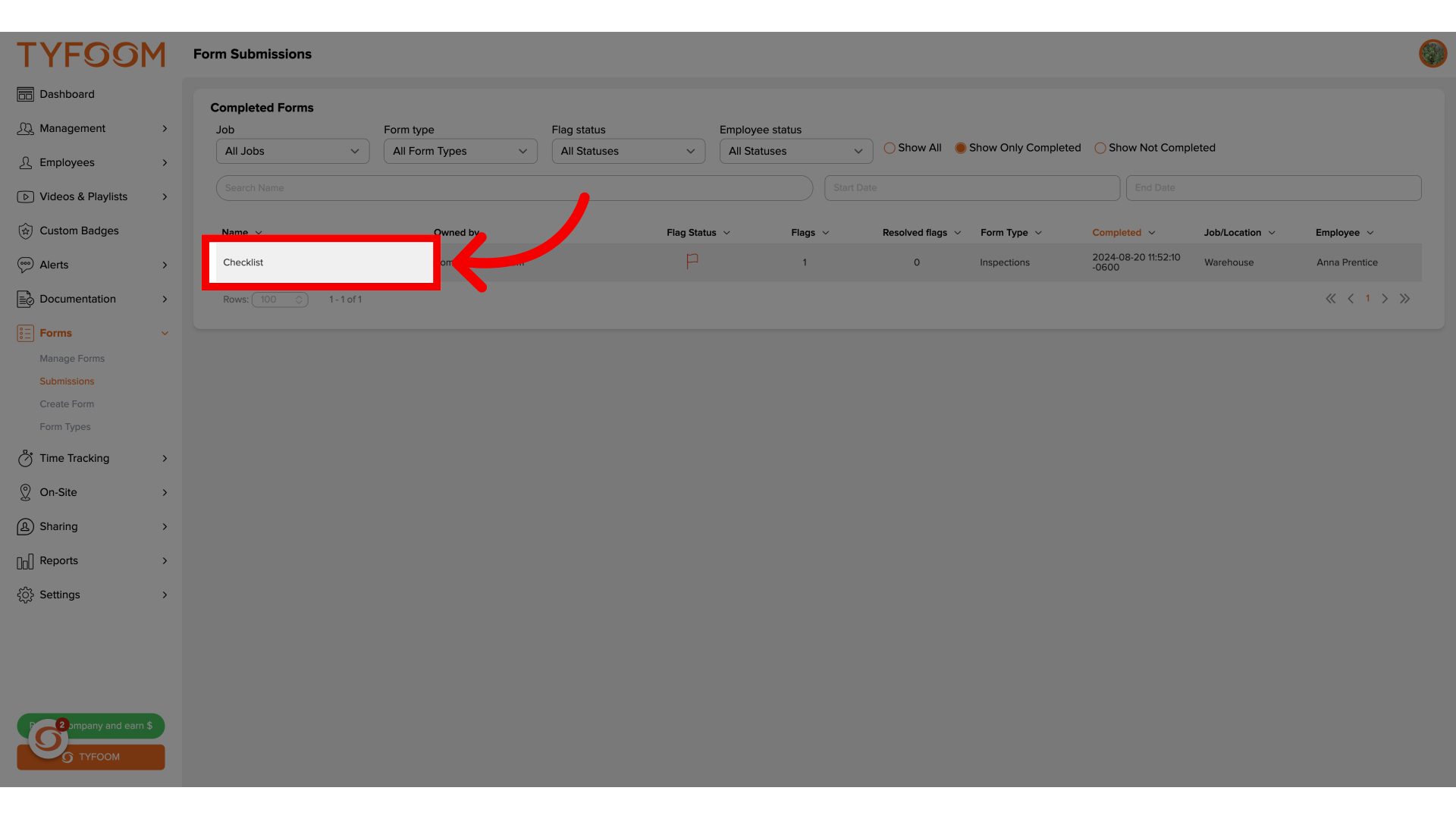
6. View Form Response
You can see how the employee responded to the form, and make any edits if necessary.
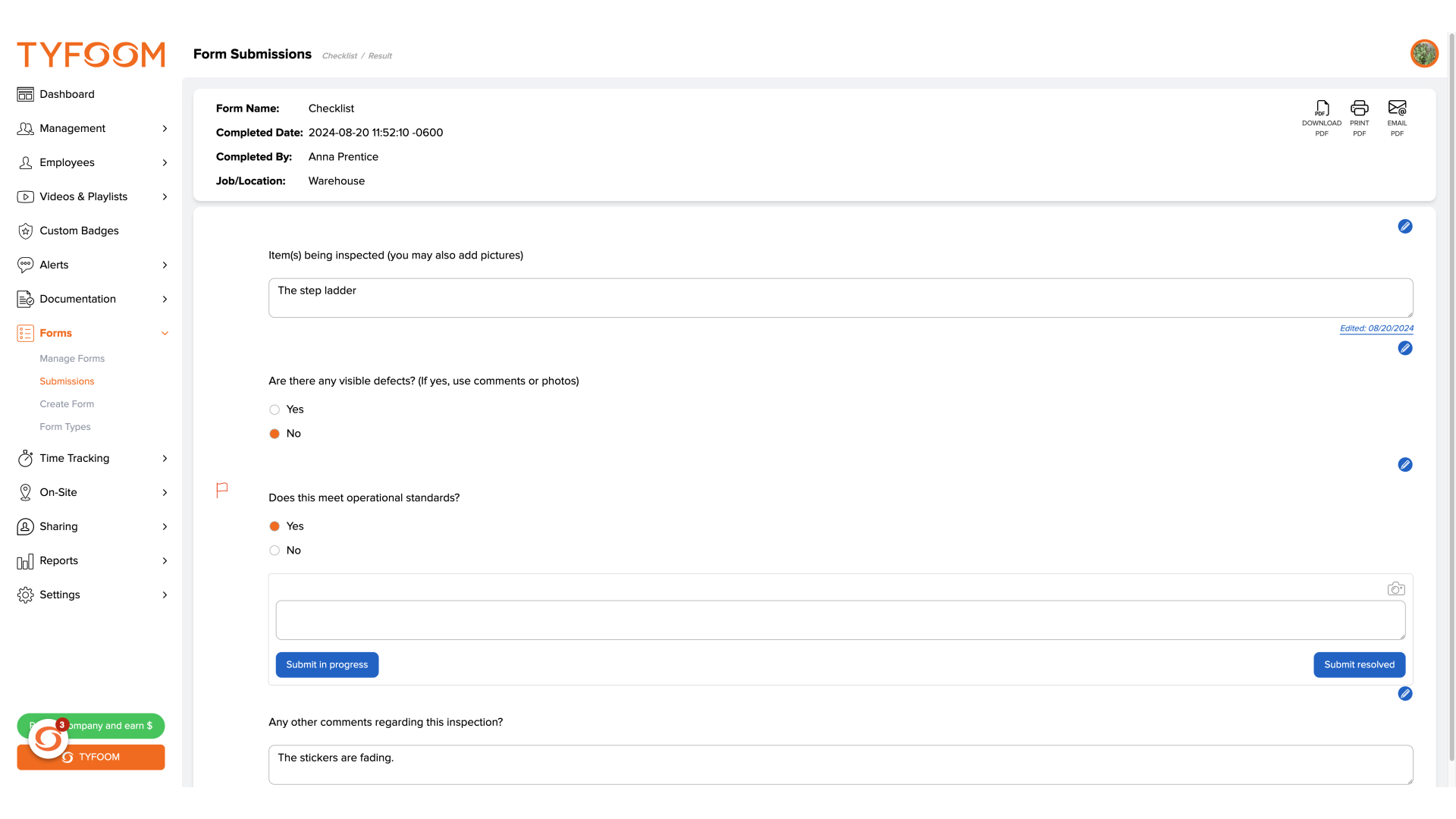
7. Click "EMAIL PDF"
Choose the "Email PDF" option.

8. Email Link Template
A pop up will display the needed requirements to email the PDF to someone.
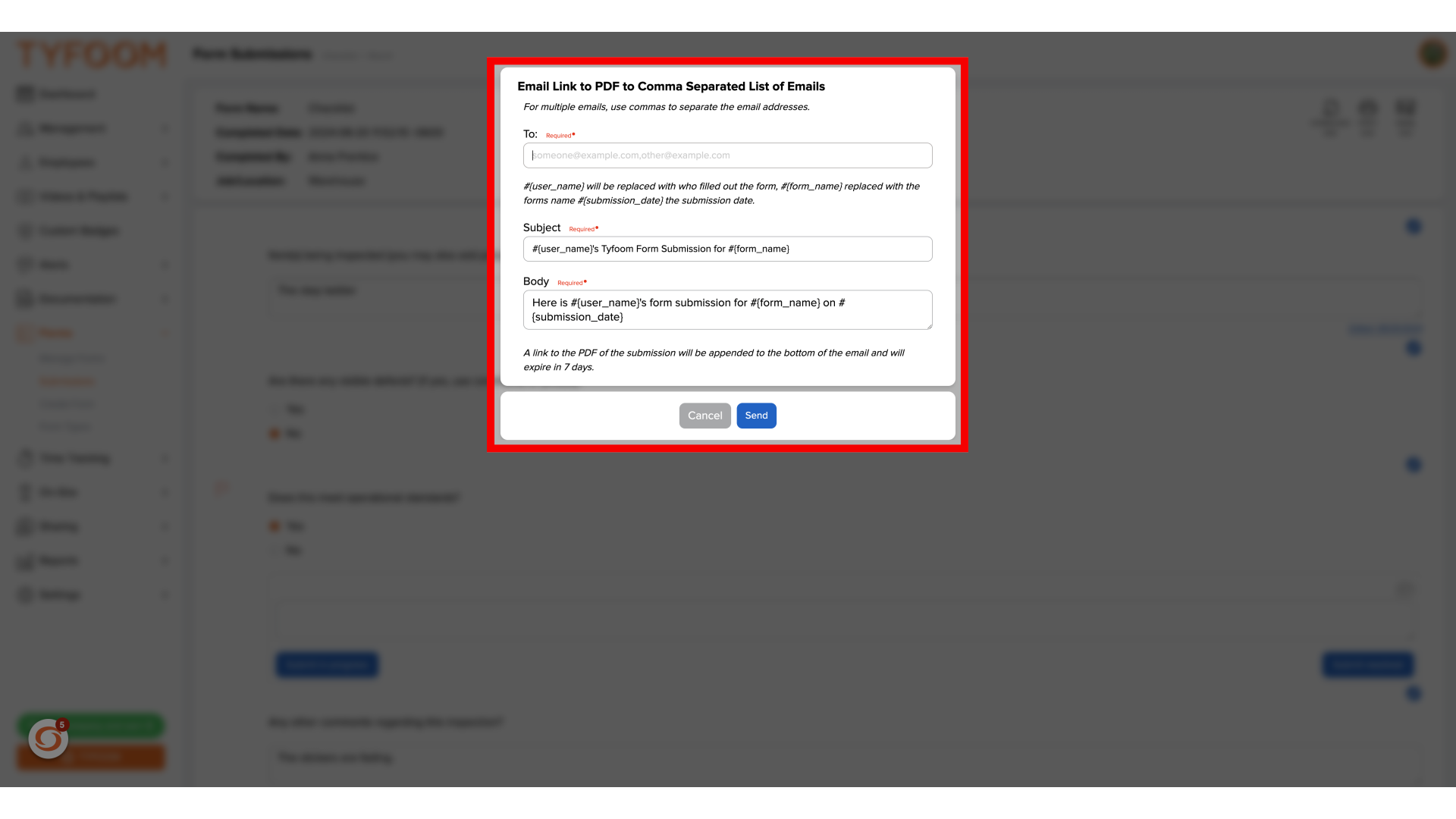
9. Enter email address
You can add more than one email address by separating each one by a comma.
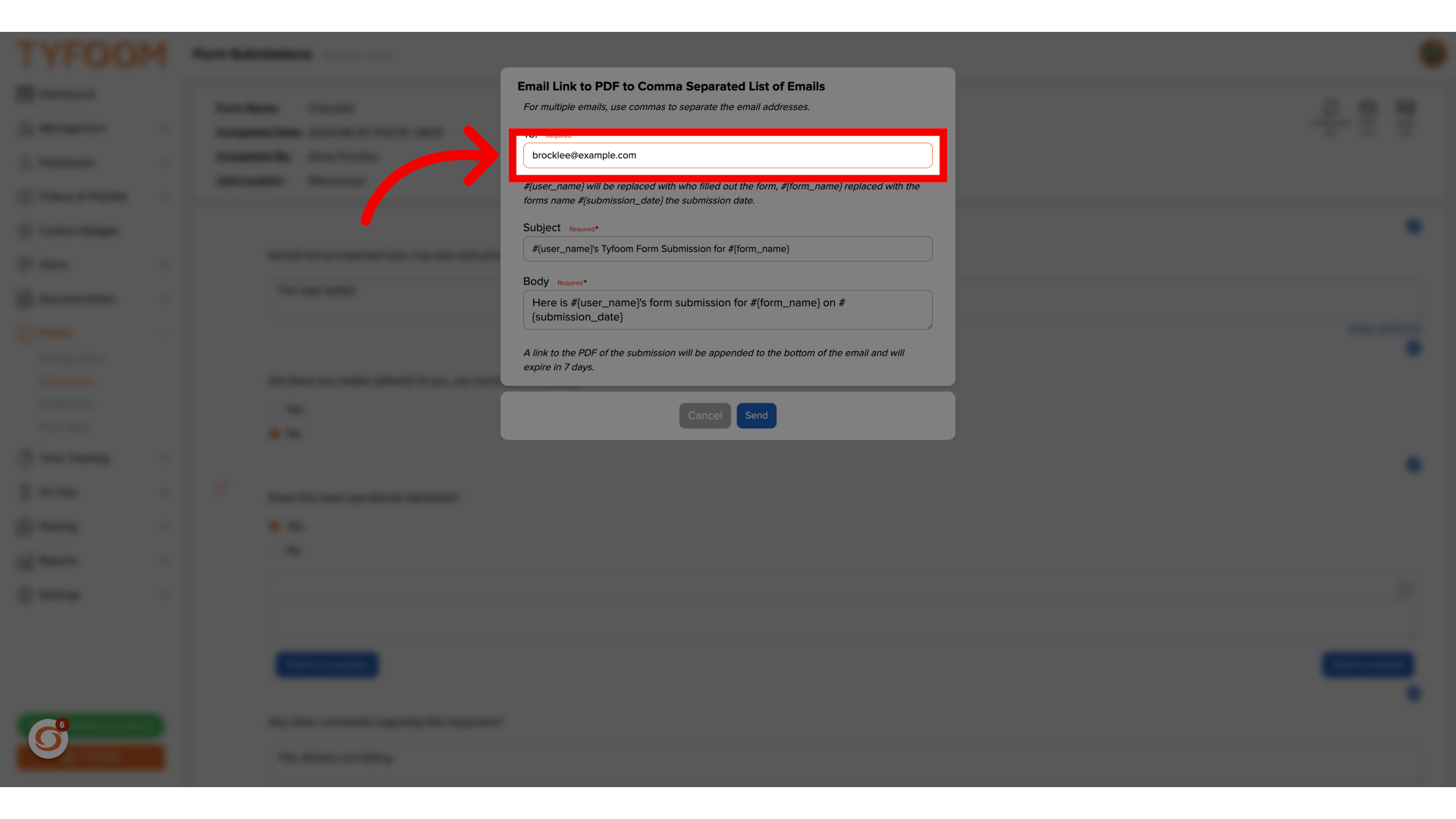
10. Edit email subject
You can choose to edit the Subject for the email, or use the default.
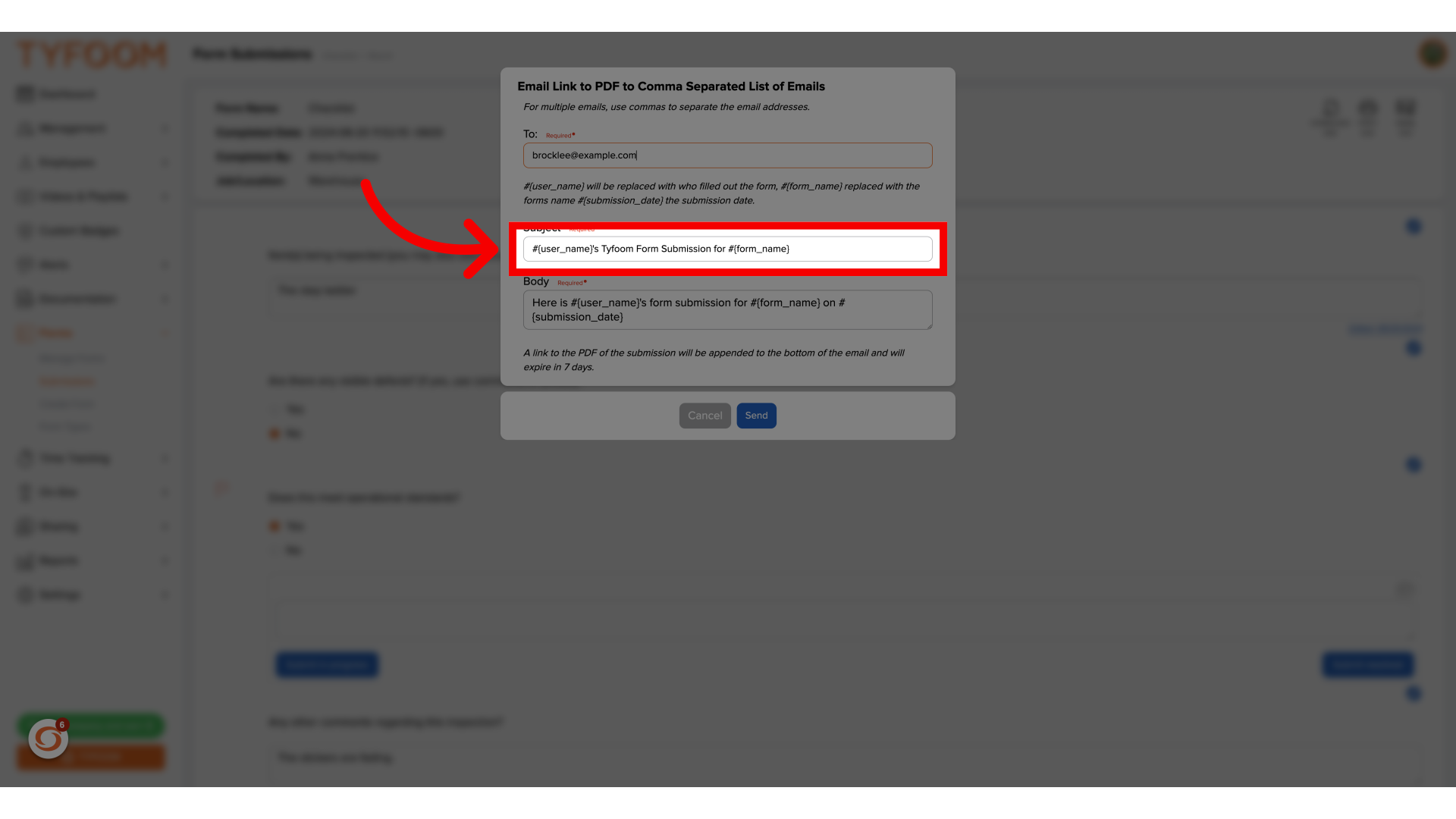
11. Edit email message
You can choose to edit the body of the email, or use the default.
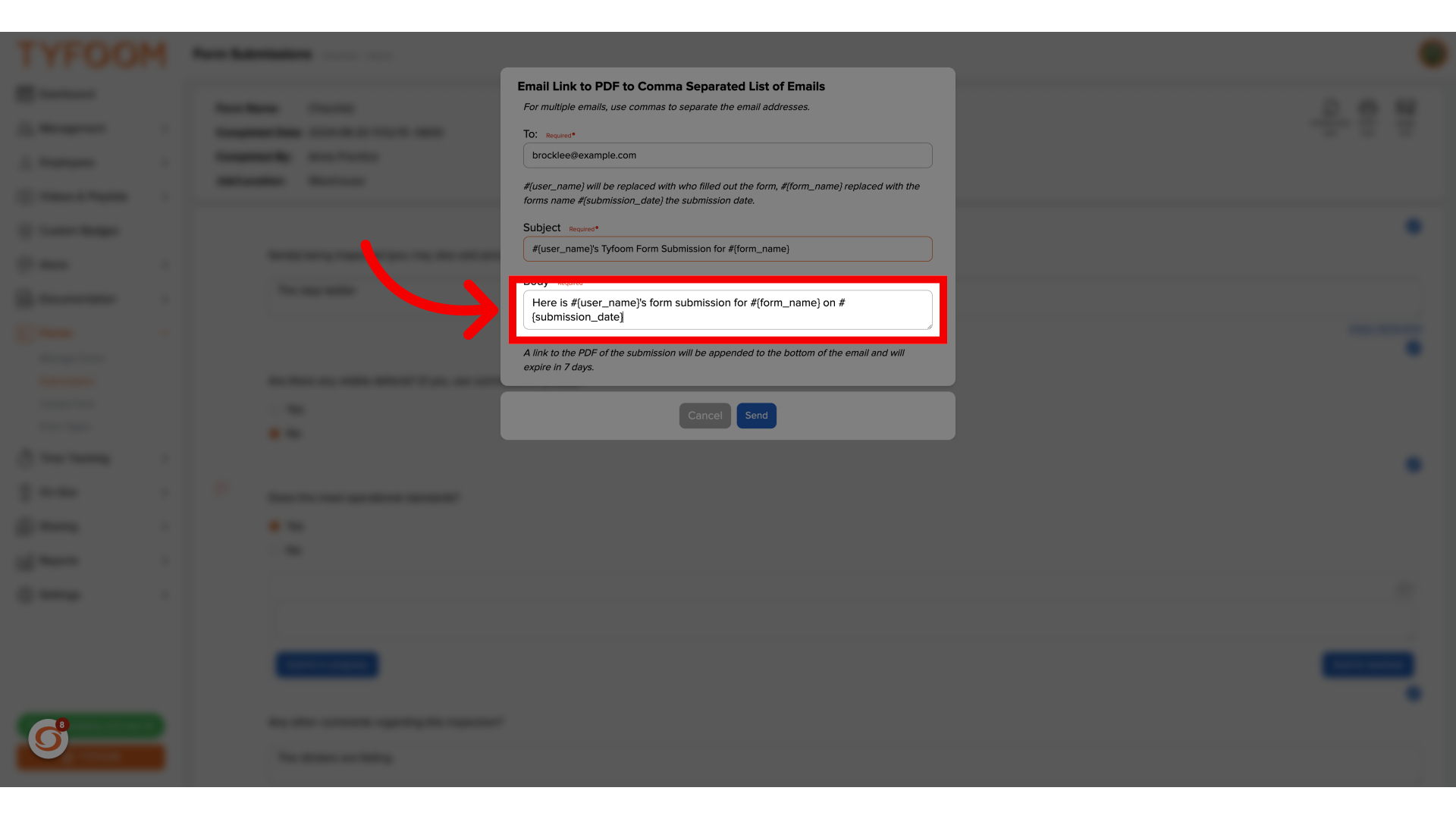
12. Click "Send"
Send the email.
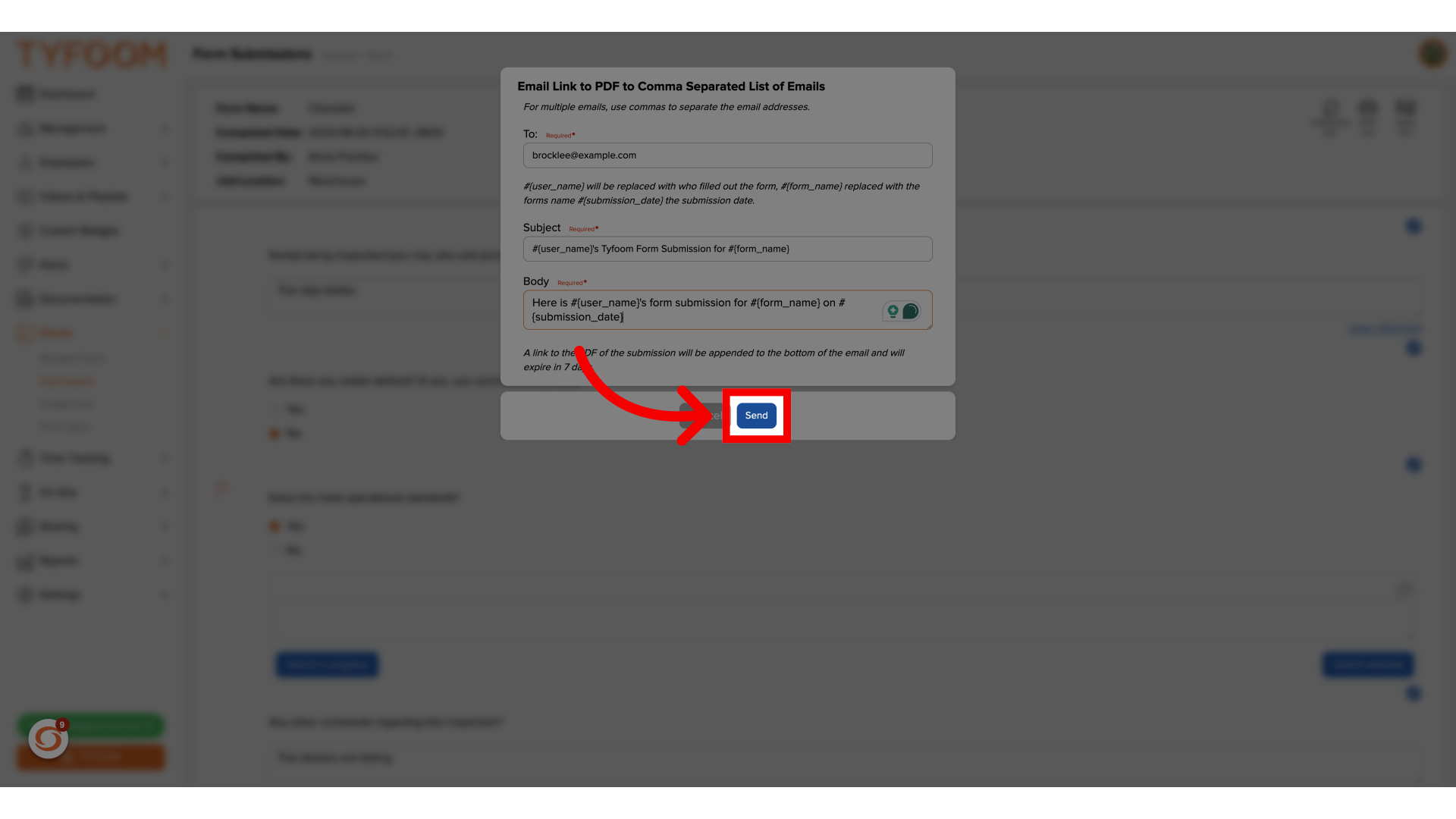
13. Email Sent
An email will be sent to everyone added, with a link to download the PDF.
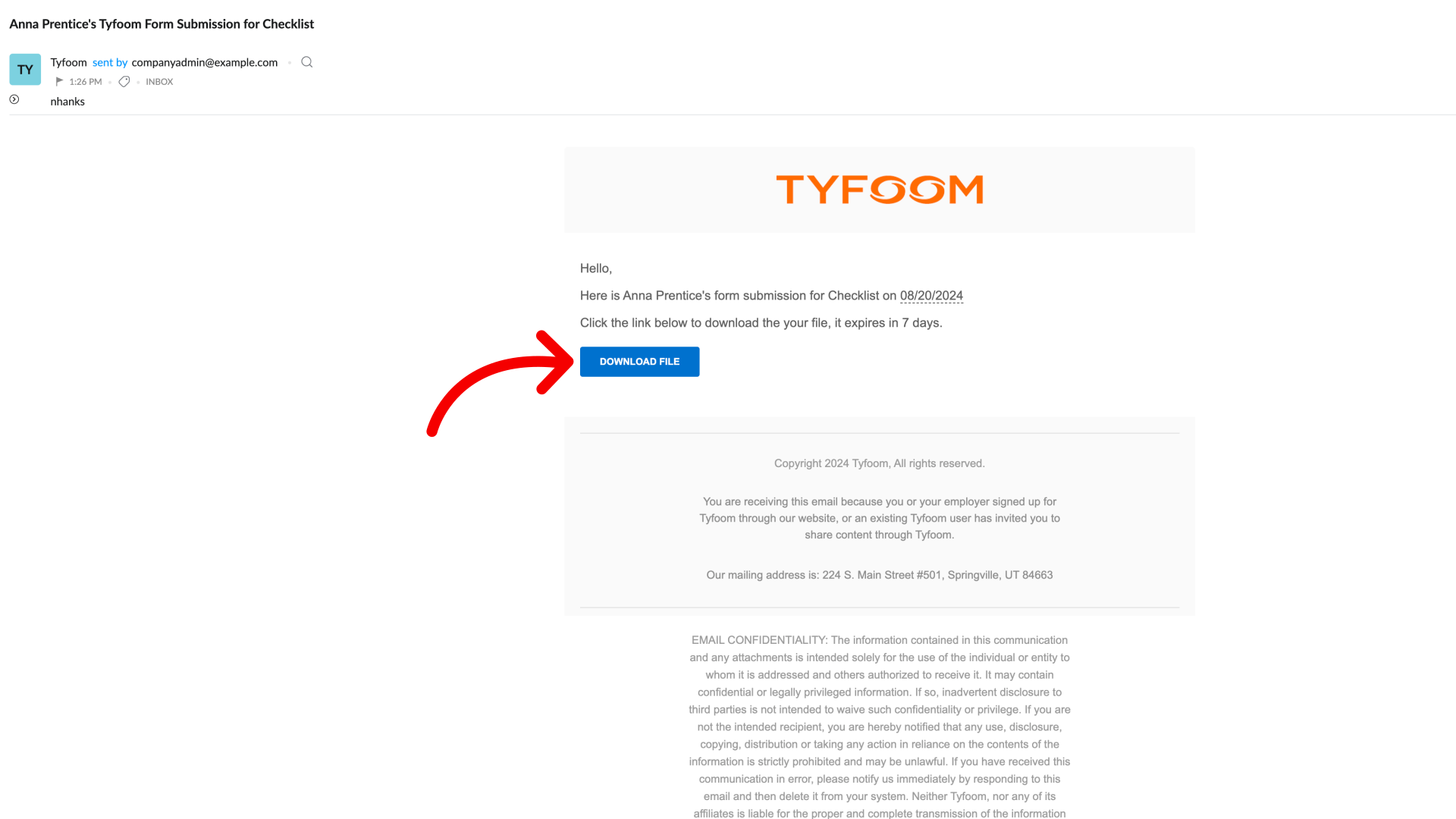
Related Articles
Editing a Form Submission - Employee View
Editing a Form Submission - Employee View <br> In this guide, we will go through the process of how an employee can make an edit to previously submitted forms, if an admin has turned on this ability. 1. Go to Forms To get started. Go to the ...Form Collaborators
Adding Collaborators to form submissions Empower form fillers with the ability to add collaborators by following these straightforward instructions. Go to app.tyfoom.com 1. Click "Forms" Collaboration is needed to be turned on for each form. To get ...Auto Email Form Submissions
Auto Email Form Submissions If you need to have all form submissions automatically emailed to someone each time they are submitted, you can set that up on a per form basis. This guide will walk you through how to set it up. Go to app.tyfoom.com 1. ...Form Question Types
This guide will assist you in navigating through various form question types within Tyfoom. From checkboxes to sliders, follow the precise instructions to efficiently utilize these features for employee training purposes. 1. Radio Button Gives your ...Form Job/Location Setting
Form Job/Location Setting Go to app.tyfoom.com 1. "Require Job/Location Question" Enable the "Job/Location question requirement for submissions" 2. Require "Location Services" Enable "location services and store location requirement for submissions" ...