Forms: How to Schedule a One Time Form
How to schedule a One Time Form
In this video, we're going to go over how to schedule one one-time form. With this form schedule, you can have a form assigned to your employees once on the day and time of your choosing.
Go to app.tyfoom.com
1. Choose "Form"
To get started. Go to the Form section. You can create the schedule by creating a new form or accessing an existing form.
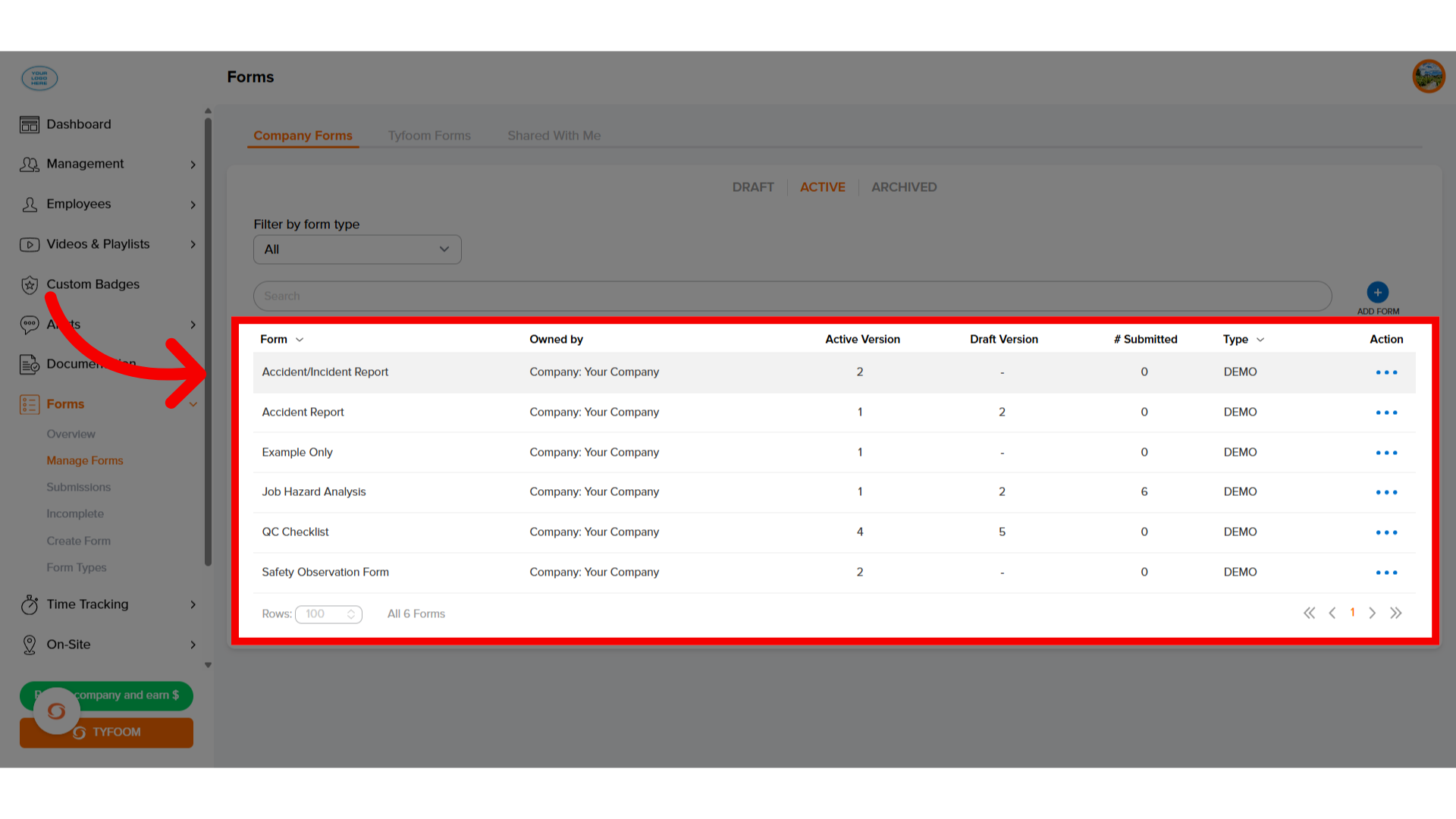
2. Click "Schedule"
When you are ready to add the schedule, click the "Schedule" tab.
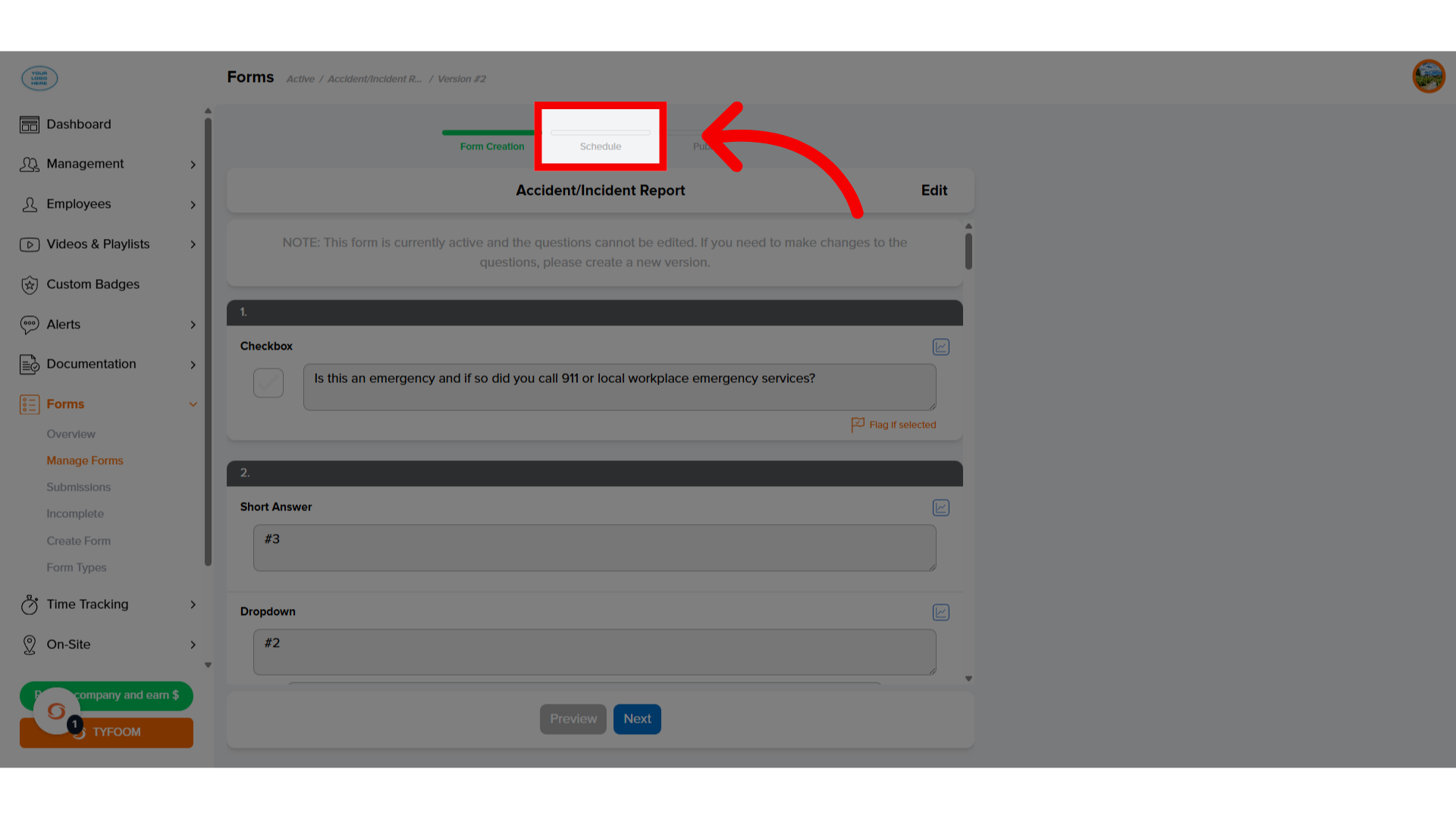
3. Click "Icon"
To create a form schedule, click the icon.
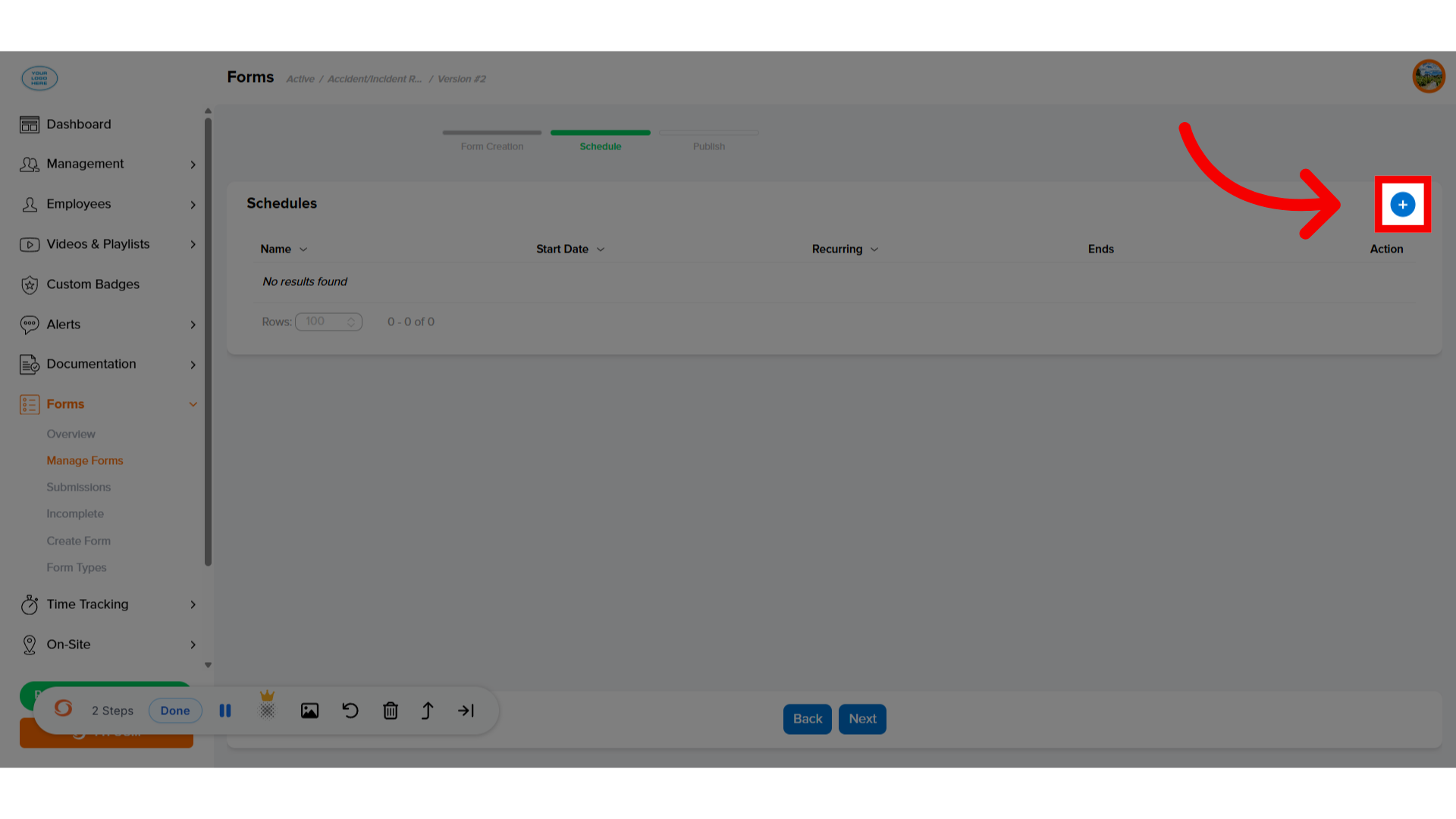
4. Click "Schedule One Time Form"
Select "Schedule One Time Form"
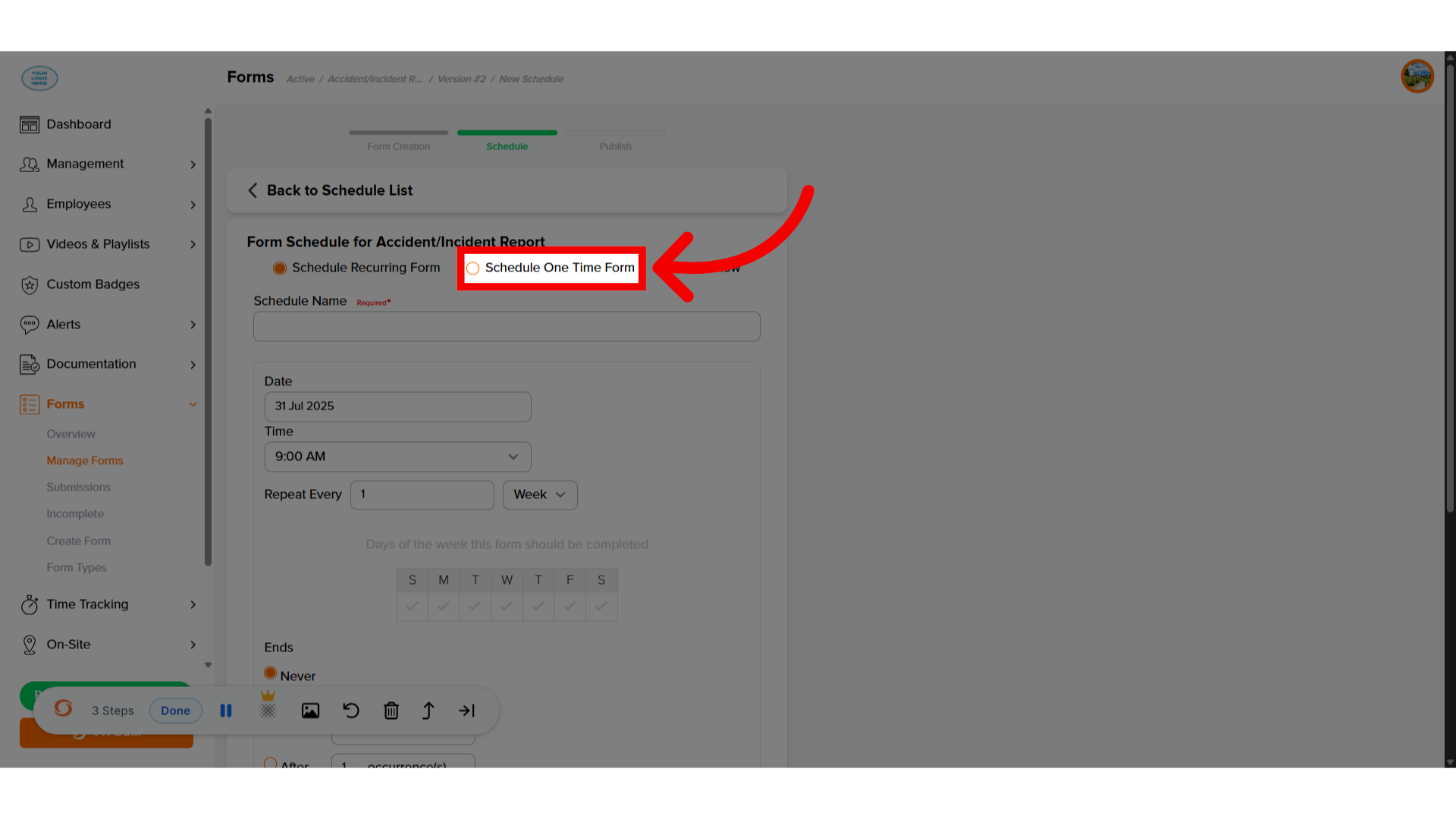
5. Give Schedule "Title"
Give the form you are creating a name.
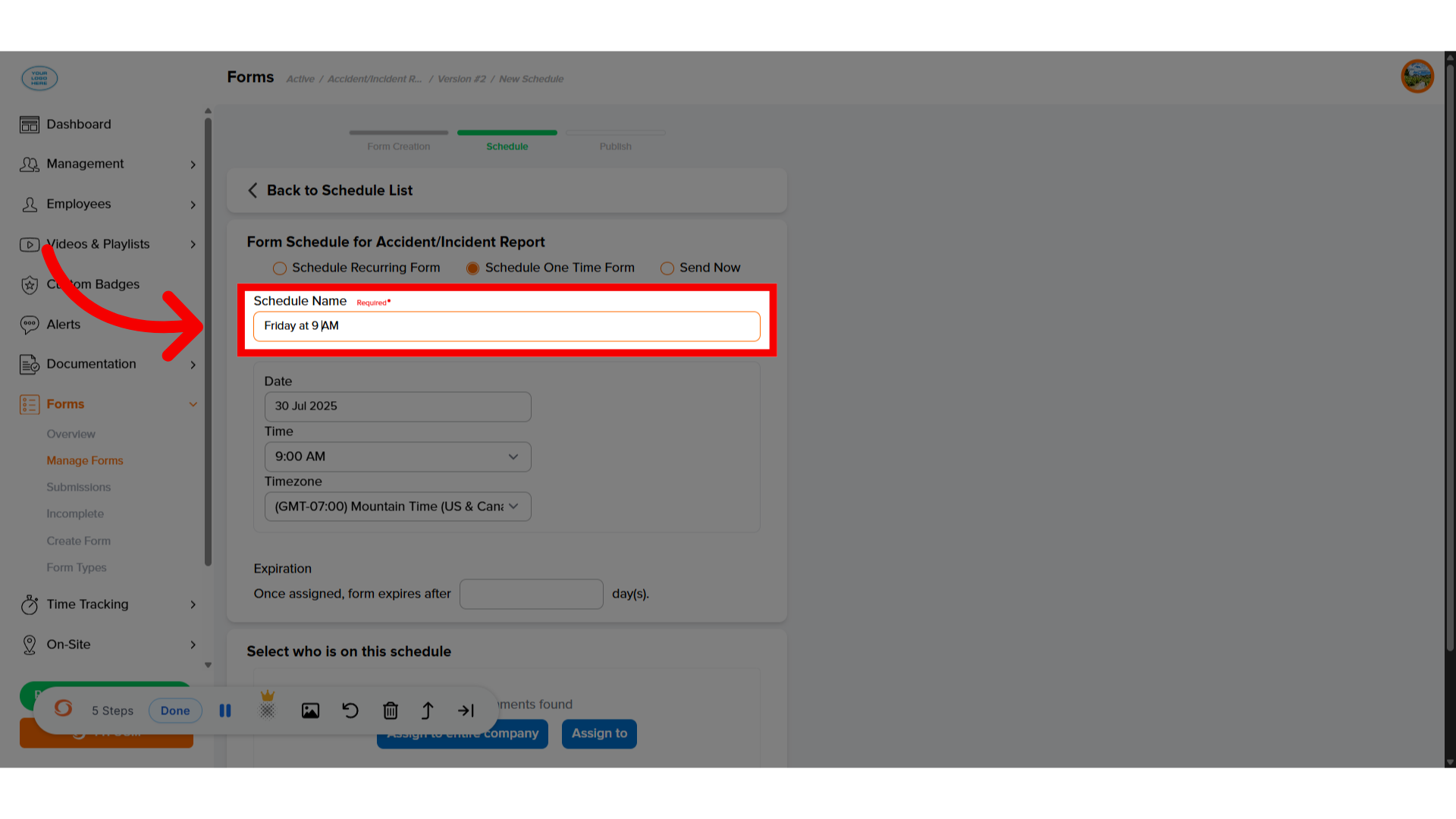
6. Select "Date"
Select the date that the form needs to go out.
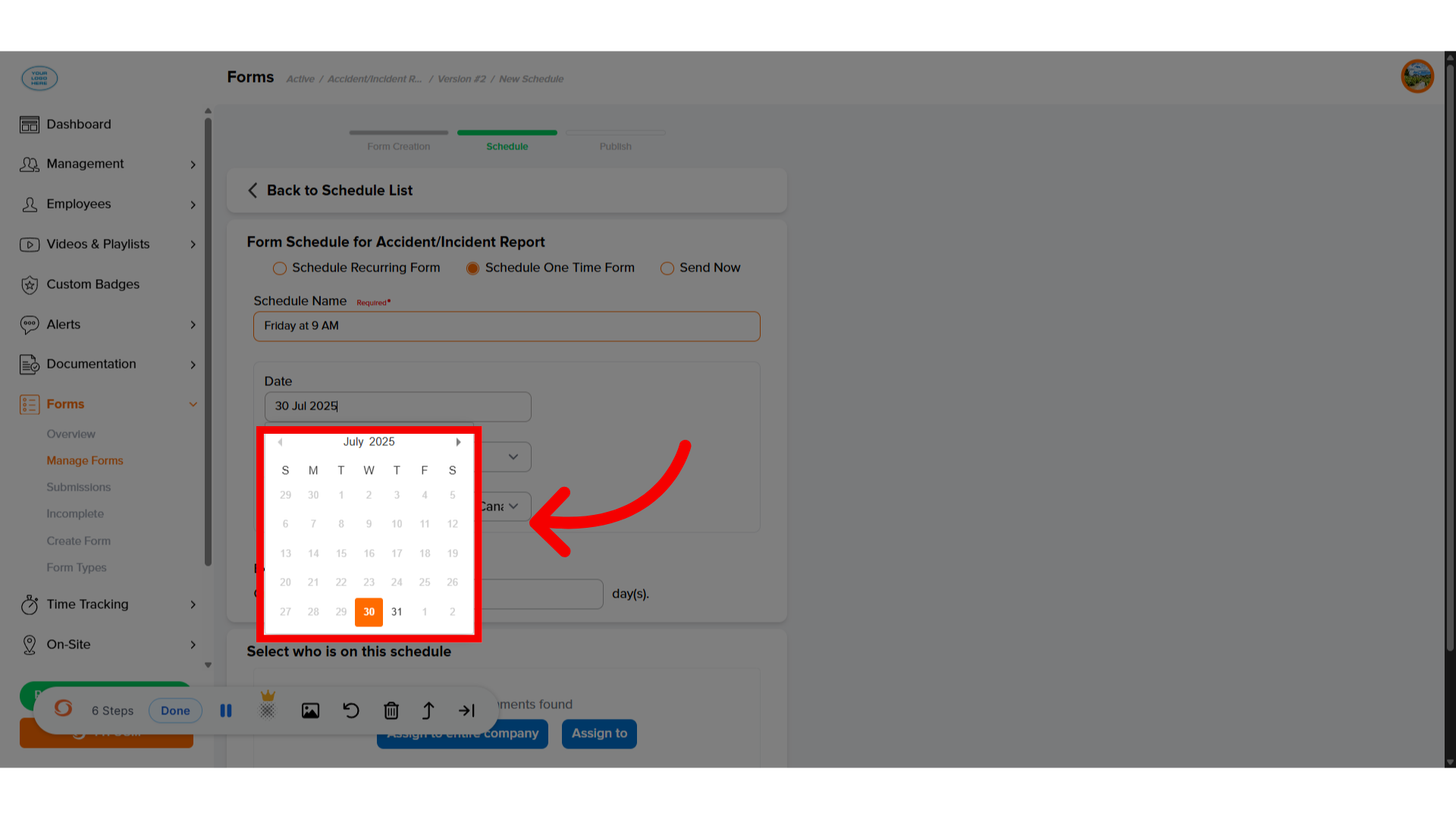
7. Choose "Time"
Choose what time you would like the form to be sent out.

8. Add "Expiration" (Optional)
You can add an expiration timeline for the form if it is needed.
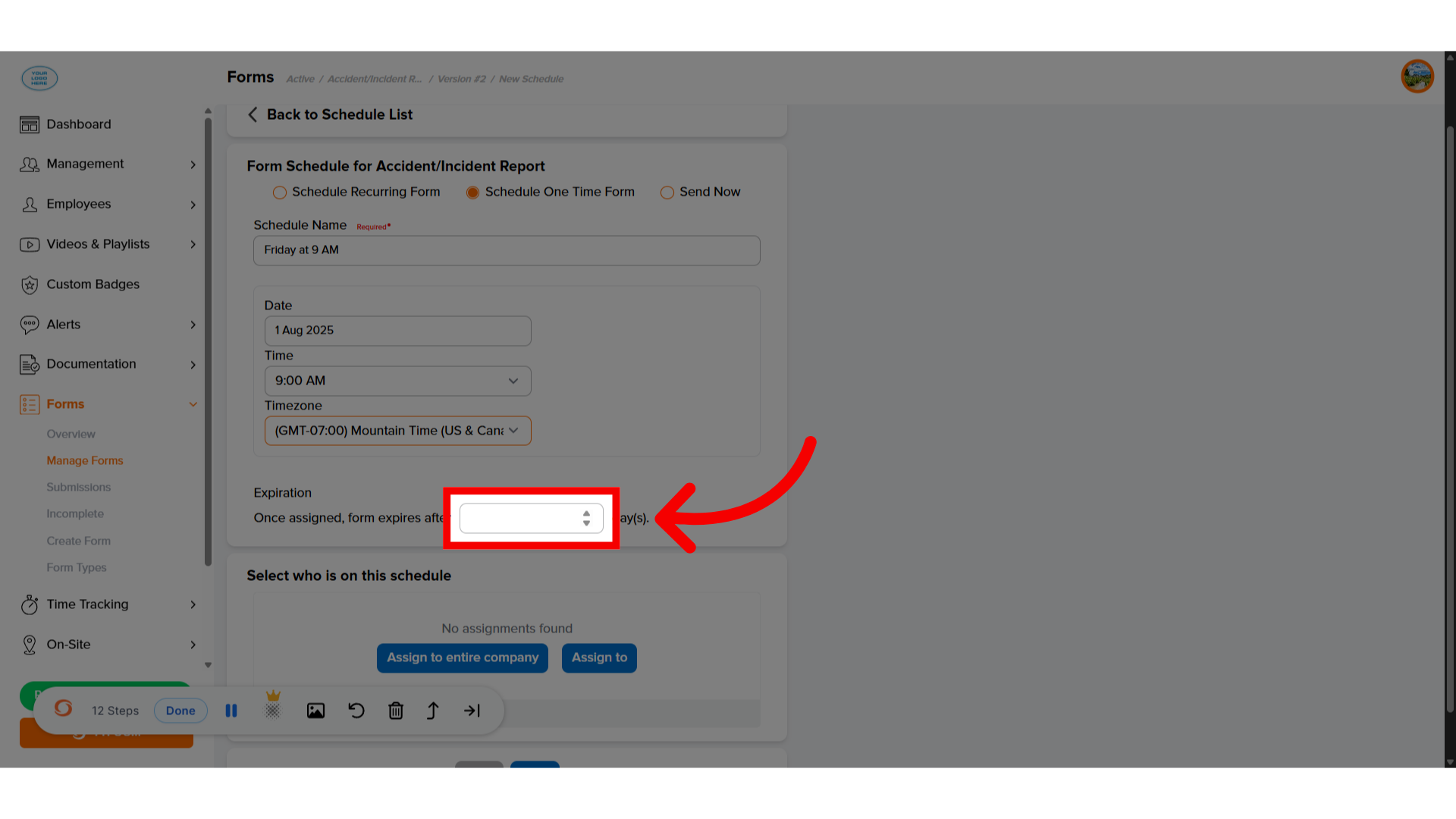
9. "Assign To"
From here, you can then select who you want this form to be sent out to.
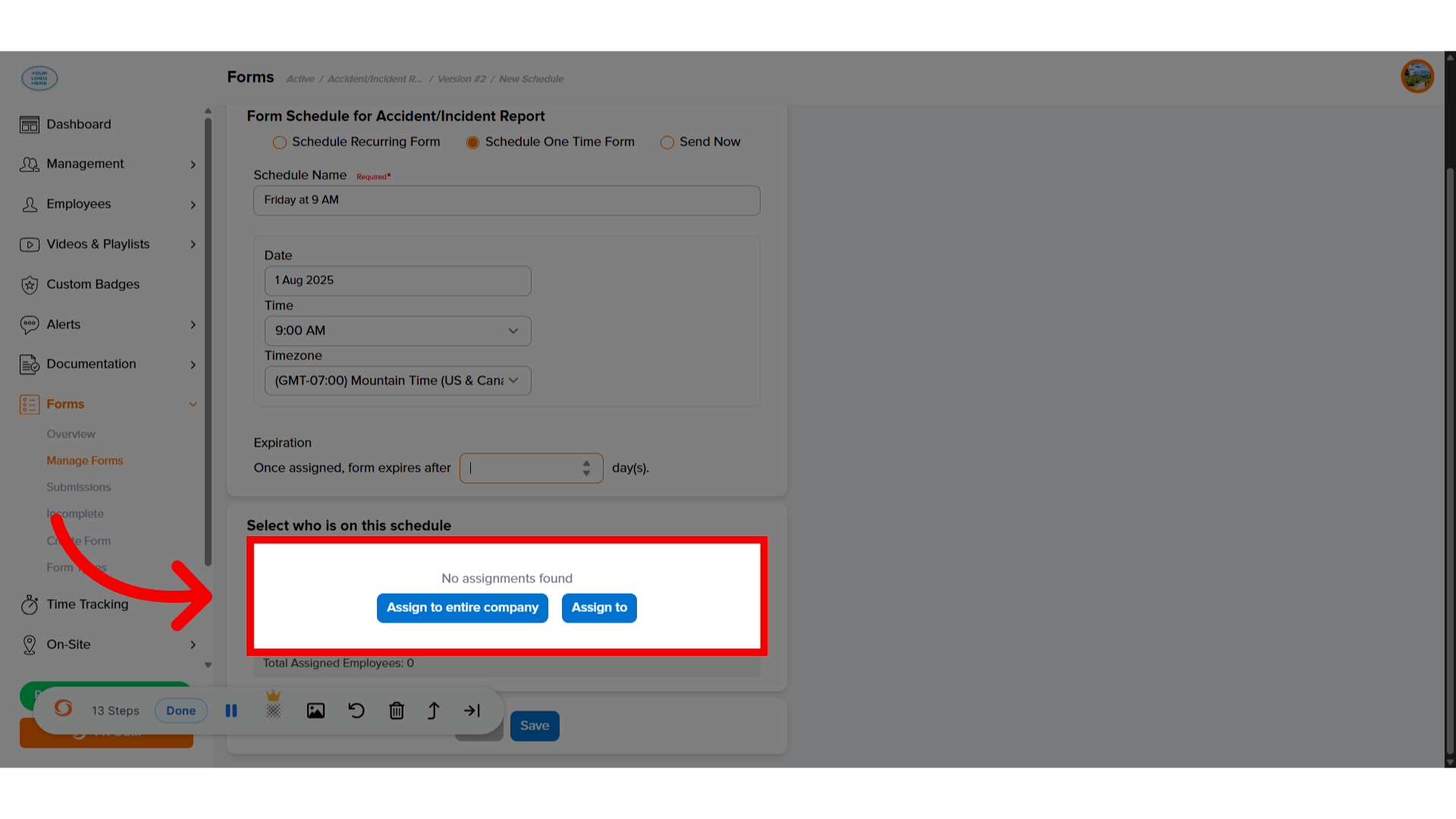
10. Click "Save"
Once everything looks correct, click save.
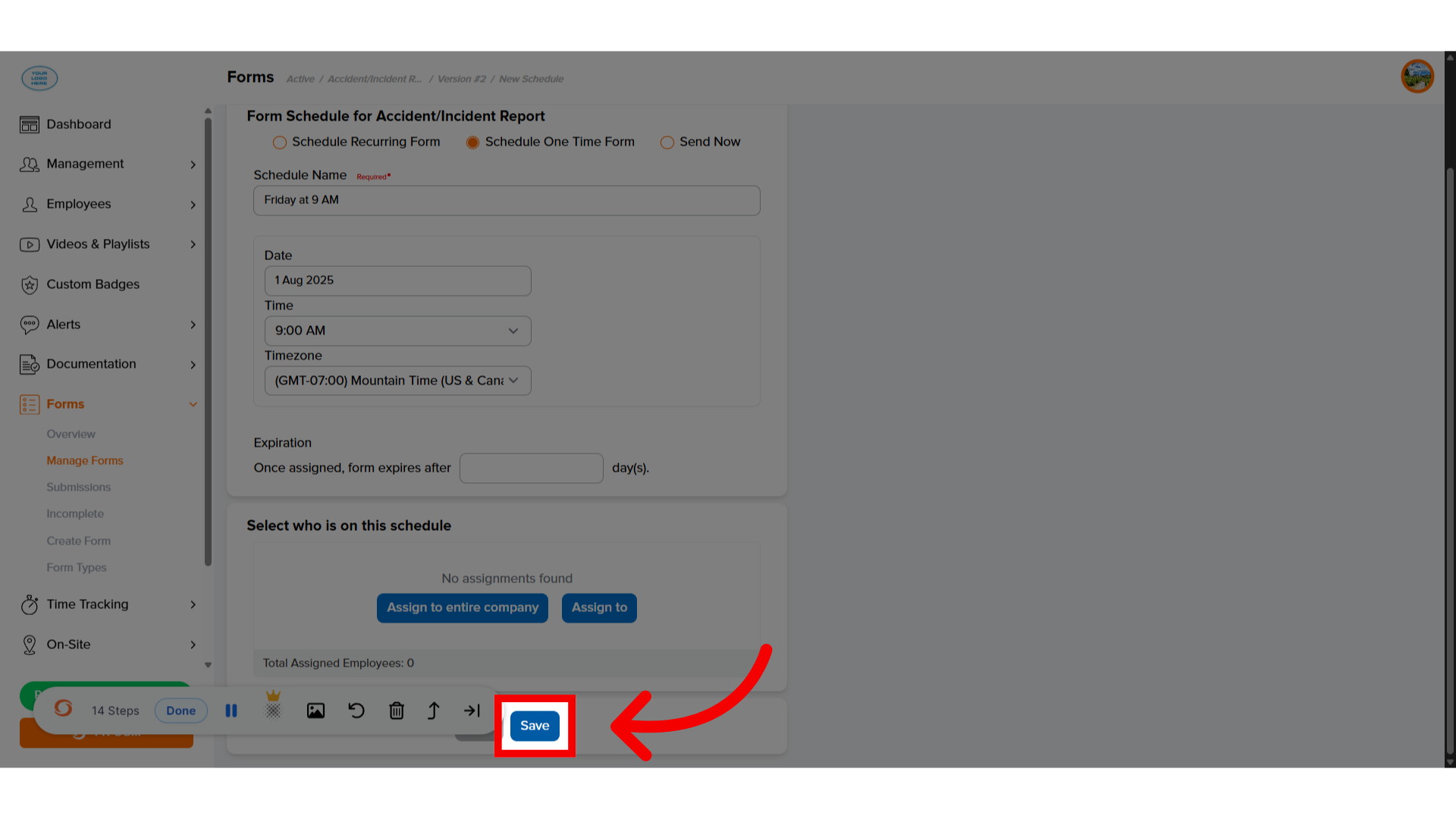
11. Click "Next"
The Form schedule is created to publish this schedule. Click "Next."
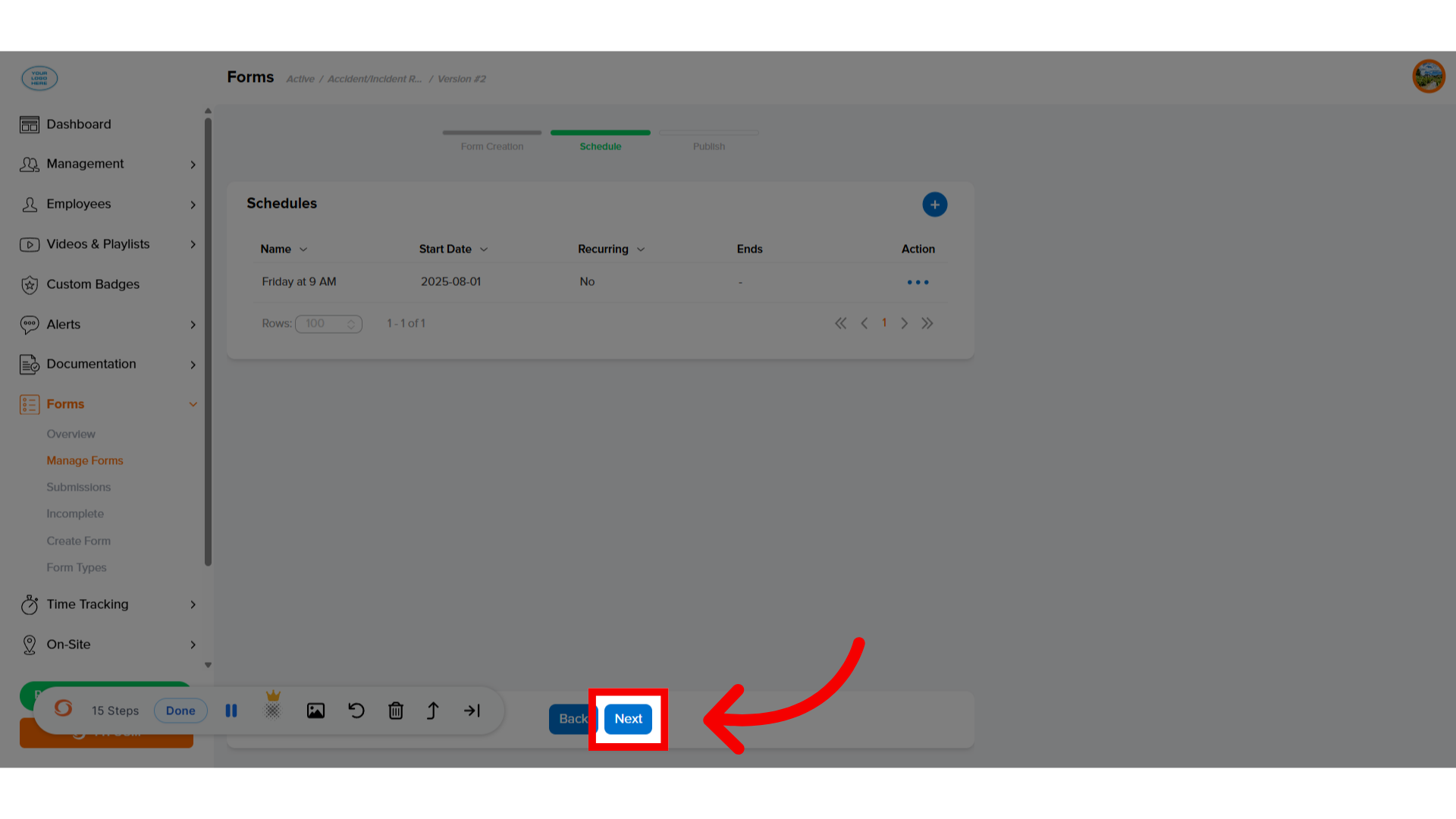
12. Click "Save"
And when you're ready, click save. This will save the form schedule to have the form go out on the day and time that you need it to.
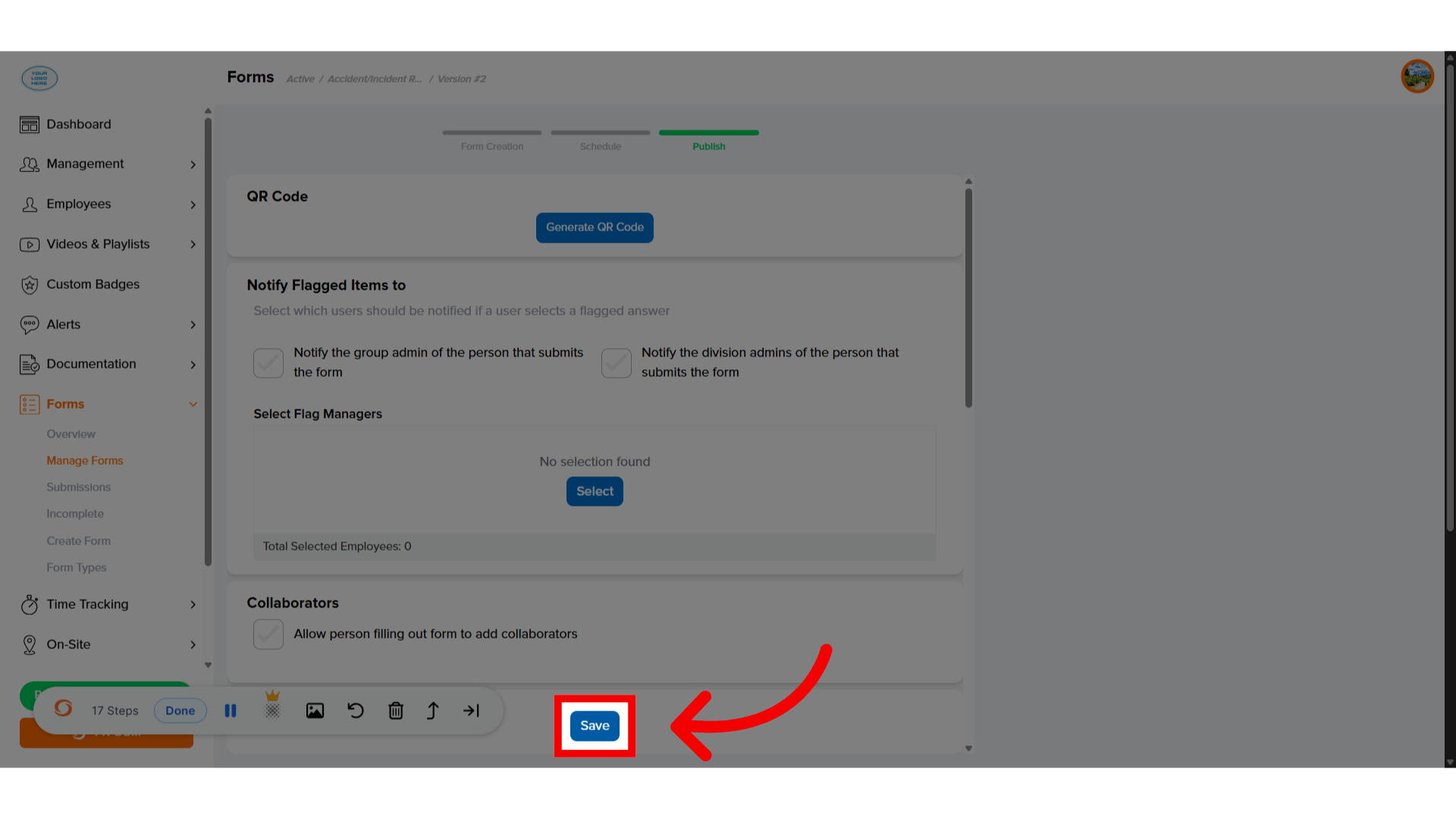
If you have any questions, contact us at customercare@tyfoom.com.
Related Articles
How to Schedule a Send Now Form
How to Schedule a Send Now Form <br> In this video, we walk you through creating a send now form schedule. This feature is used to get specific forms out to your employees as quickly as possible. Go to app.tyfoom.com 1. Select ...Anonymous Forms
Anonymous Forms An anonymous form is one your employees can fill out that doesn't capture any of their personal information. Once a form has been chosen to be anonymous, and is published, it cannot be changed. 1. Start on the Manage Forms page To get ...Auto Email Form Submissions
Auto Email Form Submissions If you need to have all form submissions automatically emailed to someone each time they are submitted, you can set that up on a per form basis. This guide will walk you through how to set it up. Go to app.tyfoom.com 1. ...Tyfoom Forms: Conditional Questions
This guide will walk you through the steps to Conditional Questions using Tyfoom. <br> 1. Existing and New Forms You can add conditional questions to an already existing form or a brand new form. You need to be editing the draft version ...Scheduling a Form on the Same Day
Scheduling a form to be assigned on the same day. Go to app.tyfoom.com 1. Open Tyfoom Log into Tyfoom. 2. Click "Forms" Click "Forms". 3. Click "Create Form" Select "Create Form" if the form is yet to be created. 4. Click "Manage Forms" Click "Manage ...