Scheduling a Form on the Same Day
Scheduling a form to be assigned on the same day.
Go to app.tyfoom.com
1. Open Tyfoom
Log into Tyfoom.
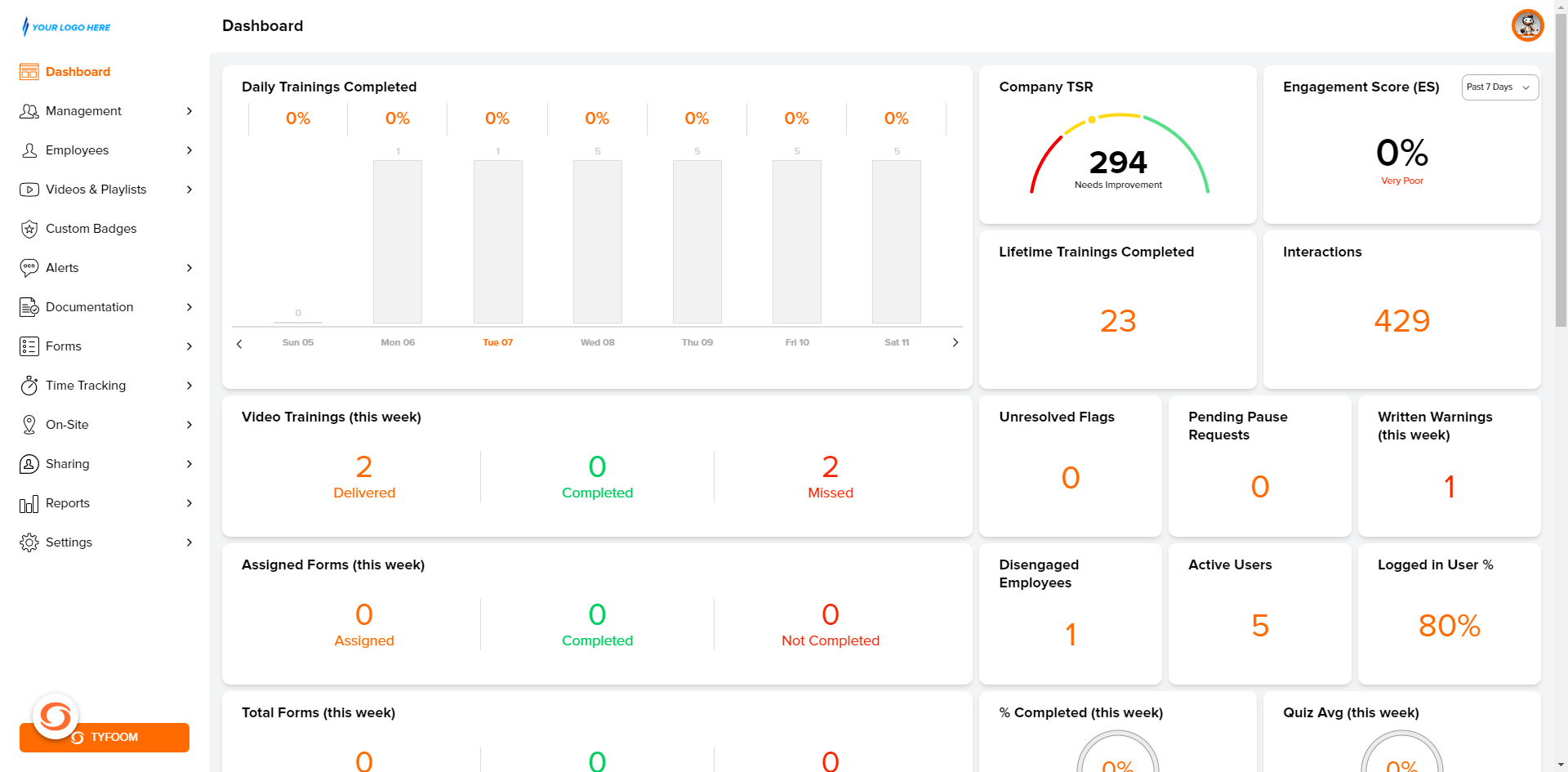
2. Click "Forms"
Click "Forms".
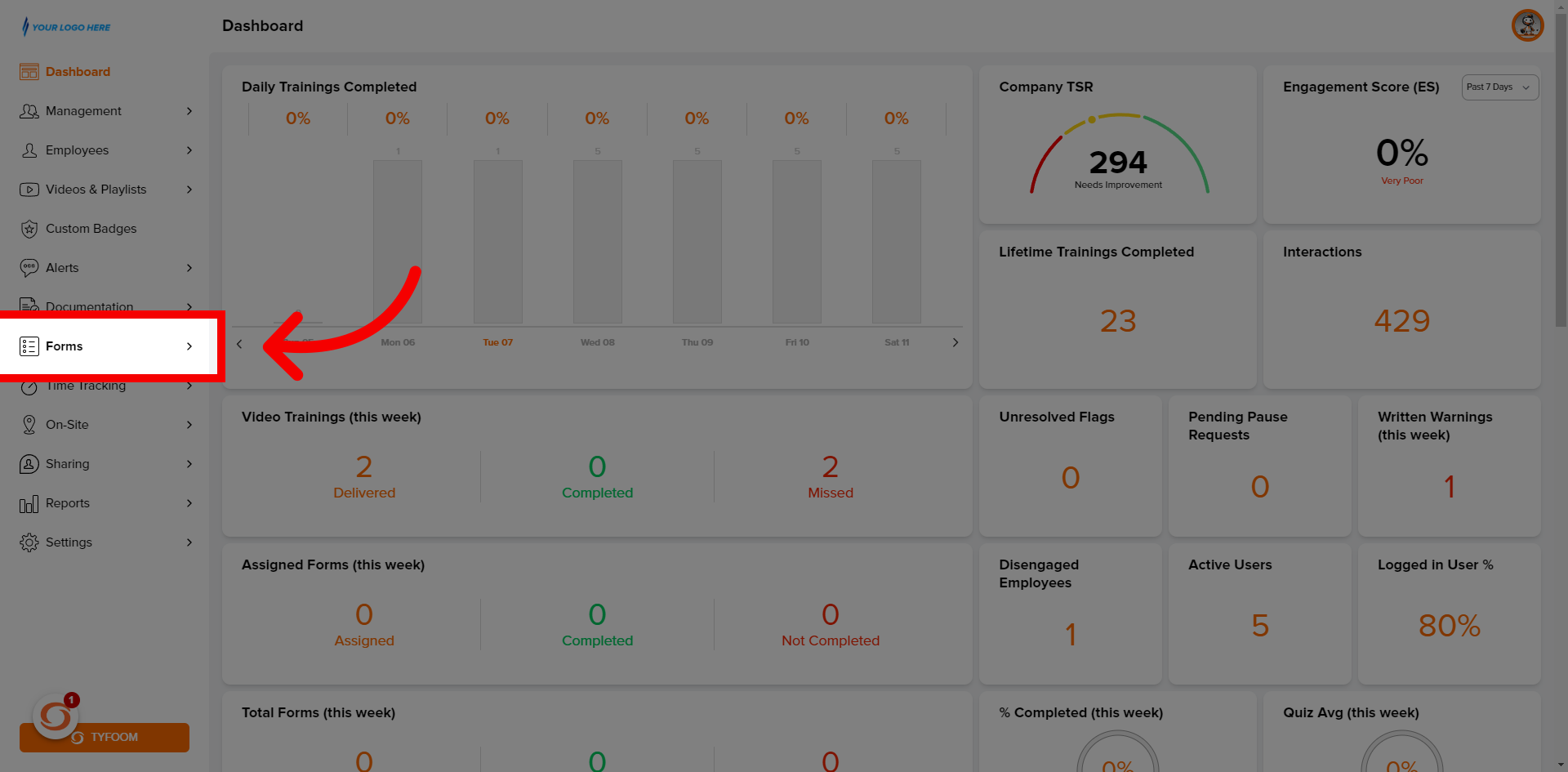
3. Click "Create Form"
Select "Create Form" if the form is yet to be created.
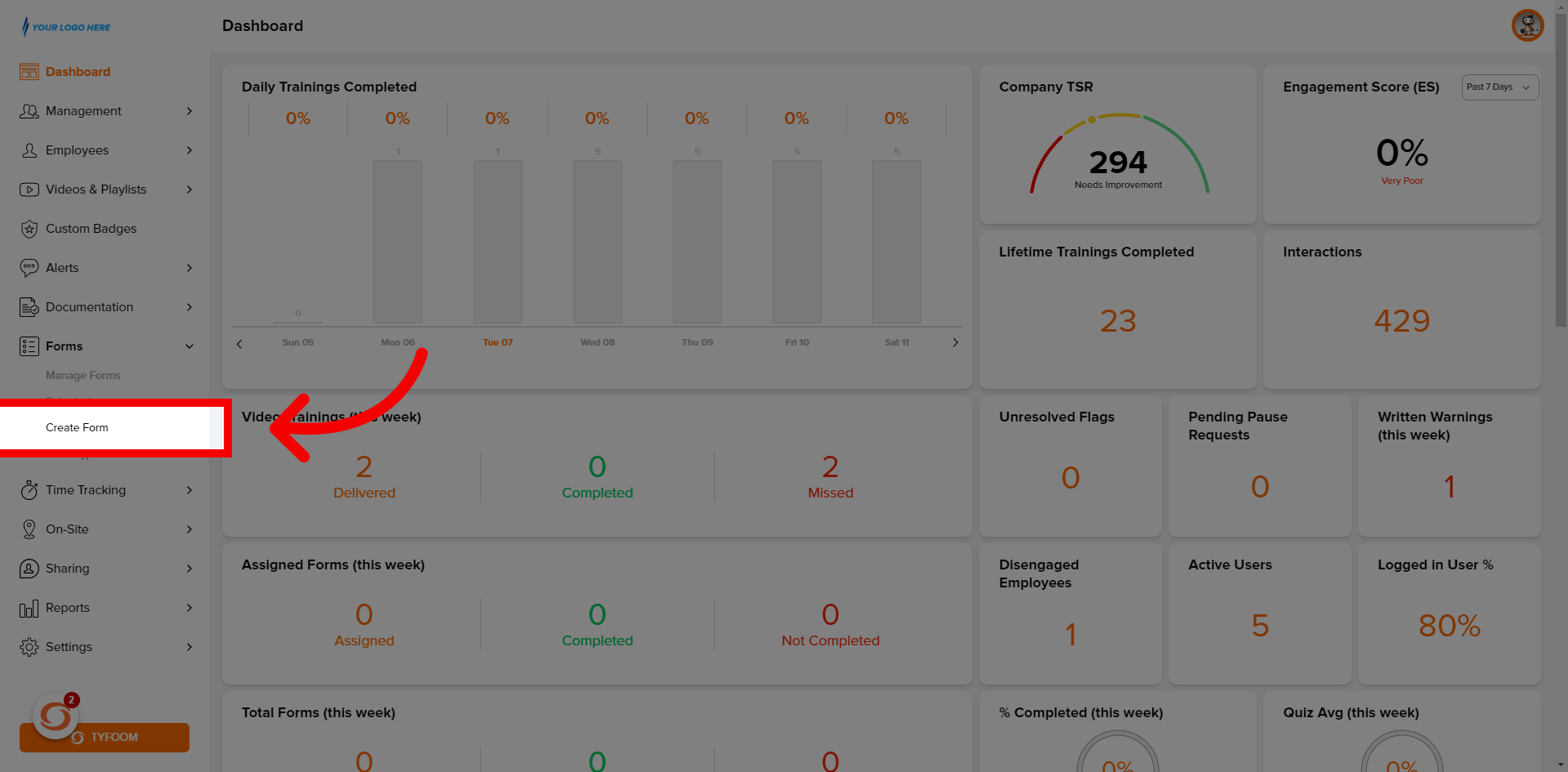
4. Click "Manage Forms"
Click "Manage Forms" if the form is created.
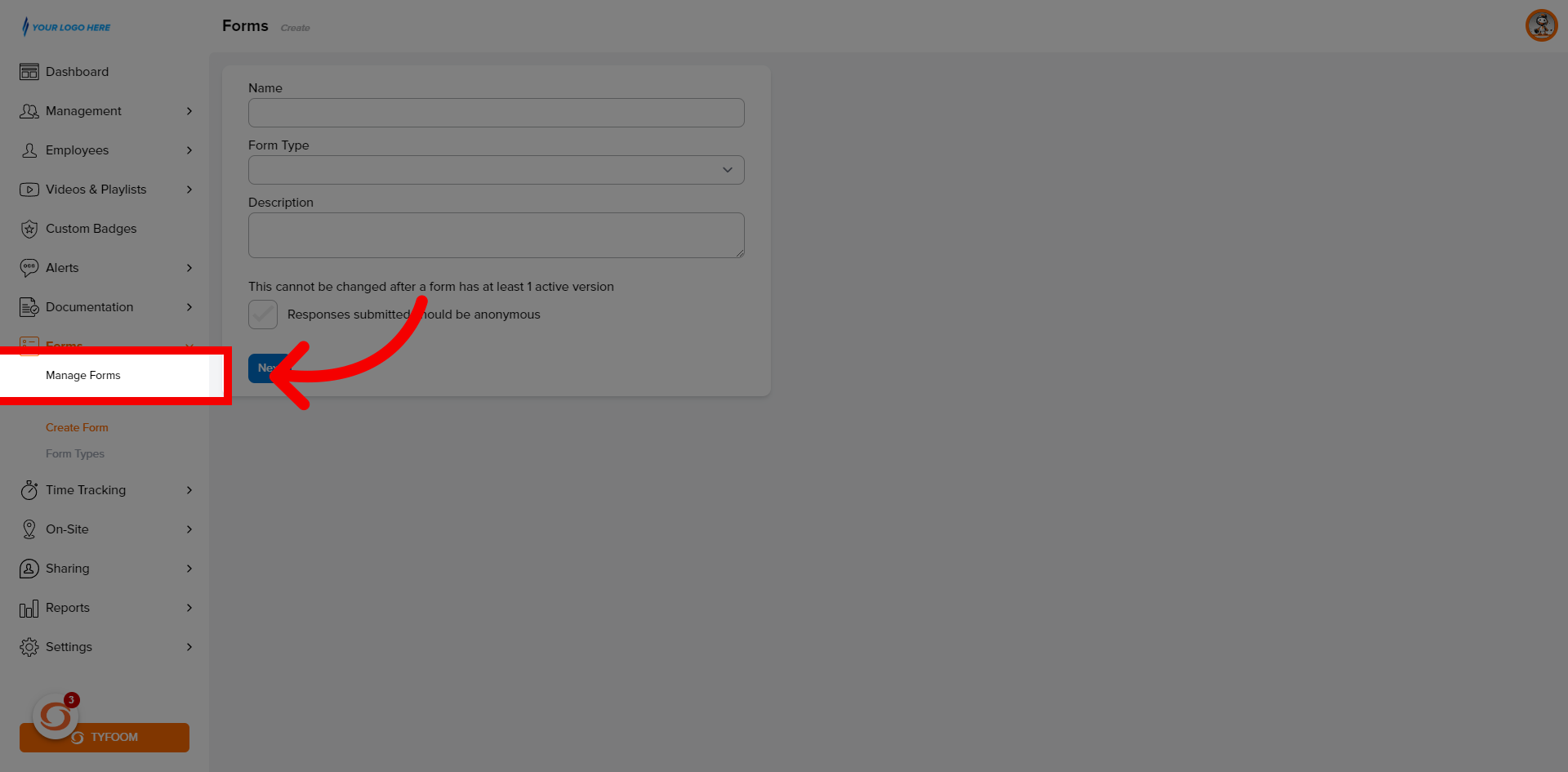
5. Select "Form"
Select the "Form".
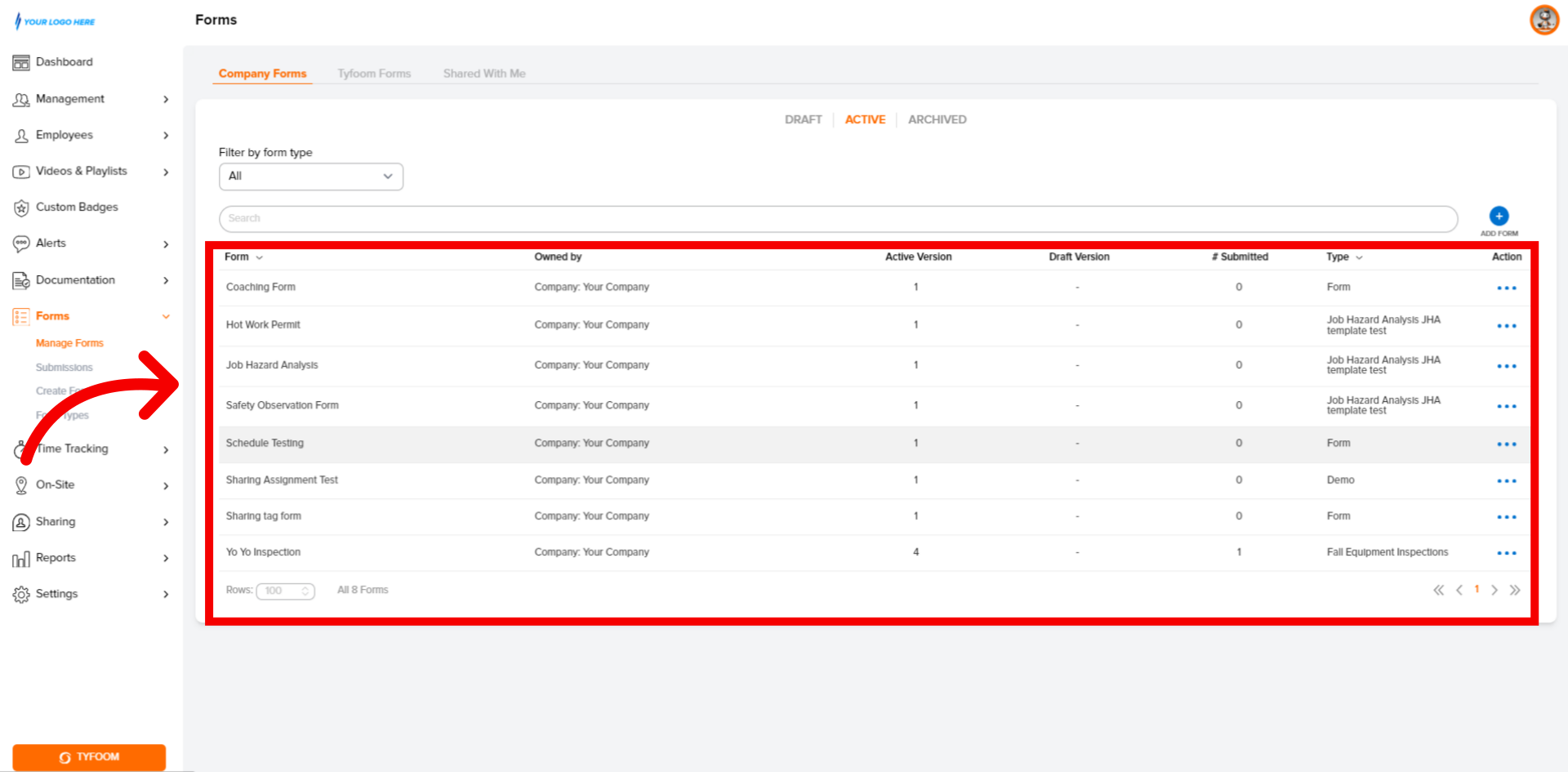
6. Scroll Down
Scroll down to the bottom of the form til you see "Schedules".
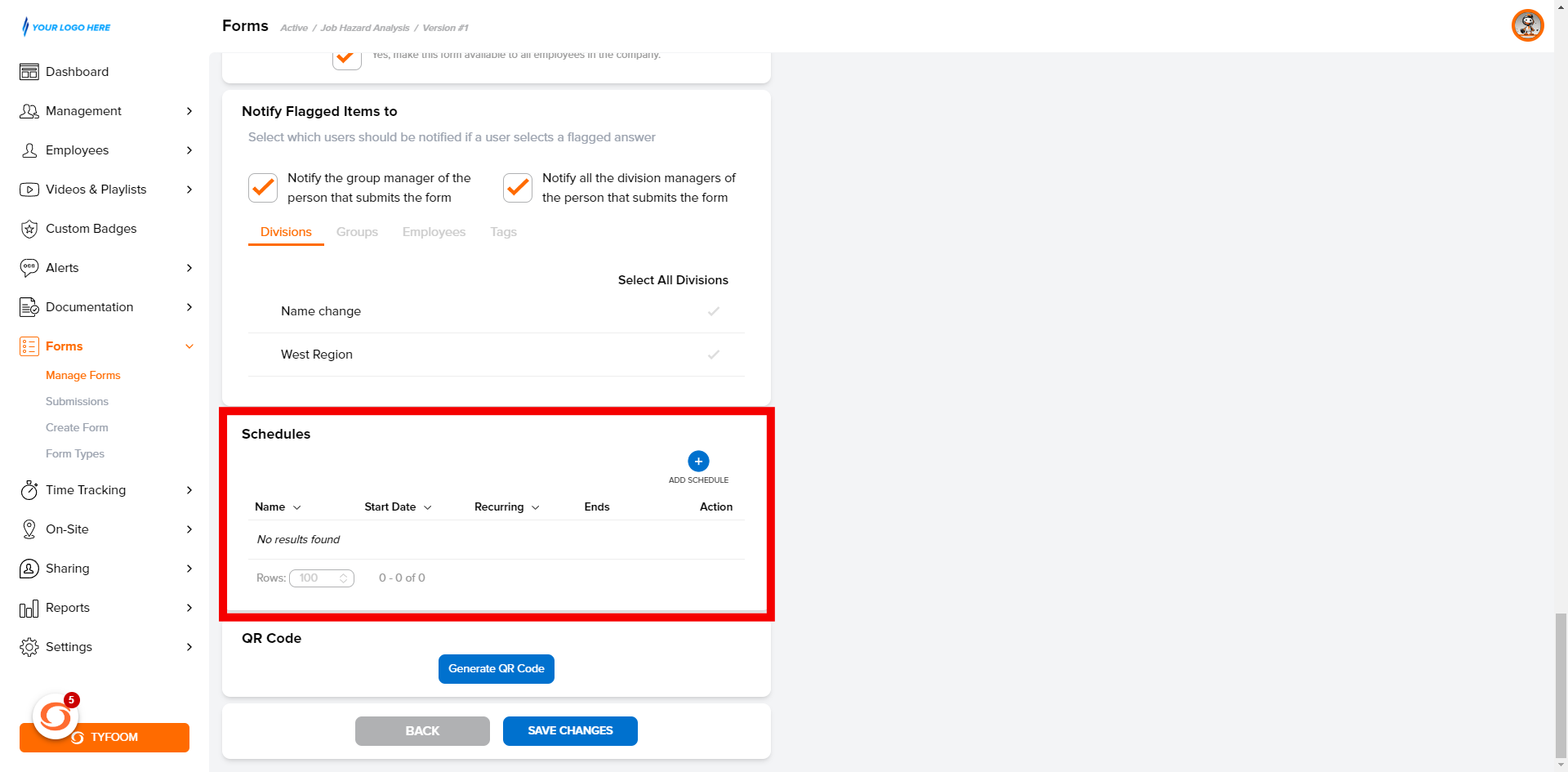
7. Click "Add Schedule"
Click "Add Schedule."
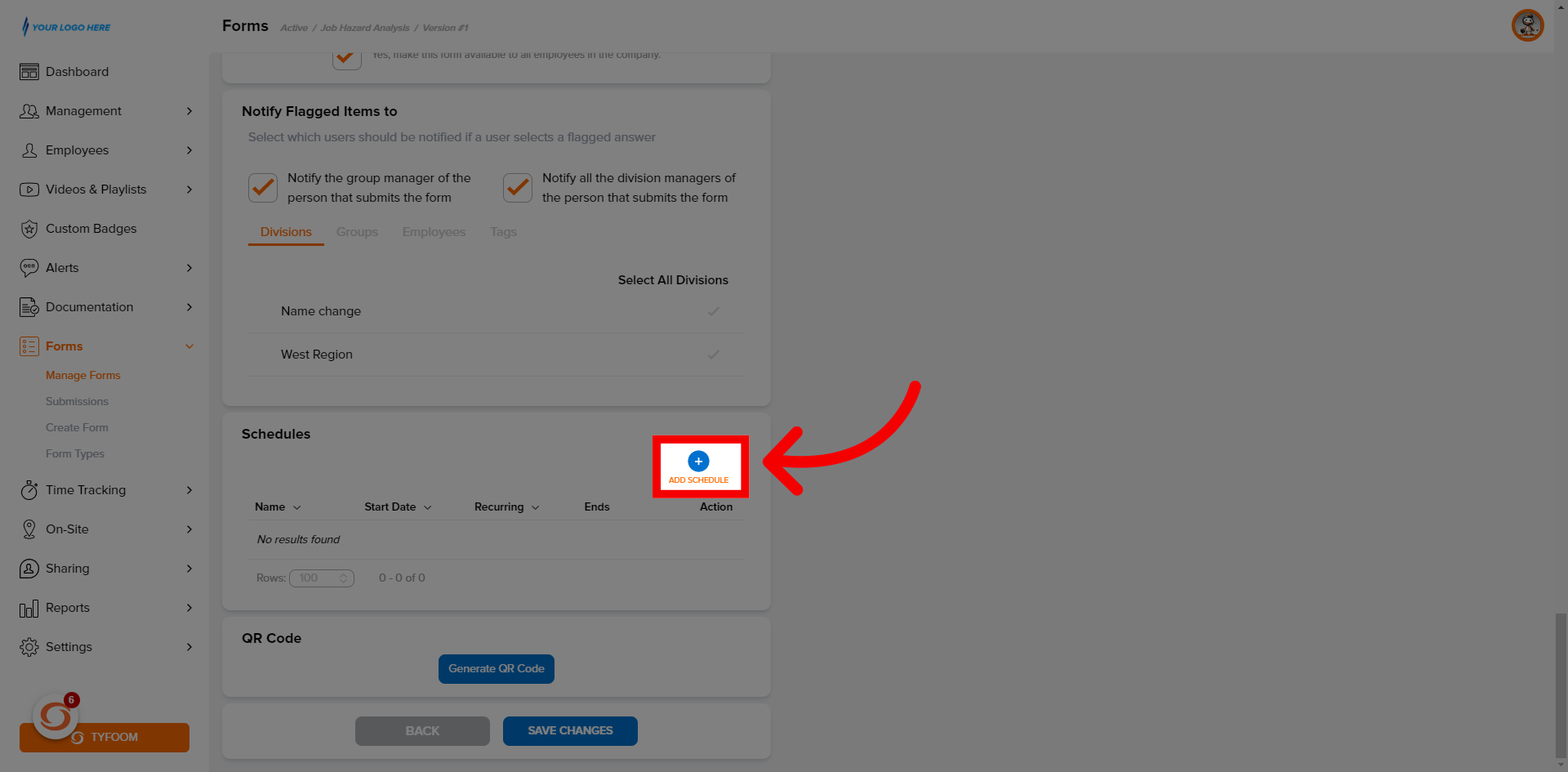
8. Click "Send Now"
Click "Send now".
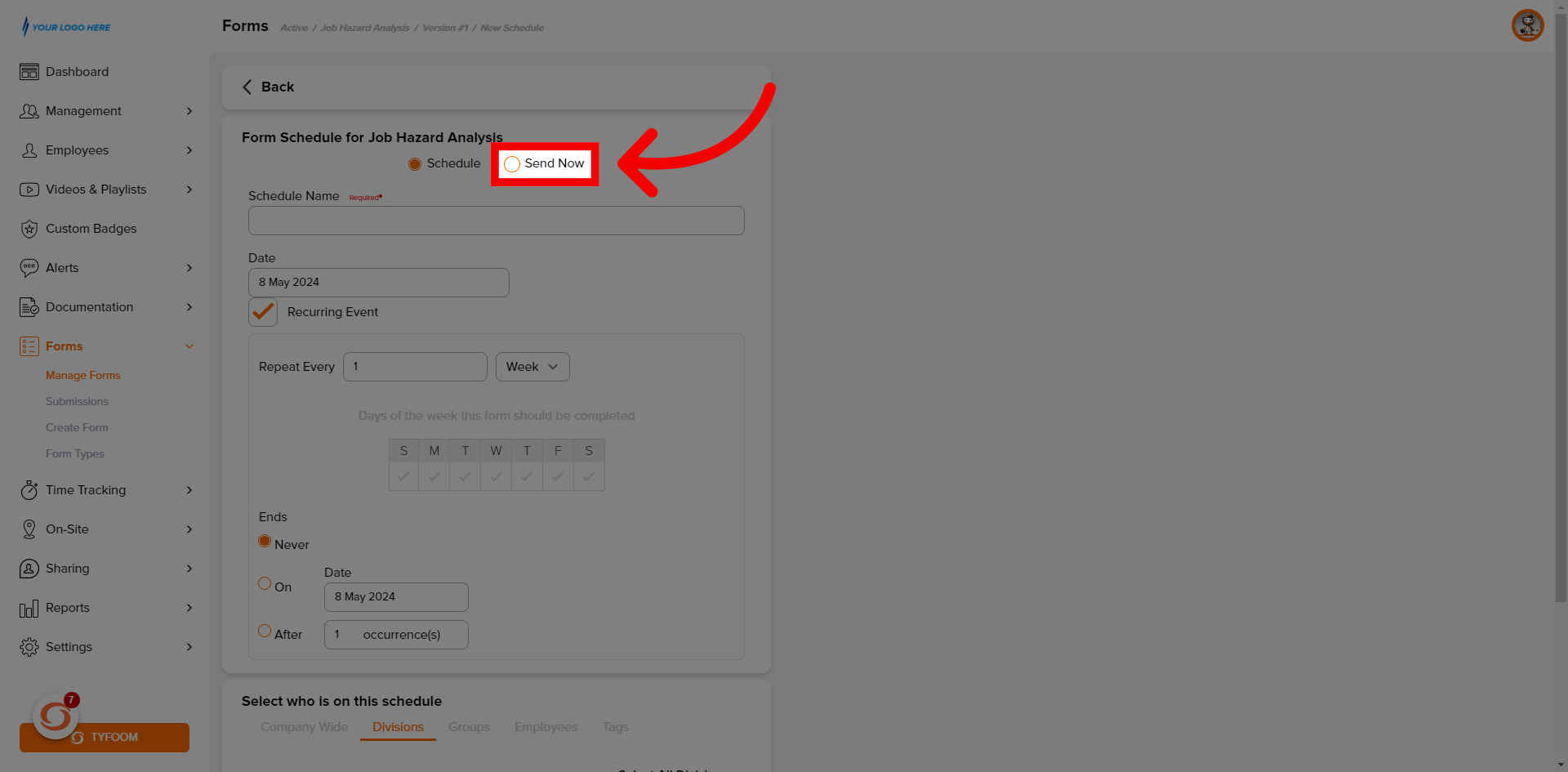
9. Create "Schedule Name"
Create "Schedule Name".
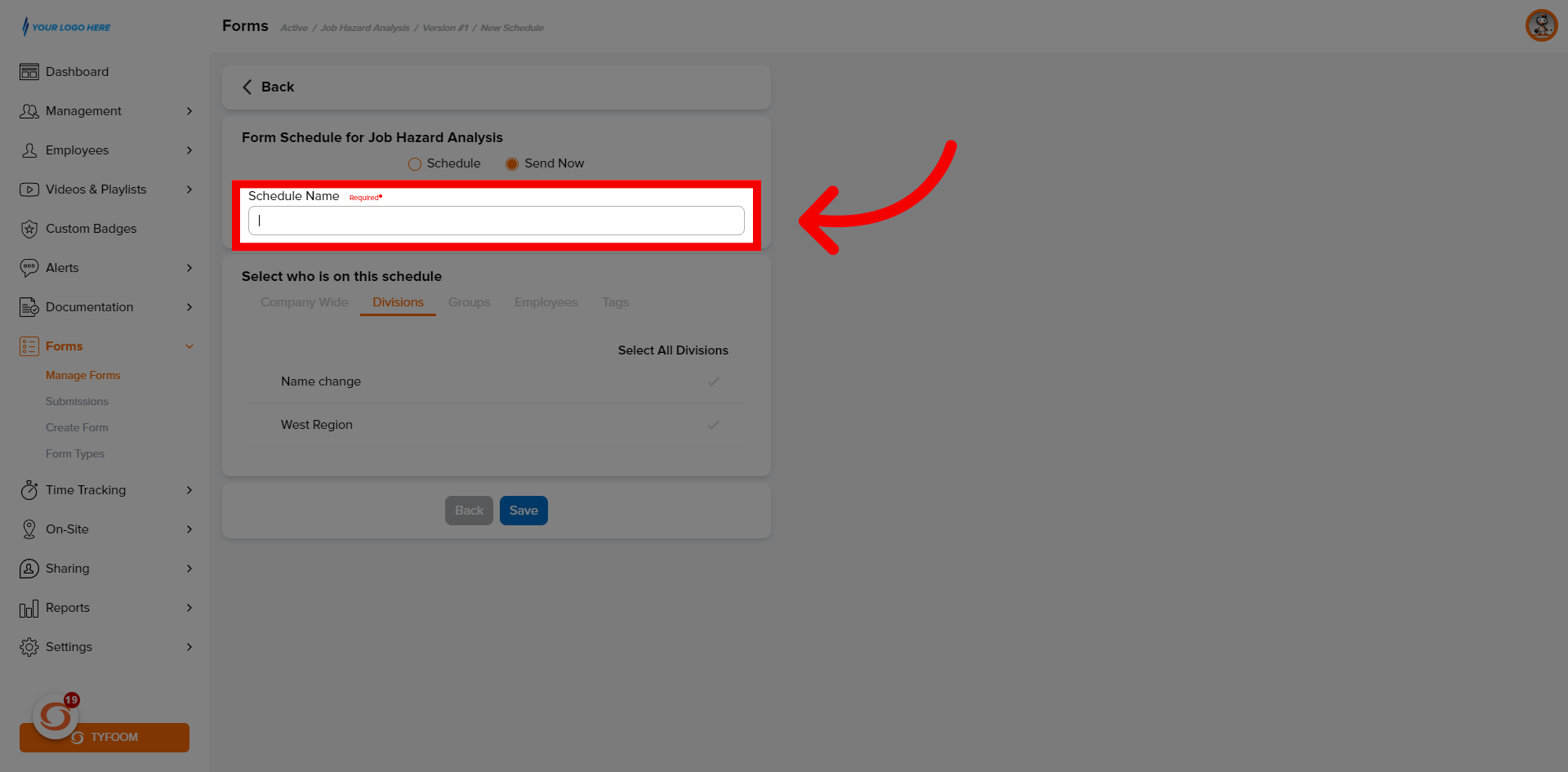
10. Select "Scheduled To"
Select who this form will be assigned to.
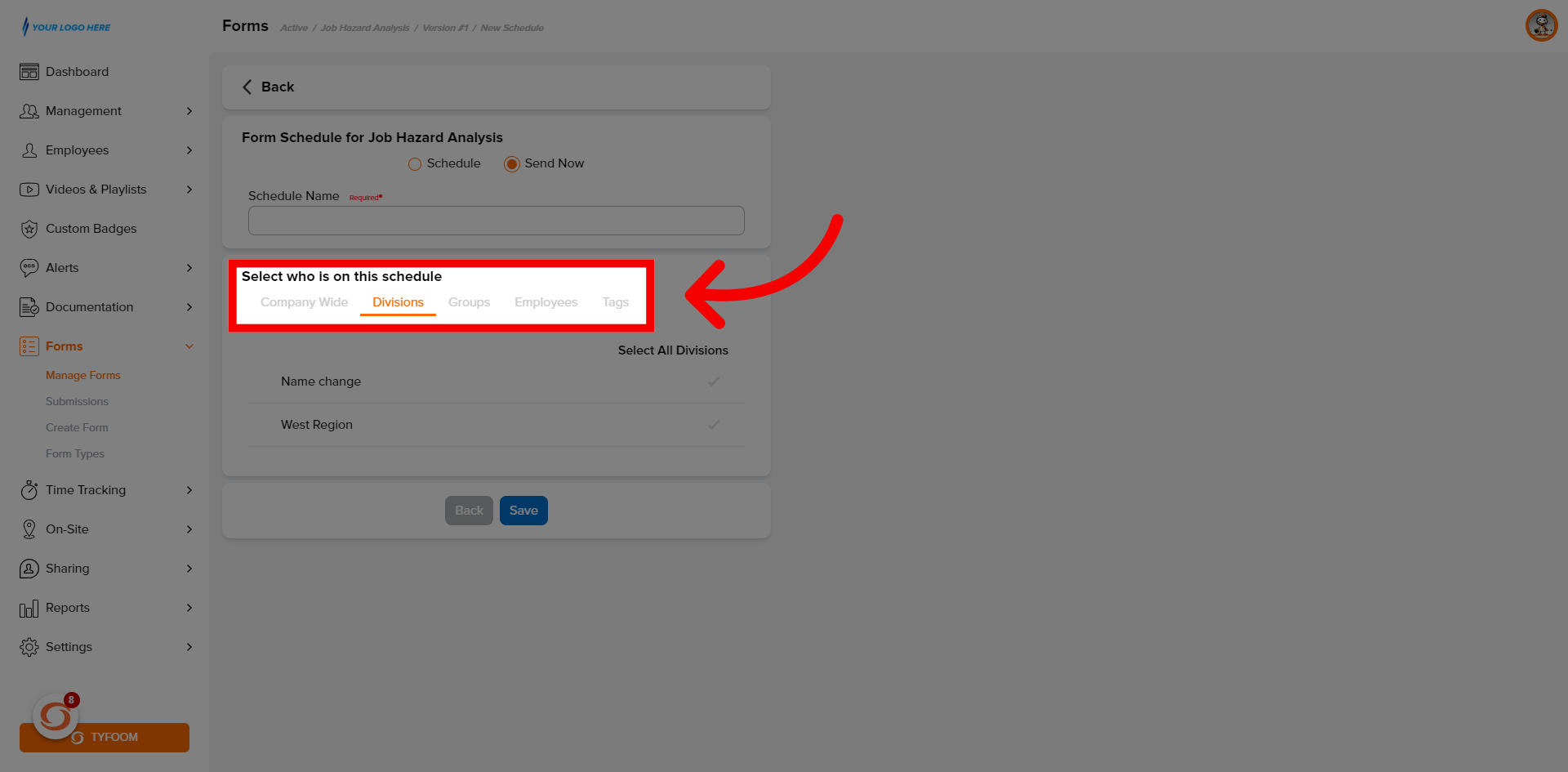
11. Click "Save"
Click "Save".
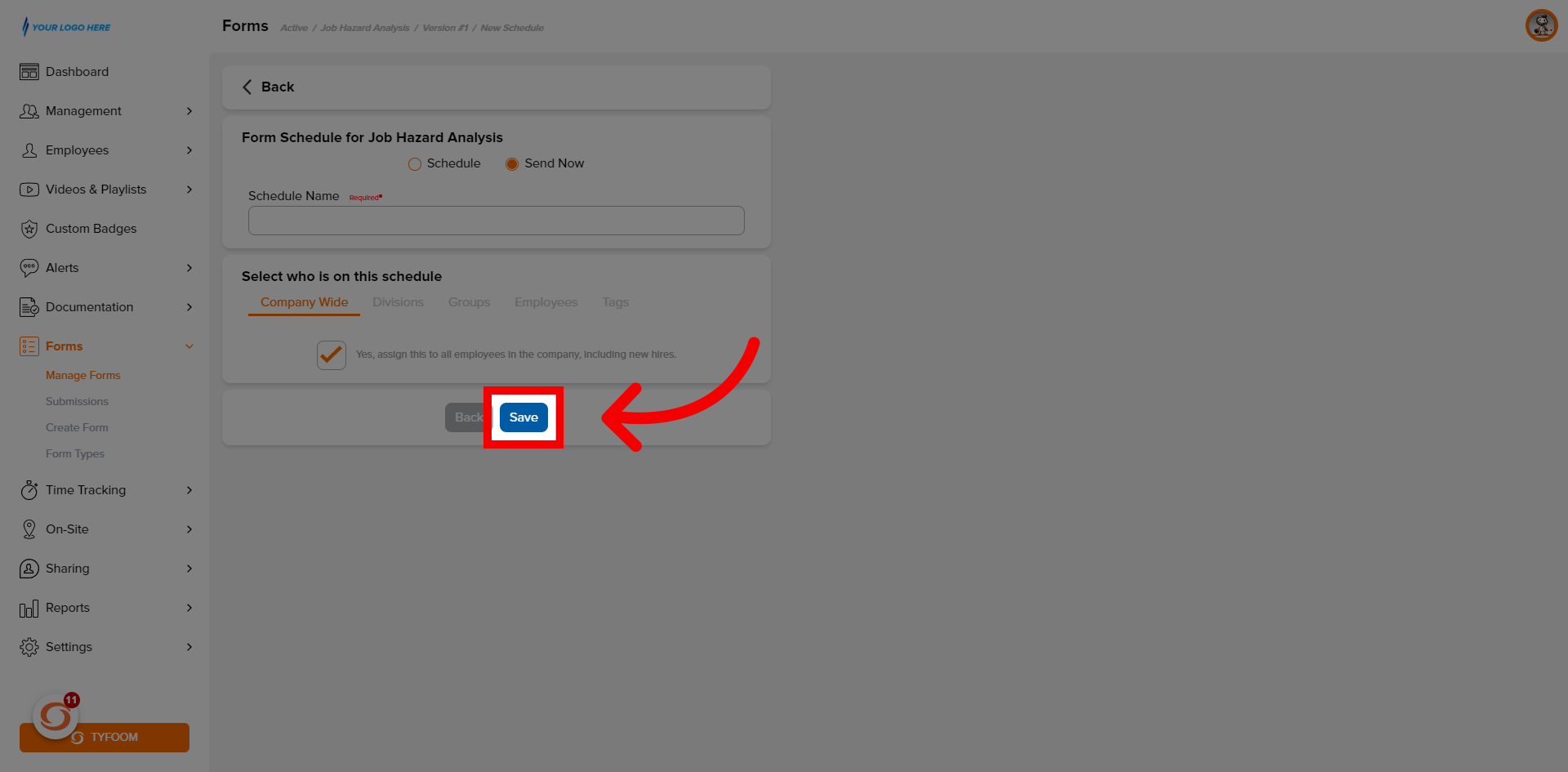
12. Form "Scheduled"
Form schedule created.
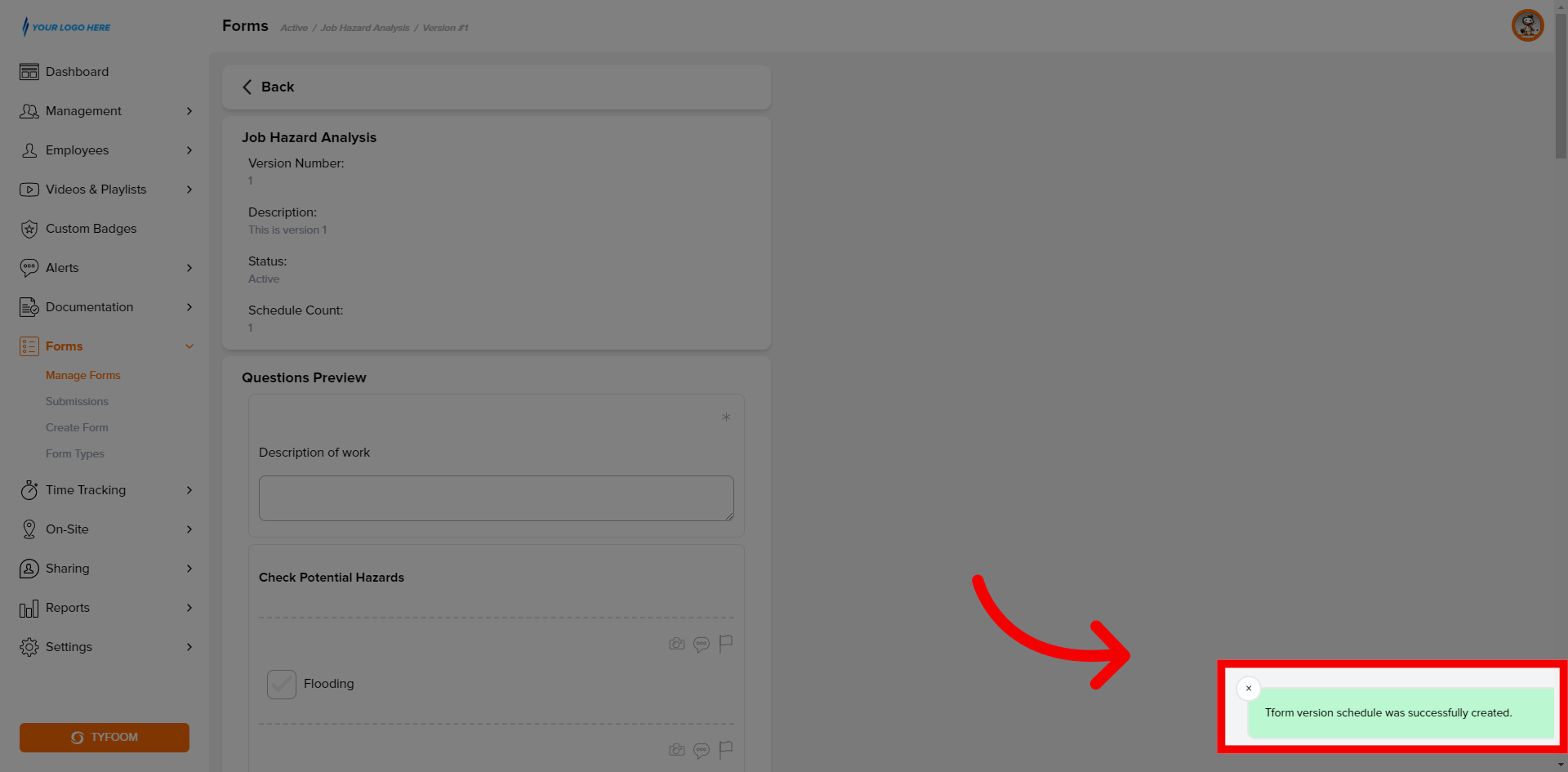
13. Click "Save Changes"
Scroll back down to the bottom and click save changes to have the form be sent out.
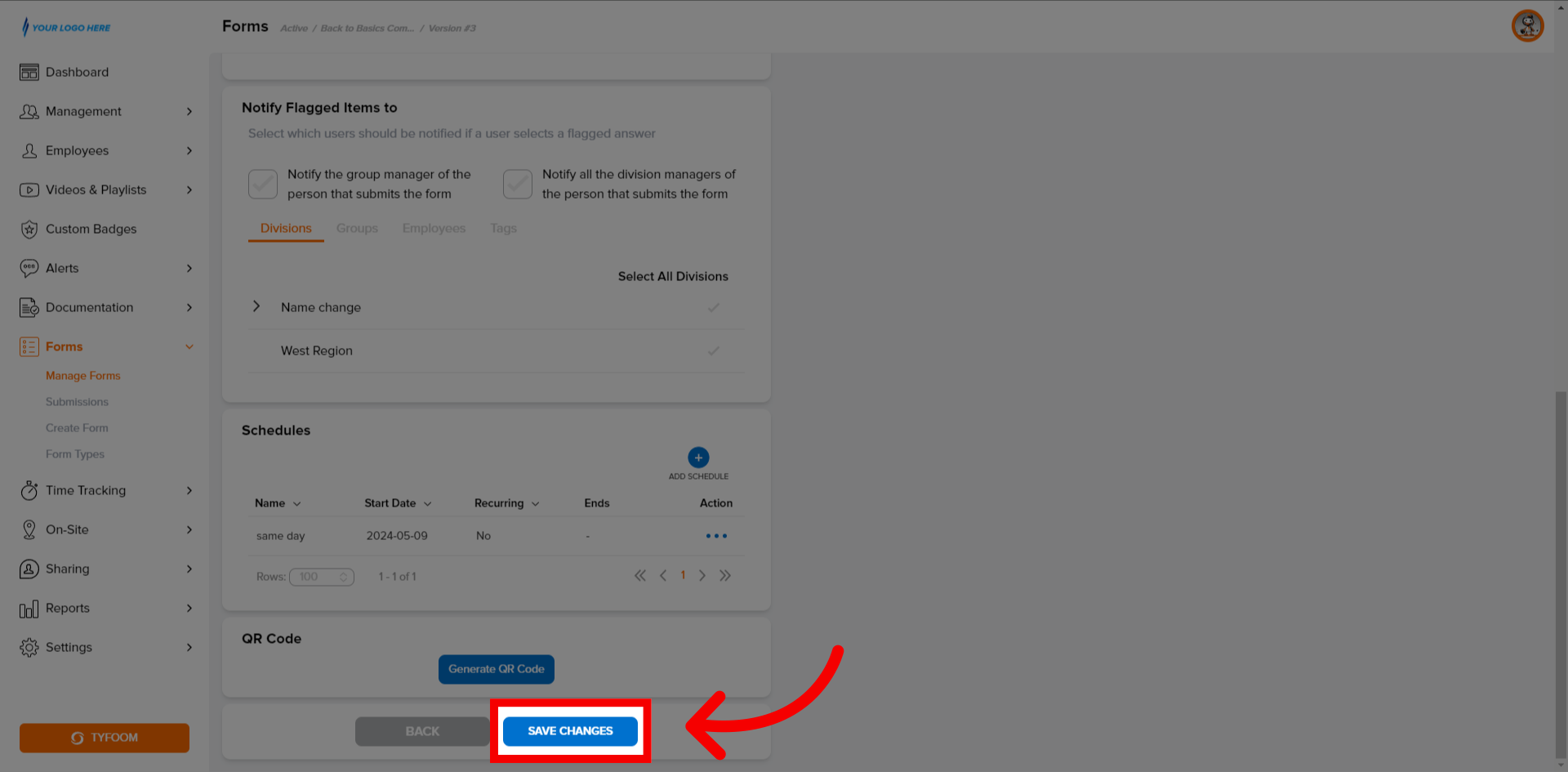
If you have questions contact us at customercare@tyfoom.com
Related Articles
Forms: How to Schedule a One Time Form
How to schedule a One Time Form <br> In this video, we're going to go over how to schedule one one-time form. With this form schedule, you can have a form assigned to your employees once on the day and time of ...Form Collaborators
Adding Collaborators to form submissions Empower form fillers with the ability to add collaborators by following these straightforward instructions. Go to app.tyfoom.com 1. Click "Forms" Collaboration is needed to be turned on for each form. To get ...Auto Email Form Submissions
Auto Email Form Submissions If you need to have all form submissions automatically emailed to someone each time they are submitted, you can set that up on a per form basis. This guide will walk you through how to set it up. Go to app.tyfoom.com 1. ...Form Question Types
This guide will assist you in navigating through various form question types within Tyfoom. From checkboxes to sliders, follow the precise instructions to efficiently utilize these features for employee training purposes. 1. Radio Button Gives your ...Form Job/Location Setting
Form Job/Location Setting Go to app.tyfoom.com 1. "Require Job/Location Question" Enable the "Job/Location question requirement for submissions" 2. Require "Location Services" Enable "location services and store location requirement for submissions" ...