How to Schedule a Send Now Form
How to Schedule a Send Now Form
In this video, we walk you through creating a send now form schedule. This feature is used to get specific forms out to your employees as quickly as possible.
Go to app.tyfoom.com
1. Select "Form"
To get started. Go to the form section, where you can create the schedule by creating a new form or accessing an existing form.
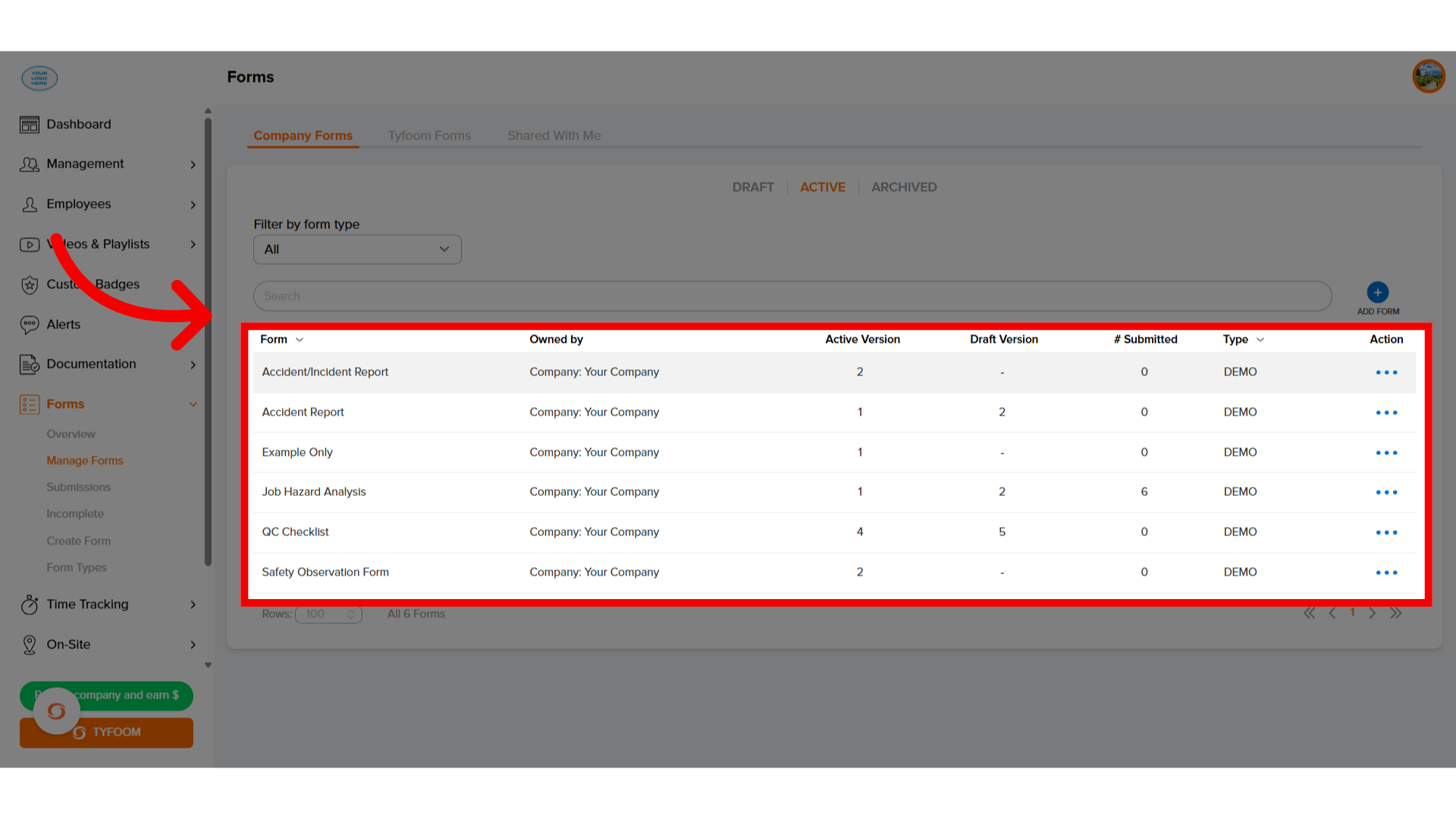
2. Click "Schedule"
Once you're finished creating the form, go to the schedule tab.
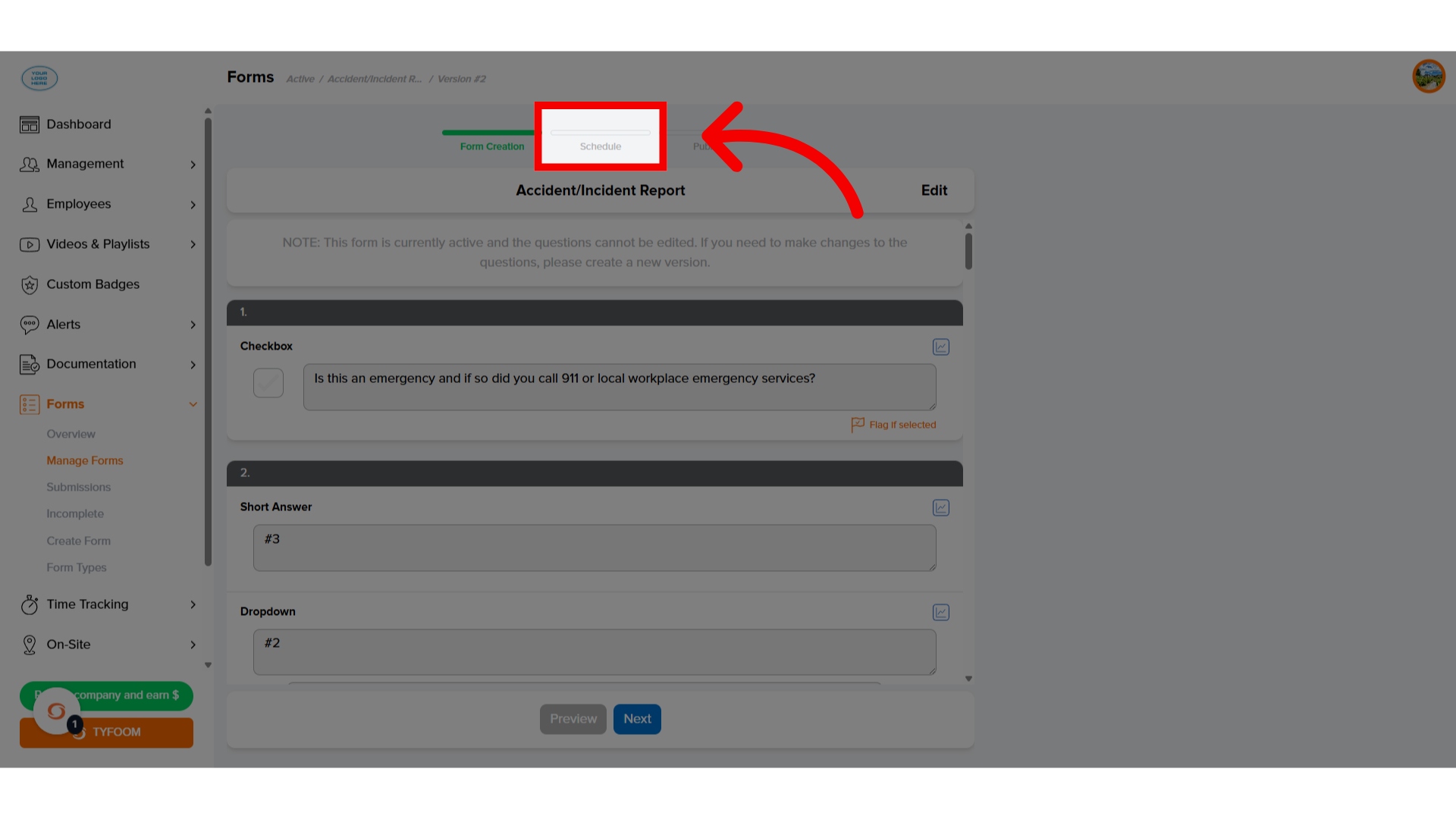
3. Click "Icon"
Then click on the blue icon to create a schedule.
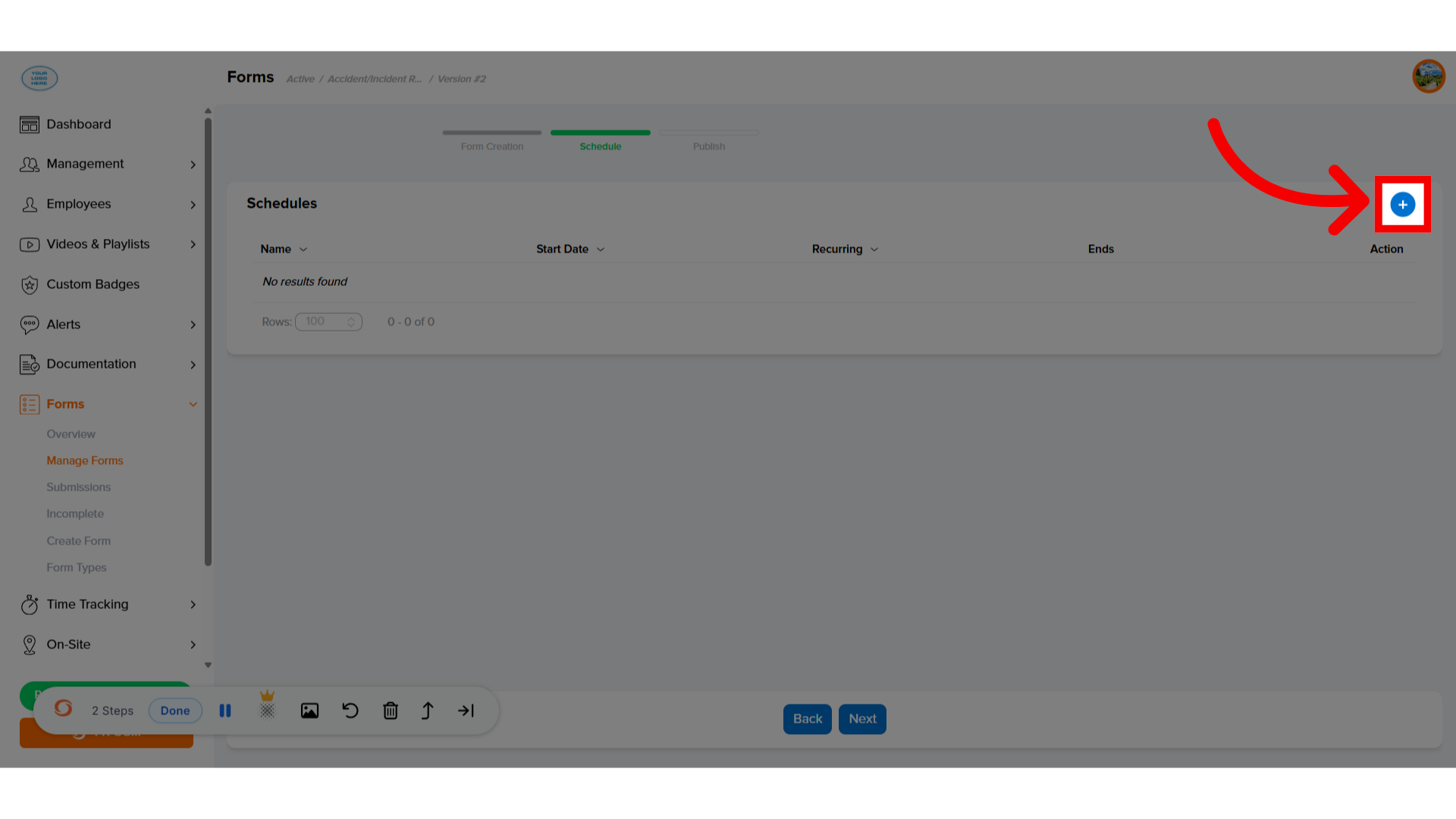
4. Click "Send Now"
From the schedule page, select "Send Now."
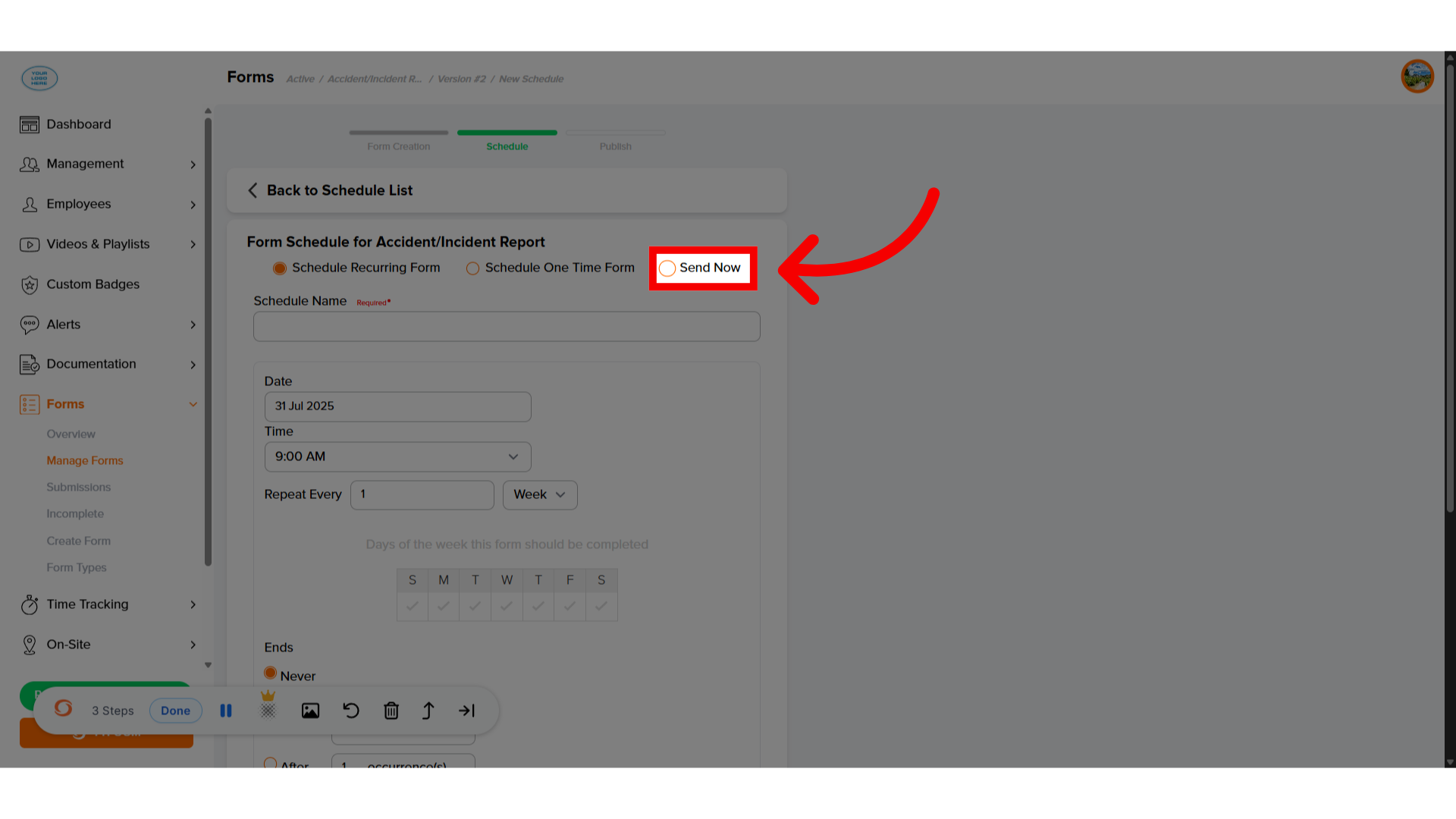
5. Add "Name"
Give the schedule a name.
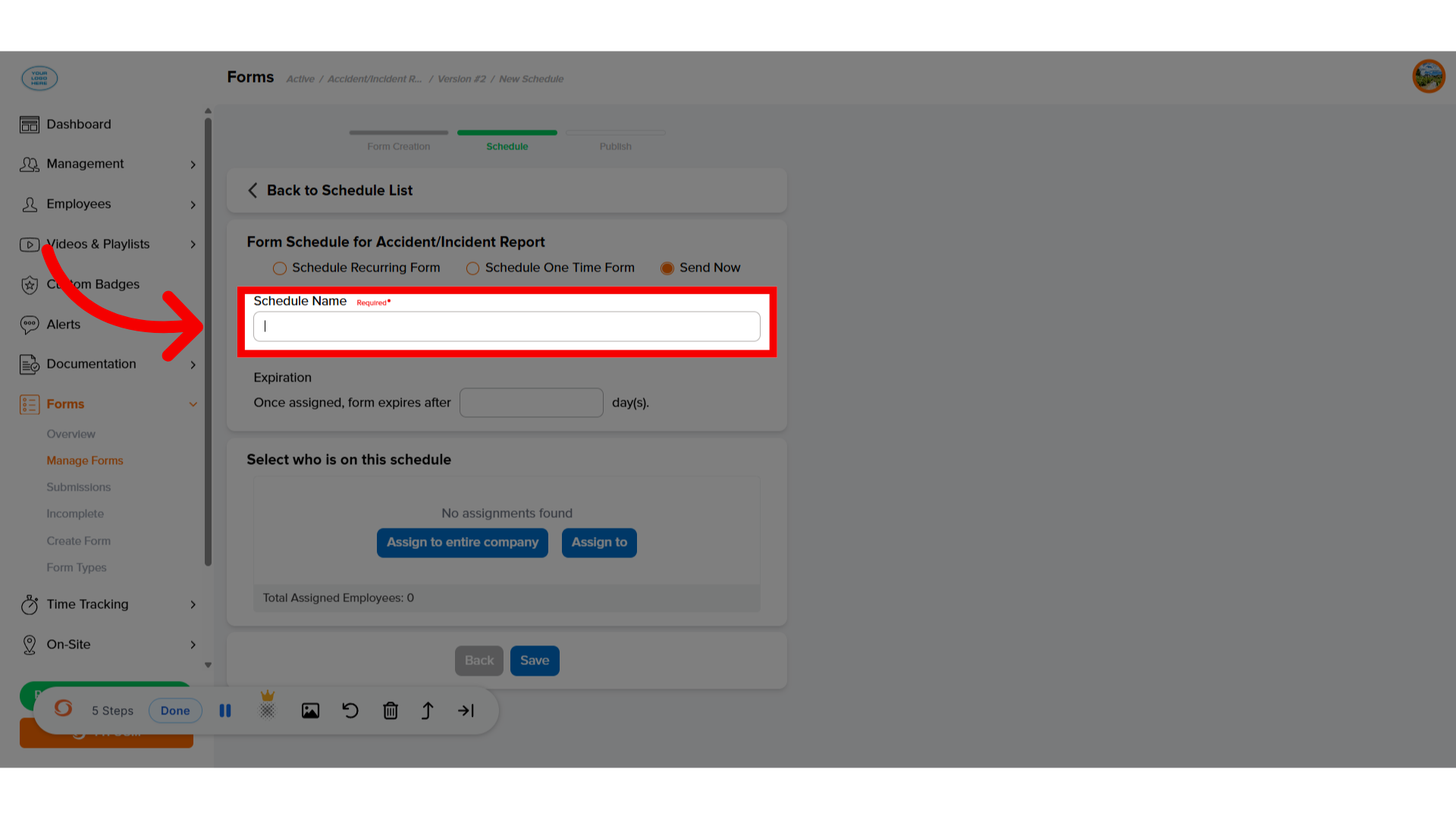
6. "Assign To"
Choose who needs to complete the form.
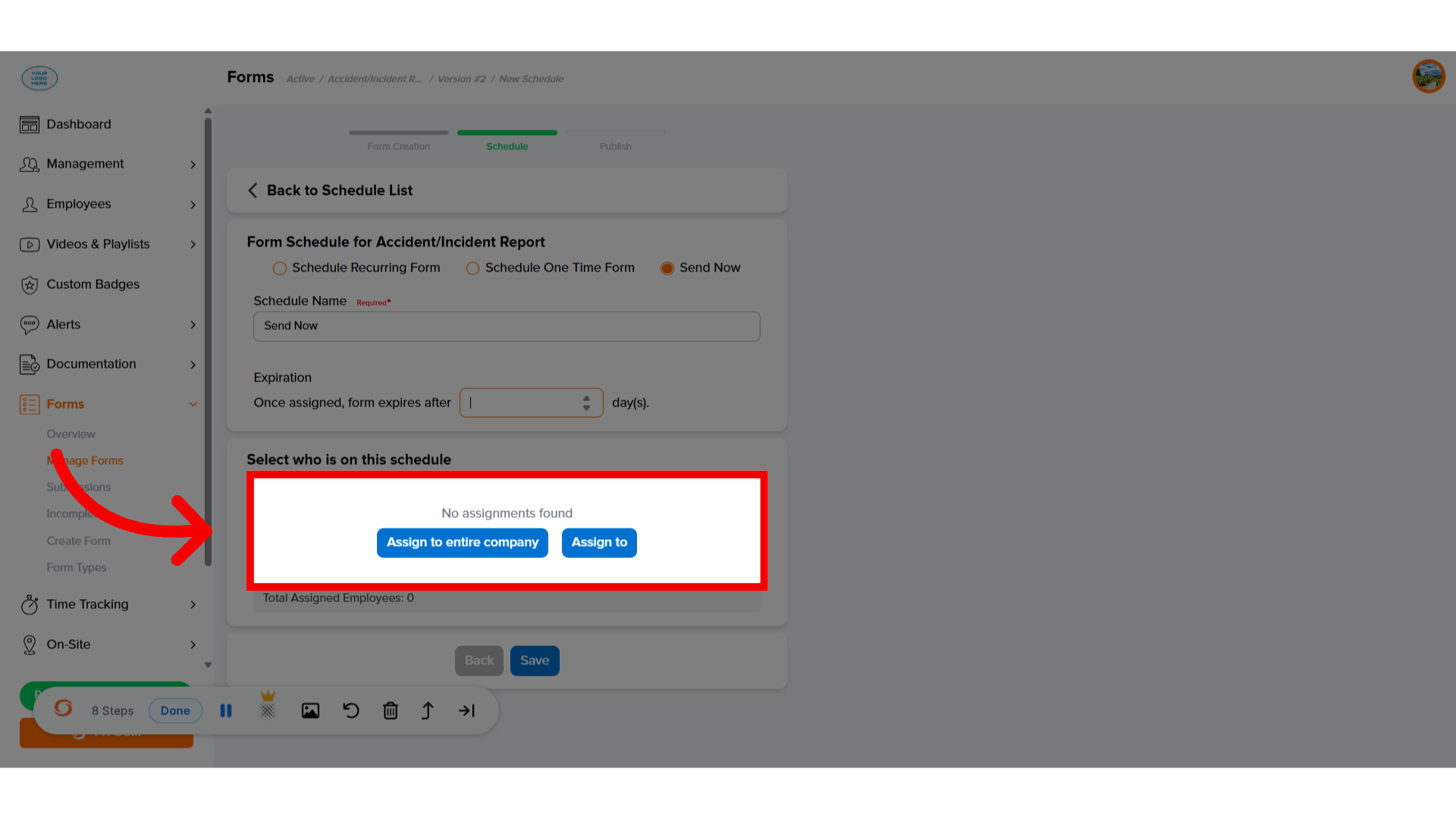
7. Click "Save"
Once everything looks correct, click save.

8. Click "Next"
The form schedule will then be created to get it published and sent out to everyone. Click next.
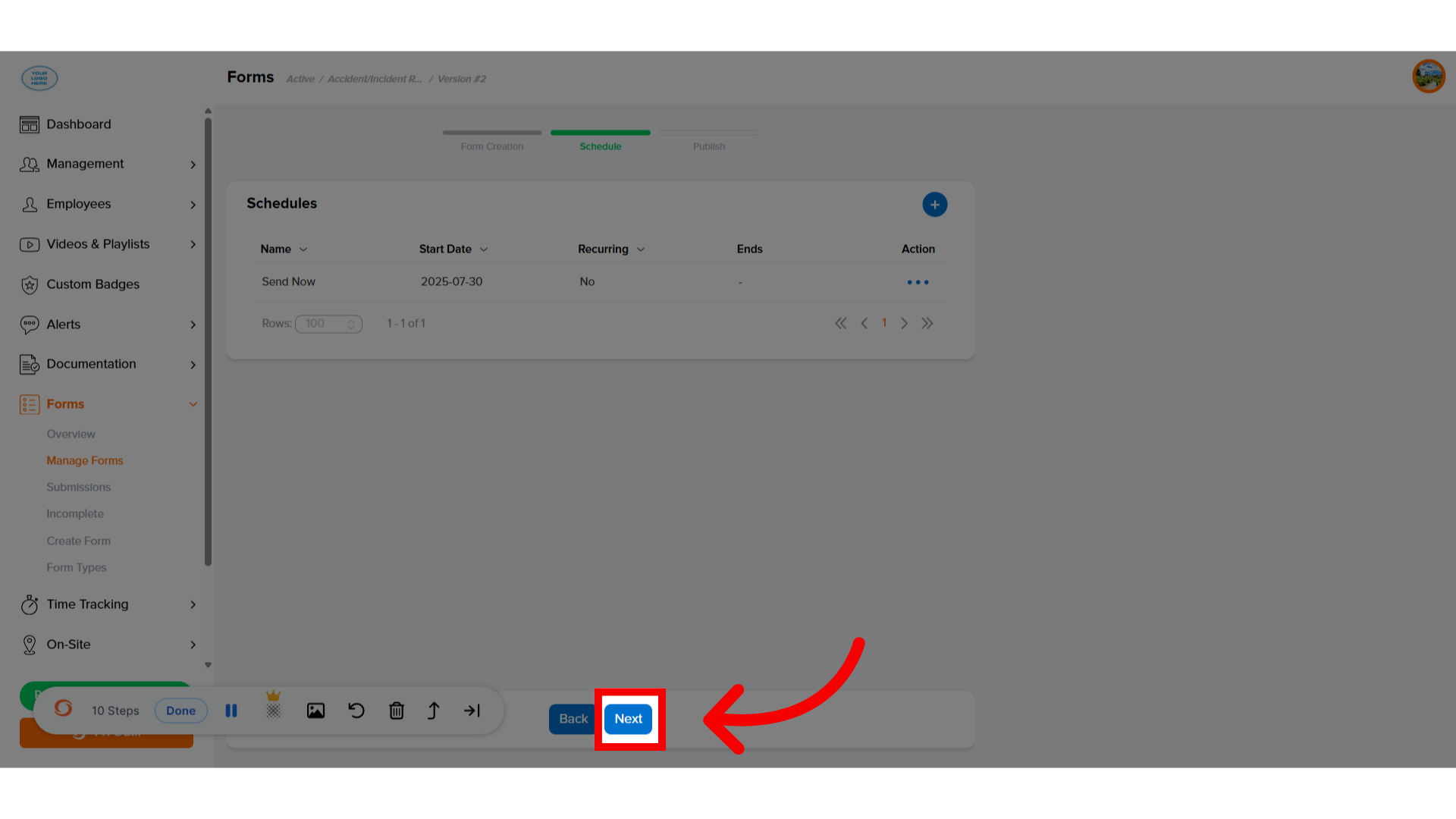
9. Click "Save"
Scroll to the bottom of the page and hit "Save."
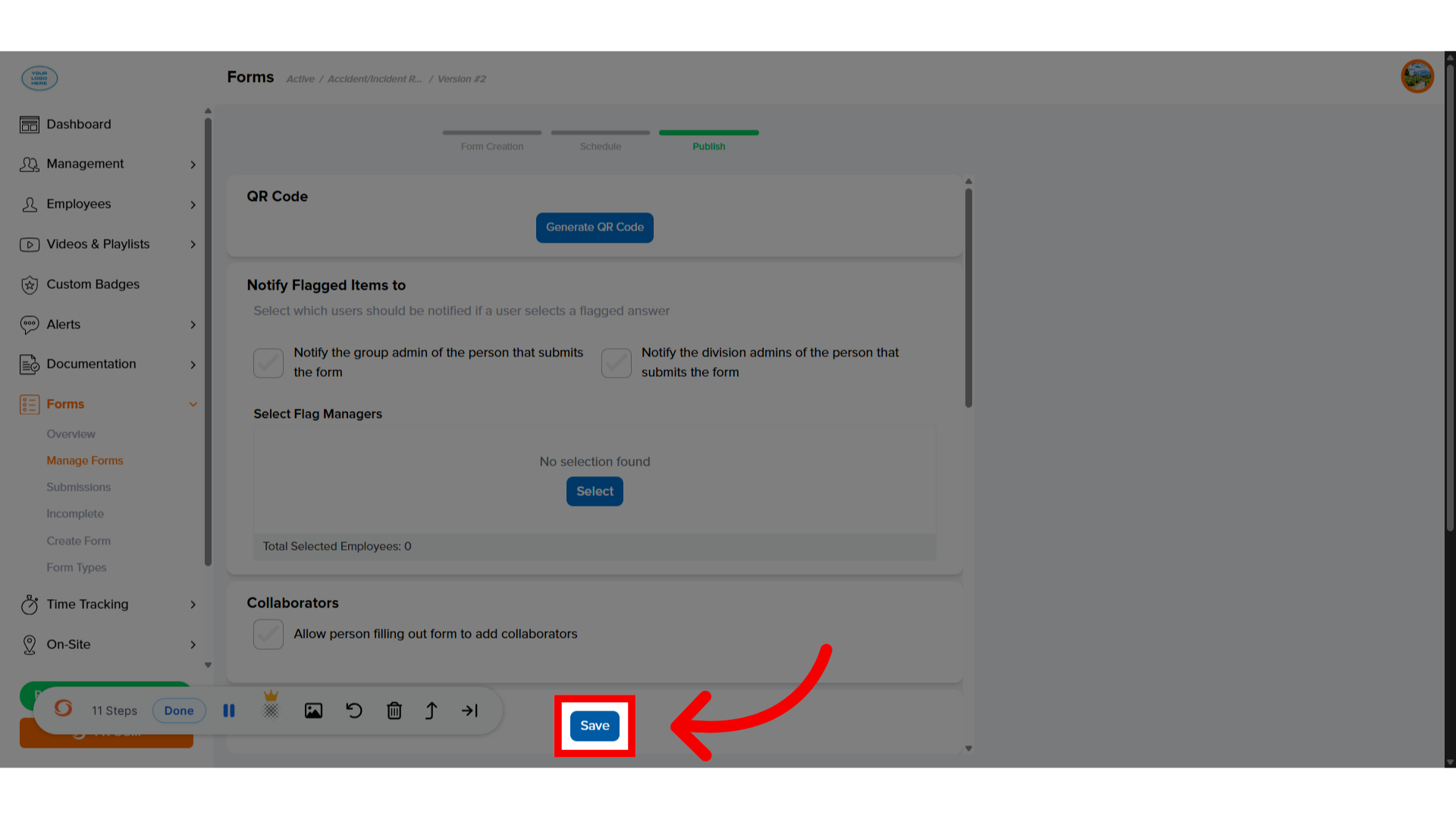
10. Schedule "Created"
The form schedule will then be created, and everyone who was assigned to the form will now get it on their device.
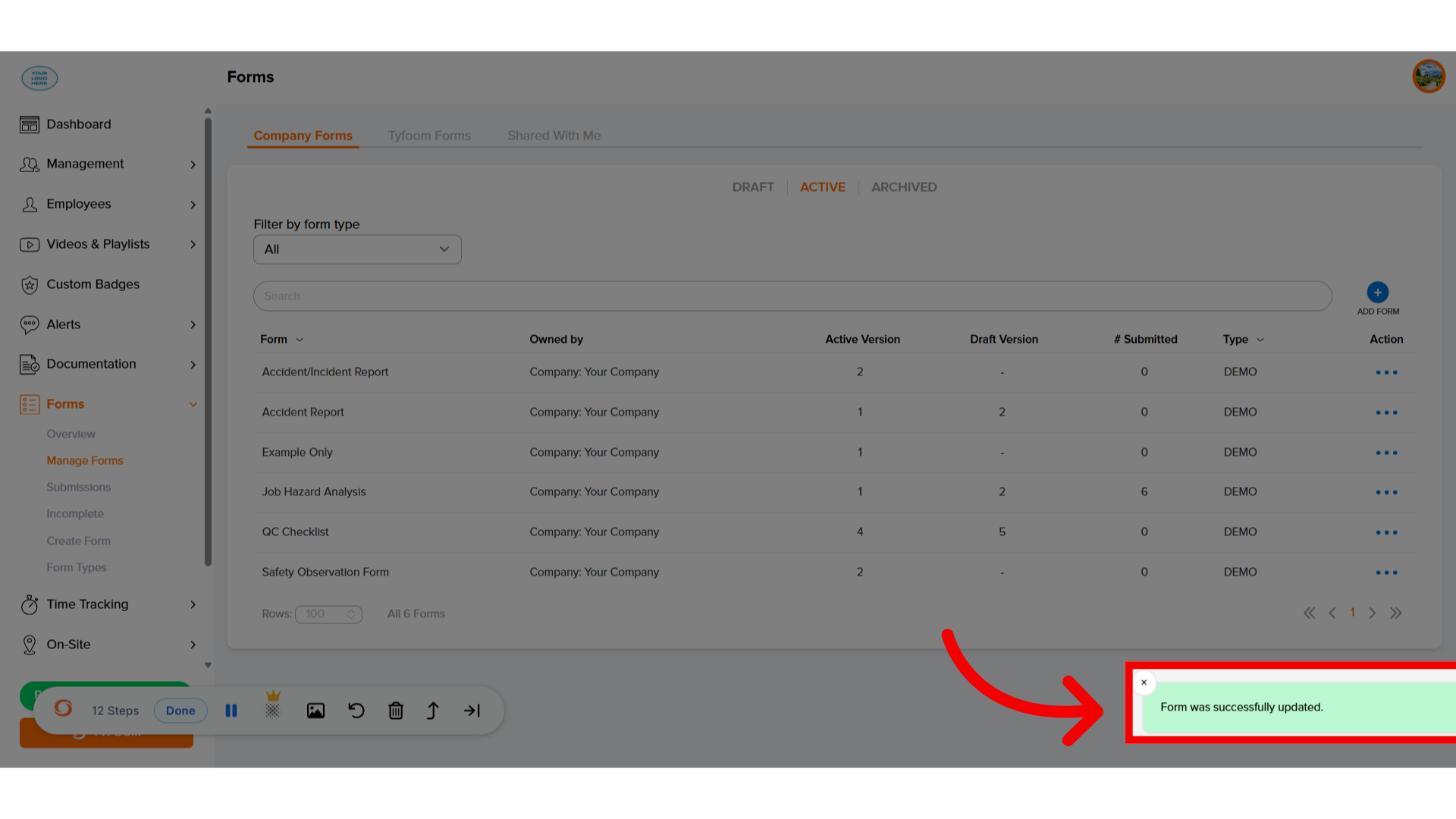
If you have any questions, feel free to contact us at customercare@tyfoom.com.
Related Articles
Scheduling a Form on the Same Day
Scheduling a form to be assigned on the same day. Go to app.tyfoom.com 1. Open Tyfoom Log into Tyfoom. 2. Click "Forms" Click "Forms". 3. Click "Create Form" Select "Create Form" if the form is yet to be created. 4. Click "Manage Forms" Click "Manage ...Forms: How to Schedule a One Time Form
How to schedule a One Time Form <br> In this video, we're going to go over how to schedule one one-time form. With this form schedule, you can have a form assigned to your employees once on the day and time of ...Emailing a Single Form Submission
Learn how to efficiently email a form submission using Tyfoom. 1. Introduction This guide will walk you through how to email an individual form submission. 2. Getting Started Go to the Forms tab 3. Click "Submissions" Access the submission section. ...How to Edit Form Responses
This guide will go over how to edit an employee's responses to a form. 1. Getting Started To get started go to the forms tab. 2. Click "Submissions" 3. View all Submissions This page will show all form submissions. 4. Choose the Submission Click on ...How to Bulk Download Form Submissions
This guide will walk you through the process of bulk downloading form submissions using Tyfoom. Go to app.tyfoom.com 1. Click "Forms" Start by going to the Form tab. 2. Click "Submissions" Then go to "Submissions" page. 3. View Submissions This page ...