Replace a Video File
In this guide, we will show you how to replace a video file in Tyfoom.
Go to app.tyfoom.com
1. Go to Videos & Playlists
First, go to the Video & Playlists Tab in Tyfoom.

2. Click "Libraries"
Click "Libraries" from the sub-menu.
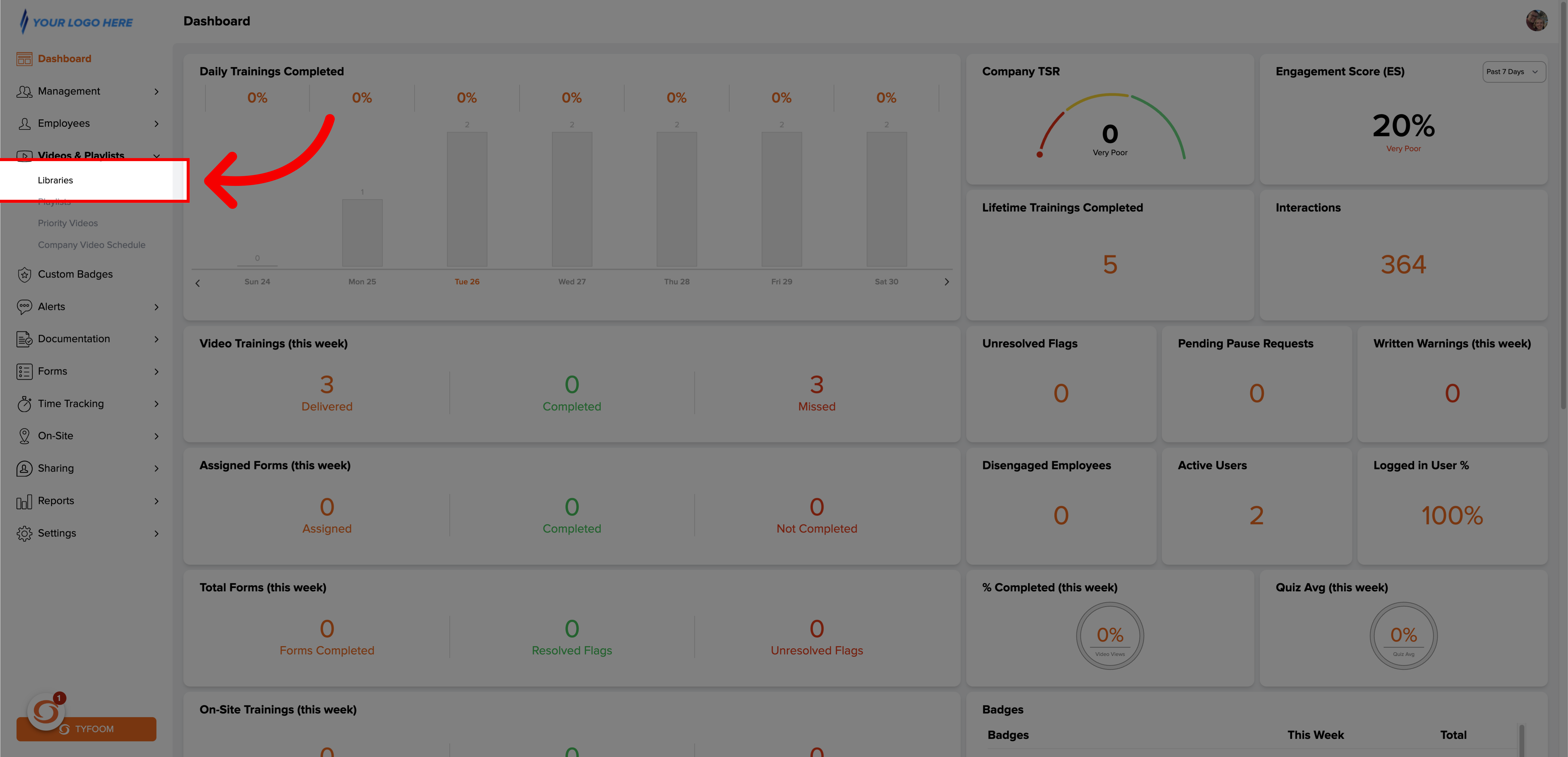
3. Choose "Company Videos"
Once in libraries, go to your Company Videos.
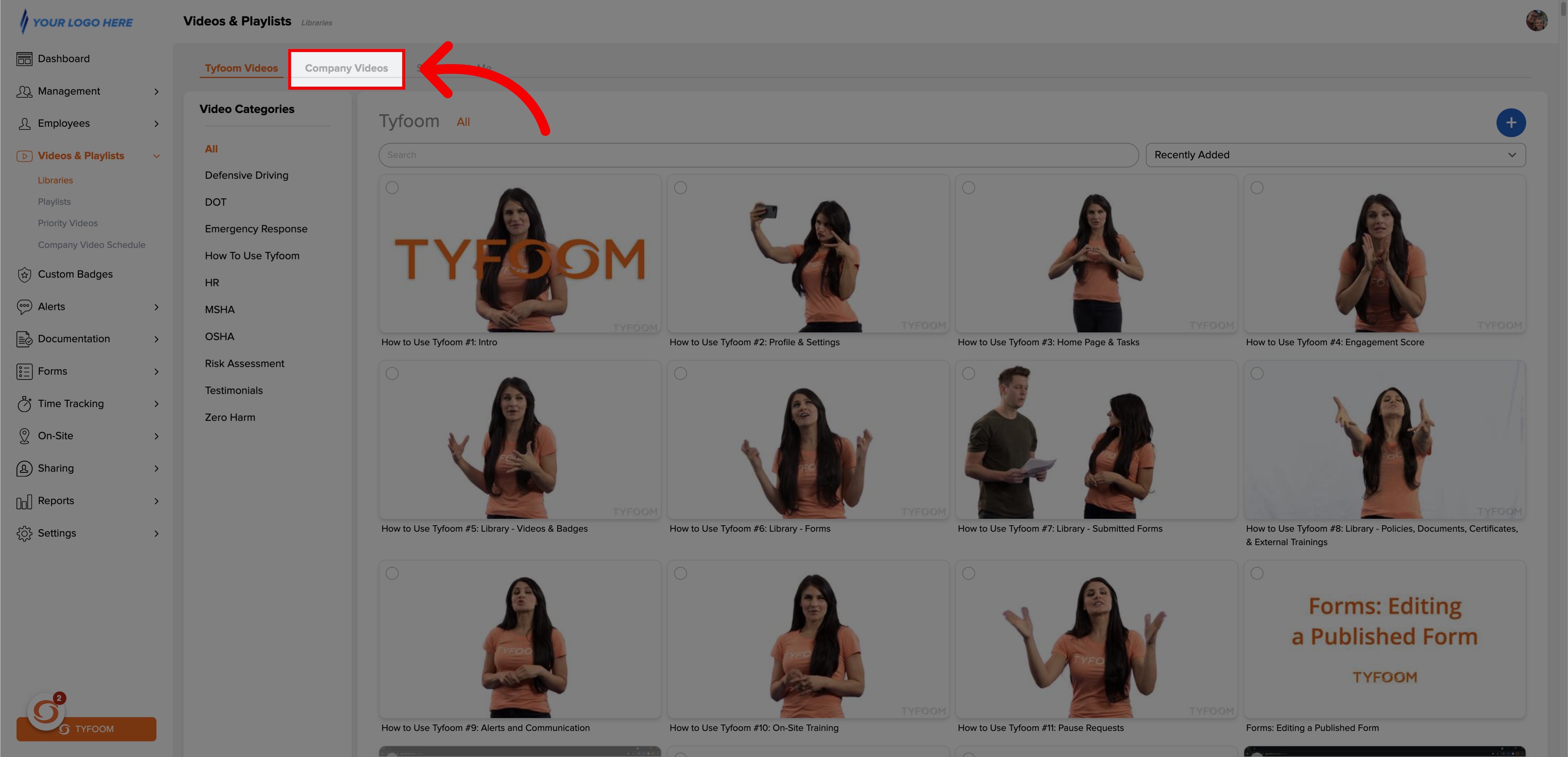
4. Click the Action Button
On the company video page, click the action button on the video you need to replace.
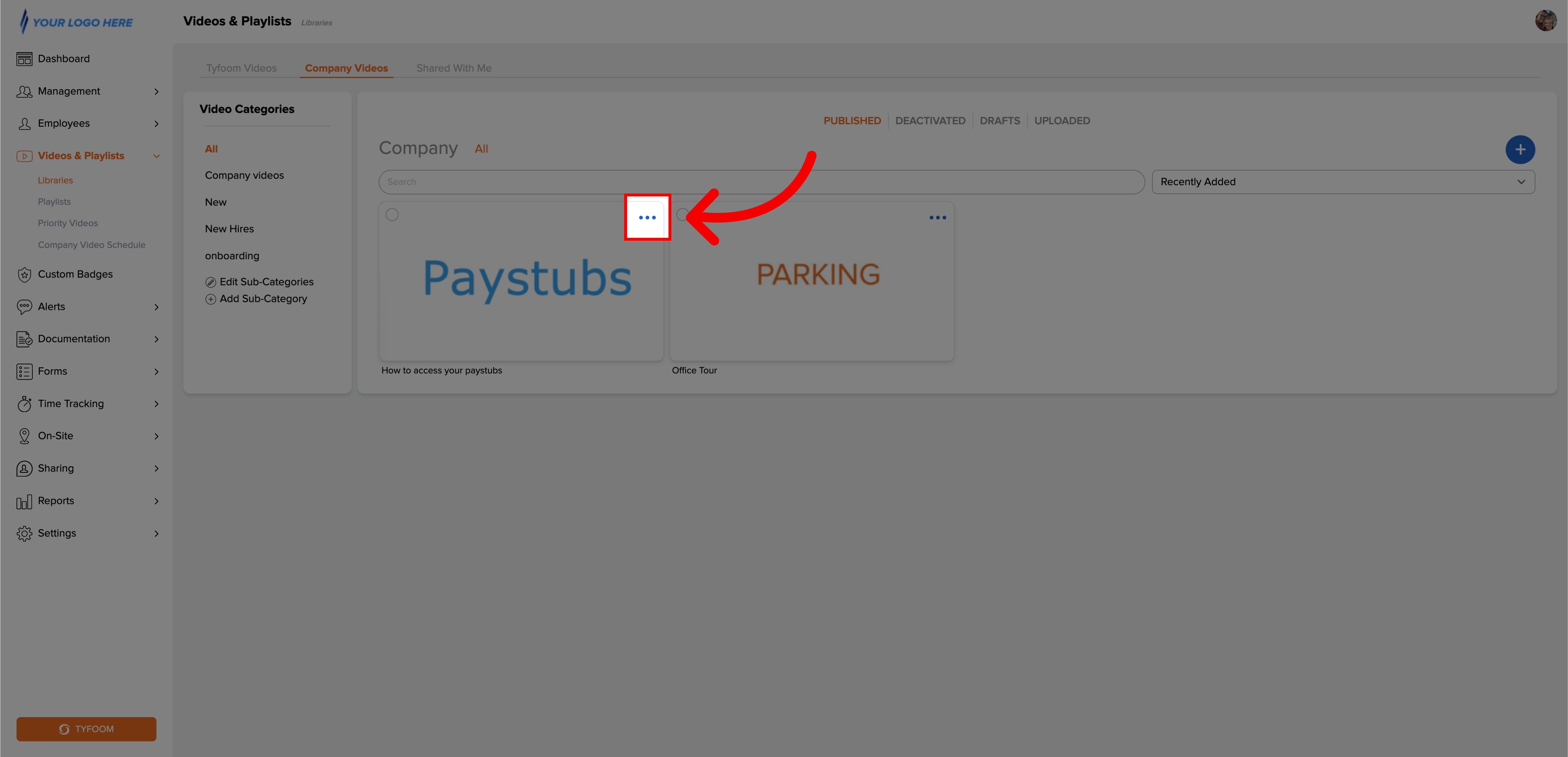
5. Select "Replace Video"
Then, select replace video from the dropdown.
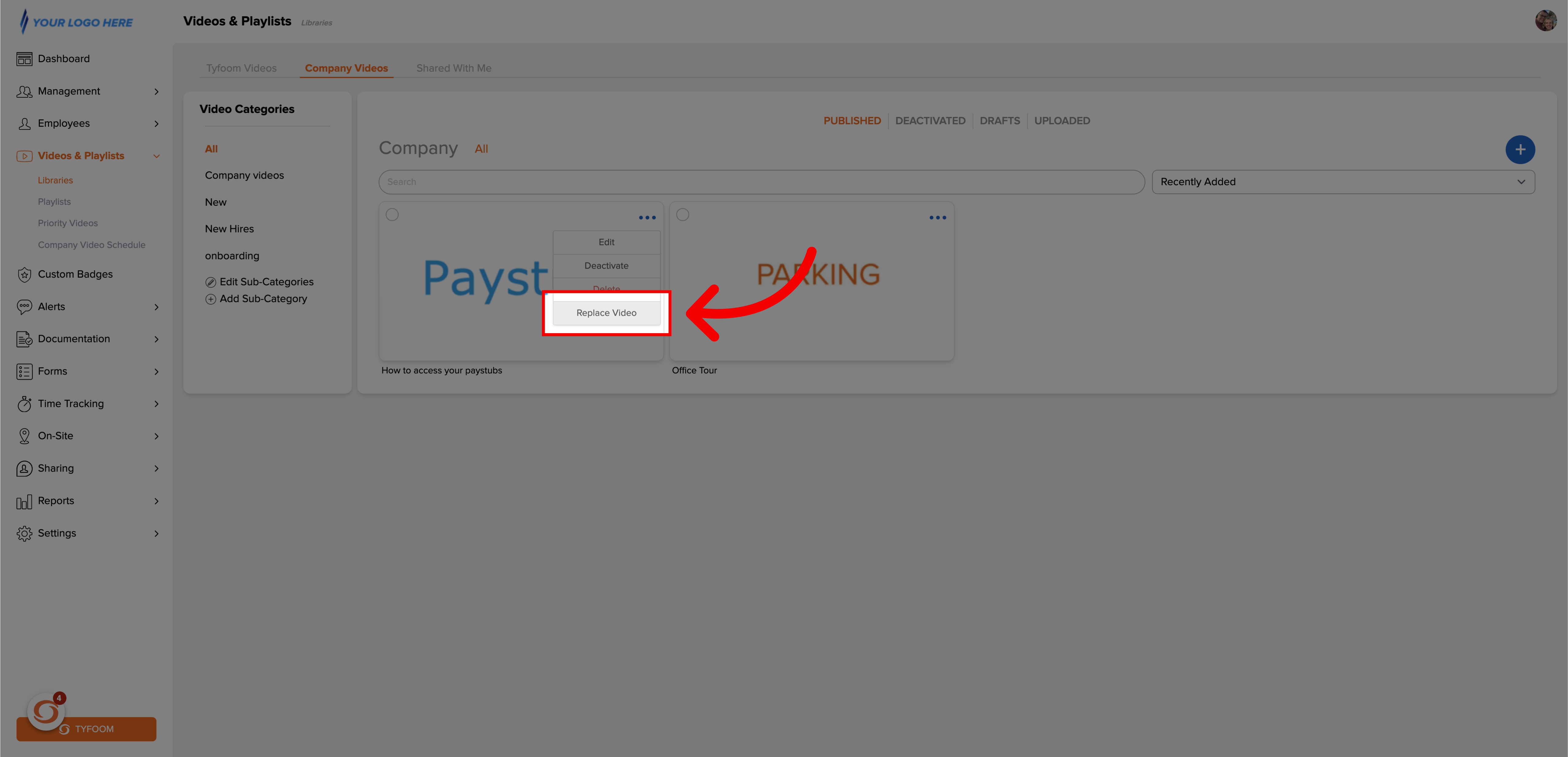
6. Select a File
Select the new video file from your computer.
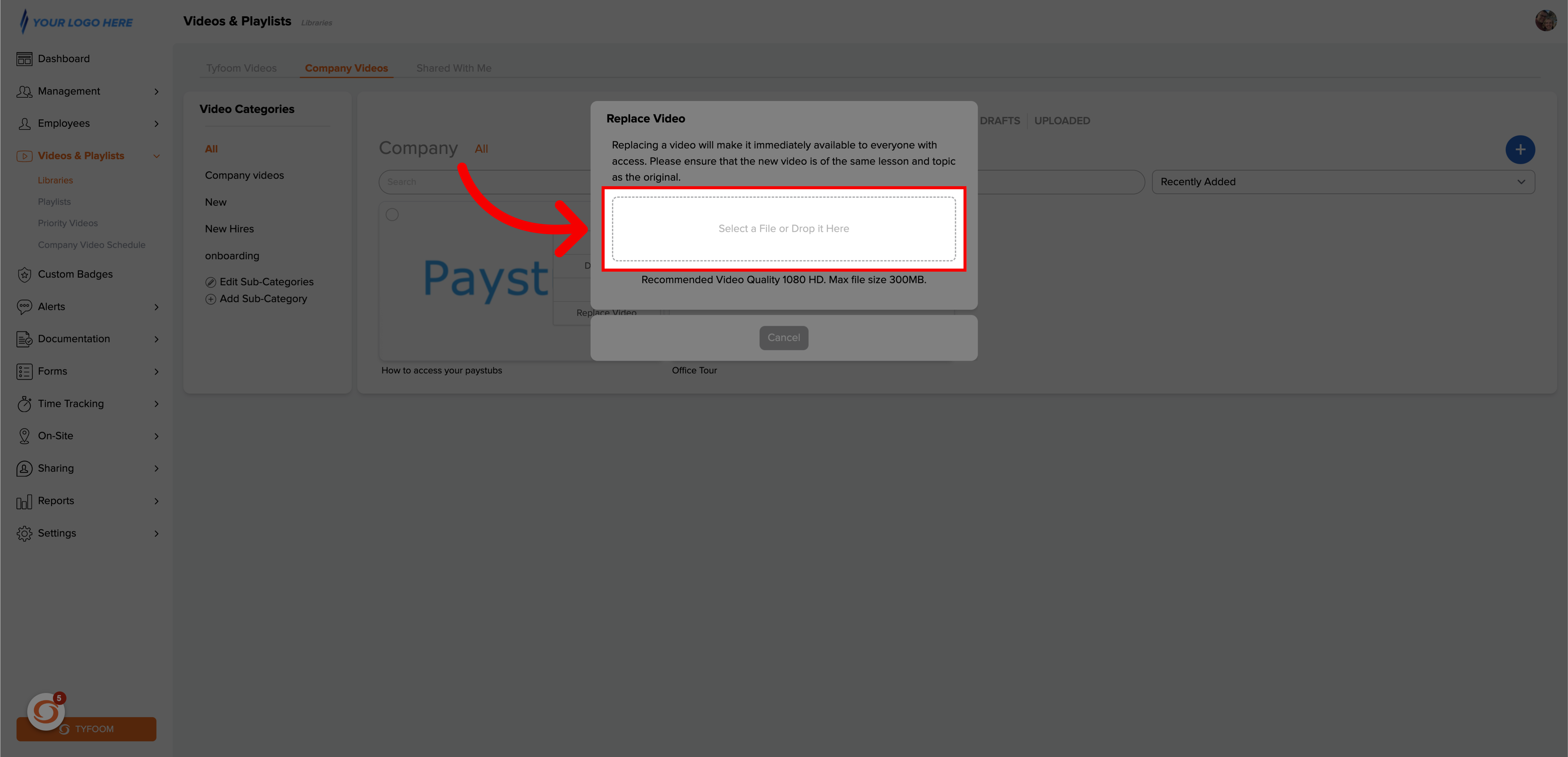
7. Video Upload
Your video will then start to upload, and will show a progress bar.
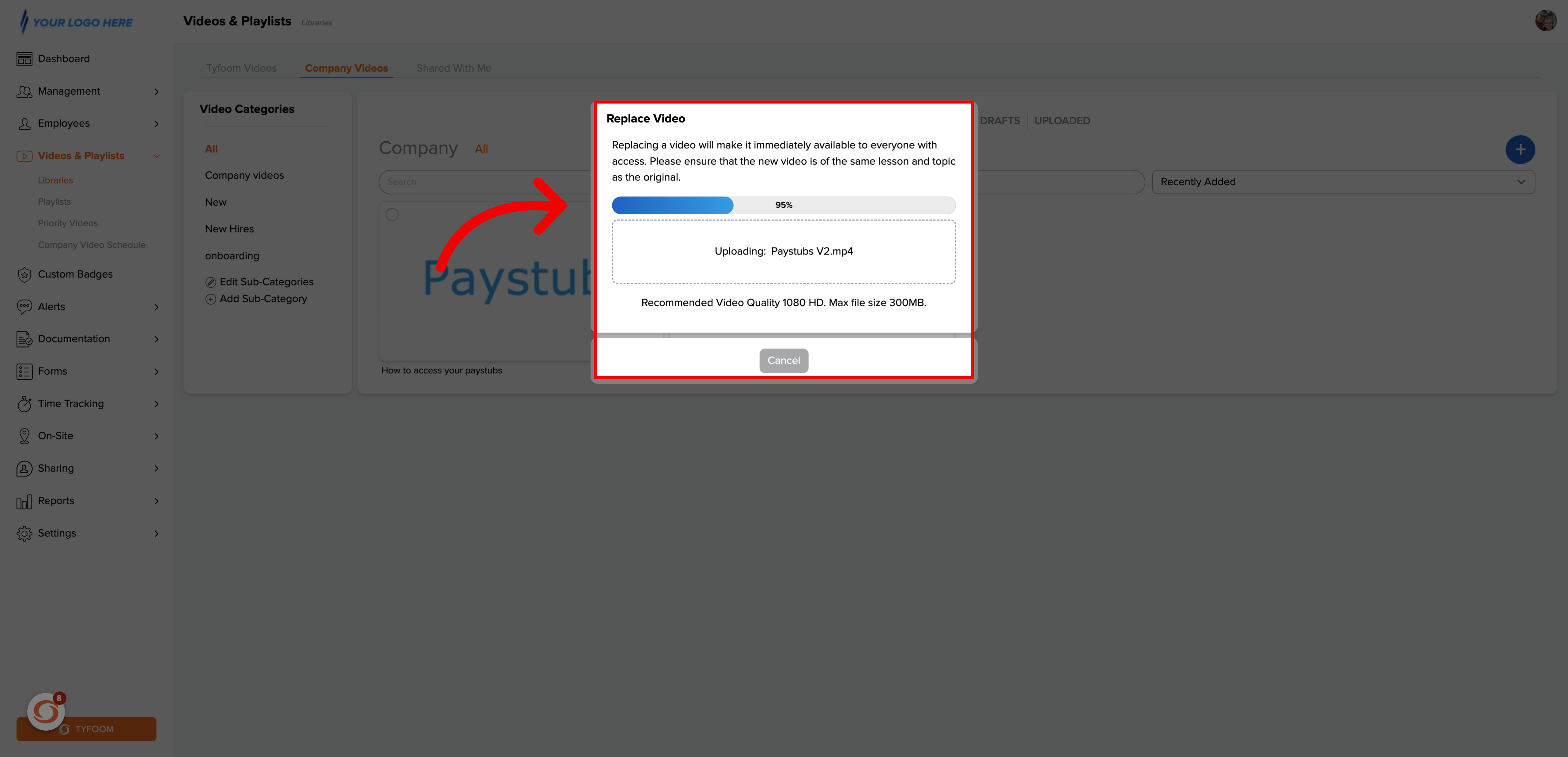
8. Successfully Updated
When the upload is complete, the menu will close and you will receive a confirmation message.
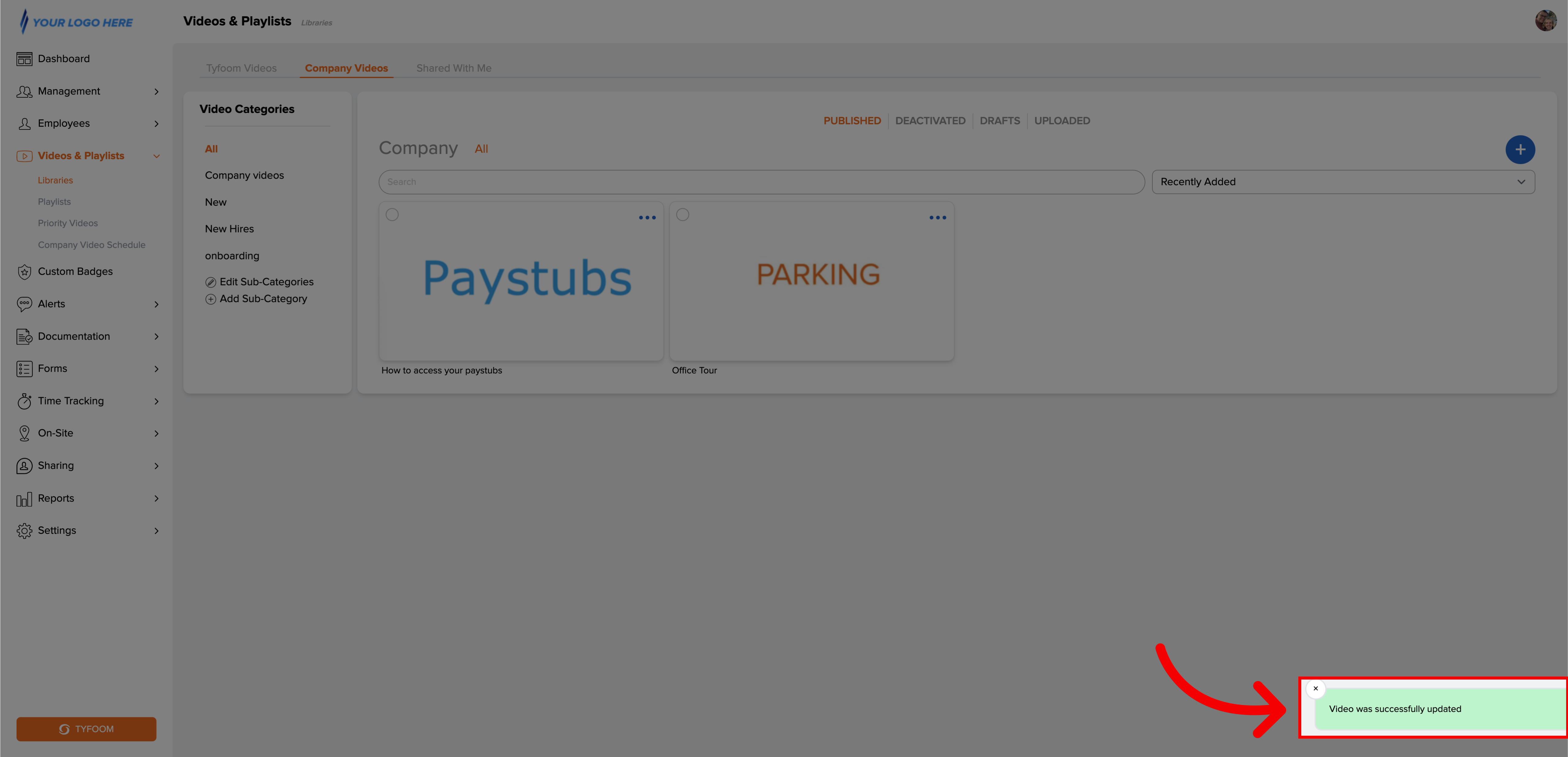
If you have any questions reach out to us at customercare@tyfoom.com
Related Articles
How to upload a video into Tyfoom
In this video, we'll be teaching you how to upload a video into typhoon. Go to app.tyfoom.com 1. Go to Videos & Playlists To get started click on the videos and playlists tab in Tyfoom. 2. Click "Libraries" Click "Libraries" from the sub-menu. 3. ...Report Video in Tyfoom
In this guide we will go over how to report a video in the Tyfoom app. 1. Open the Library Tab in the Tyfoom app. 2. Then open your Video Library. 3. Select the video you want to report. 4. Tap "Report Video". 5. Choose the appropriate reason for the ...How to Assign a Priority Video
Overview: A priority video lets managers send out a training-specific video for a future date. The priority video will override the previously scheduled video and push it back to the following day. Note: Priority videos cannot be scheduled on the ...Create a Custom Badge
This guide will go over how to create a Custom Badge in Tyfoom. Go to app.tyfoom.com 1. Click "Custom Badges" To get started go to custom badges 2. Click "Add Custom Badge" Then click on add custom badge 3. Name the Badge Give your badge a name 4. ...How to Add a Document
How to Add a Document <br> Documents are a useful way to share important information, updates, and resources with your employees. They help ensure that everyone who has access to them has the information needed. While documents ...