How to Add a Document
How to Add a Document
Documents are a useful way to share important information, updates, and resources with your employees. They help ensure that everyone who has access to them has the information needed. While documents can be a helpful reference, accessing them is not a requirement. They are intended to provide support and clarity, not to create additional obligations.
Go to app.tyfoom.com
1. Click "Documentation"
To get started, click on the documentation tab.
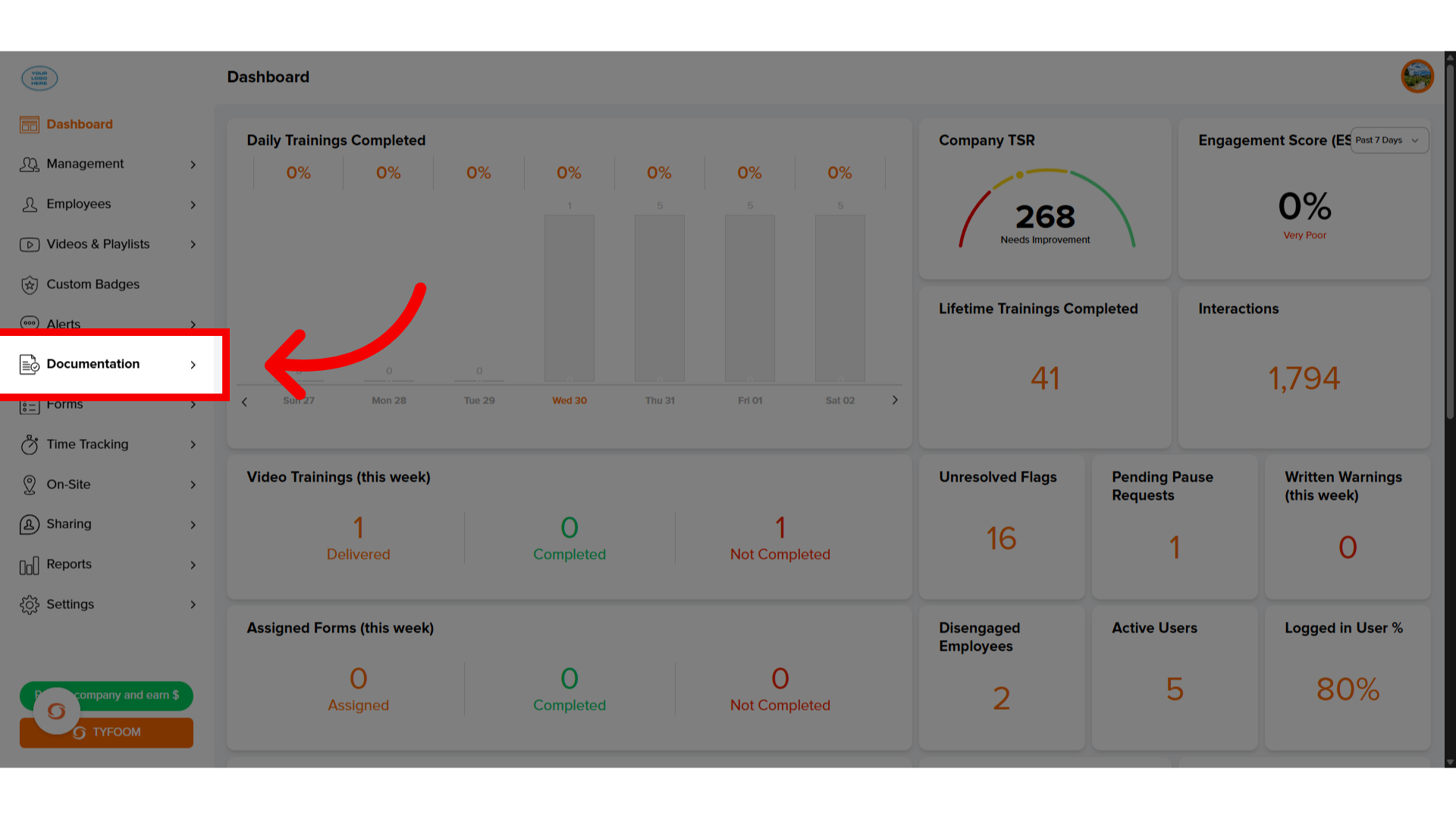
2. Click "Documents"
Click "Documents."
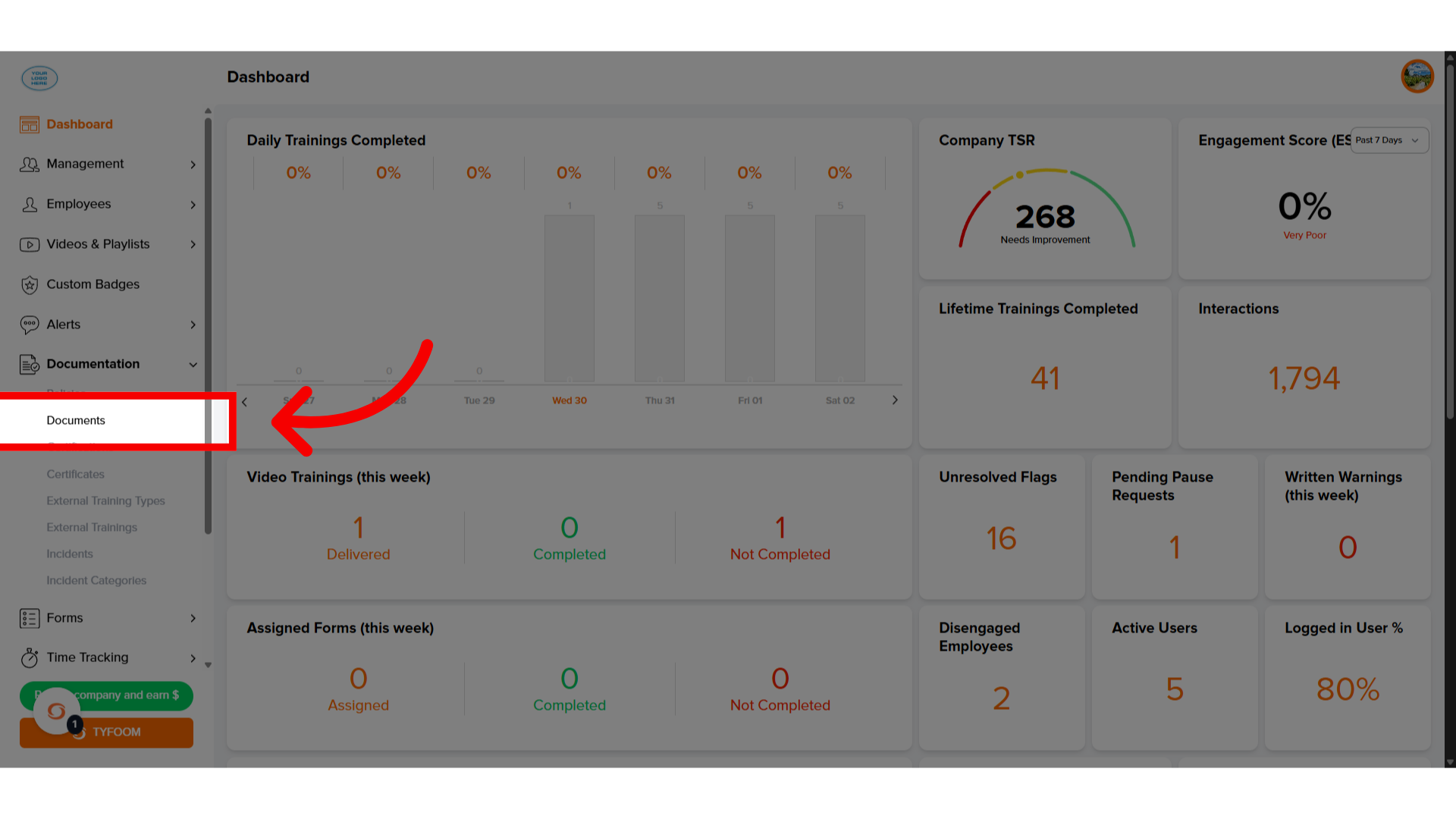
3. Add Document
To add a new document, click "Add Document."
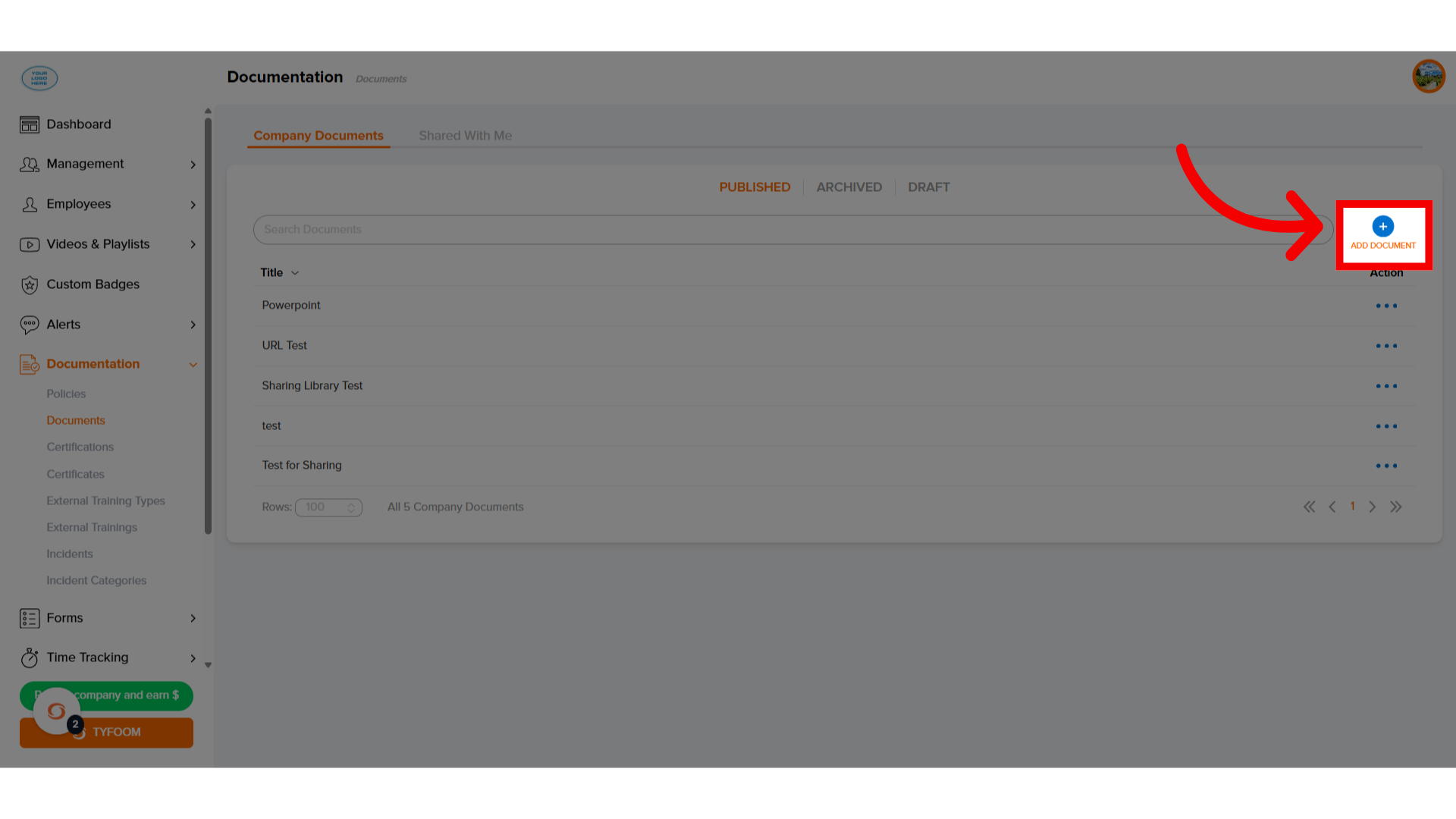
4. Add "Title"
Give the document a name.
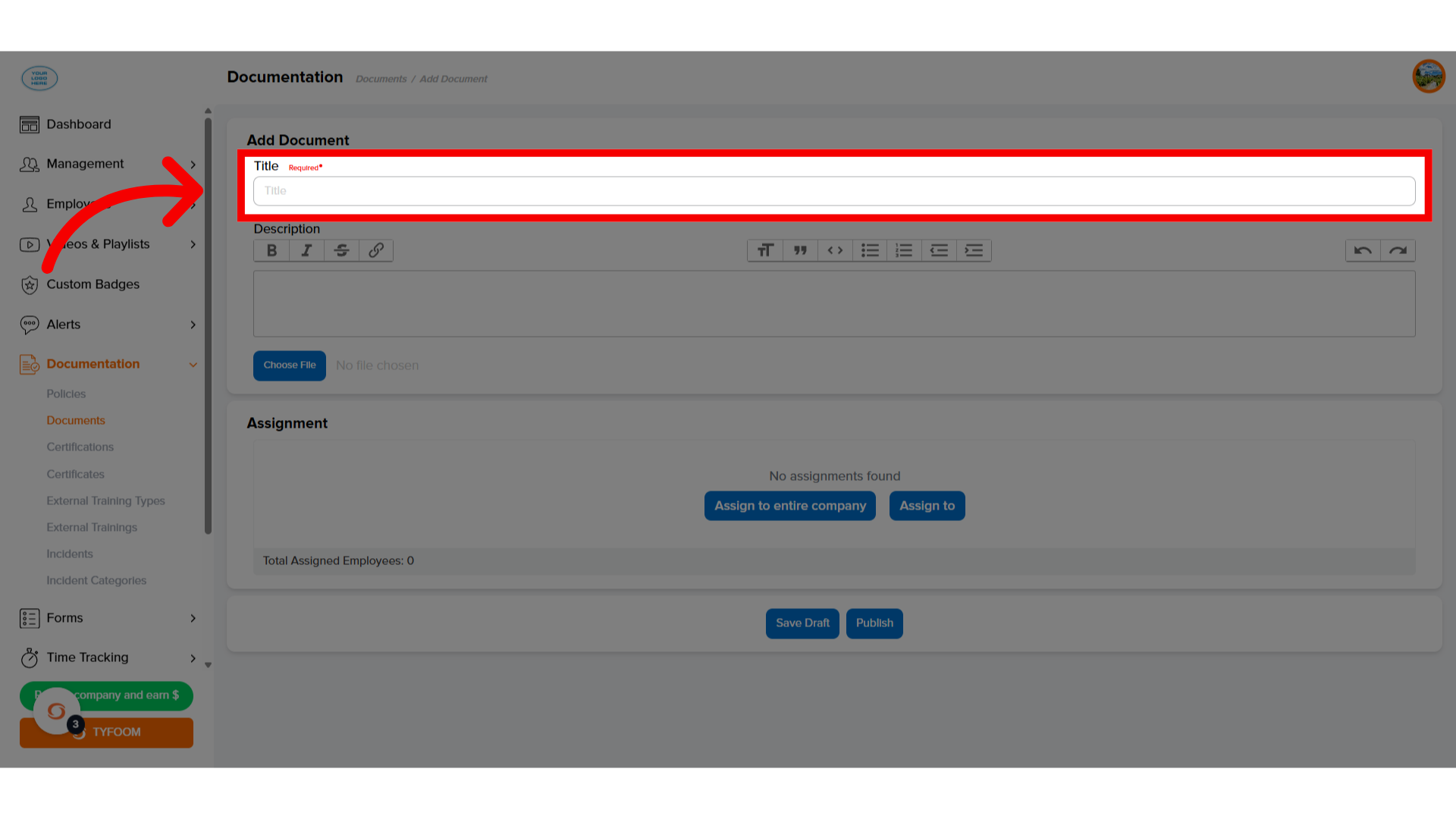
5. Add "Description"
You can add a description for the document or type out the document here.
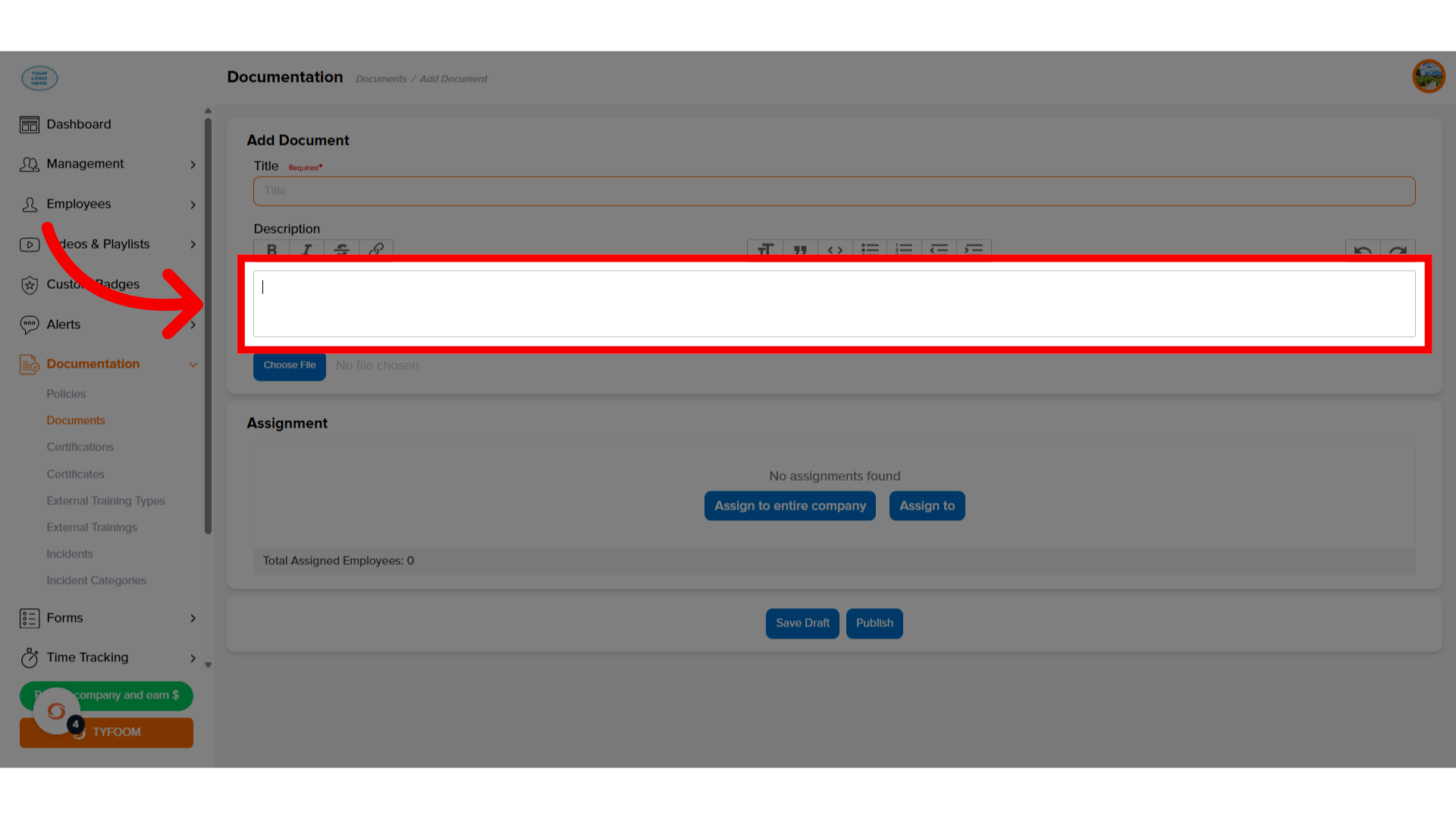
6. Choose "File"
If you already have the document available to you as a file, you can attach the file here.
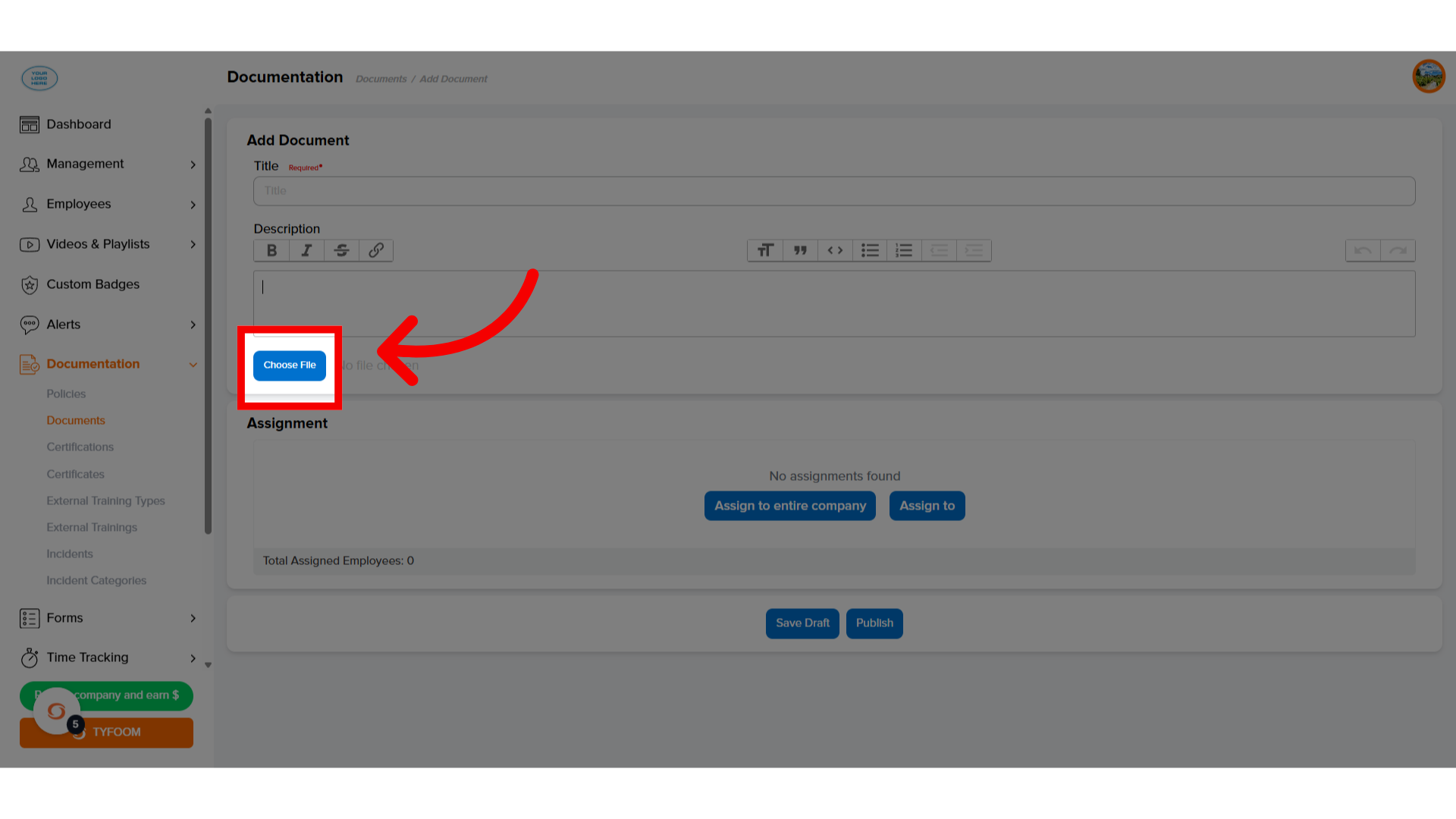
7. "Assign To"
Choose who this document will be made available to.
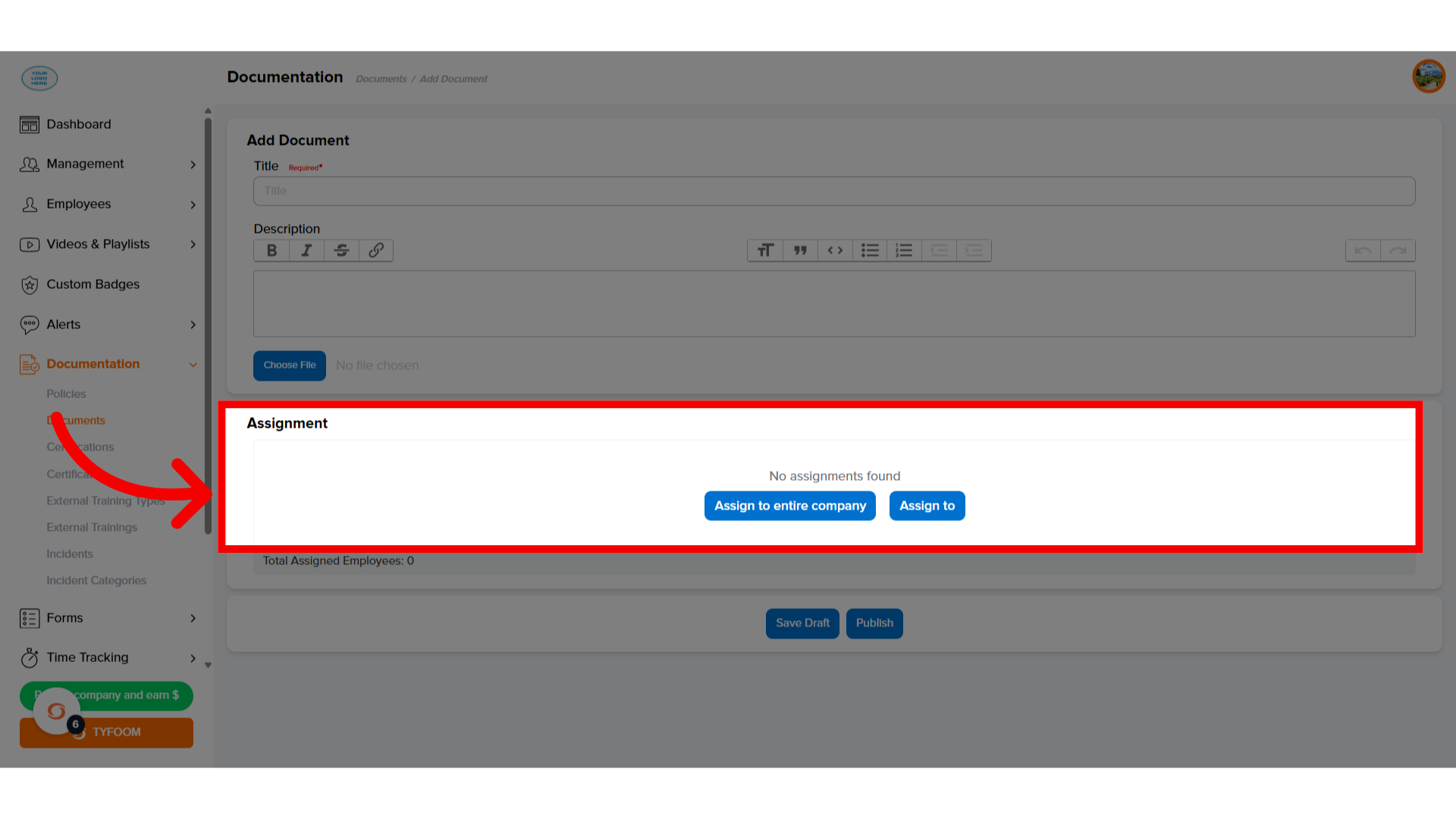
8. Click "Publish"
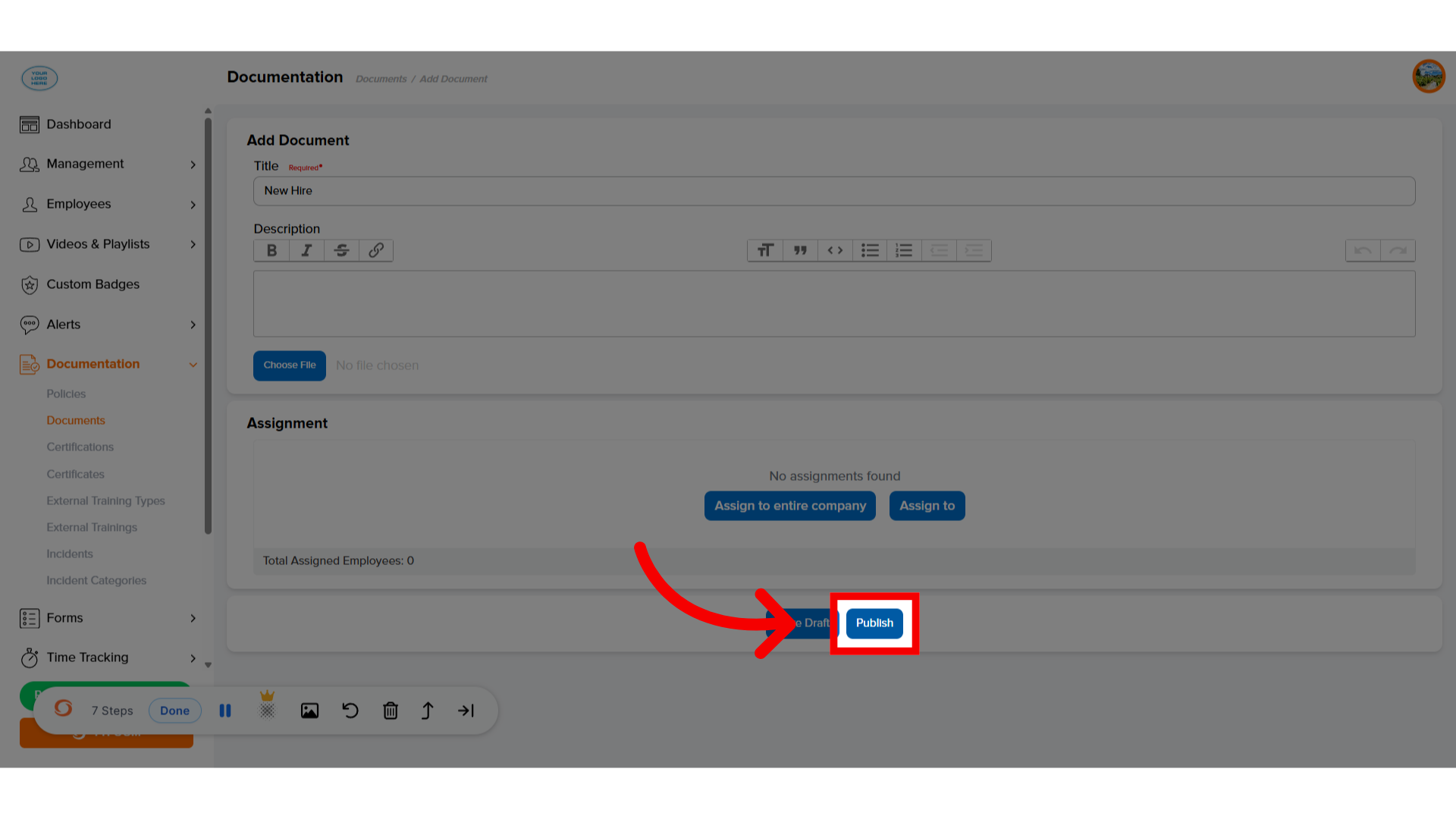
9. Document Created
The document will be created and available for selected employees.
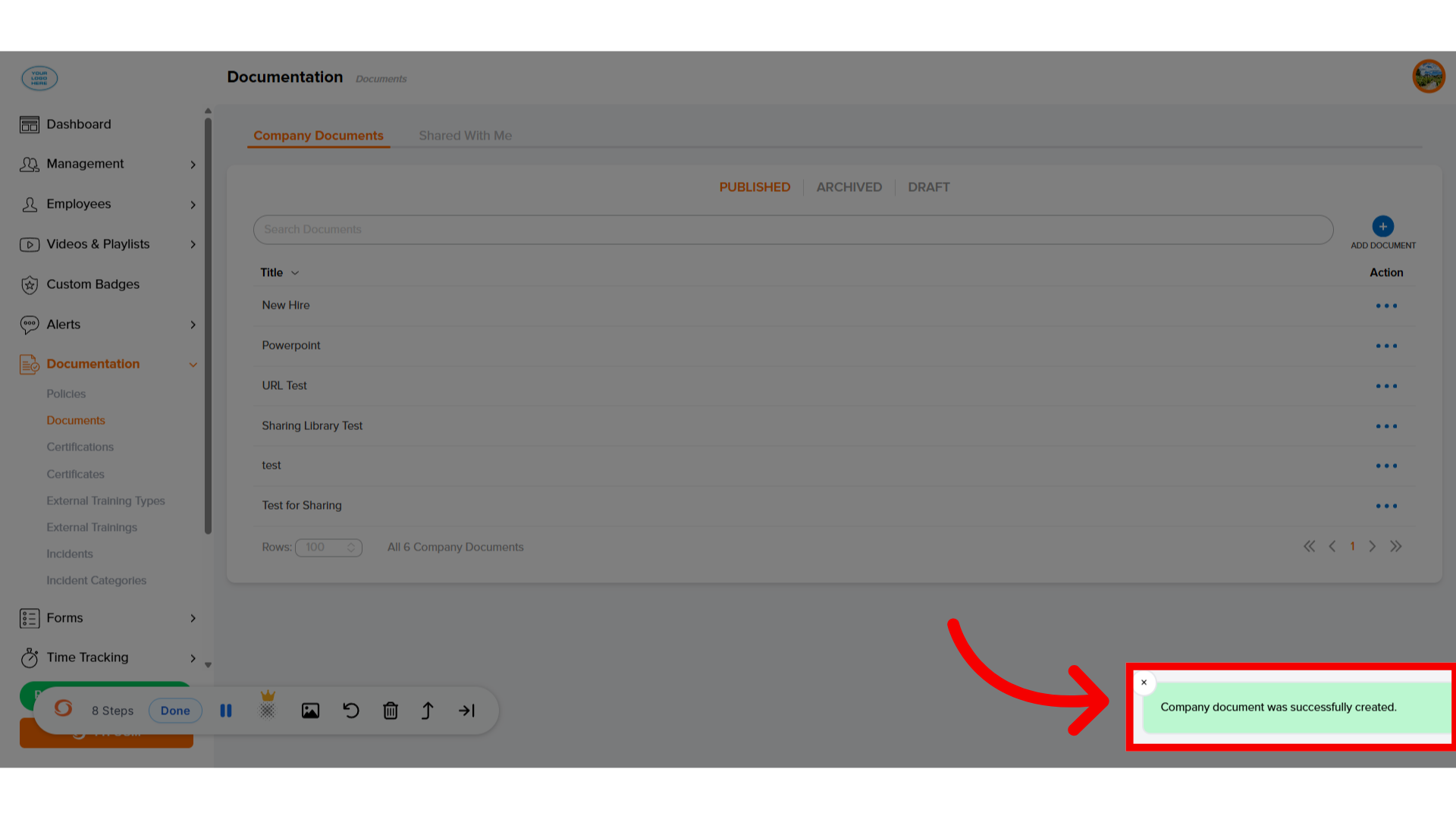
If you have any questions, reach out to us at customercare@tyfoom.com.
Related Articles
How to Add Certifications and Certificates
Adding a New Certification Certifications are a way to track any type of training that expires. Follow these steps to set up a new Certification. Go to the Documents Tab Click on Certifications Click on the blue "Add Certification" button In the ...Company Documents Overview and How To
A company document in Tyfoom is any document that you give access to your employees. It does not require that they sign or read it, gives them mobile access to it. Company Documents are found on the Management Tab, and then clicking "Documents" from ...How to Add a Single Certificate into Tyfoom
Overview: Certifications are a way to track any type of training that expires. Certificates are all the employees that have earned "Certifications". Go to app.tyfoom.com 1. Click "Documentation" Click the "Documentations" tab. 2. Click ...How to Add a Company Admin
How to add a comany admin into Tyfoom. Go to app.tyfoom.com 1. Log in at app.tyfoom.com Open Tyfoom. 2. Click "Settings" Click "Settings". 3. Click "Company Admins" Select "Company Admins". 4. Company Admin List Company admin list will appear. 5. ...How to Add your Company Logo
How to add your Company Logo <br> In this video, we'll go over how to add your Company Logo into Tyfoom. Go to app.tyfoom.com 1. Go to "Settings" To get started, click on the settings tab. 2. Click "Company Logo" Then select "Company ...