How to Add your Company Logo
How to add your Company Logo
In this video, we'll go over how to add your Company Logo into Tyfoom.
Go to app.tyfoom.com
1. Go to "Settings"
To get started, click on the settings tab.
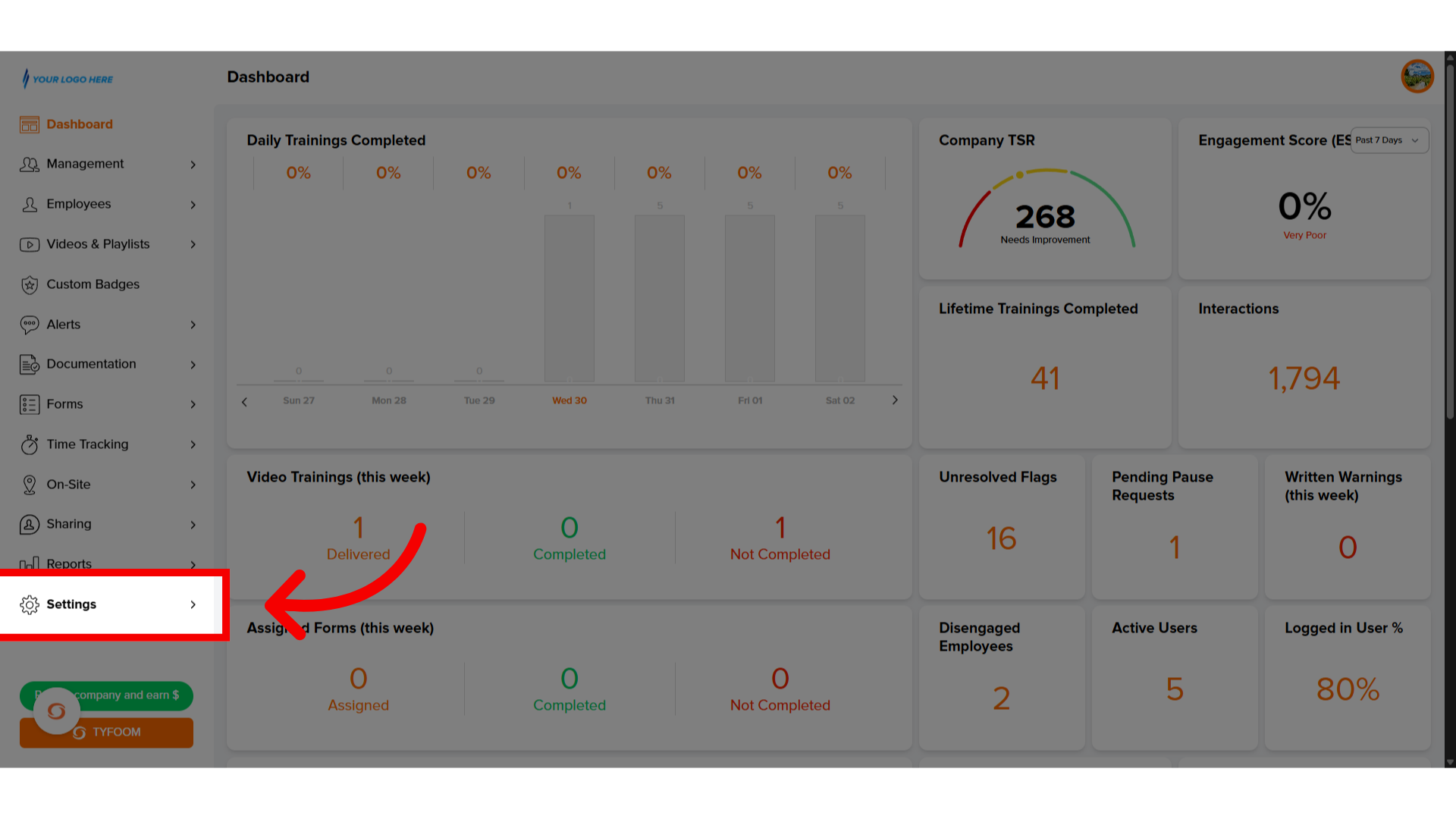
2. Click "Company Logo"
Then select "Company Logo"
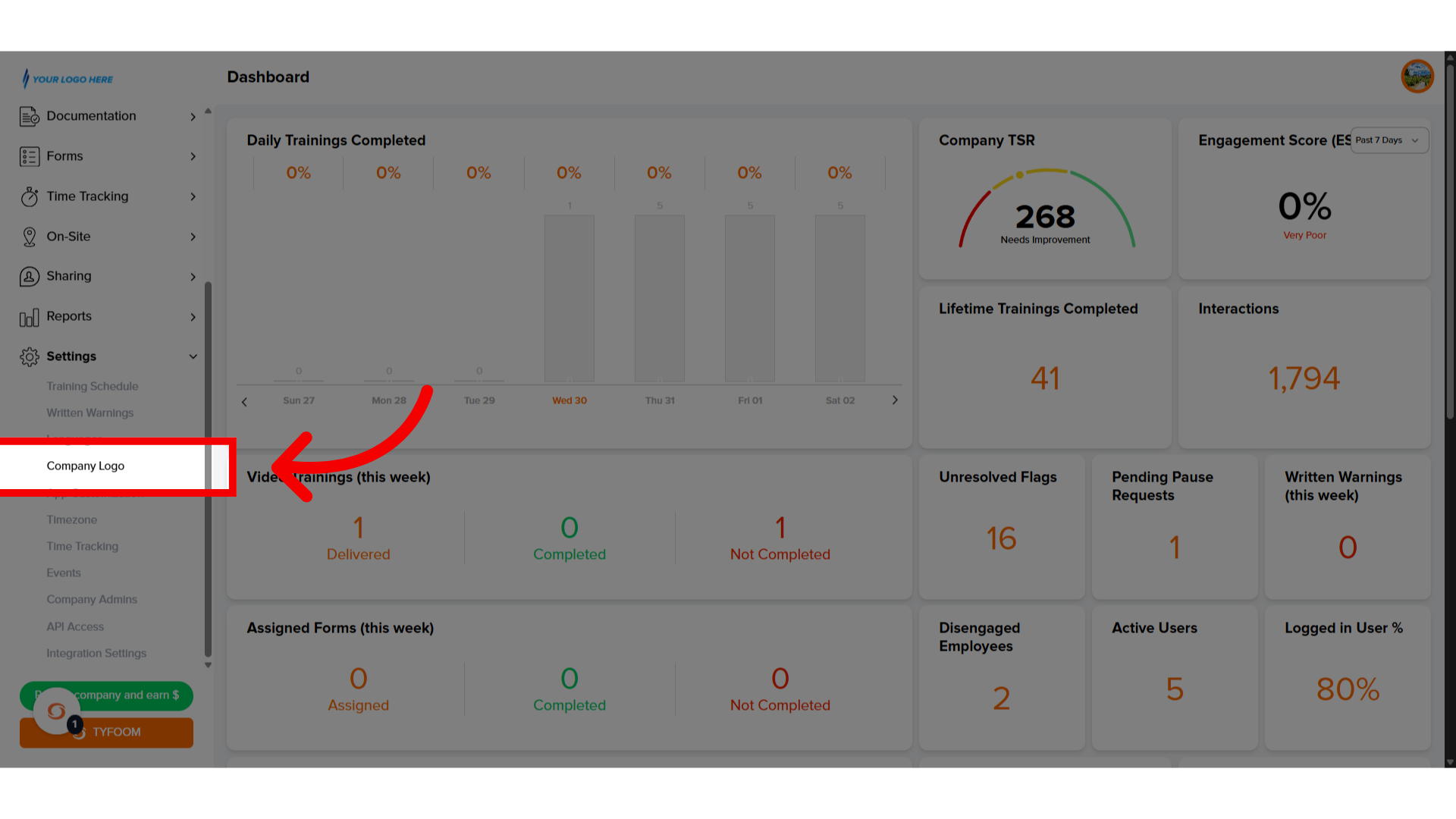
3. Upload "Image"
From here, you will upload the logo image from your computer.
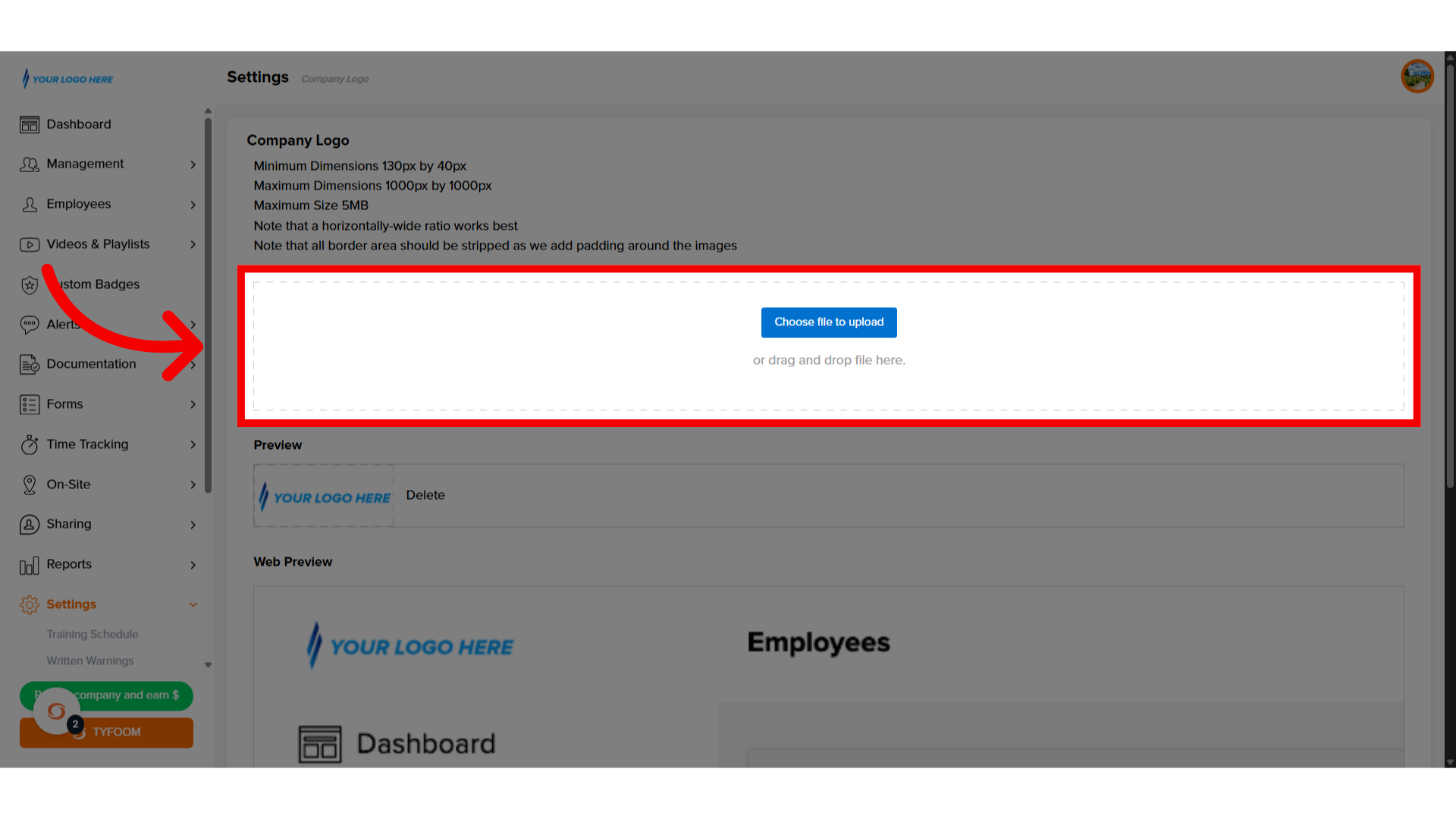
4. Preview "Logo"
You can then preview how your company logo will look inside the app.
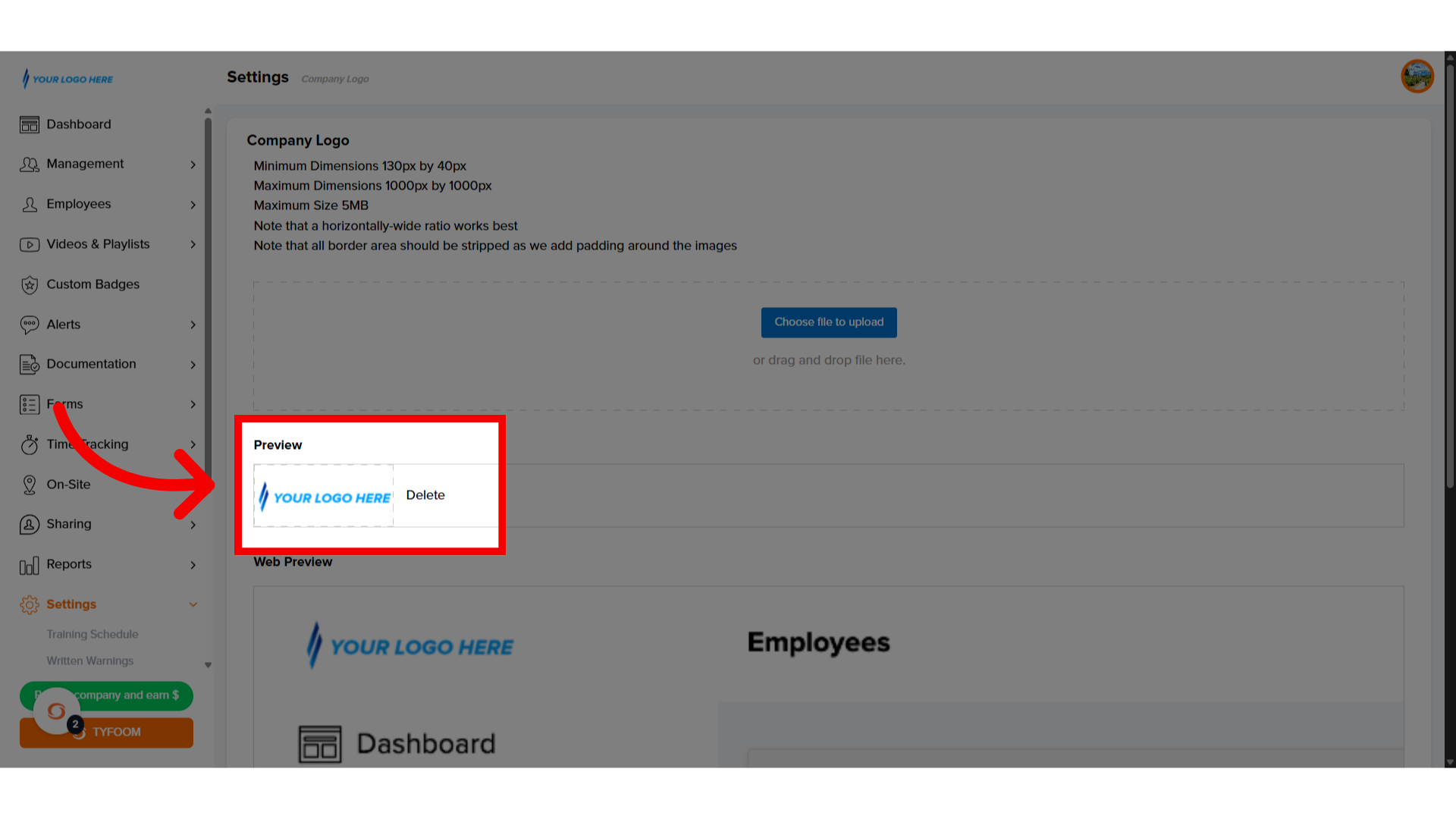
5. Click "Save"
If everything looks correct, click "Save" to save your company logo.
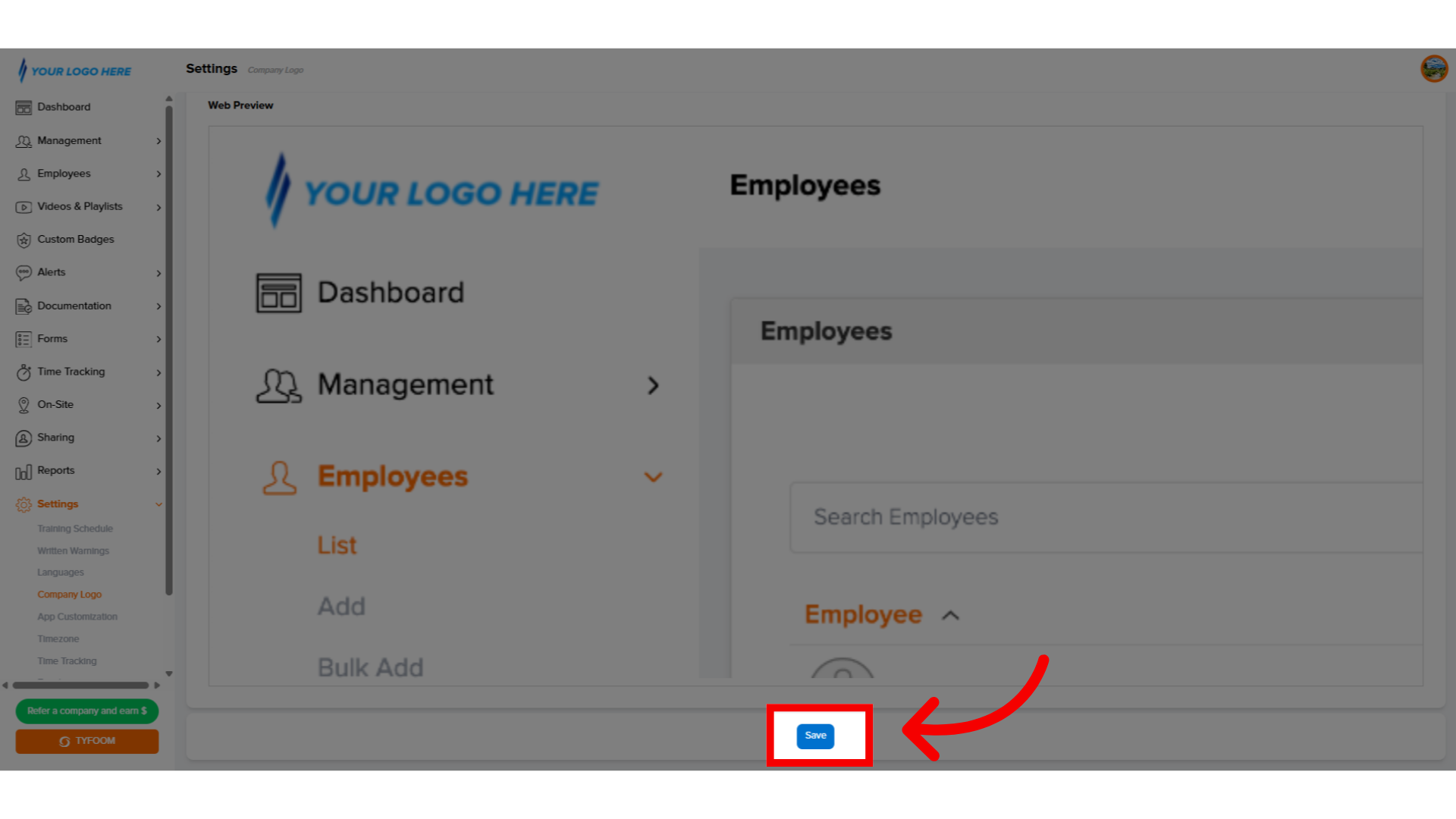
If you have any questions, feel free to contact us at customercare@tyfoom.com
Related Articles
Company Documents Overview and How To
A company document in Tyfoom is any document that you give access to your employees. It does not require that they sign or read it, gives them mobile access to it. Company Documents are found on the Management Tab, and then clicking "Documents" from ...How to Add a Company Admin
How to add a comany admin into Tyfoom. Go to app.tyfoom.com 1. Log in at app.tyfoom.com Open Tyfoom. 2. Click "Settings" Click "Settings". 3. Click "Company Admins" Select "Company Admins". 4. Company Admin List Company admin list will appear. 5. ...App Customization
When using the app customization, it allows you to change the color displayed in the mobile app to match your company's, and well as the splash screen when logging in. Go to app.tyfoom.com 1. Open Tyfoom Open Tyfoom. 2. Click "Settings" Click ...Company Policy Overview and How To
Company Policies A company policy in Tyfoom is any document that you want an employee to read and acknowledge that they've read and will abide by it. Company Policies are found on the Management Tab, and then clicking "Policies" from the sub-menu. ...How to Add a Document
How to Add a Document <br> Documents are a useful way to share important information, updates, and resources with your employees. They help ensure that everyone who has access to them has the information needed. While documents ...