Employee QR Codes Overview
This guide will show you how to create a QR code tied to your employee.
Go to app.tyfoom.com
1. Log into Tyfoom
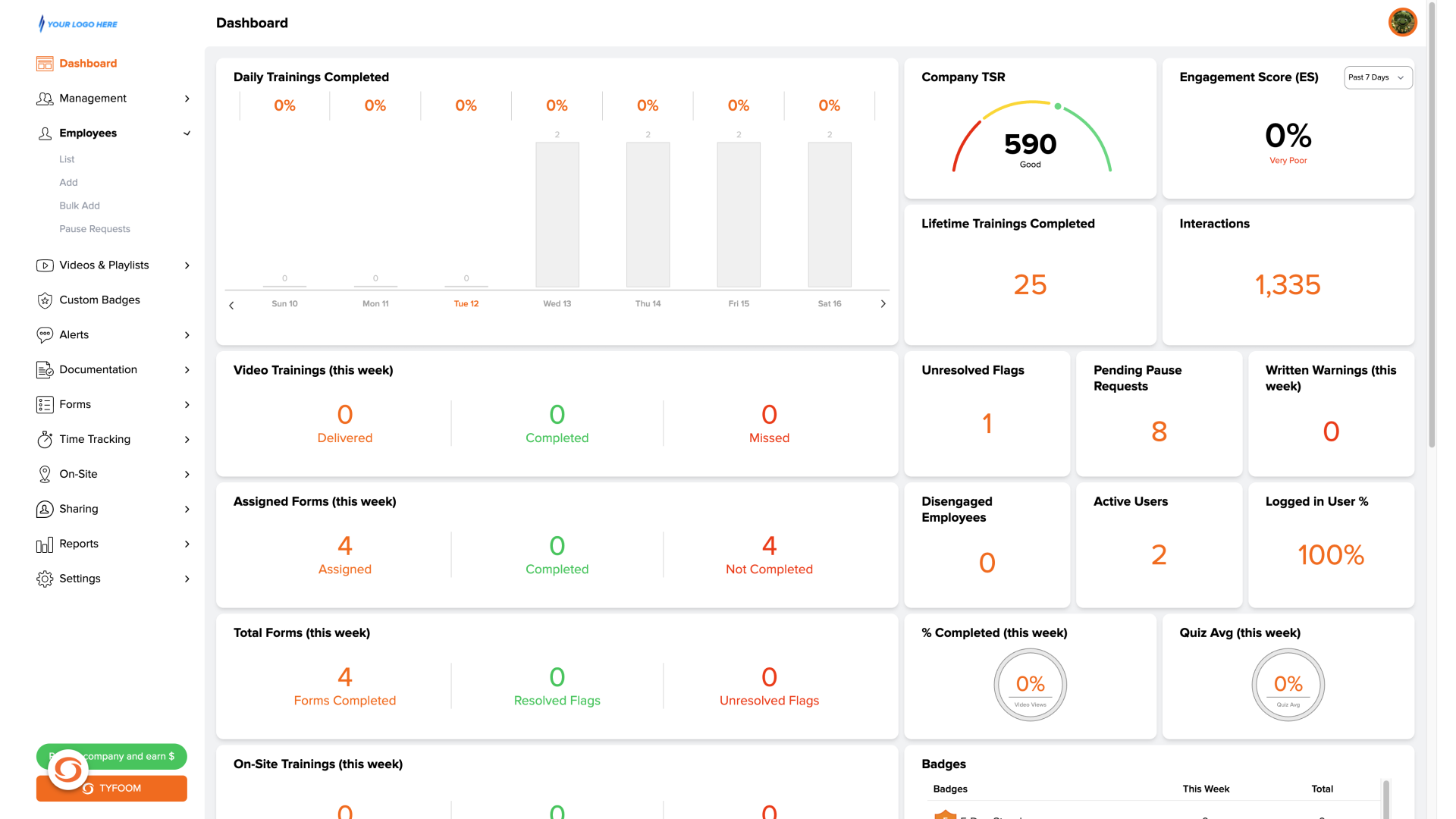
2. Employees Tab
To get started. Click on employees.
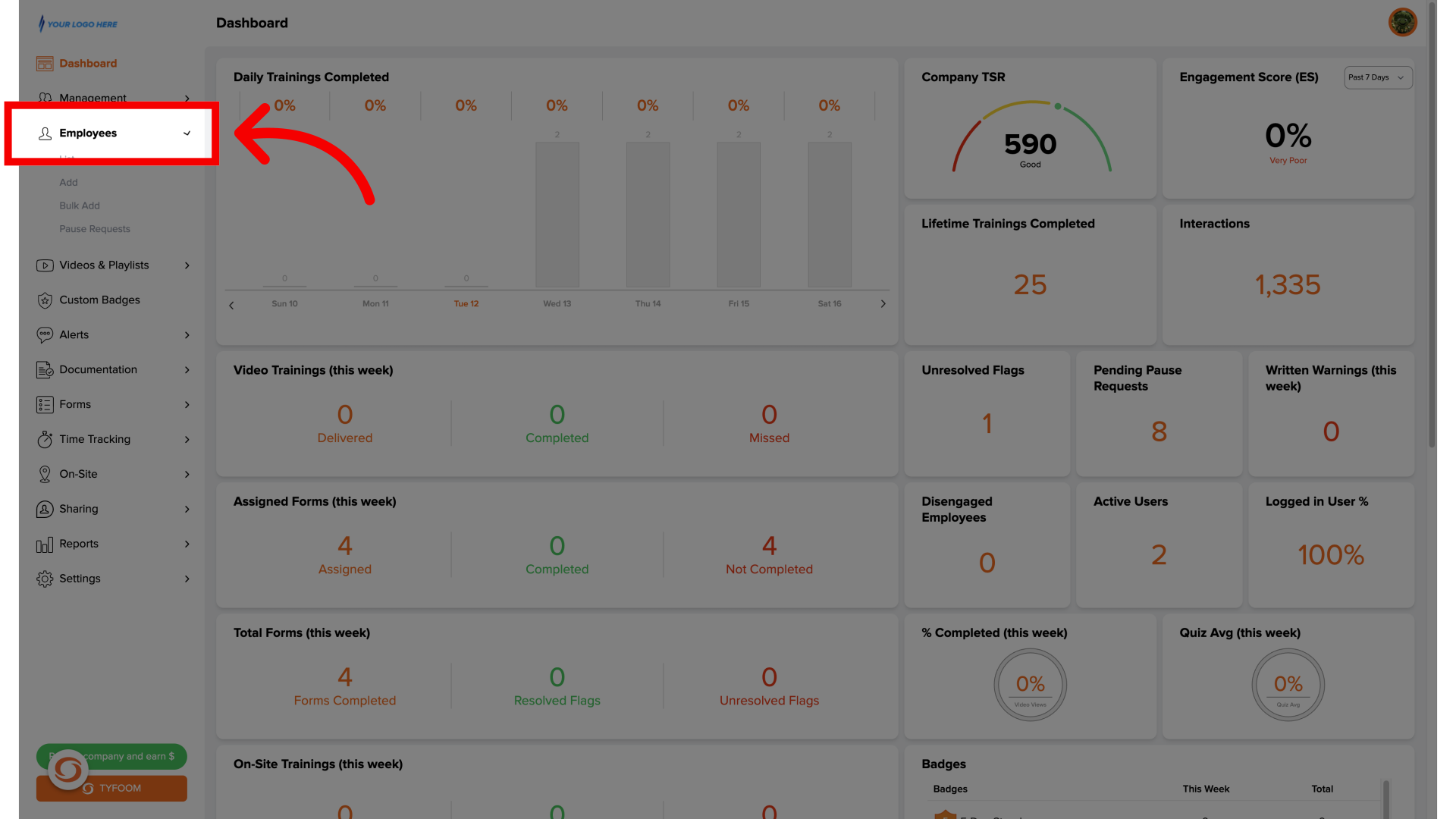
3. Go to Employee List
This will show you a list of all your employees.
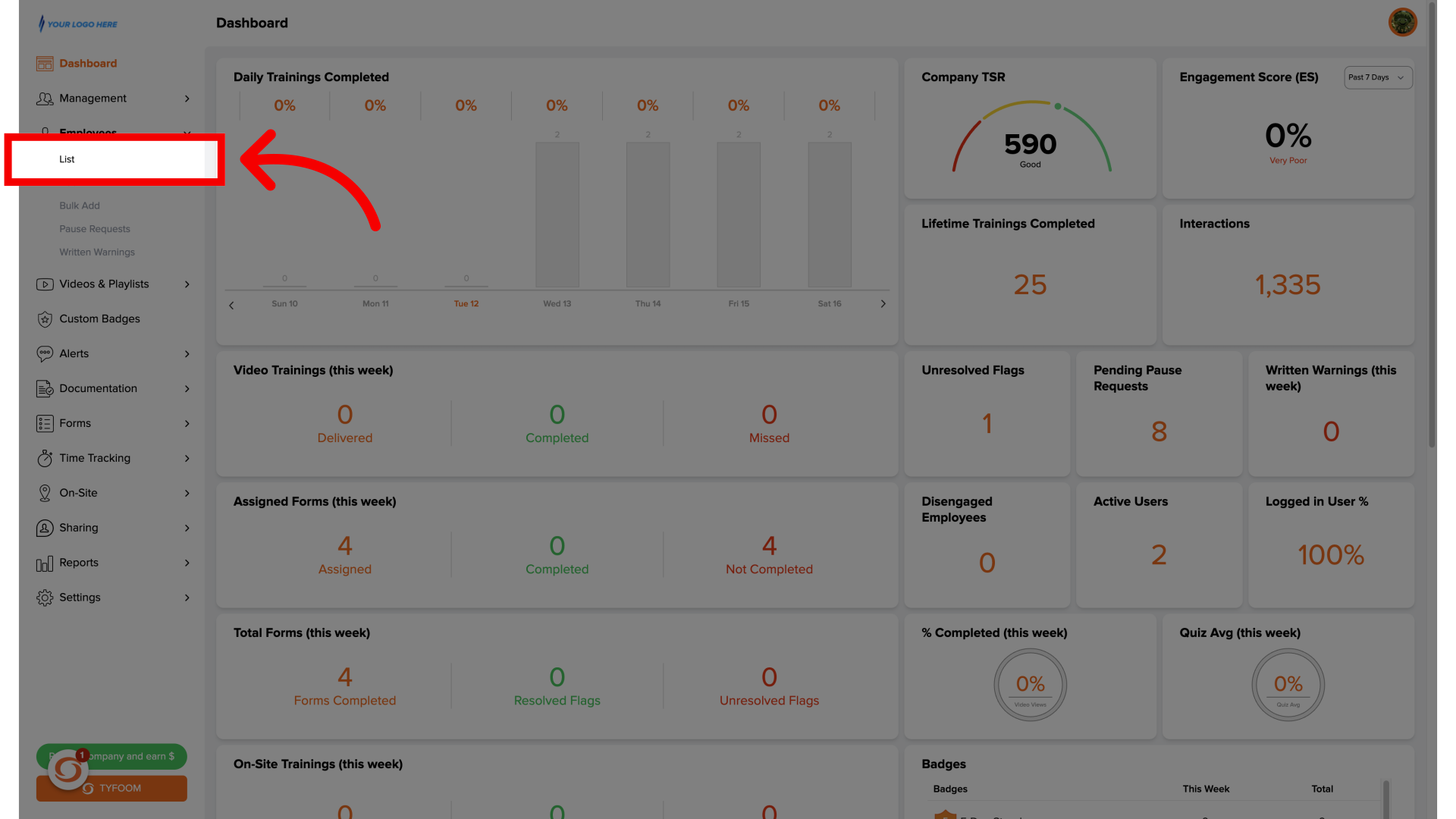
4. Select Your Employee
From your list, search and then click the employee you want to create the QR code for.
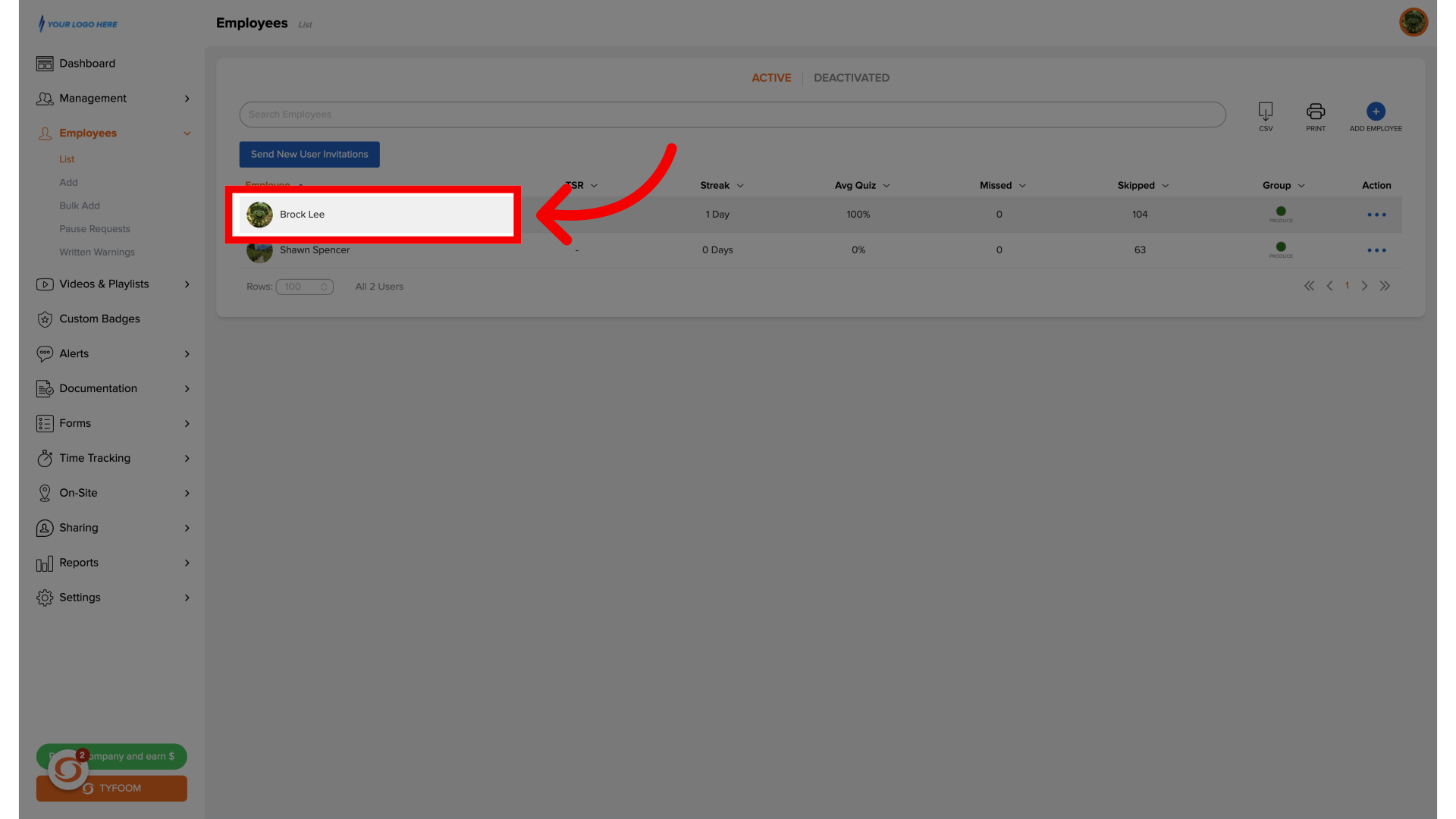
5. Click "QR and Public Profile"
This will take you to their employee profile from their profile, click on QR and public profile.
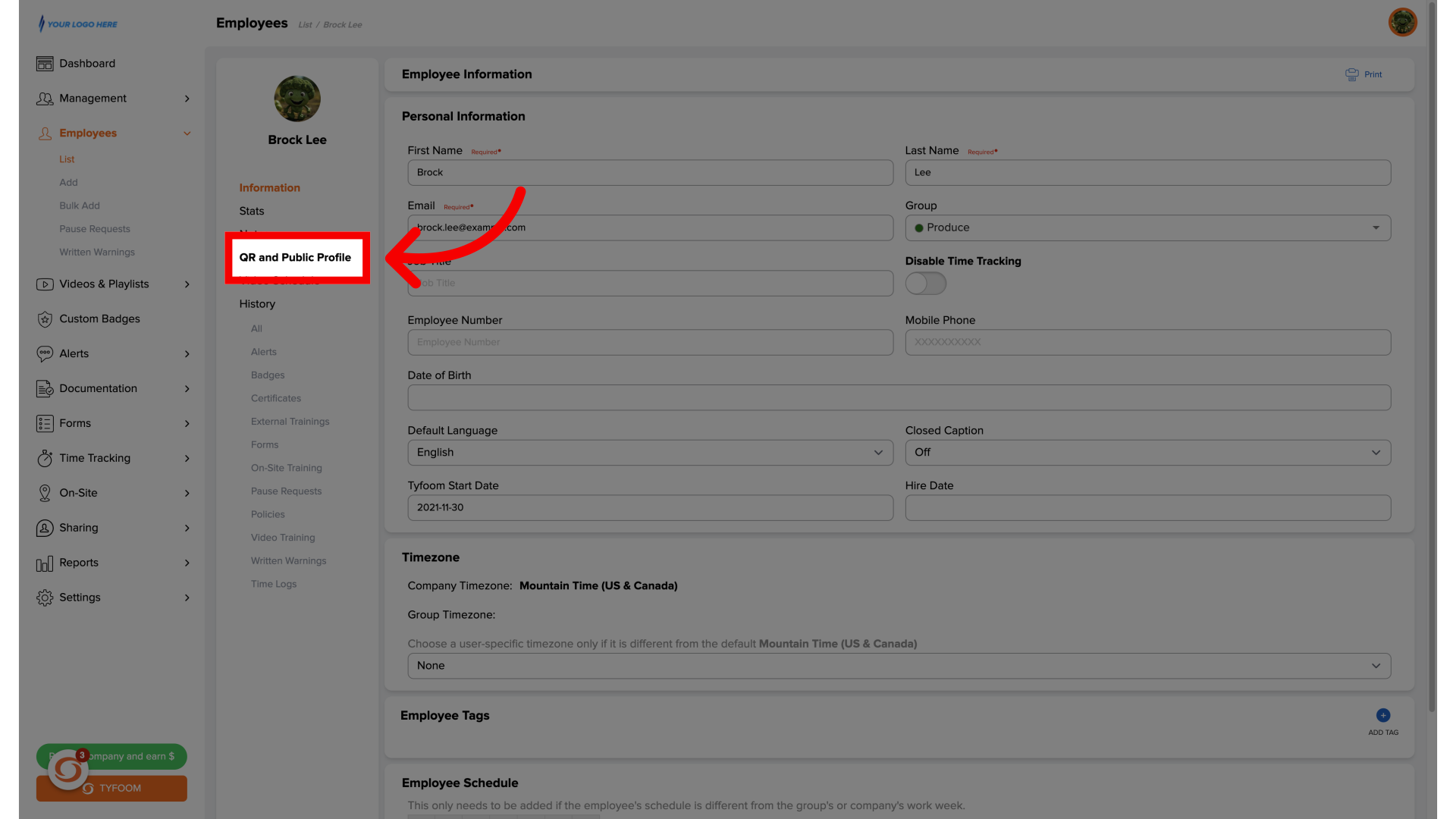
6. Click "Generate QR Code"
Generate the employee's QR code
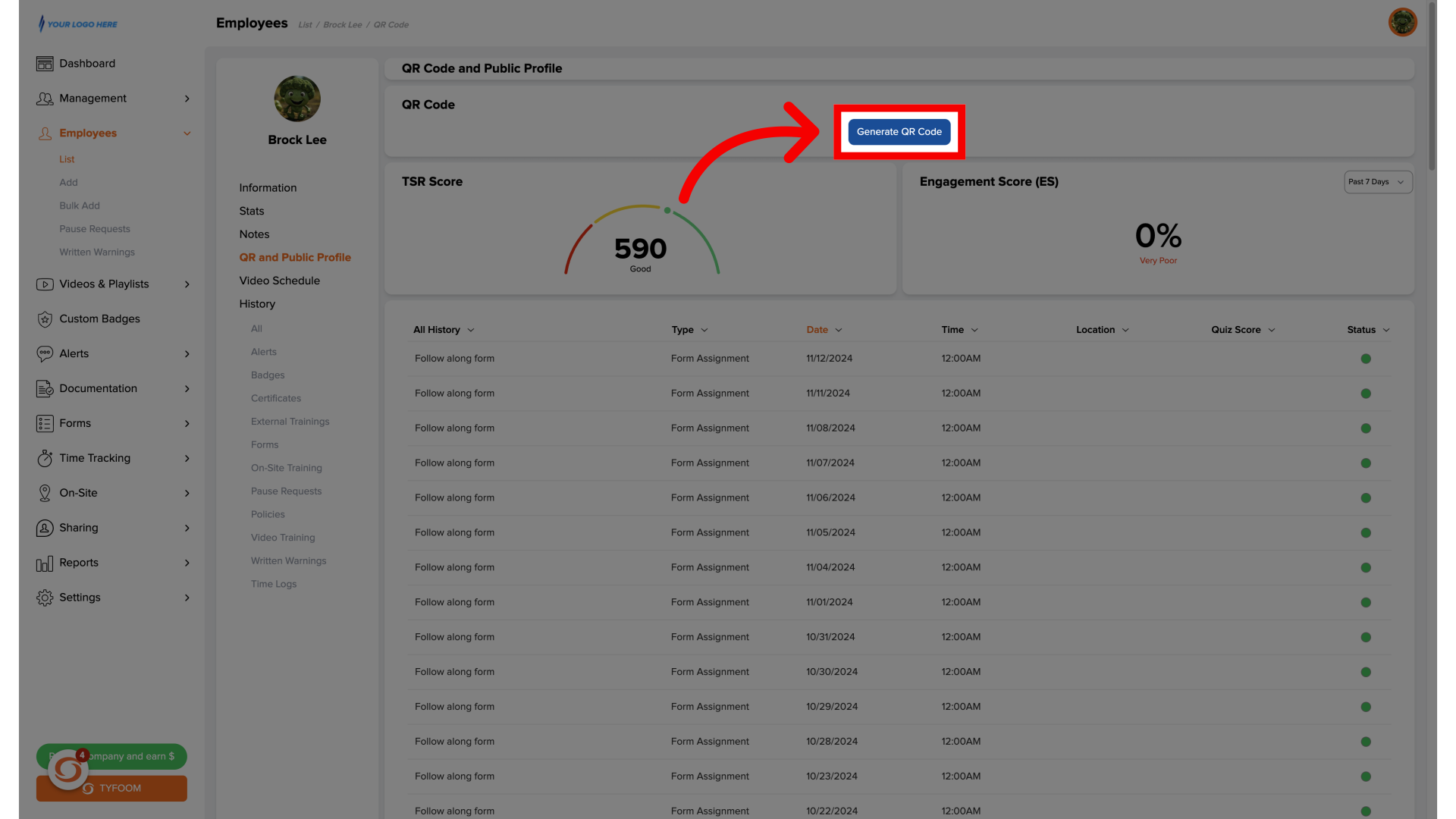
7. View QR Code
This is going to create a QR code that's now attached to their profile. If they've already had one created, you can also find it here.
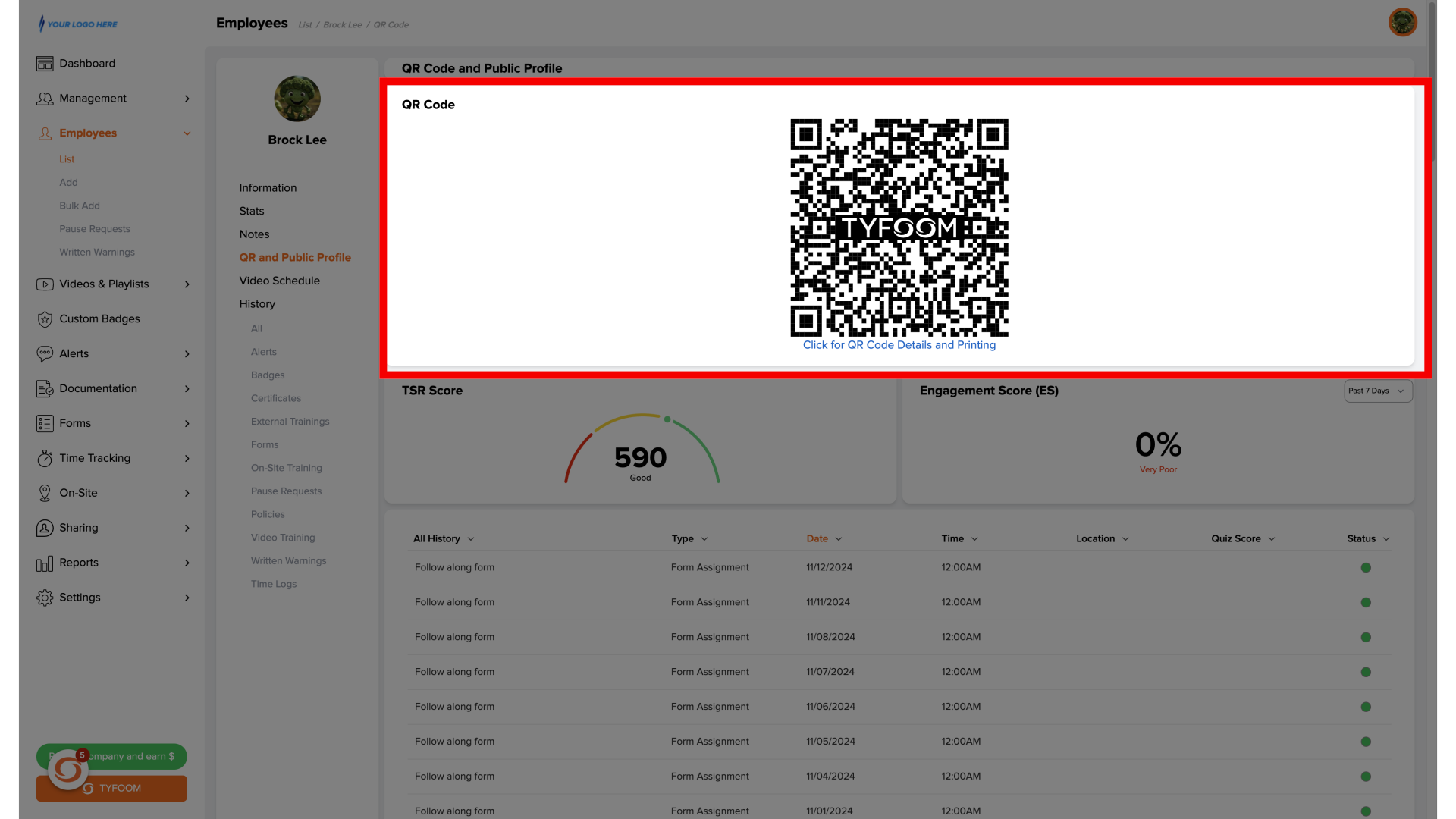
8. Share QR Code
If you want to print the QR code for easy sharing, you can click the link right below it.
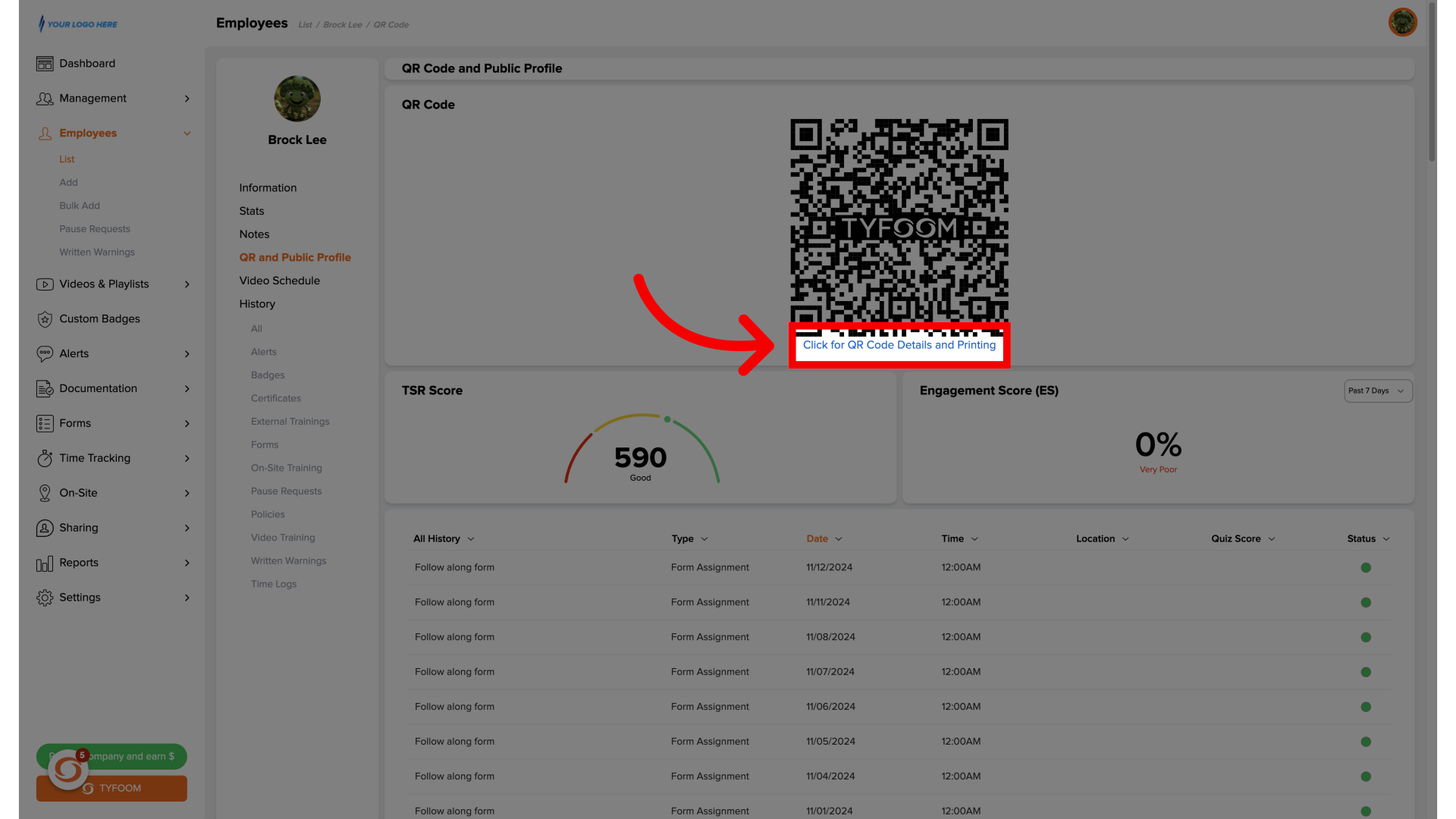
If you have any questions, please reach out to us at customercare@tyfoom.com.
Related Articles
Company Policy Overview and How To
Company Policies A company policy in Tyfoom is any document that you want an employee to read and acknowledge that they've read and will abide by it. Company Policies are found on the Management Tab, and then clicking "Policies" from the sub-menu. ...Tyfoom Forms: Employee Picker Question Type
Overview The new Employee Picker option in Tyfoom Forms allows admins to add dropdown questions that list all employees in your system. This makes it easy for users filling out forms to select one or more employees, streamlining processes like ...Forms Overview Page
In this guide, we'll go over the forms overview page. Go to app.tyfoom.com 1. Overview The forms overview page, allows you to track key data shown, as graphs from various form questions. For example, it could be used to display the number of ...Incident Tracking Overview
This guide will walk you through the process of incident tracking on Tyfoom <br> 1. Click "Incidents" To get started, go to the documentation Tab and then click on incidents. 2. Incidents Page Here, you'll see a list of all incidents. 3. Add ...Company Documents Overview and How To
A company document in Tyfoom is any document that you give access to your employees. It does not require that they sign or read it, gives them mobile access to it. Company Documents are found on the Management Tab, and then clicking "Documents" from ...